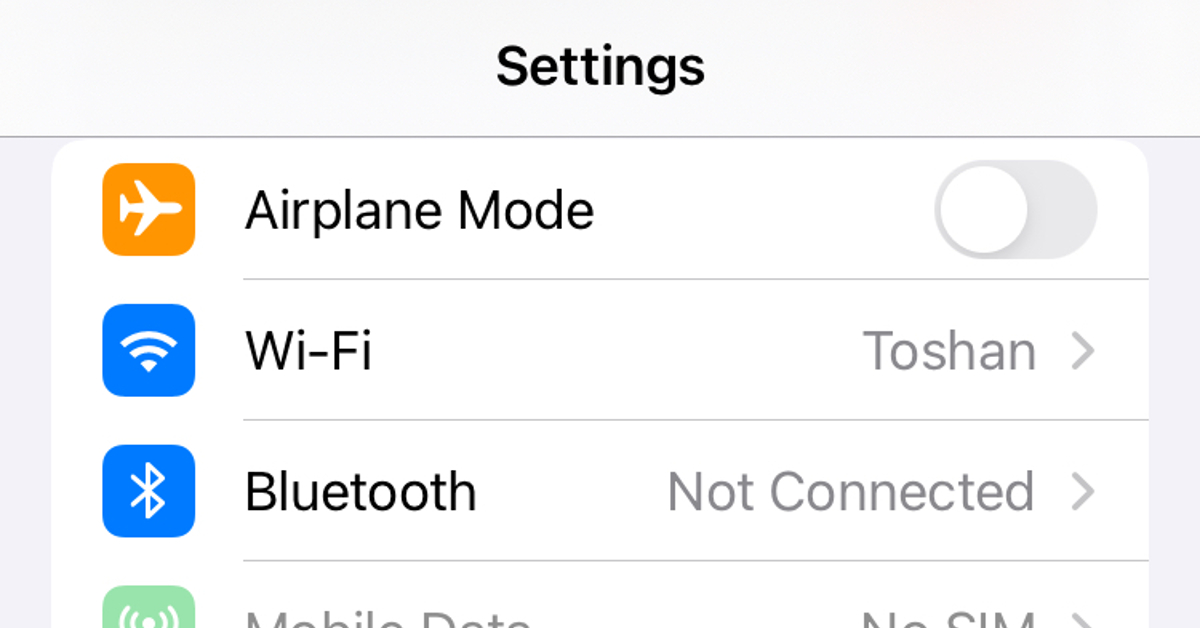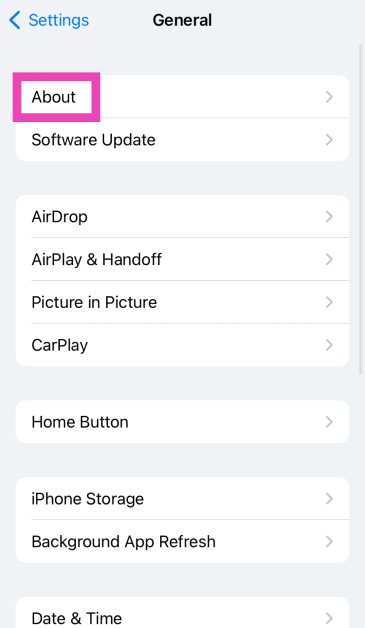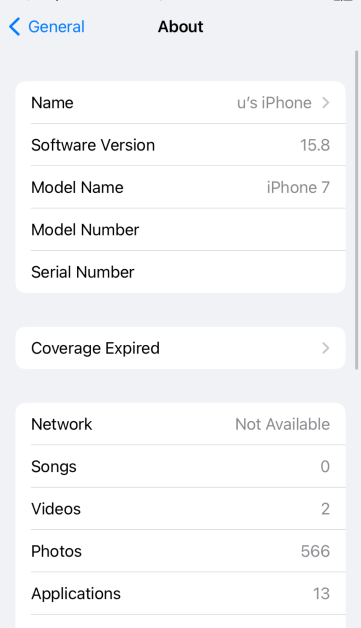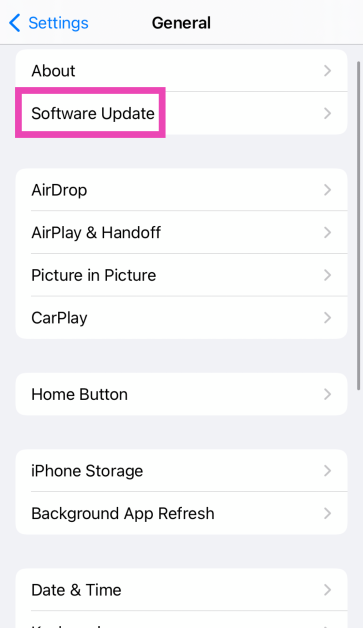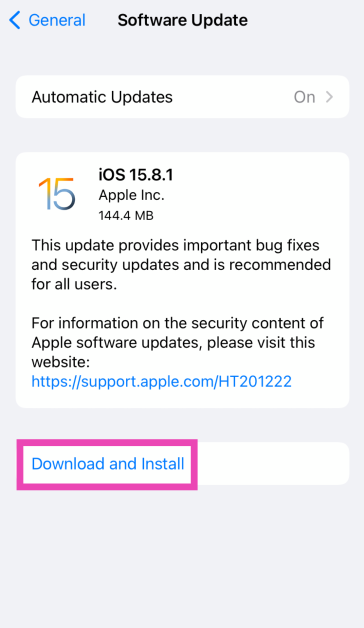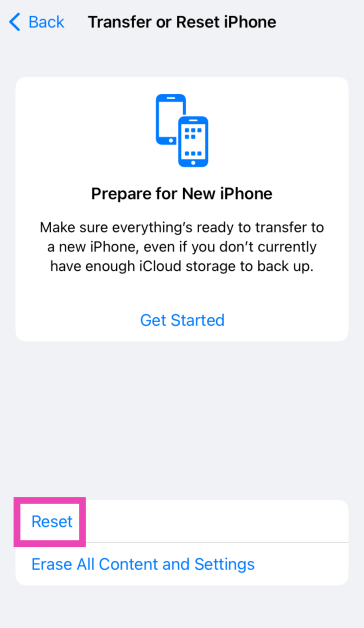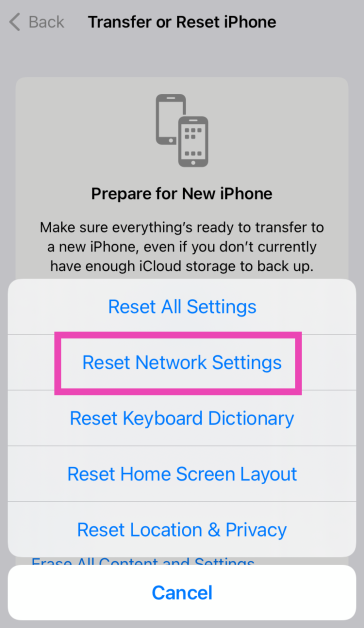Trying to figure out why you lost internet connectivity on your smartphone or tablet can take some time. This is more so the case when dealing with mobile data connections. Things can take a weird turn when you’re able to make calls from your number but aren’t able to load a webpage using cellular data. So, let’s take a look at the top 8 fixes for the ‘Cellular Data Not Working’ issue on your iPhone and iPad.
Read Also: Samsung Galaxy Tab S6 Lite 2024 with an S Pen support introduced
In This Article
Before you begin
Before we jump into the potential fixes for this issue, there are a few things you need to take care of on your iPhone or iPad.
- Make sure your iPhone or iPad is receiving a strong network signal.
- Check if your mobile data pack has expired.
- Ensure you haven’t exceeded your daily data limit for the day.
- If you’re facing issues accessing a particular website, make sure its servers aren’t down.
Toggle Mobile Data
If you’re experiencing an unexpected problem with the cellular data on your iPhone or iPad, turning off the mobile data connectivity and then turning it back on can help resolve it. Simply swipe down from the status bar and tap the green tile with the antenna in it to turn off mobile data. Tap it again to turn it on. You can also go to Settings>Cellular and toggle the switch for ‘Cellular Data’.
Toggle Airplane Mode
Turning on the Airplane Mode on your iPhone or iPad and then turning it back off can perform a quick network refresh and fix any issues you may be facing with the cellular data. Swipe down from the status bar and hit the airplane icon to turn on Airplane Mode. Tap it again to turn it off.
Turn on Data Roaming
If you’re travelling to another country, you will need to enable data roaming on your iPhone or iPad to regain cellular data access. Here’s how you can do it.
Step 1: Go to Settings and select Cellular.
Step 2: Tap on Cellular Data Options.
Step 3: Turn on the toggle switch for Data Roaming.
Restart your iPhone or iPad
A quick restart can fix any background software glitches causing the cellular data connection to act up. Long press the side key (top key on the iPad) along with any volume key to access the power menu. iPads with a home button can trigger the power menu when the top key is long-pressed. Once the power menu appears on the screen, drag the power slider to turn off your device. Press and hold the side key/top key to restart the device.
Reinsert the SIM card
If you use a physical SIM card on your iPhone/iPad, pull it out and reinsert it to fix the cellular data connection. Use a SIM ejector tool to pop out the SIM tray. Once you pull out the SIM card, give it a quick wipe. Remove the dust from the SIM tray as well. Reinsert the SIM card, pop in the SIM tray, and restart your device.
Update network carrier settings
Typically, your network provider pushes automatic updates on your phone. However, if your device missed an update, you can download it manually from settings. Here’s how.
Step 1: Go to Settings.
Step 2: Tap on General.
Step 3: Select About.
Step 4: Your iPhone will prompt you to update carrier settings if an update is available.
Update iOS/iPadOS
Step 1: Make sure your iPhone or iPad is connected to a WiFi network and plug in its charger.
Step 2: Go to Settings and select General.
Step 3: Select Software Update.
Step 4: Tap on Download and Install.
Reset Network Settings
Step 1: Go to Settings and select General.
Step 2: Tap on Transfer or Reset Device.
Step 3: Hit Reset.
Step 4: Select Reset Network Settings.
Frequently Asked Questions (FAQs)
How do I enable data roaming on my iPhone?
Go to Settings>Celluar>Cellular Data Options and turn on the toggle switch for ‘Cellular Data Roaming’.
Why is cellular data not working on my iPhone/iPad?
Temporary network issues can cause the cellular data to stop working on your iPhone/iPad. It can also be caused due to software glitches and a poorly installed SIM card.
How do I turn off or turn on mobile data on my iPhone/iPad?
Swipe down from the status bar to access the Control Centre and look for the tile with the antenna sign. If the tile is green, it means mobile data is turned on. Tap it to turn it off.
What to do if mobile data is on but not working?
Make sure you have enough mobile data balance to facilitate web browsing. Additionally, make sure your smartphone is updated to the latest network carrier settings. Restart your device for good measure.
How do I reset cellular data usage statistics on my iPhone?
Go to Settings>Cellular or Settings>Mobile Data and tap on ‘Reset Statistics’.
Read Also: How to measure Monitor or Screen size? 3 quick ways
Conclusion
These are the top 8 ways to fix the ‘Cellular Data not Working’ issue on your iPhone or iPad. If these fixes don’t work out for you, try resetting the network setting. If you know of any other methods to resolve this problem, let us know in the comments!