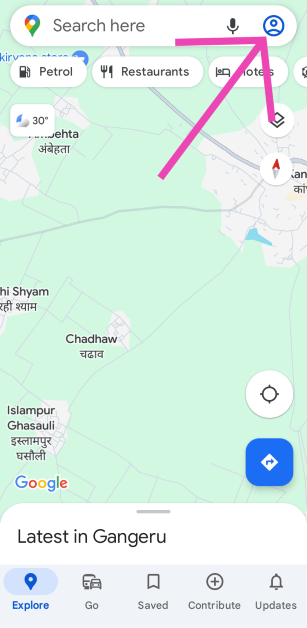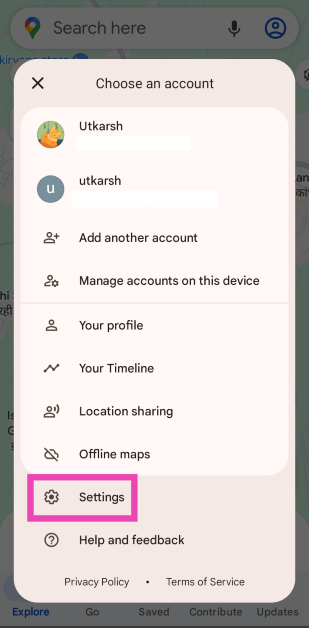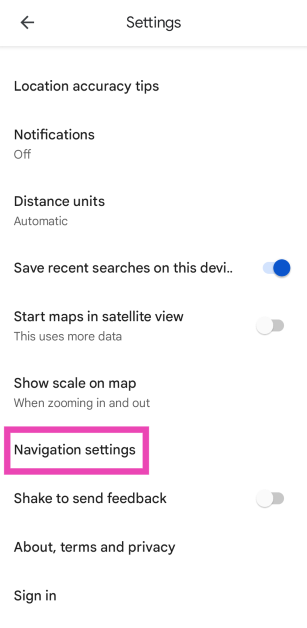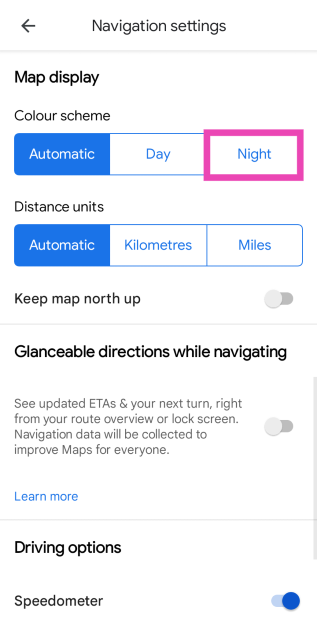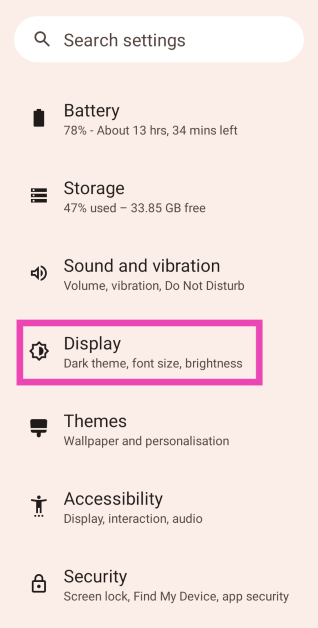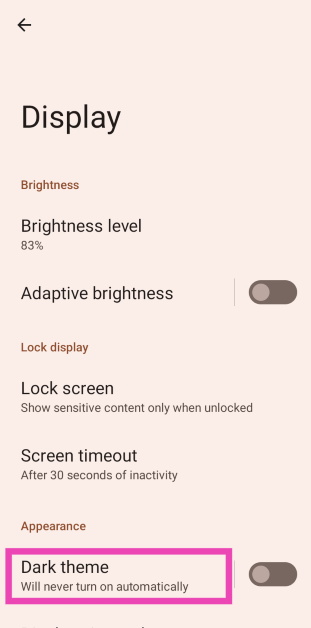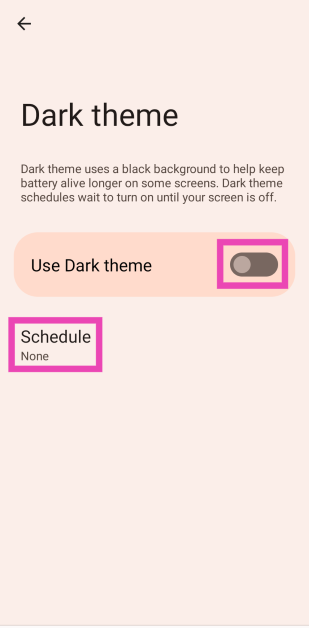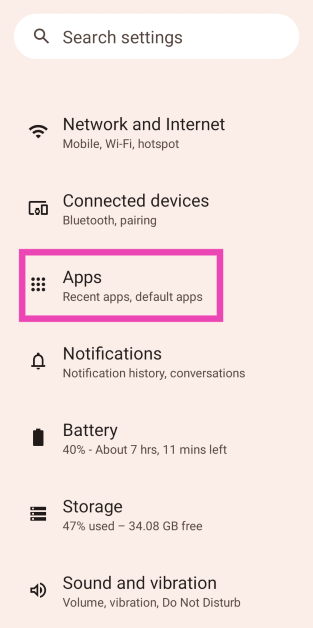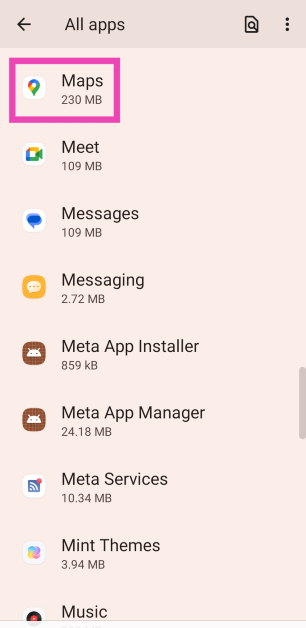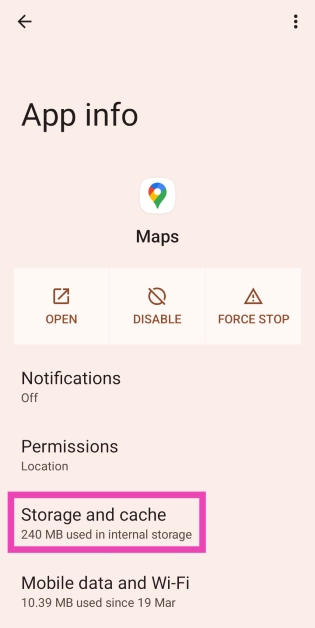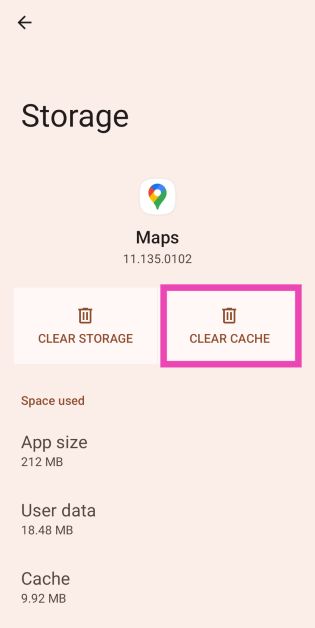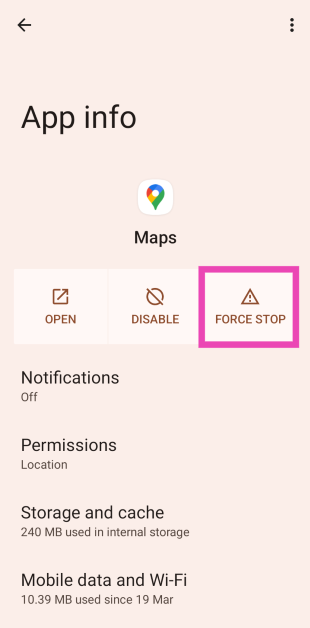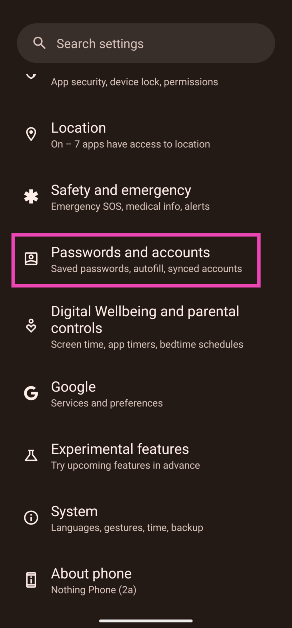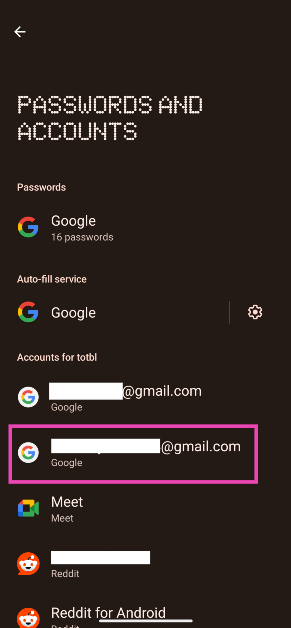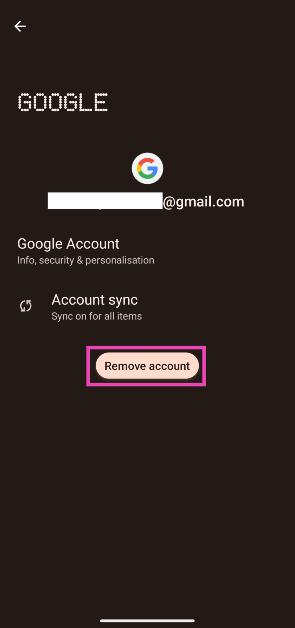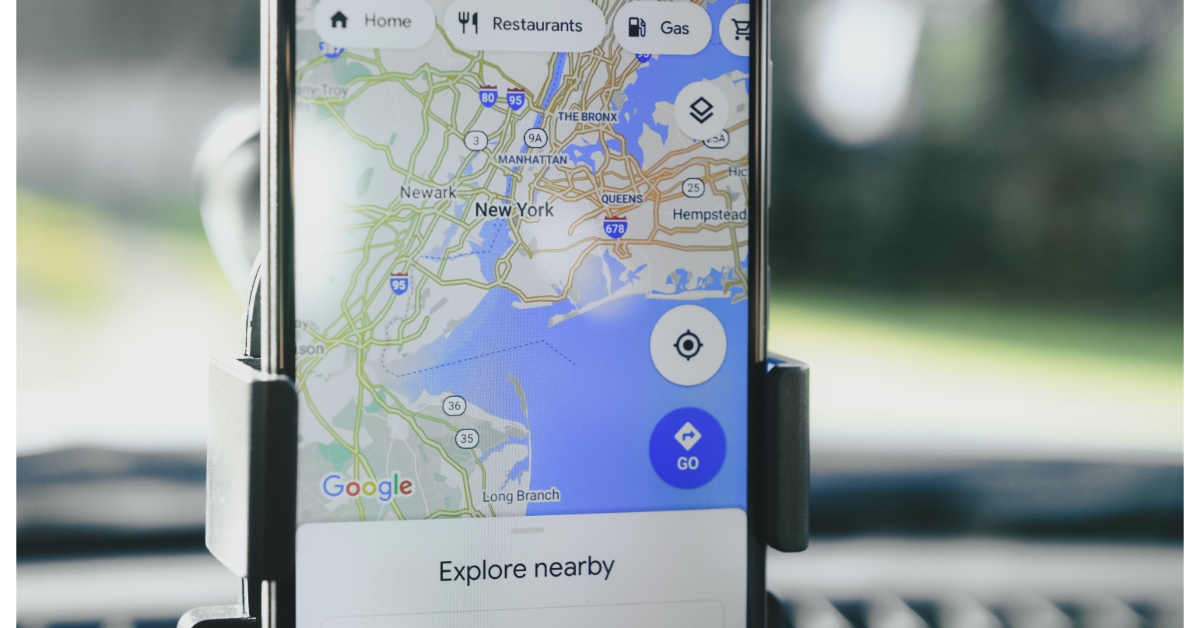If you’re driving around at night, your phone’s shining display can be quite distracting for everyone inside the car. Luckily, Google Maps has a very handy dark mode to facilitate easier navigation at night. This mode kicks in automatically at sunset. In the odd case that it doesn’t, there are some methods you can use to remedy the situation. Here are the top 9 ways to fix the ‘Dark mode not working’ issue in Google Maps.
Read Also: Top 7 ways to fix Amazon Alexa app not working on Android
In This Article
Why is Google Maps not switching to dark mode?
Google Maps is programmed to switch to dark mode automatically at night. If it doesn’t, it could be due to the following reasons:
- You accidentally turned off automatic dark mode in the app settings
- Your phone’s dark mode settings are getting in the way
- You are using an older version of the Google Maps app
- The app cache is corrupted
- Location services are turned off on your phone
Set the Colour Scheme to Night
Step 1: Launch the Google Maps app on your phone and tap your profile picture at the top right corner of the screen.
Step 2: Hit Settings.
Step 3: Tap on Navigation settings.
Step 4: Select Night in the Colour Scheme settings.
Select Night Mode in System Settings
Step 1: Go to Settings and select Display.
Step 2: Tap on Dark Theme.
Step 3: Turn on the toggle switch for Use Dark theme and set the Schedule.
Check the location permission
Depending on your local time, the Google Maps app automatically switches to dark mode. If the app does not have access to your current location, this will not happen. Go to Settings>Apps>Google Maps, tap on ‘Permissions’, and give the app access to location permissions.
Clear cache
Step 1: Go to Settings and select Apps.
Step 2: Tap on Google Maps.
Step 3: Select Storage and cache.
Step 4: Tap on Clear cache.
Force Quit Google Maps
Step 1: Go to Settings and select Apps.
Step 2: Tap on Google Maps.
Step 3: Hit Force stop.
Log out and log back into Google Maps
If the issue is related to your Google account, you will need to log out and then log back into Google Maps to restore Dark Mode. Since you can’t log out of Google apps and services individually, you will need to remove your Google account from your phone and then re-add it. Here’s how you can go about it.
Step 1: Go to Settings and select Passwords and accounts.
Step 2: Tap on the Gmail account you want to remove from the device.
Step 3: Tap on Remove account.
Step 4: Confirm your selection in the pop-up box.
Step 5: Go to Passwords and accounts and tap on Add account. Log in to your Google account using the proper credentials.
Restart your smartphone
It is possible that a background software issue is keeping the Google Maps app on your phone from switching to Dark Mode. Luckily, most background issues can be resolved by a quick restart. Press the side button and the volume up button simultaneously to go to the power menu. Once you’re in the power menu, hit ‘Restart’.
Update the Google Maps app
If you’re using an older version of the Google Maps app on your phone, it may start glitching due to bug-related issues. To fix this, update the app to its latest version. Go to the Google Play Store and search for the Google Maps app. Go to the app’s page and hit the ‘Update’ button.
Update your phone’s OS
Step 1: Go to Settings and select Software update.
Step 2: Tap on Download and install.
Step 3: Select Install now.
Frequently Asked Questions (FAQs)
How do I enable dark mode within the Google Maps app?
Launch the Google Maps app, tap on your profile picture, go to Settings, hit ‘Navigation’, then select ‘Night’ in the ‘Colour Scheme’ category.
How do I enable dark mode on my Android phone?
Go to Settings>Display and turn on the toggle switch for ‘Dark Mode’. Tap on dark mode if you want to set its schedule.
Does dark mode consume less battery on my phone?
The Dark Mode consumes less power on your phone, but the difference is not enough to create a significant impact on battery life.
Why is the Google Maps app not switching to Dark Mode?
Google Maps automatically switches to Dark Mode at sunset. If it does not have access to your location, it won’t be able to make this switch.
How do I get Dark Mode back on Google Maps?
Clear Google Maps’ app cache and re-login using your Google Account to get the Dark Mode option back.
Read Also: Top 3 ways to clear or flush DNS cache on an Android phone (2024)
Conclusion
These are the top 9 ways to fix the ‘Dark Mode not working’ issue on Google Maps. Check out this article if you want to remove business ads in Google Maps. Got any other fixes for the dark mode issue? Let us know in the comments!