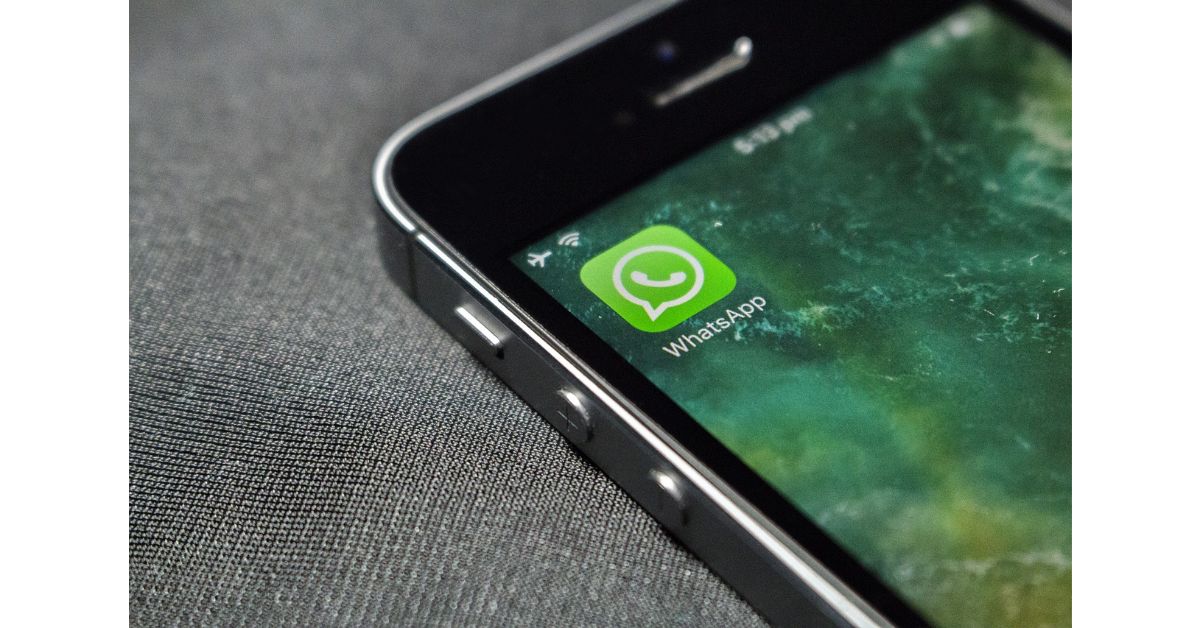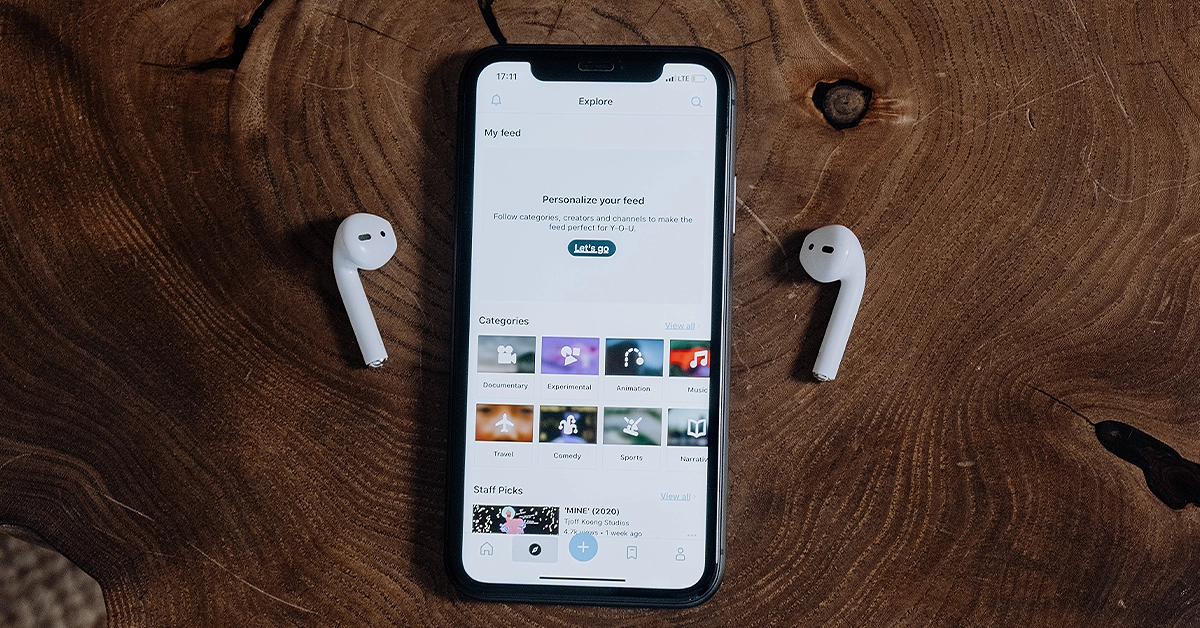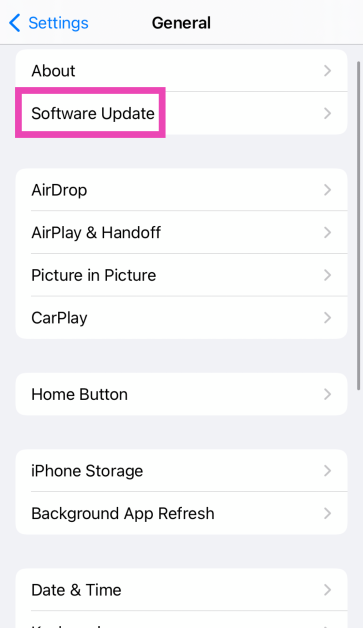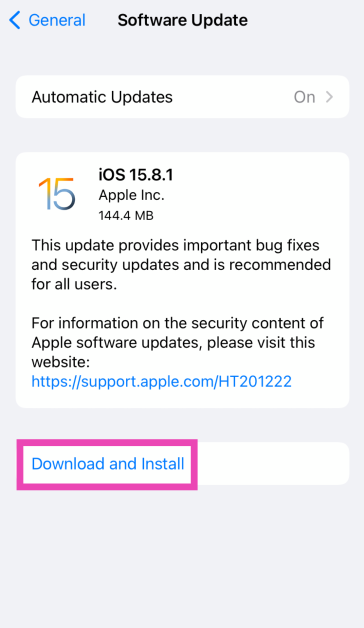If you can’t figure out why you can’t hear any sounds on your iPhone, you have landed on the right page. While this issue is uncommon on newer iPhones, older devices with failing hardware and outdated OS are prone to it. If your iPhone took a dip in the water or faced the full impact of a hard surface fall, it would explain its erroneous behaviour. If that is not the case, here are the top 6 ways you can fix the ‘no sound on iPhone’ issue.
Read Also: Top 10 Gaming Keyboards under Rs 15,000 in India (2024)
In This Article
Why is the sound not working on your iPhone?
If your iPhone isn’t able to play any sounds, it could be due to one of the following reasons:
- You accidentally set your iPhone to mute.
- The Do Not Disturb mode is still turned on.
- Your iPhone is connected to a Bluetooth audio device.
- Background software issues are keeping the iPhone from producing sounds.
- Your iPhone’s speakers are damaged.
Check if your iPhone is on mute
If your iPhone is on mute, it won’t produce any sound. This may seem like a pretty obvious thing to check, but you’d be surprised how many times people fret about the lack of sound after accidentally putting their iPhones on mute. Use the ringer switch on the left edge of the iPhone to put it on loud. If your iPhone has an Action Button that is customised to switch audio profiles, use it to select the loud profile.
Set the volume to the highest level
Your iPhone’s speakers can deteriorate over a period of time. If you’re using an older iPhone, make sure to set its volume at the highest level so you don’t miss any alerts. Go to Settings>Sounds & Haptics and move the slider under ‘Ringer and Alerts’ all the way to the right.
Disconnect your AirPods/TWS
If your iPhone is connected to your AirPods or any other audio output device, it will not produce sounds from its own speakers. Disconnecting an audio device from your iPhone after you’re done using it is easy to forget. Go to Settings>Bluetooth to unpair the device. You can also turn off Bluetooth from the Control Centre to quickly unpair your iPhone from the wireless audio device. This will fix the ‘no sound’ issue on your iPhone.
Turn off DND
If your iPhone is set to Do Not Disturb, it will completely mute any incoming notifications, calls, and alerts. Here’s how you can turn it off.
Step 1: Go to Settings and select Focus.
Step 2: Tap on Do Not Disturb.
Step 3: Turn off its toggle switch.
Restart your iPhone
A quick reboot of your iPhone resolves the background issues that may be keeping it from working properly. You should try this when your iPhone isn’t producing any sound. Simply press the side key along with a volume key and drag the power slider across the screen. Once the phone has shut down, wait for a few seconds and start it again by long-pressing the side key.
Update iOS
Step 1: Make sure your iPhone is connected to a WiFi network and plug in its charger.
Step 2: Go to Settings and select General.
Step 3: Select Software Update.
Step 4: Tap on Download and Install.
Frequently Asked Questions (FAQs)
How do I change the ringtone on my iPhone?
Go to Settings>Sounds & Haptics>Ringtone and select a new tone. You can also purchase a new tone from Apple’s Tone Store.
How do I change the volume of an alarm on an iPhone?
The alarms you set on your iPhone follow the standard volume of the phone. You can change it by going to Settings>Sound and Haptics and dragging the slider under Ringtone and Alert Volume.
How do I change WhatsApp’s notification sound on my iPhone?
Launch WhatsApp, go to Settings>Notifications>Sound and select a new tone.
Read Also: Pixel 8a fifth colour option and pricing tipped ahead of the launch
Conclusion
These are the top 6 ways to fix the ‘no sound on iPhone’ issue. If these fixes don’t work for you, it is possible that your iPhone’s speakers are damaged. Book an appointment at the Genius Bar to go to your nearest Apple-authorised service centre to get the speakers fixed.