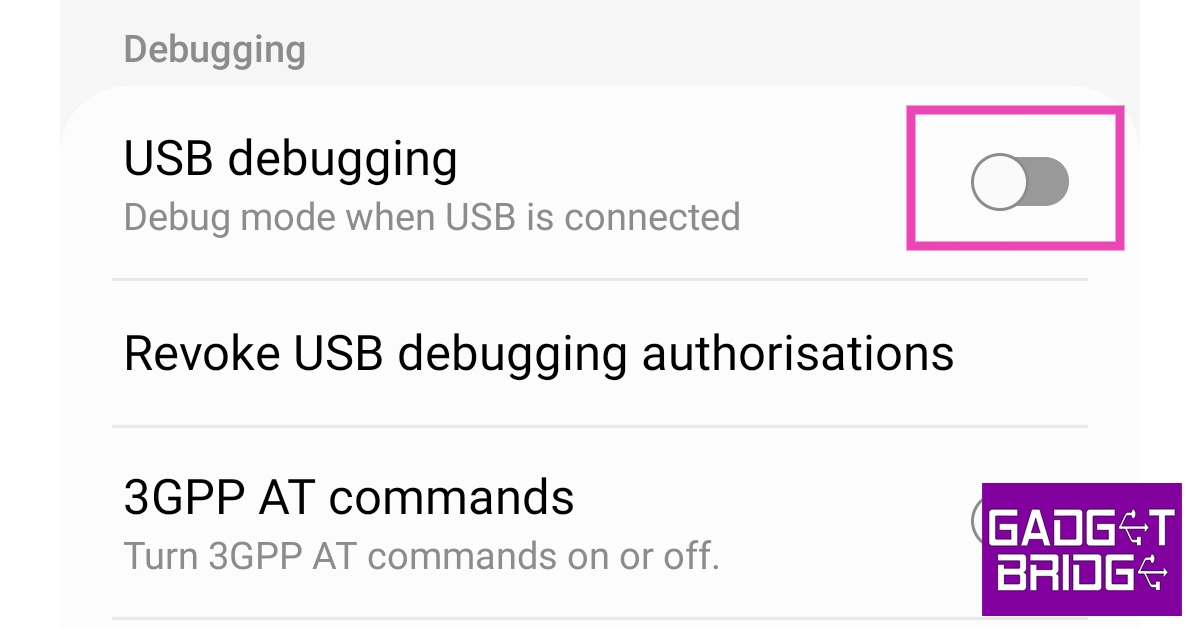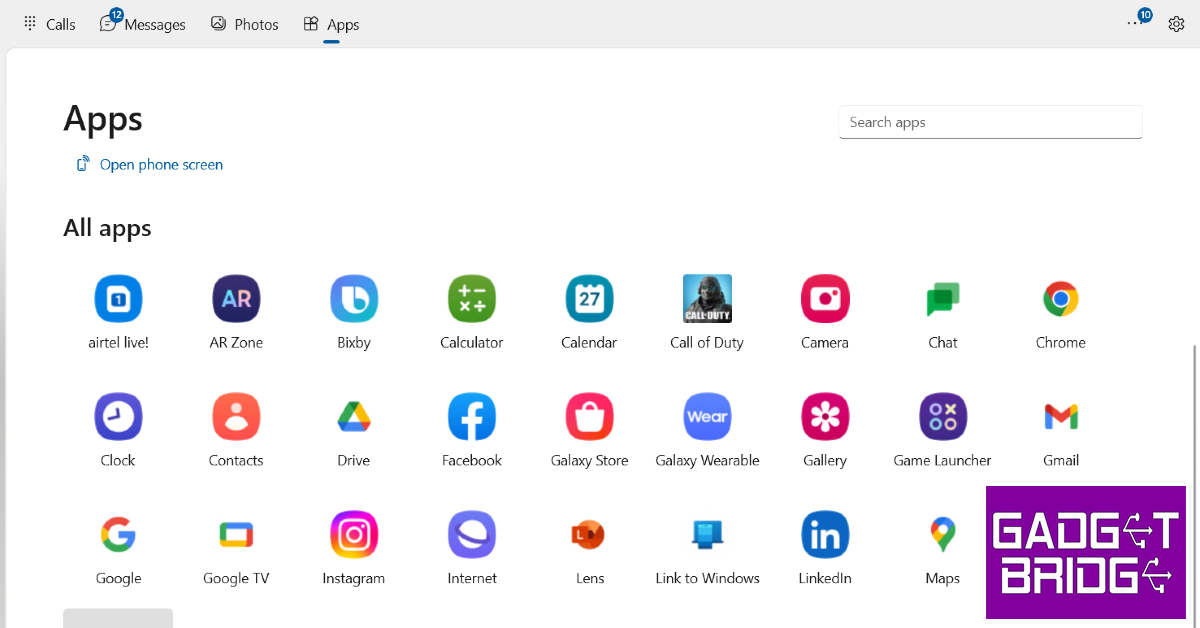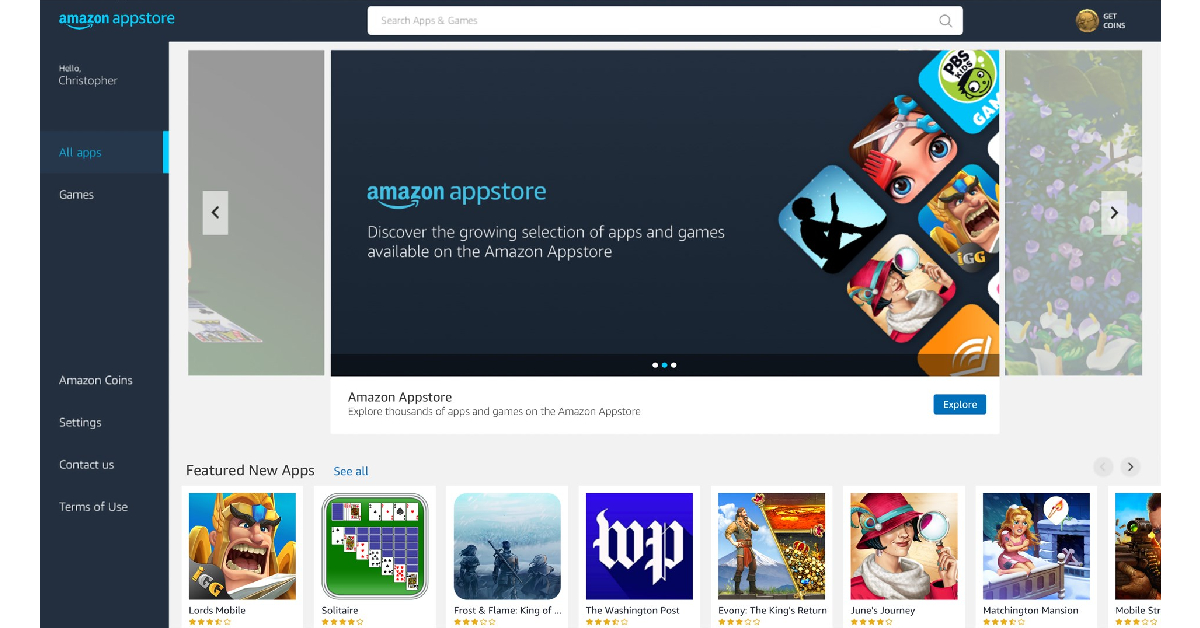Mobile gaming has seen a huge surge in popularity over the last few years. While first-person shooter games were always popular among PC and console users, strategy games like Clash of Clans have cultivated a smartphone-exclusive following for themselves. If you want to experience mobile gaming on a bigger screen, there are a bunch of options you can try that won’t require much effort. Not too keen on downloading a third-party tool? There are some ways to play Android games on a PC without using an emulator. In this article, we bring you the top 6 ways to play Android games and run apps on your PC.
Read Also: Canon launches 16 new advanced printers in India: Prices start at Rs 10,325
In This Article
Use an Android Emulator
The best way to run Android games and apps on your PC is by using an Android emulator. Since Google Play Store isn’t directly available on Windows OS yet, an emulator is your closest alternative for playing Android games on your computer. Android emulators like Android Studio and MuMu Player allow you to effectively simulate the Android experience on your PC. But of all the emulators, Bluestacks is undoubtedly the best of the lot. Here’s how you can run Android games and apps on your PC using Bluestacks.
Step 1: Download the Bluestacks emulator on your PC from the official website.
Step 2: Install the Bluestacks application on your PC.
Step 3: Sign in to Google Play Store using a Google Account. You will need a Google Account to use Bluestacks.
Step 4: Search for a game or an app on Google Play Store.
Step 5: Install the app or game on your PC using Bluestacks.
Mirror your smartphone’s display on your PC
If you don’t want to go through the hassle of downloading an emulator but still want to enjoy your Android games and apps on the big screen, mirroring your phone’s display on your PC is your best option. Here’s how you can go about it.
First, you need to enable USB debugging on your smartphone from developer settings. Here’s how.
Step 1: Go to Settings and select About Phone.
Step 2: Select ‘Software Information’.
Step 3: Tap on ‘Build Number’ 7 times to enter Developer Mode.
Step 4: Go back to Settings, scroll all the way down, and select ‘Developer options’.
Step 5: Scroll down to the Debugging section and turn the toggle bar on for ‘USB debugging’.
Now that you’ve enabled USB debugging on your smartphone, you can proceed with the rest of the steps.
Step 6: Download the Scrcpy file on your PC or laptop from its GitHub page here.
Step 7: Connect your Android smartphone to your Windows device via USB.
Step 8: Extract the Scrcpy file on your Windows device.
Step 9: Run the Scrcpy application.
Step 10: Confirm USB debugging on the window that pops up in your phone.
Step 11: Scrcpy will detect your Android smartphone and mirror its display on your Windows device.
For more ways to cast your Android phone’s display on your PC or laptop, read our article here.
Use Microsoft’s Phone Link app
Most Samsung smartphones have Microsoft’s Phone Link app natively embedded in their OS. You can access it from the quick settings menu by swiping down from the status bar. If your Android phone doesn’t have this functionality then download Microsoft’s Link to Windows app from Google Play Store. Once the app is installed on your smartphone, open the ‘Phone Link’ app on your PC and scan the QR code using your phone. Once your phone is linked, select the apps tab on the Phone Link app on your PC.
Download apps and games from Microsoft Store
While they may not be running on an Android platform, Microsoft Store has several Android apps that are designed to be used on your PC. Apps like WhatsApp, Telegram, Netflix, Spotify, Instagram, and more can be found on the Microsoft Store. This is the closest ‘native’ way to run Android apps and games on your PC.
Use Amazon Appstore
Amazon Appstore is currently only available to Windows 11 users. The collection of apps on the Amazon Appstore is still growing, it is nowhere close to Play Store’s library. But if you find what you are looking for, it will bypass the need for an emulator and save you the hassle of mirroring your phone’s display. Download the Amazon Appstore on your PC from here.
Use Google Play Games on PC
While it may not be publicly available yet, you can still sign up to use the beta version of Google Play Games. Currently, Google Play Games is only available in Australia, Brazil, Canada, Hong Kong, Indonesia, South Korea, Malaysia, Taiwan, Thailand, Mexico, the Philippines, and the USA. Once you sign up, you will be put on a waitlist. After you’ve been cleared to test the beta version, go to https://play.google.com/googleplaygames to play your favourite Android games on PC. Currently, over 100 games are available on Google Play Games.
Frequently Asked Questions
Are Android Emulators safe to use?
Emulators like BlueStacks and Android Studio are safe to use on your PC.
When will Google Play Games be released officially?
Right now Google is testing Google Play Games in different regions. The official release will be carried out in a phased manner across the world.
My phone does not have the Link to Windows app. What should I do?
If your phone does not have the Link to Windows app, you can download it from Google Play Store.
Read Also: Explained: Why do smartphones with big batteries offer average battery life?
Conclusion
These are the top 6 ways to play Android games and run Android apps on your PC. If you can’t find a particular app on the official Microsoft Store for PC, you can try visiting the developer’s website to see if they have a Windows version of their app. Want to play Android games on your PC but don’t want to use an emulator? Linking or phone or mirroring its display on your PC is your best option. If you found this article helpful, let us know in the comments!