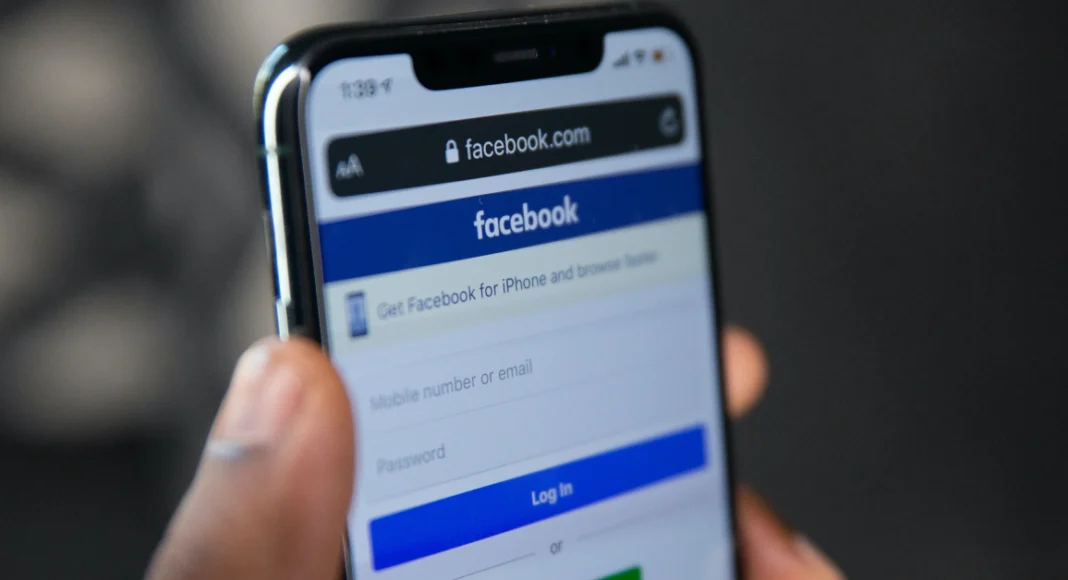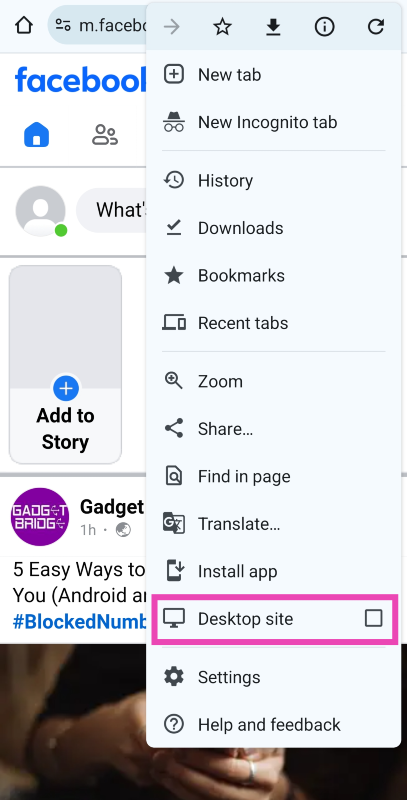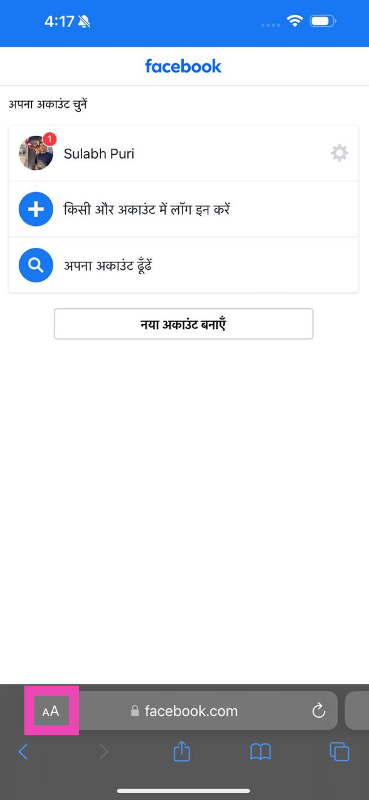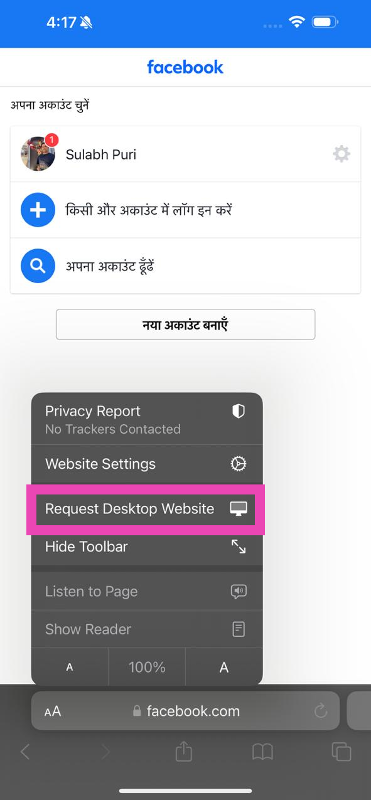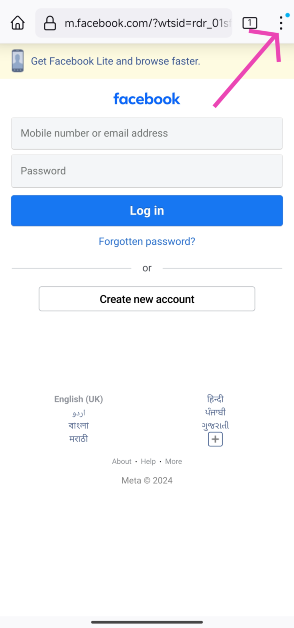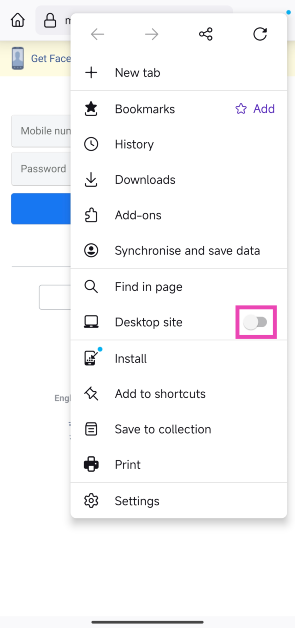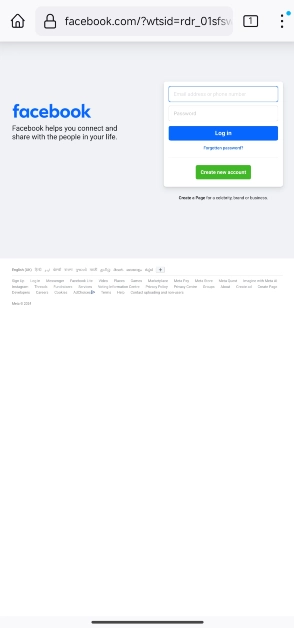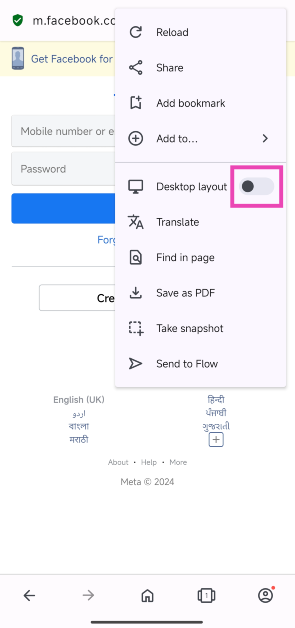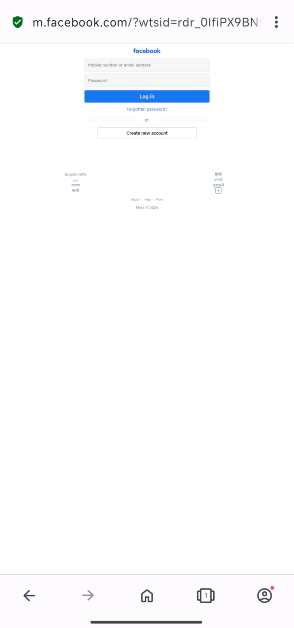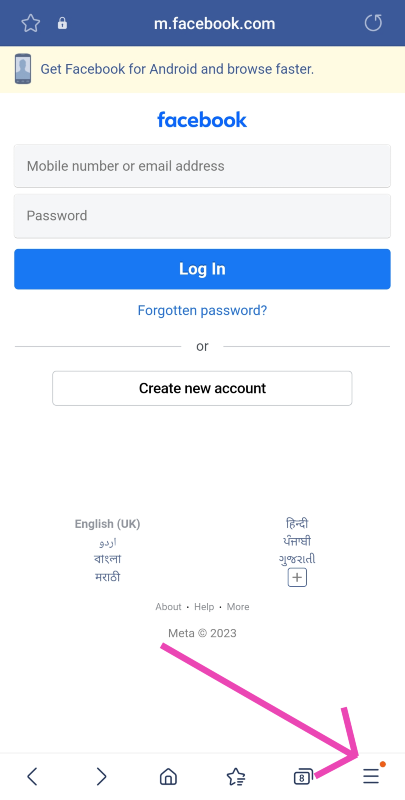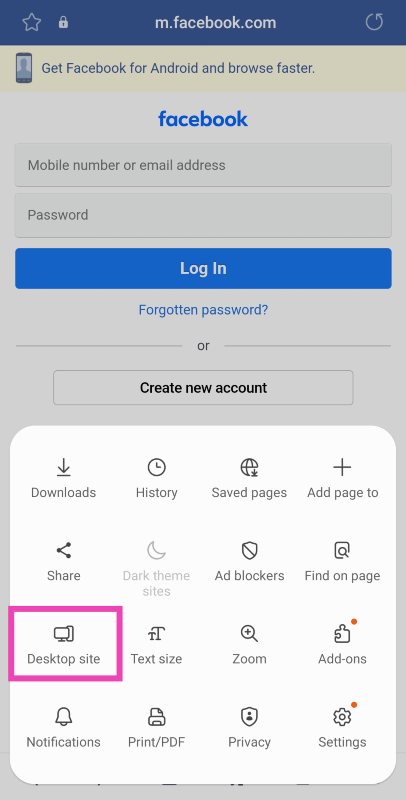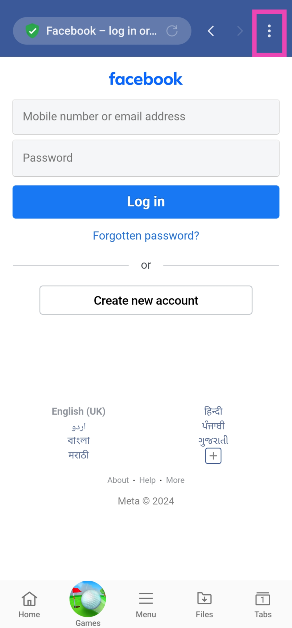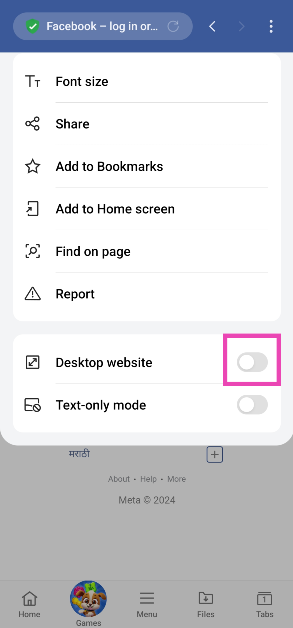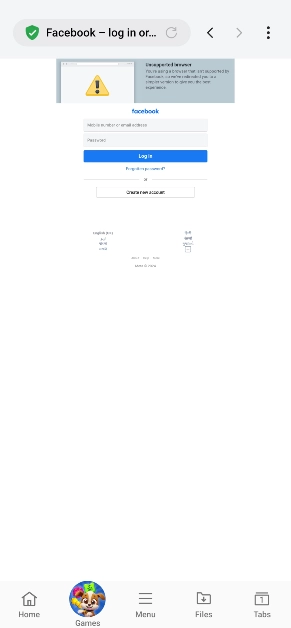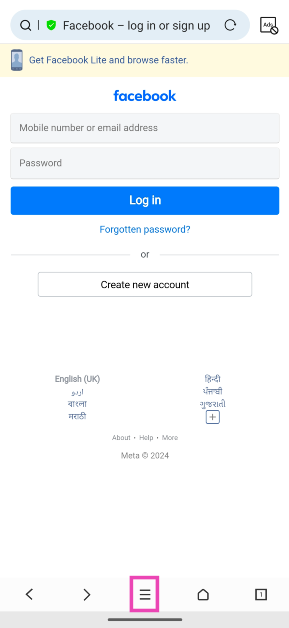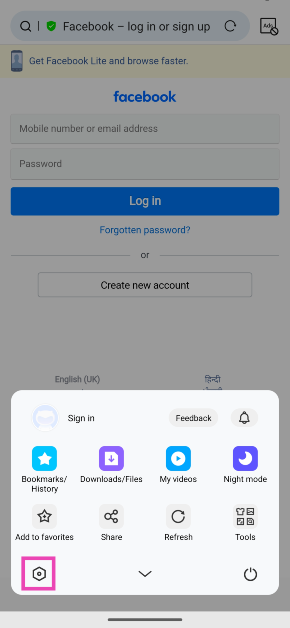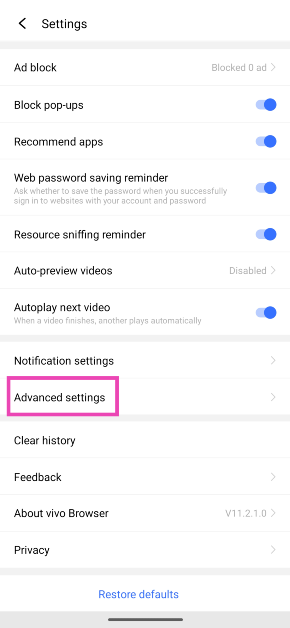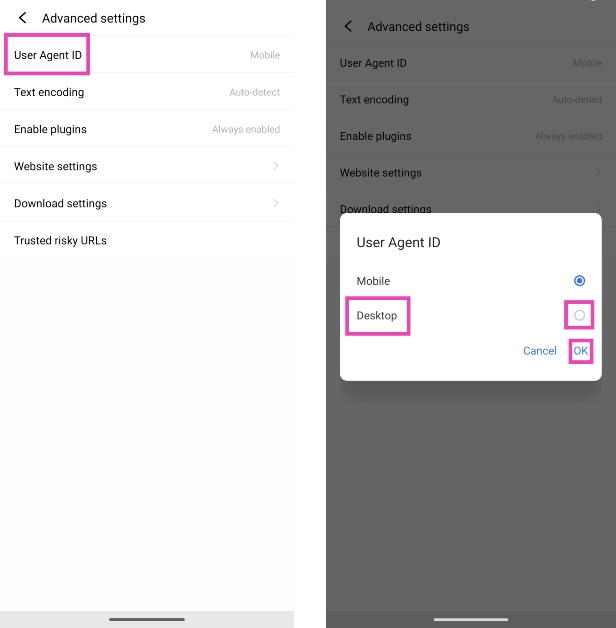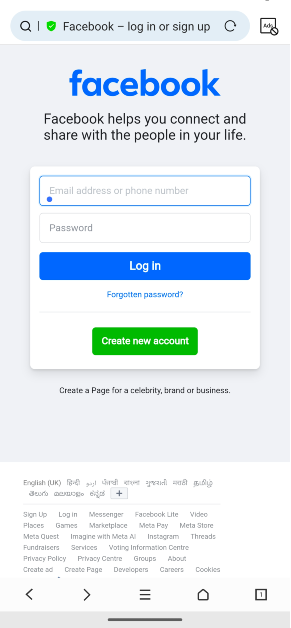As big smartphones with giant displays have become the norm, some users prefer to access the desktop versions of their most frequented websites. While desktop websites may not be perfectly optimised for the mobile platform, a good internet connection will be able to load them on your phone with ease. Today, we bring you the top 7 ways to access Facebook’s desktop version on your phone.
Read Also: Fujifilm Introduced The Instax Mini 99 Instant With LED Lights
In This Article
When should you use Facebook’s desktop version?
While Facebook’s mobile version works fine for the most part, on certain occasions, you’re better off using the desktop site. If you use a folding phone, the desktop site is more suited for the larger screen real estate. Using the fullscreen mode on your browser, you can maximise the space dedicated to the website and use it without any hiccups.
Another instance when you may want to use Facebook’s desktop version is when you want access to the exclusive features that are missing from the mobile version of the wesbite. For example, Facebook’s mobile website does not have Messenger. You need to download a separate app to use it. If that’s not something you are interested in, using the desktop version will help.
Access Facebook Desktop Website on Google Chrome
Step 1: Launch Google Chrome on your smartphone.
Step 2: Go to Facebook’s official website.
Step 3: Hit the ellipses at the top right corner of the screen.
Step 4: Select the check box for Desktop site.
Access Facebook Desktop Version on Safari
Step 1: Launch the Safari browser on your iPhone.
Step 2: Go to Facebook’s official website.
Step 3: Tap the aA icon next to the address bar.
Step 4: Hit Request Desktop Website.
Access Facebook Desktop Version on Firefox
Step 1: Launch the Mozilla Firefox web browser on your phone.
Step 2: Go to the official Facebook website.
Step 3: Hit the ellipses at the top right corner of the screen.
Step 4: Turn on the toggle switch for Desktop site.
Step 5: Facebook’s desktop version will load on Firefox.
Access Facebook Desktop Version on Opera
Step 1: Launch the Opera web browser on your smartphone.
Step 2: Go to the official Facebook website.
Step 3: Hit the ellipses at the top right corner of the screen.
Step 4: Turn on the toggle switch for Desktop layout.
Step 5: Opera will load the desktop version of Facebook.
Access Facebook Desktop Version on One UI Browser (Samsung)
Step 1: Launch the native web browser on your Samsung phone.
Step 2: Go to Facebook’s official website.
Step 3: Hit the hamburger menu icon at the bottom right corner of the screen.
Step 4: Select Desktop site.
Access Facebook Desktop Version on ColorOS/OxygenOS browser (Oppo and OnePlus)
Step 1: Launch the native web browser on your OnePlus/Oppo phone.
Step 2: Go to Facebook’s official website.
Step 3: Tap the ellipses at the top right corner of the screen.
Step 4: Turn on the toggle switch for Desktop website.
Step 5: Facebook’s desktop website will load on the browser.
Access Facebook Desktop Website on Funtouch OS (Vivo and iQOO)
Accessing desktop versions of websites on the native Funtouch OS browser requires jumping through some hoops. Here’s how you can go about it.
Step 1: Launch the native web browser on your Vivo/iQOO phone.
Step 2: Go to Facebook’s official website.
Step 3: Hit the hamburger menu at the bottom of the screen.
Step 4: Tap the settings icon.
Step 5: Scroll down and select Advanced settings.
Step 6: Tap on User Agent ID and select Desktop. Hit OK.
Step 7: Go back to the Facebook tab and refresh the web page.
Frequently Asked Questions (FAQs)
Does Facebook’s desktop website consume more data on mobile?
The desktop version of any website consumes more data than its mobile counterpart. This is due to a heavier layout, different plug-ins, and higher-resolution images on the desktop version.
How do I access the desktop version of a website on a Vivo/iQOO browser?
Load the website on the browser, hit the hamburger menu icon at the bottom, go to Settings>Advanced settings>User Agent ID, and select Desktop.
How do I load a desktop site on Google Chrome?
Launch Chrome, go to the website, hit ellipses at the top right corner of the screen, and select the checkbox for ‘Desktop site’.
Read Also: Samsung Galaxy Book4 Launched At Starting Price Of Rs 74,990
Conclusion
These are the top 7 ways to access Facebook’s desktop version on your phone. Desktop versions of websites consume more data than mobile layouts, so make sure you are connected to a WiFi network while browsing them. If you have any questions, let us know in the comments!