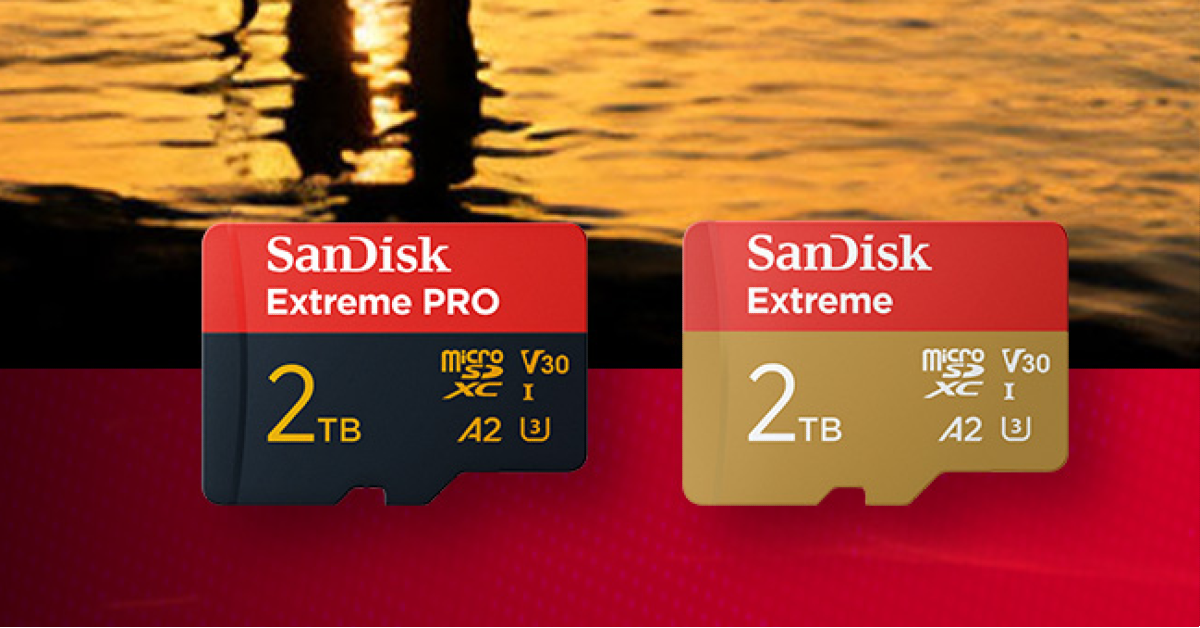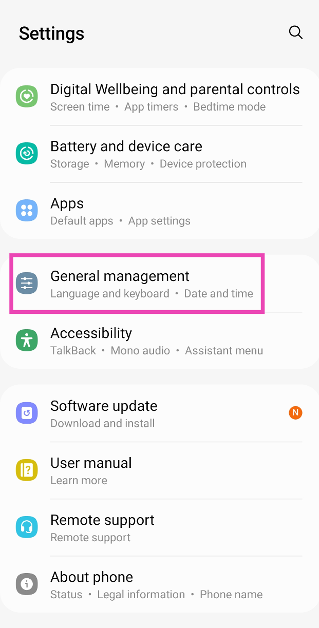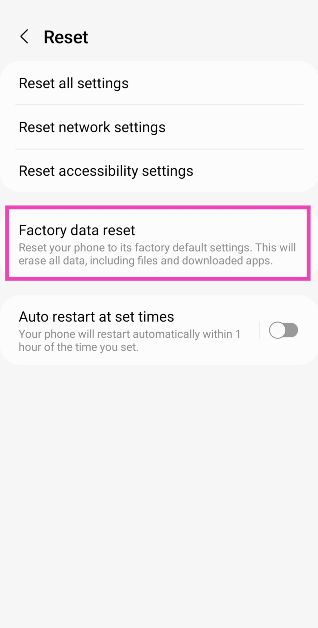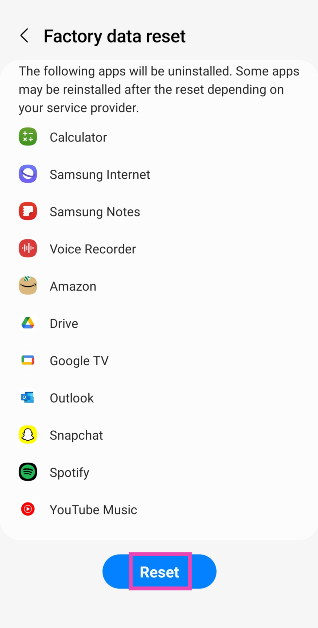A black screen popping up on your phone out of the blue can be quite confusing to deal with. There’s not much you can do when your phone doesn’t respond to anything. This is why some people call it the ‘black screen of death’. In some cases, the black screen pops up occasionally and disappears after a while. There are a few things you can do in this situation to salvage your phone. So, let’s take a look at the top 10 ways to fix the ‘black screen of death’ on an Android phone.
Read Also: How to enable gesture controls on Samsung Galaxy Smart Ring
In This Article
Why is my Android phone stuck on a black screen?
There could be many reasons causing your phone to get stuck on the ‘black screen of death’. Here are some of them.
- Dysfunctional motherboard
- The displays connecting wires to the motherboard have been dislodged
- An app is malfunctioning in the background
- Corrupt cache
- Faulty battery
- Software issues
Force restart your smartphone
A quick restart can fix the software issues causing your phone to malfunction. But how do you go about restarting your Android phone if it’s stuck on a black screen? The answer is a hard reboot. Long-press the side key along with the volume down button until you see the brand’s logo on the screen. This may take around 15-20 seconds or more. Once your phone starts booting up, release the two buttons.
Check your phone for damaged or stuck buttons
If one or multiple buttons on your phone are permanently pressed, it may cause it to shut down. Rub isopropyl alcohol around the buttons to loosen them up. Remove the debris, dirt, and grime as much as you can. If the buttons do not get restored to their normal positions, you will need to take your phone to an authorised service centre.
Drain the phone’s battery and recharge it
If your phone is turned on but displaying a black screen, wait until its battery gets drained out. Once the phone has died, connect it to a charger and power it up. Once the device reaches around 20% charge, reboot it and check if the problem presents itself again.
Tap the phone
The internal wiring connecting the display to the motherboard on your phone can get displaced after it falls down or hits a hard surface. Tap the back of the phone gently to put the wiring back in place. Give it a couple of attempts before moving on to the other fixes mentioned in this list.
Cool your phone down
Excessive heating can cause your phone to break down and suspend vital functions. If the internal temperature crosses a certain threshold, your phone may even get switched off. Trying to turn it on while it is still hot will not yield any results. Let your phone cool down to normal temperature before you restart it. Do not place your phone inside a refrigerator, since a rapid change in temperature can damage its internals.
Wipe cache partition
A corrupted cache can cause your phone to get stuck on a blank screen. Here’s how you can clear the cache.
Step 1: Turn off your smartphone.
Step 2: Long-press the side key and volume down button simultaneously until the phone starts booting up.
Step 3: When your phone enters Recovery Mode, use the volume down button to scroll to the Wipe Cache Partition option.
Step 4: Press the side key to select it.
Restart your phone in Safe Mode
If your phone frequently displays a black screen, you need to restart it in Safe Mode to confirm whether it is an issue caused by a third-party app installed on the device. If you encounter the issue in safe mode as well, it is not caused by a malfunctioning third-party app. Press and hold the side key to trigger the power menu, then tap and hold the ‘Power off’ option. On the following screen, tap on Safe Mode.
Clean the charging port
If your phone is stuck on a black screen due to a power issue, make sure its charging port is clean. If your charger isn’t able to provide the phone the juice that it needs to run, it is possible that the charging port is at fault. Over a period of time, dust and grime can collect on the port, rendering it unusable. Use a pair of pliers to pull out the larger dirt particles. You can also use isopropyl alcohol to clean the rest.
Pull out the microSD card
A corrupted microSD card can cause your phone to get stuck on the Black Screen of Death (BSoD). Use a SIM ejector tool to pop open the SIM tray. Pull out the microSD card and pop the tray in. Restart your phone. If the BSoD goes away, it means the microSD card was at fault.
Perform a factory reset
Step 1: Go to Settings, scroll down and select General management.
Step 2: Tap on Reset.
Step 3: Select Factory data reset.
Step 4: Scroll down and tap on Reset.
Frequently Asked Questions (FAQs)
How do I fix the black screen of death on my Android phone?
Drain the battery and charge the phone. Hard reboot the phone if the display is still stuck on a black screen. If the black screen pops up every now and then, restart the phone in Safe Mode to check if it is an app-related issue.
How do I restart my phone in Safe Mode?
Long-press the side key to access the power menu, tap and hold the ‘Power off’ option, then tap on ‘Safe Mode’ in the following screen.
What happens when I restart my phone in Safe Mode?
Safe Mode temporarily disables all third-party apps on your phone. This allows you to get to the root of the issue you’re experiencing on your device.
How do I wipe my phone’s cache partition?
Enter the recovery mode by turning off your phone and turning it on by long-pressing the ‘side key + volume down key’. Use the volume down key to navigate to ‘Wipe cache partition’ and select it using the side key.
Why is my phone not charging?
If your phone is not able to charge, it could be because of a faulty charging port. Use a pair of pliers, isopropyl alcohol, and a cotton swab to clean the port.
Read Also: How to use Oppo’s AI Studio to create animated pictures of yourself
Conclusion
These are the top 10 ways to fix the ‘black screen of death’ issue on your Android phone. If these fixes don’t work out for you, take your phone to an authorised service centre for further diagnosis. If you’re aware of any other fixes for this problem, let us know in the comments!