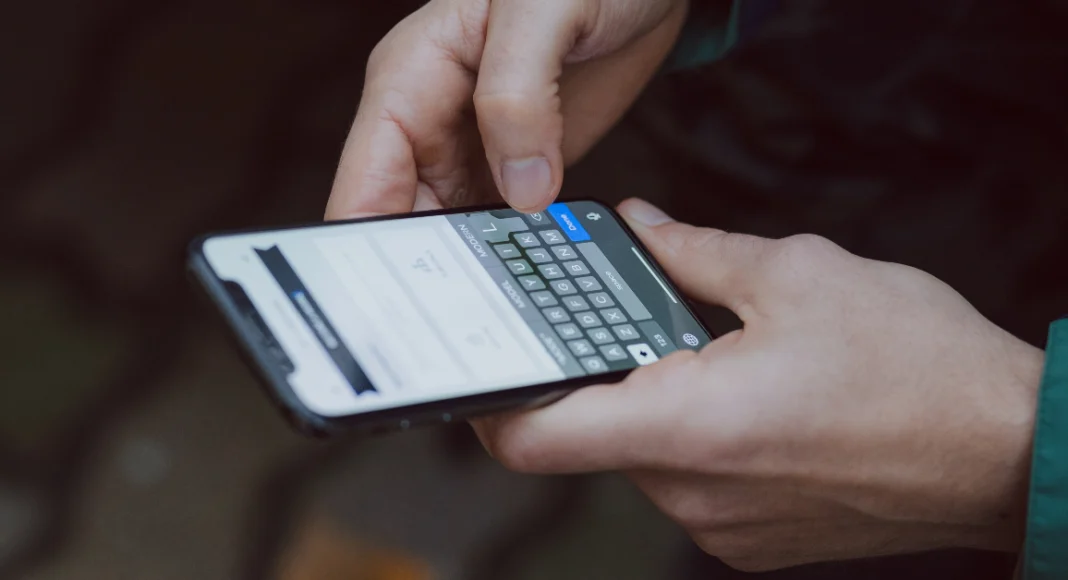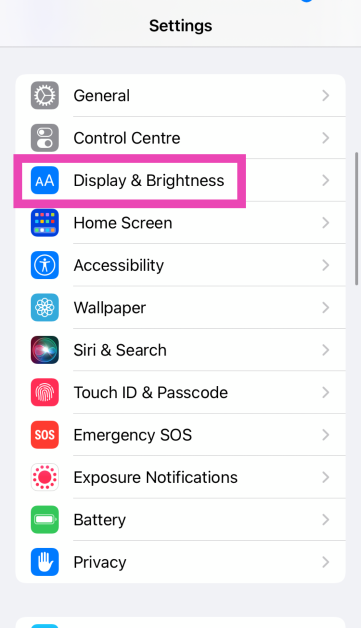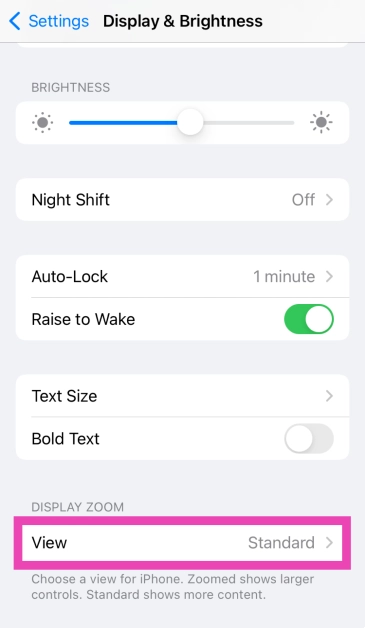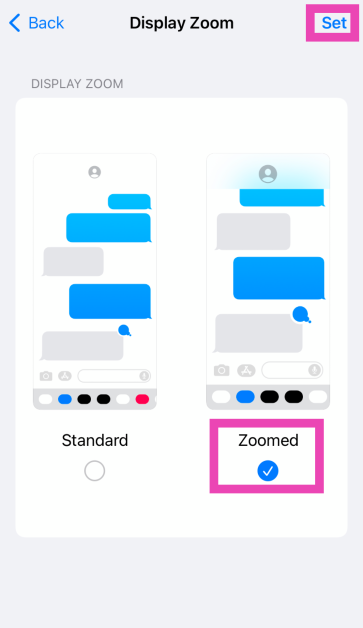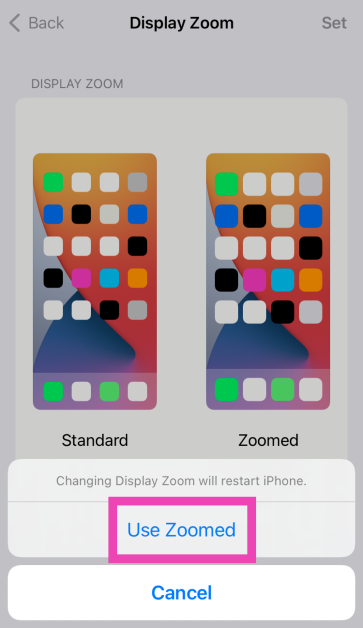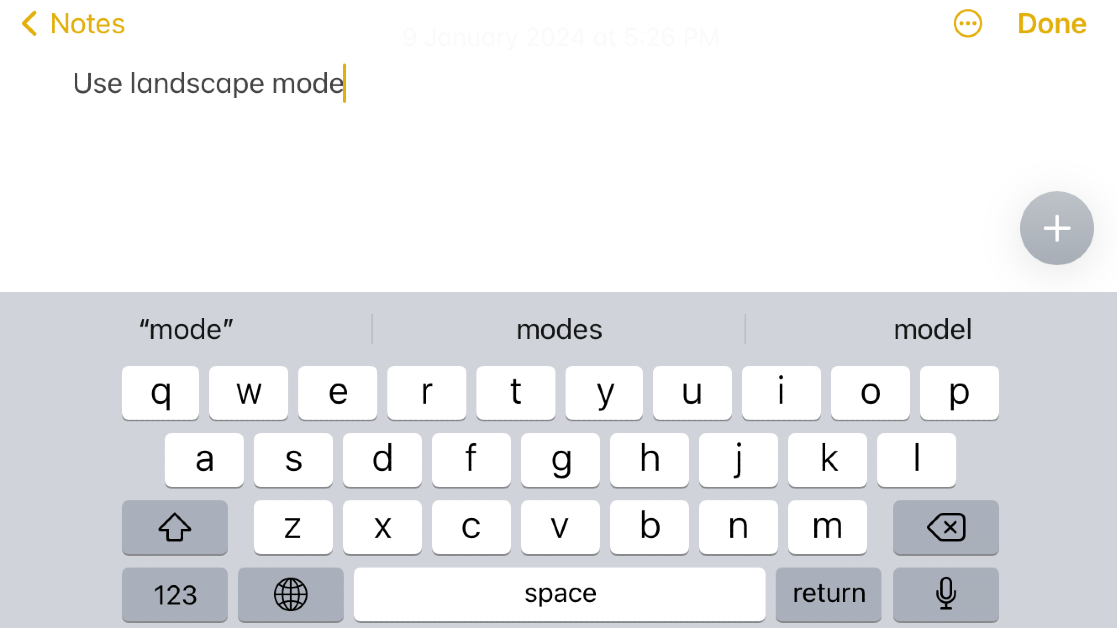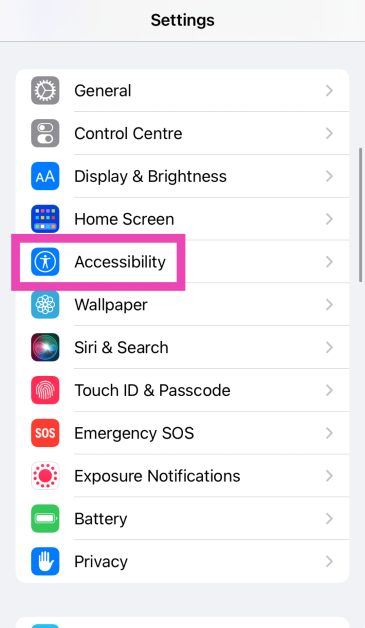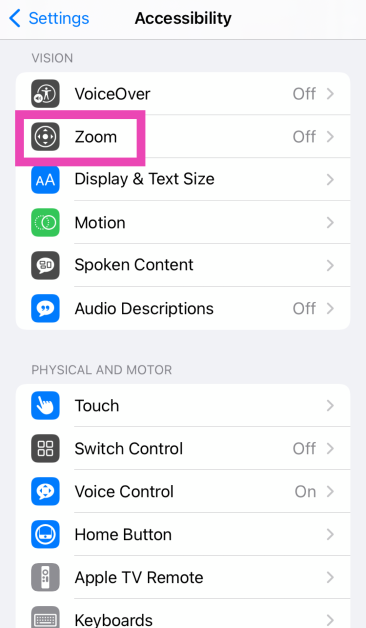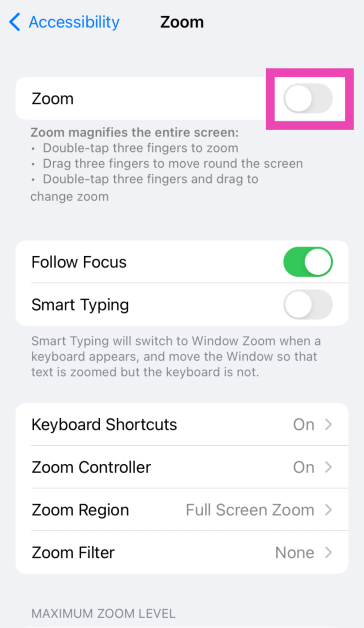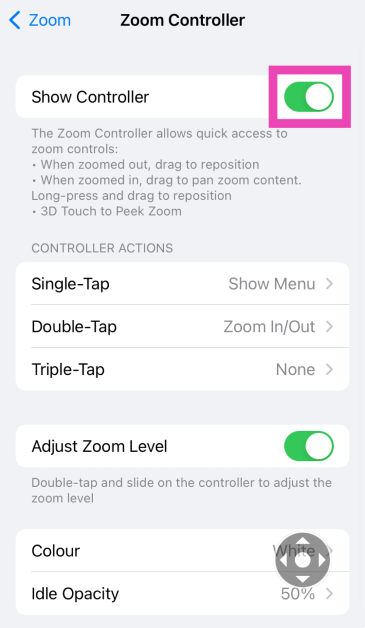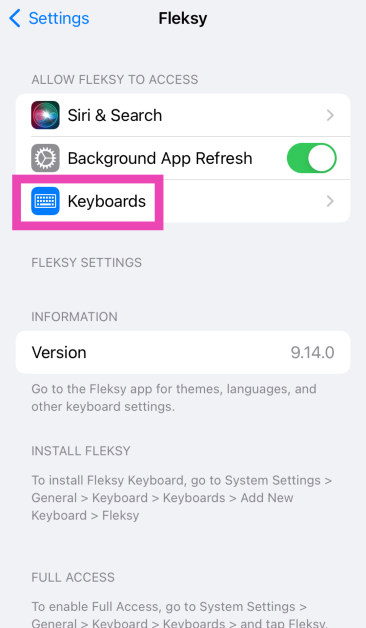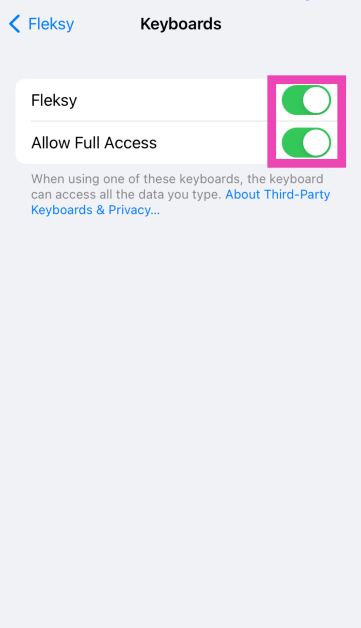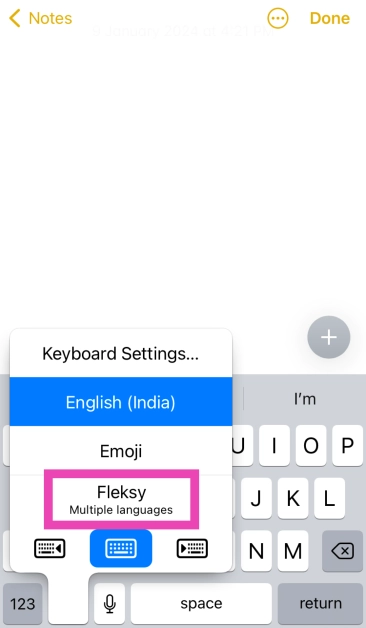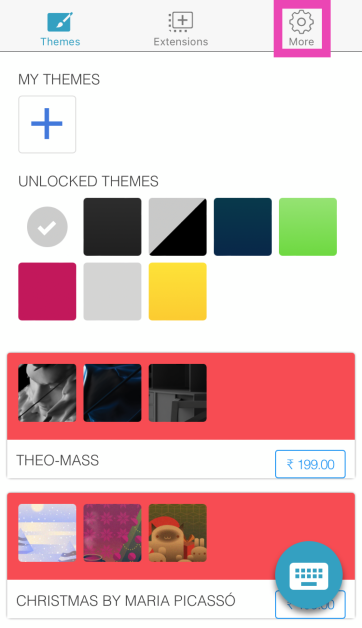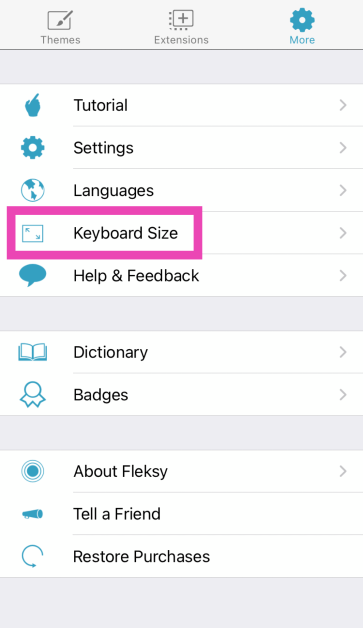Over the years, Apple has made significant design changes to iOS, but its onscreen keyboard still remains largely unchanged. While we certainly believe in not changing something that isn’t broken, it could use a few necessary features. One of them is larger size options. Users with large hands will know what we’re talking about. If you find it hard to hit the right key while typing on your iPhone, here are the top 7 ways you can make the keyboard bigger.
Read Also: Pocket Powerhouses: 2024 Top 5 Phones for Online Gaming
In This Article
Is it possible to make the iPhone’s keyboard bigger?
Simply put, Apple offers no direct way to enlarge the iPhone’s keyboard. There are a couple of ways to get around this roadblock, but the easiest of them all is using a third-party keyboard. Certain keyboards like 1C and Typewise are designed keeping the size aspect in mind. Other apps like Fleksy and Swiftkey do not make any radical changes to the keyboard’s design but offer more size options.
If you wanna stick to your iPhone’s keyboard, your only option is to enlarge the general display. You can do this by using the zoom option in display settings. The standard zoom adheres to the general format of the iPhone and does not misalign any element on the screen. If you want to increase the size even further, you will need to use the zoom option from accessibility settings. This option also offers a handy controller that helps you navigate the zoomed-in display.
Zoom your iPhone’s display to make the keyboard bigger
Step 1: Go to Settings and select Display & Brightness.
Step 2: Scroll down and select View under Display Zoom.
Step 3: Select Zoomed and hit Done.
Step 4: Tap on Use Zoomed in the popup box.
Switch to Landscape Mode
Using your iPhone in Landscape Mode forces the onscreen keyboard to align itself along the length of the device, thereby making it bigger. The only downside is that once the keyboard pops up on the screen, it will cover most of the screen. This is fine if you want to respond to a quick text or quickly enter a search query, but you may not find it ideal for chats that move quickly. To switch to Landscape Mode on your iPhone, go to Control Centre and turn off the orientation lock. Hold your iPhone horizontally to make the keyboard bigger.
Zoom your iPhone’s display
Step 1: Go to Settings and select Accessibility.
Step 2: Tap on Zoom.
Step 3: Turn on the toggle switch for Zoom.
Step 4: Scroll down and select Zoom Controller.
Step 5: Turn on the toggle switch for Show Controller.
Step 6: Tap the controller twice to zoom in and enlarge the keyboard.
Disable One-Handed Mode
Your iPhone’s keyboard has a One-Handed Mode to help you type with one hand. This wasn’t an issue with earlier generations of the iPhone when it used to easily fit inside the palm. Modern iPhones move the onscreen keyboard in One-Handed Mode to facilitate easier typing. To make the keyboard go back to its earlier size, simply tap the arrow icon next to it. You can also long-press the globe or emoji icon and select the middle keyboard icon to exit One-Handed Mode.
Use a third-party keyboard (Fleksy)
Step 1: Download the Fleksy Keyboard from the App Store.
Step 2: Launch the Fleksy app. It will redirect you to system settings. Tap on Keyboards.
Step 3: Turn on the toggle switch for Fleksy and allow it full access.
Step 4: Open an app that triggers the onscreen keyboard. Long press the globe or emoji icon and select Fleksy.
Step 5: Go back to your iPhone’s home page and launch the Fleksy app.
Step 6: Tap on the More icon at the top right corner of the screen.
Step 7: Tap on Keyboard Size.
Step 8: Select Large.
Turn off the Floating Keyboard on your iPad
If the keyboard appears as a floating panel on your iPad instead of aligning itself at the bottom of the screen, there are a couple of things you can do to remedy the situation. To use the larger form of your keyboard, drag two fingers in opposite directions on top of it. Keep pinching out until the keyboard appears in its largest possible form at the bottom of the screen. You can also drag the keyboard by its bottom edge and slide it to the bottom of the screen to use it in its original form.
Turn off Split Keyboard (iPad)
To make typing with two hands easier, the iPad offers a ‘Split Keyboard’ mode that separates the onscreen keyboard into two halves and aligns them along the opposite sides of the screen. To bring the two parts back together, simply drag them towards the centre of the screen using two fingers simultaneously. You can also press the keyboard icon at the bottom right corner of the screen and select Dock and Merge to use the keyboard in its original form.
Frequently Asked Questions (FAQs)
How do I make my iPhone’s keyboard bigger?
To make your iPhone’s keyboard bigger, go to Settings>Display & Brightness>Display Zoom>Zoomed and hit Done.
How do I zoom into my iPhone’s display?
Go to Settings>Accessibility>Zoom to zoom into a particular part of the display.
How do I change my iPhone’s keyboard?
Download a third-party keyboard from the App Store and allow it access to your iPhone. On the native iPhone keyboard, long-press the globe icon and select the keyboard of your choice.
Read Also: Top 3 Methods to Hide Apps on MIUI OS
Conclusion
These are the top 7 ways to make the keyboard on your iPhone bigger. Third-party keyboard apps like Microsoft SwiftKey and Fleksy also offer a ton of customisation options that you should definitely check out. If you know any other way to enlarge the iPhone keyboard, share it in the comments! Let us know your keyboard of choice as well.