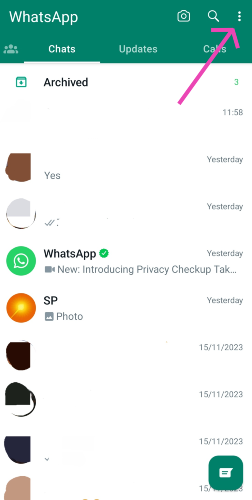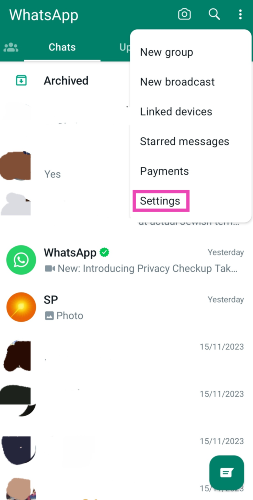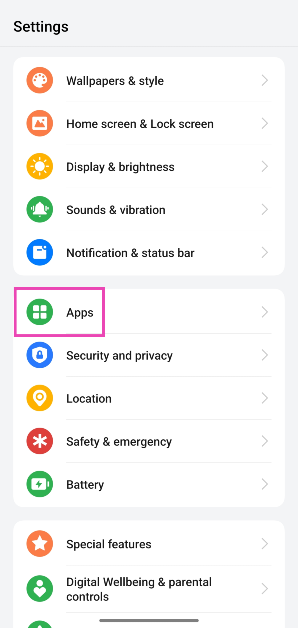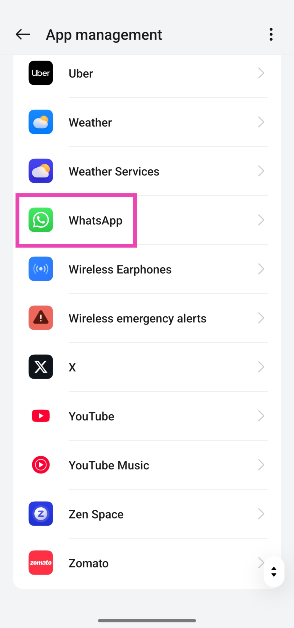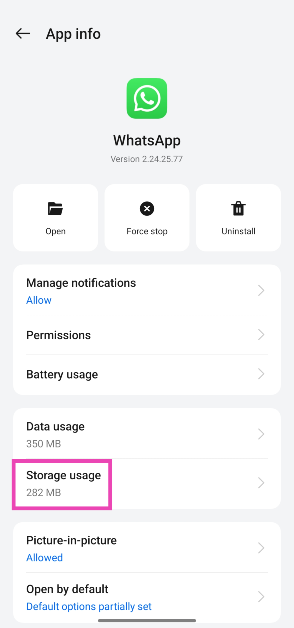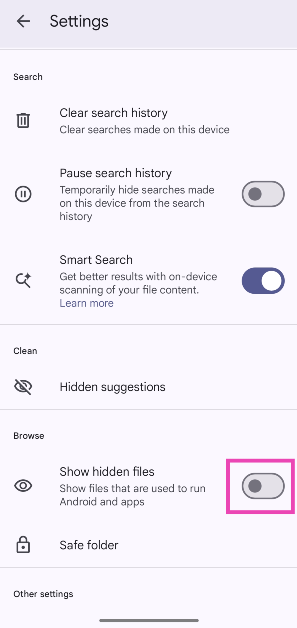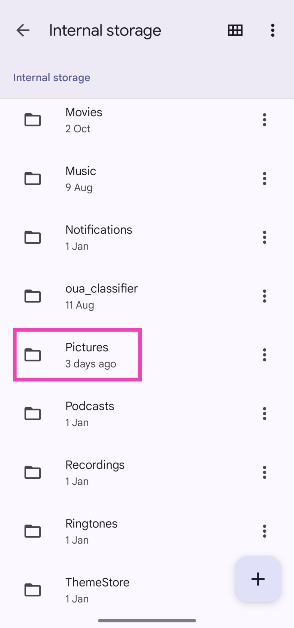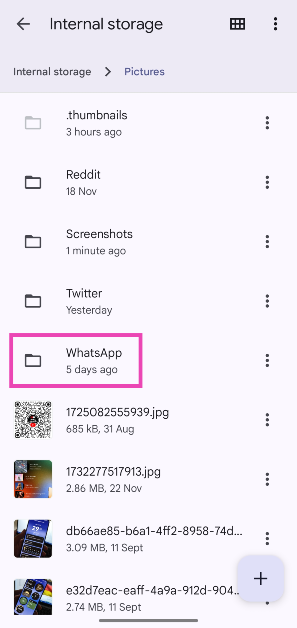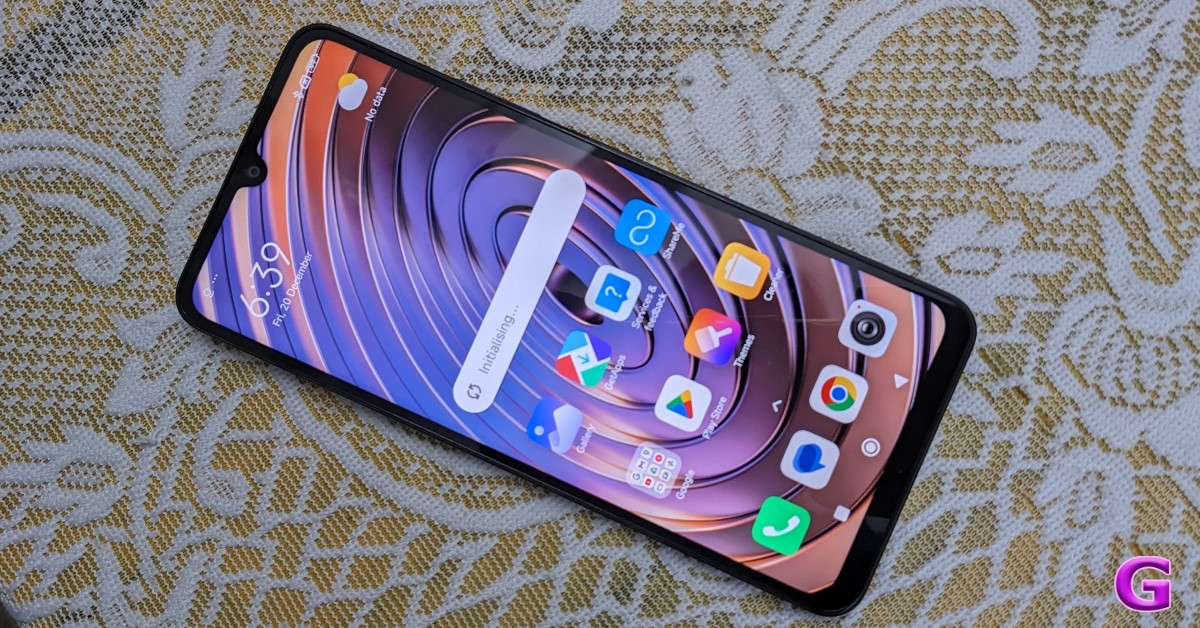WhatsApp is not only the most popular instant messaging platform in the world but it is also used for sharing media among friends and family. Now that the app supports HD media, more people are using it to share images and videos with loved ones. One of the great things about WhatsApp is that it lets you access media directly from your phone’s gallery. However, users often report that they can’t see new WhatsApp pictures on their phone’s native gallery app. So, here are the top 10 ways to fix the ‘WhatsApp images not showing in gallery’ issue on your smartphone.
Read Also: Top laptops of 2024
In This Article
Why can’t you view WhatsApp media on your phone?
WhatsApp media not showing up on your device’s gallery app is a very common issue. It is typically caused due to one of the following reasons.
- WhatsApp’s media visibility is turned off on your phone
- Auto-download is turned off for WhatsApp media
- WhatsApp’s cache has been corrupted
- Not enough storage on the phone
- ‘Nomedia’ file creating trouble
- Poor internet connection
- SD card issues
- Software glitch
- Outdated app
Turn on Media Visibility
Step 1: Launch the WhatsApp app on your phone and hit the ellipses at the top right corner of the screen.
Step 2: Tap on Settings.
Step 3: Tap on Chats and turn off the toggle switch for Media visibility.
Turn on auto-downloads
If you want WhatsApp to automatically download the images and videos sent to you, turn on auto downloads. This will let you access the newly sent media directly from your phone’s gallery without opening the chat.
Step 1: Launch WhatsApp on your phone and hit the ellipses at the top right corner of the screen.
Step 2: Tap on Settings.
Step 3: Select Storage and data. Go to the Media auto-download section and select All media for all three categories (When using mobile data, When connected on WiFi, When roaming).
Manually save a picture
If you don’t wish to turn on auto-downloads due to fear of spam, we totally understand you. In this scenario, you can individually save images and videos from WhatsApp on your phone. Go to WhatsApp, open an image or video, tap the ellipses in the top right corner of the screen, and hit ‘Save’.
Make sure you’re checking the correct folder
The images and videos that you save from WhatsApp make it to your phone’s gallery, but they aren’t stored in the Camera Roll or Downloads folder. Instead, your phone assigns a separate folder to all the media files downloaded from WhatsApp. Launch the gallery app on your phone and look for the WhatsApp folder to find your saved photos and videos.
Clear WhatsApp’s cache
Step 1: Go to Settings and select Apps.
Step 2: Tap on WhatsApp.
Step 3: Select Storage.
Step 4: Tap on Clear cache.
Delete the ‘.No Media’ files
Step 1: Launch the File Manager app on your phone. Go to its Settings.
Step 2: Enable the Show Hidden Files option.
Step 3: Open the WhatsApp folder and go to Media>WhatsApp Images.
Step 4: Delete the file tilted ‘.nomedia’.
Clear your phone’s storage
If you’re running out of storage on your phone, WhatsApp won’t be able to save or download new media on it. Go to Settings>Storage and check the internal storage capacity. If it is almost fully occupied, delete some of the larger files on your phone to make space for new ones.
Restart your phone
Sometimes, a background issue or software glitch can keep the gallery app on your phone from displaying the pictures and videos sent to you on WhatsApp. A quick restart can take care of this. Press the side key along with the volume-up button to access the power menu. Select ‘Restart’ from the list of options.
Update WhatsApp
If you’re using an older version of WhatsApp on your phone, it is possible that it may have bugs. These bugs can cause the app to malfunction and behave strangely. Update the app to its latest version to get rid of the bugs. Go to the Google Play Store, search for WhatsApp, open the app’s page, and hit ‘Restart’.
Update your phone’s OS
Step 1: Go to Settings and select Software update.
Step 2: Tap on Download and install.
Step 3: Select Install now.
Frequently Asked Questions (FAQs)
Why are my WhatsApp images not showing in the gallery?
If you turn off ‘media visibility’ in WhatsApp’s settings, the photos and videos sent to you will not show up in your device’s gallery. Go to WhatsApp>Settings>Chats and turn on the toggle switch next to Media Visibility to view WhatsApp media in the gallery app.
Why are my WhatsApp pictures not getting saved to my gallery?
Turning off auto-downloads on WhatsApp keeps the pictures and videos from saving on your phone. Go to WhatsApp>Settings>Storage and data and set your desired settings in the ‘Media auto-download’ section.
How do I fix ‘WhatsApp pictures not displaying in gallery’?
If turning on auto-downloads and media visibility does not fix this issue, clear WhatsApp’s cache, restart your phone, and make sure there’s enough space on your phone for new media.
How do I save an individual picture from WhatsApp to my phone?
Open the image in WhatsApp, hit the ellipses in the top-right corner of the screen, and tap on ‘Save’.
Why can’t I see pictures in my gallery?
If you can’t see pictures in your gallery, it is possible you may have hidden the folders. Turn on the option to view hidden folders and unhide them.
Read Also: Oppo Reno 13 Series India launch date announced, design and colour option details revealed
Final Thoughts
These are the top 10 ways to fix the ‘WhatsApp images not showing in gallery’ issue on your smartphone. If these fixes do not work for you, contact WhatsApp support for further assistance. If you have any other questions, let us know in the comments!