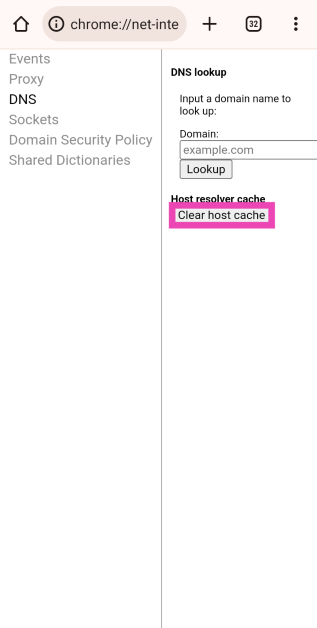Two or more devices on a shared network use their unique IP addresses to communicate with one another. For a printer to carry out its task, it needs the IP address of your phone or PC to establish a connection. The same goes for your WiFi router. Sometimes, you may see an IP address error pop up on your phone after entering the password to a WiFi network. There may be several reasons behind this issue. In this article, we bring you the top 10 ways to fix the ‘Failed to obtain IP address’ error on Android.
Read Also: Mivi Commando X9 TWS with up to 72 hours of playtime launched in India
In This Article
Restart your device
Restarting your device should be the first step you take towards fixing any network issue. A simple restart resolves any background glitches and clears any corrupt files in the cache. To restart your smartphone, simply long-press the side key or press and hold the side key and volume key to access the power options. On your laptop or PC, click on the Windows icon and select ‘Restart’ from the power options.
Restart the router
If the issue persists after restarting your device, try restarting your router as well. To restart the router, turn off the power switch from the wall outlet that it is connected to. Wait for a couple of minutes for the router to restart, then connect your device to the WiFi and see if it works.
Forget the WiFi network and add it again
Step 1: Go to Settings and select Connections.
Step 2: Tap on WiFi, then tap on the gear icon next to your WiFi network.
Step 3: Tap on Forget at the bottom of the screen.
Now, go to the previous page and connect to the WiFi network again.
Use a Static IP Address
Step 1: Go to Settings and select Connections.
Step 2: Tap on WiFi, then tap on the gear icon next to your WiFi network.
Step 3: Tap on IP Settings and select Static.
Step 4: You will need to change the IP address. Select an IP Address within these ranges:
10.0.0.0 to 10.255.255.255
172.16.0.0 to 172.31.255.255
192.168.0.0 to 192.168.255.255
Step 5: Tap on Save at the bottom of the page.
Clear Google Play Services cache
Step 1: Go to Settings and select Apps.
Step 2: Select Google Play Services.
Step 3: Tap on Storage.
Step 4: Select Clear Cache from the toolbar at the bottom and confirm your selection.
Change your router’s network encryption
Some network encryption methods can keep the WiFi from properly connecting to your device and may throw up the ‘Failed to obtain IP address’ error. To fix this, simply change your router’s network encryption method. Go to your router’s web interface and select ‘Encryption Method’. If the encryption method is set to AES or TKIP, change it to WPA2-PSK. The WPA encryption type is compatible with most Android devices.
Flush the DNS cache
The DNS cache keeps a record of the websites you have visited in the past. It gives your device instant access to the IP address of the website you’re trying to visit. The DNS cache is prone to corruption. This can lead to the ‘Failed to Obtain the IP Address’ error on your Android phone. Clearing the cache will solve this problem.
Step 1: Launch Google Chrome on your Android phone and type the following command in the address box:
chrome://net-internals/#dns
Step 2: Tap on Clear host cache.
Turn off the MAC filter
If you’re using a friend’s WiFi network, they may have enabled the MAC filter on their network. A MAC filter gives Internet access to the devices with their MAC addresses on the whitelist. You can either ask for your device’s MAC address to be added to the whitelist or suspend MAC filtering altogether. This can be done under the ‘MAC filtering’ section on the router’s web interface.
Reset the Router
If you’ve tried all of the fixes on this list but are unable to fix the issue, you may want to reset your router. This will get rid of all the custom settings and reset it to factory settings. Record all the essential details like IP address, DNS address, and login credentials before resetting your router. To reset your router, simply press and hold the reset button at the back until it shuts down and starts again.
Reset Network Settings
Resetting the router didn’t work either? Try resetting your smartphone’s network settings. Here’s how.
Step 1: Go to Settings and select General Management.
Step 2: Scroll down and select Reset.
Step 3: Tap on Reset Network Settings.
Step 4: Select Reset Settings.
Step 5: Enter your PIN to confirm your selection.
Frequently Asked Questions
What causes IP address issues?
The most common cause of IP address issues is two or more devices sharing the same IP address on a network.
Why does my phone keep failing to obtain the IP address?
This may be due to a router-related issue. Try restarting your router or changing its encryption type.
What is the meaning of ‘failed to obtain IP address’?
If you’re seeing ‘Failed to obtain IP address’ it means your phone isn’t able to get the IP address of the device it is trying to communicate with. This may apply to routers and printers.
Read Also: Apple iPhone 14 available with discounts of up to Rs 15,000 on Flipkart
Conclusion
These are the top 10 ways to fix the ‘Failed to obtain IP address’ error on Android. If the issue persists after trying all the fixes mentioned above, you may need to replace your router. Try using a different router and see if the issue resolves itself.