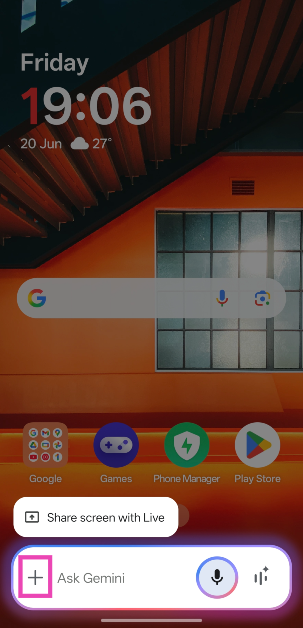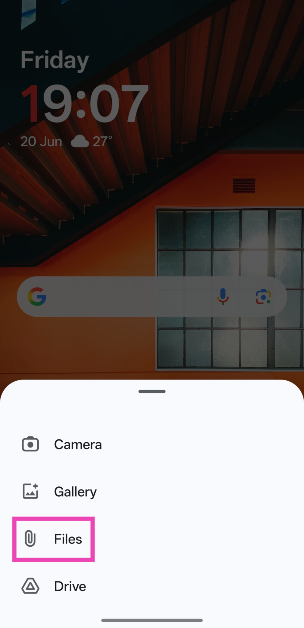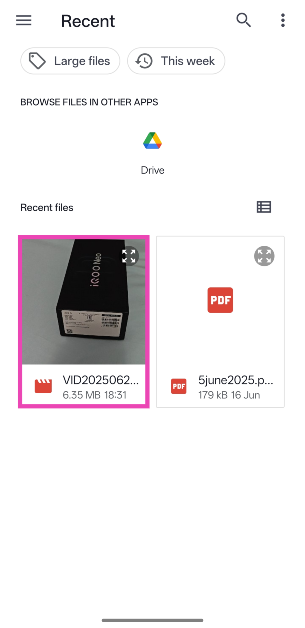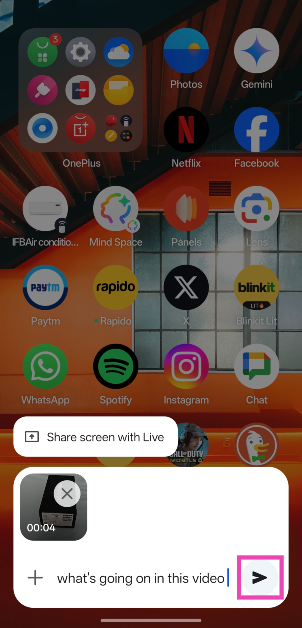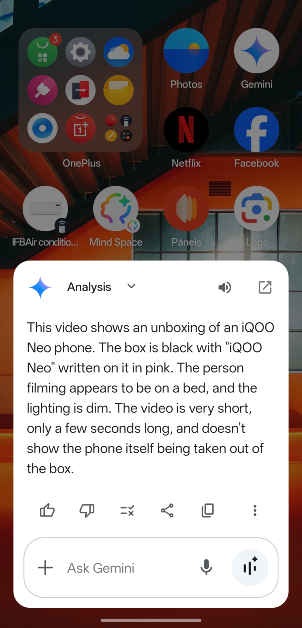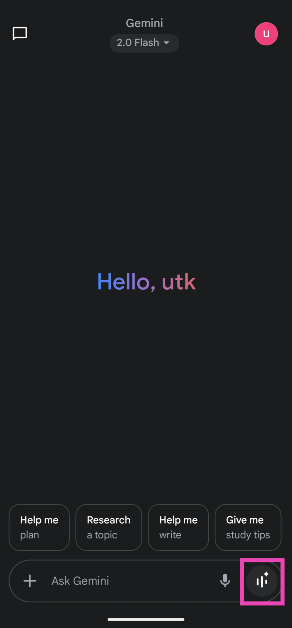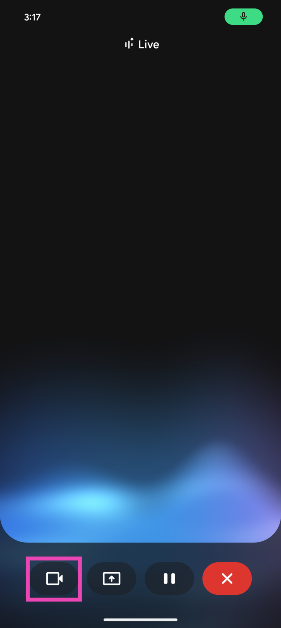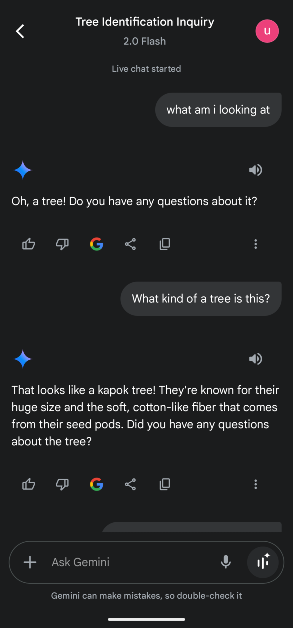Last month, Google announced new features for the Gemini app at the I/O 2025 event. Soon after the announcement, these features started rolling out in phases. Some users may now be able to upload videos from their phone’s gallery to the Gemini app and follow up with relevant questions. If you’re wondering how to go about this, here is a step-by-step tutorial.
Read Also: International Day of Yoga 2025: Top 10 Apps and Websites to Learn Yoga
In This Article
How good is Gemini at analysing videos?
Android and PC users can now upload videos from their device’s internal storage to Gemini. iPhone users may have to wait for a while for this feature to reach their devices. Previously, Google had added the option to share a live video feed on the Gemini app. However, if your query pertains to a video you found on the internet, sharing your live video feed will not serve any purpose unless you play that video on another device.
In this scenario, you can either share your phone’s screen with the AI assistant or directly upload the video to the Gemini app. The latter also comes in handy if you want to know more about a video you recorded using your phone. Gemini is pretty good at recognising the objects in a video. It can accurately describe what’s going on in the video and recognise (famous) faces. If you want to know where to buy a particular object that makes an appearance in the video, Gemini can help you with that as well.
Upload videos to Google Gemini and ask related questions
Step 1: Long-press the side button on your phone to trigger the Gemini assistant.
Step 2: Hit the + icon in the bottom left corner of the screen.
Step 3: Select Files.
Step 4: Choose a video from your phone’s internal memory.
Step 5: Wait for a few seconds for the video to upload.
Step 6: Once the video is uploaded, tap the text box and ask a question related to the video.
Step 7: Hit Send. Gemini will analyse the video and answer your query.
Share live video with Gemini
Step 1: Launch the Gemini app on your smartphone.
Step 2: Tap the waveform icon in the bottom right corner of the screen to go to Gemini Live.
Step 3: Hit the video camera icon in the bottom left corner of the screen.
Step 4: Point the camera at the scene in front of you. Hit the dual arrow icon in the bottom right corner of the screen to switch to the front camera.
Step 5: Ask a question regarding the scene in front of you. Gemini will reply with an appropriate answer.
Frequently Asked Questions (FAQs)
How do I access the Gemini assistant using the side phone on my phone?
Go to Settings>Accessibility & convenience>Power button>Press and hold the power button, and select ‘Digital assistant’. Additionally, tap on ‘Digital assistant’ and make sure that Gemini is selected. Once this is done, you can trigger the Gemini assistant by long-pressing the side button.
How do I share live video with Gemini?
Go to the Gemini app or long-press the side button to trigger the Gemini assistant, and tap the video camera icon to share your live video feed. You can ask Gemini questions while you’re sharing your video feed with it.
How do I share my phone’s screen with Gemini?
Launch the Gemini app on your phone, tap the waveform icon, hit the icon with a box and arrow, select whether you want to share an app or the entire screen, and hit ‘Share screen’. Alternatively, you can long-press the side button and select ‘Share screen with Live’.
How do I share the videos on my phone with Gemini?
Long-press the side button, hit the plus icon, select ‘Files’, select a video, type a question, and hit the Send button. Gemini will respond with a relevant answer.
How do I get Gemini to summarise a PDF?
Go to the Gemini app, tap the plus icon, select ‘Files’, and upload the PDF from your phone’s internal storage. Once it has been uploaded, ask Gemini to summarise it.
Read Also: Nothing Phone 3 video teaser suggests a Glyph Matrix on the back panel
Final Thoughts
This is how you can upload videos to Google Gemini and ask it relevant questions about them. While you’re here, check out how you can change the AI assistant’s voice on your phone. If you have any other questions, let us know in the comments!