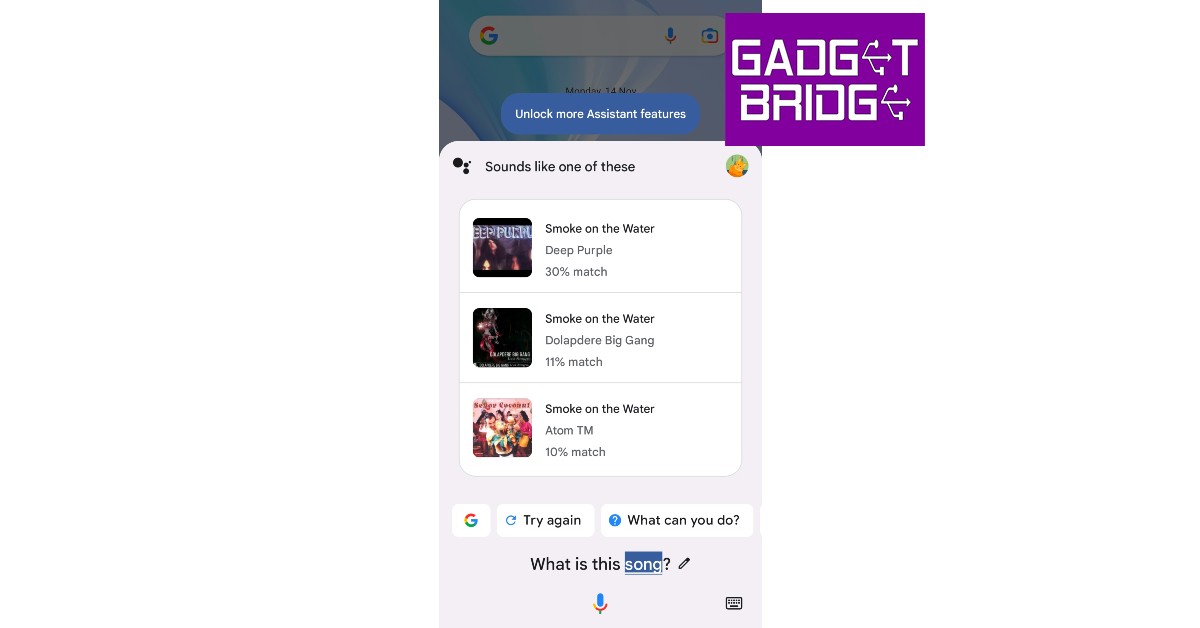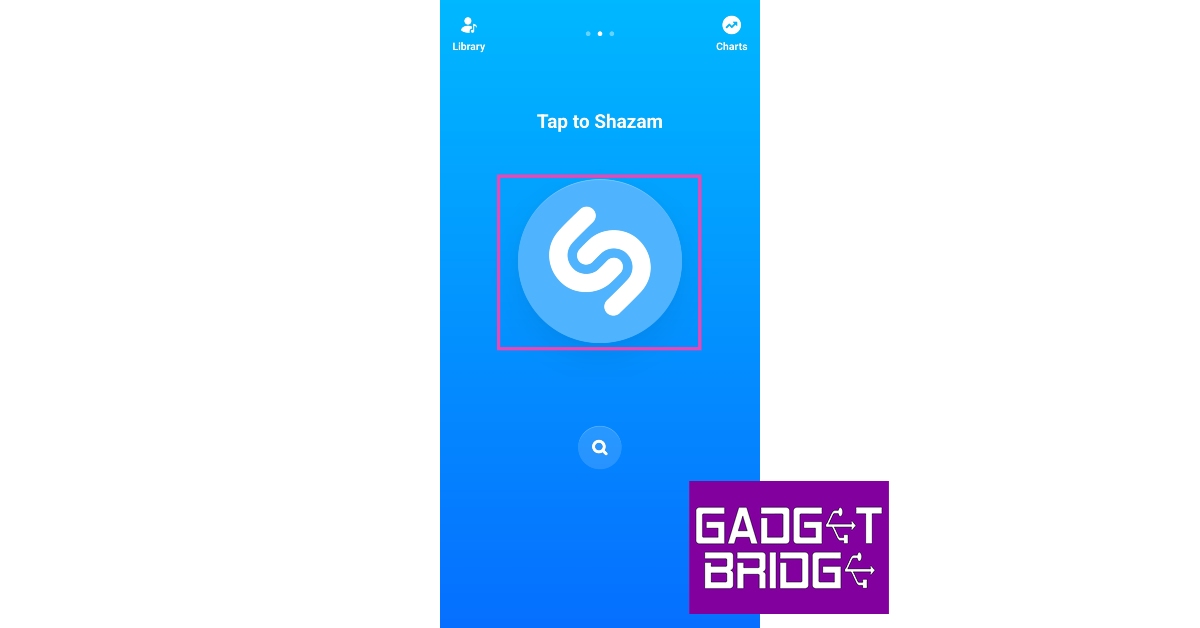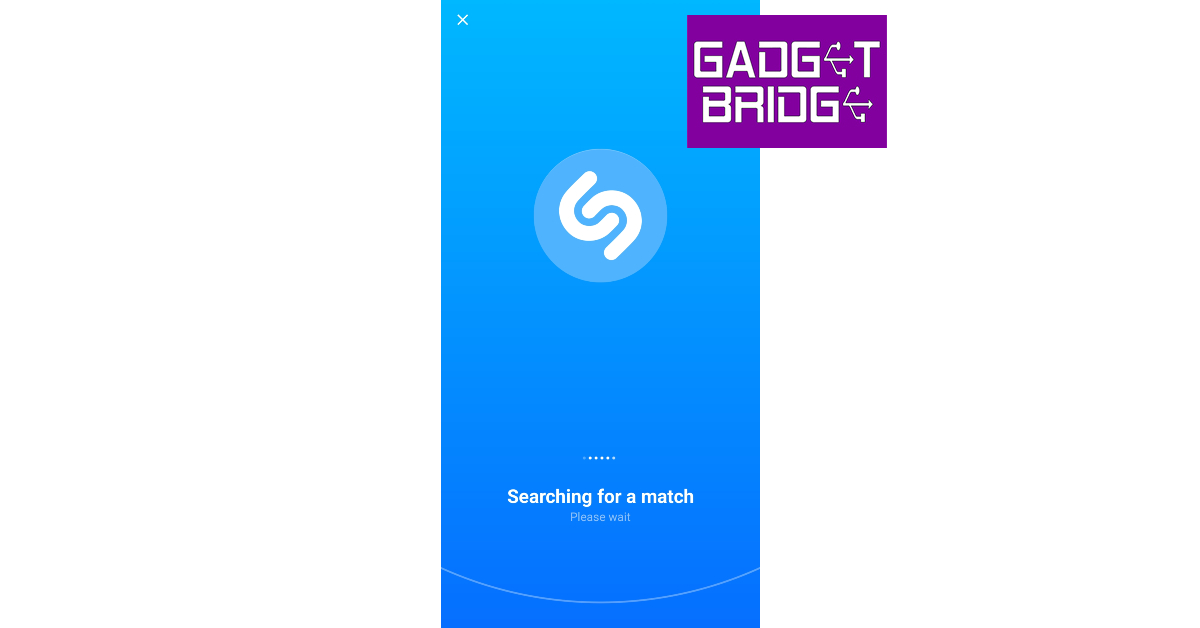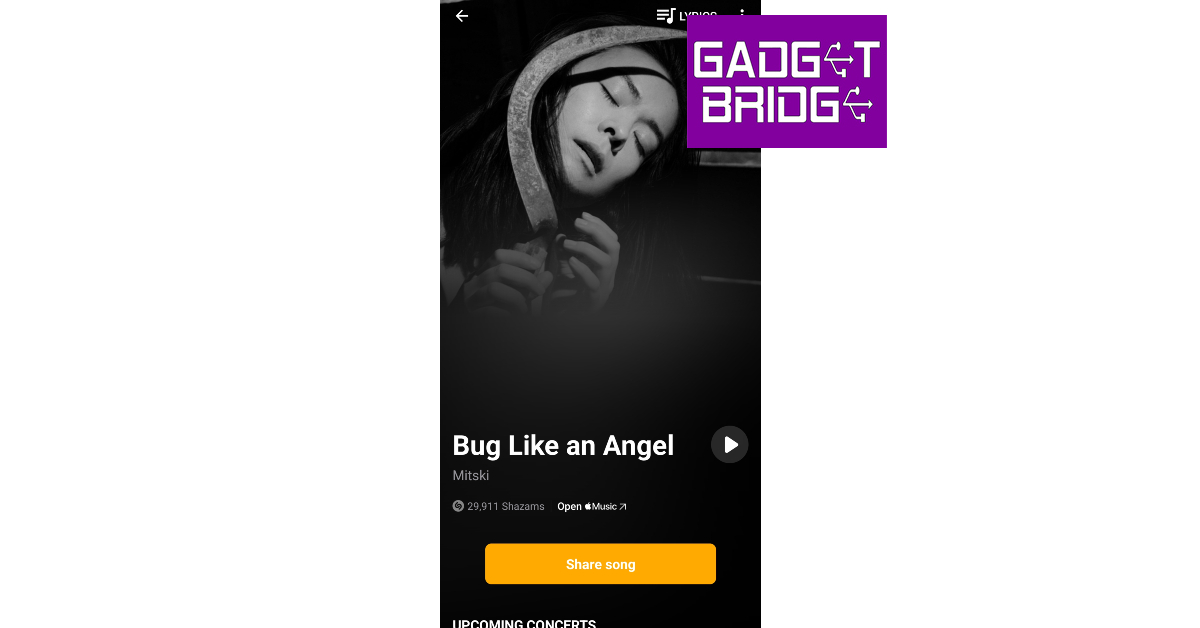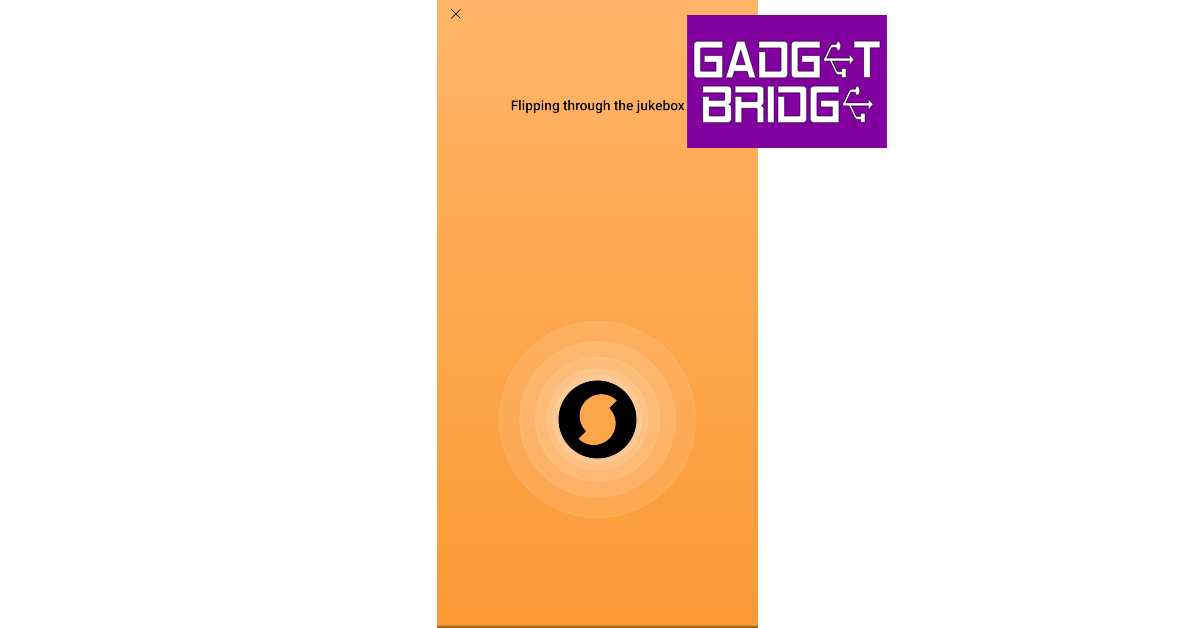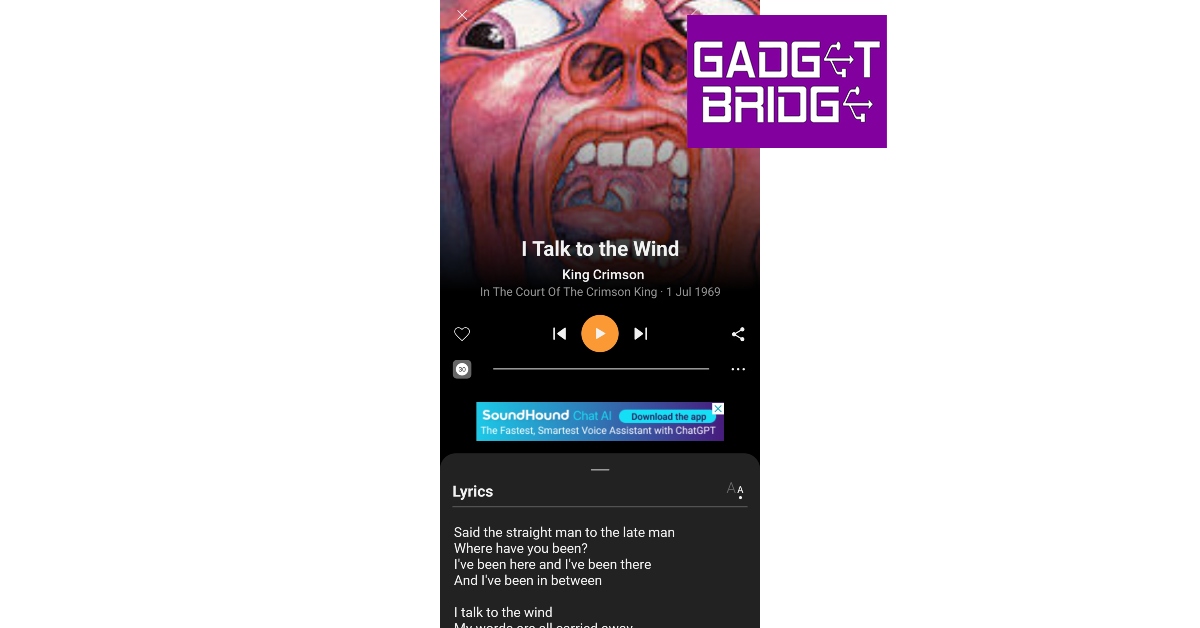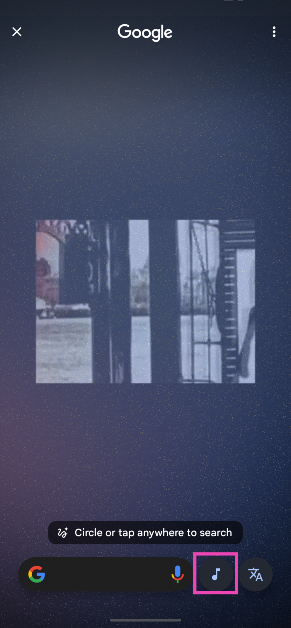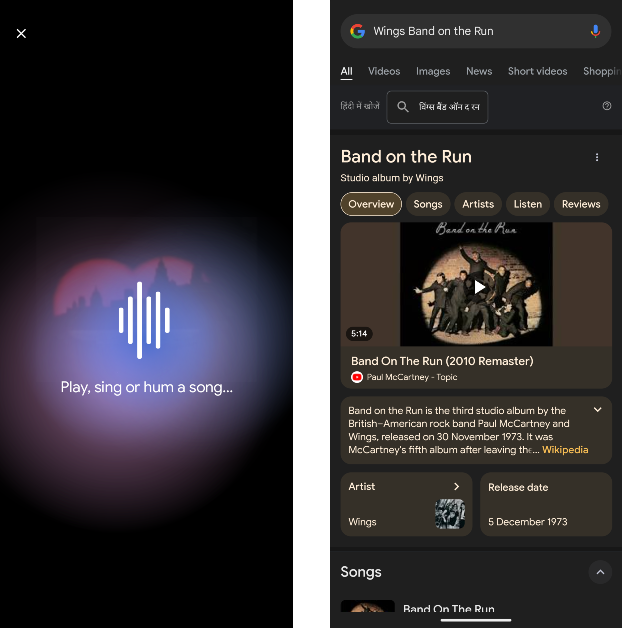Have you ever been seated at a bar or a restaurant and heard a familiar song come on but just can’t recall what it’s called? We can relate to your situation. Luckily, you can easily scratch that itch in your brain if you have your smartphone on you. What’s even more impressive is that you can use your phone to figure out a song that’s stuck in your head simply by humming the tune on the mic. In this article, we bring you the top 5 ways to identify a song playing in the background or simply by humming it.
Read Also: Vivo Y56 5G now available in new 4GB RAM with 128GB storage variant
In This Article
Use Google Assistant to identify a song just by humming it
Step 1: Tap the microphone icon on the Google widget or simply say ‘Hey Google’ to trigger Google Voice Assistant.
Step 2: Ask ‘Which song is this?’
Step 3: Play the song on another device or simply hum or sing it yourself.
Step 4: Google will search for the song using the melody and bring up matching results.
Use Shazam
Step 1: Install the Shazam app on your smartphone.
Step 2: Launch the app and tap the Shazam icon on the screen.
Step 3: Bring your phone closer to the song that’s playing nearby.
Step 4: Shazam will identify the song. You can share the song with your friends or play it using Apple Music.
Use Soundhound
Step 1: Install the Soundhound app on your smartphone.
Step 2: Launch the app on your phone and give it the necessary permissions.
Step 3: Tap the Soundhound icon.
Step 4: Bring your phone closer to the song playing near you. You can also sing or hum a song to identify it.
Step 5: Soundhound will identify the song for you. You can play it using Spotify and YouTube, or listen to a 30-second snippet on the Soundhound app itself. Soundhound also lets you view the lyrics to the song.
Use Circle to Search
Step 1: Go to the page where the song is playing. If the song is playing on an external speaker, bring your phone closer to the source.
Step 2: Long-press the home button or the navigation bar on your phone.
Step 3: Tap the musical note icon.
Step 4: Your phone will listen to the song for a few seconds and then open the Google search results for the song title.
Search for the lyrics on Google to identify the song
If you don’t want to install any app on your device solely for the purpose of identifying a song, you can simply search for its lyrics on Google. You don’t need to know the exact lyrics either. If you can decipher a couple of lines from the song and search for them, Google will likely present matching results.
Frequently Asked Questions (FAQs)
How do I identify a song that is playing near me?
You can use apps like Shazam, Soundhound, or even Google Assistant to identify any song that is playing near you.
How does Shazam work?
Shazam, like other music identification apps, uses the ‘audio fingerprint’ of the song sample gained by using your phone’s microphone to match it against a known catalogue of songs.
Is Shazam free to use?
Yes, the music identification feature of Shazam is free to use.
Read Also: Top 5 ways to fix a broken Amazon Firestick remote (2023)
Conclusion
These are the best ways to identify a song playing near you. If you own a Google Pixel smartphone, it can automatically identify the song playing near you and display it on the home screen. Go to Settings>Sound and vibration>Now Playing and turn on the toggle switch for Identify songs playing nearby.