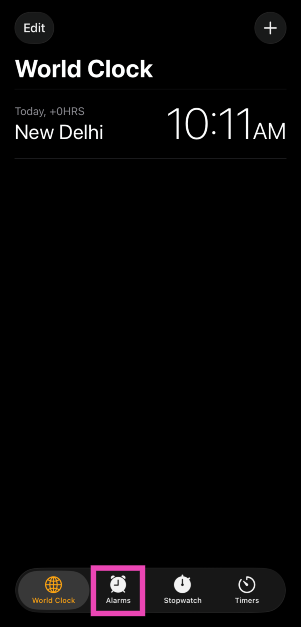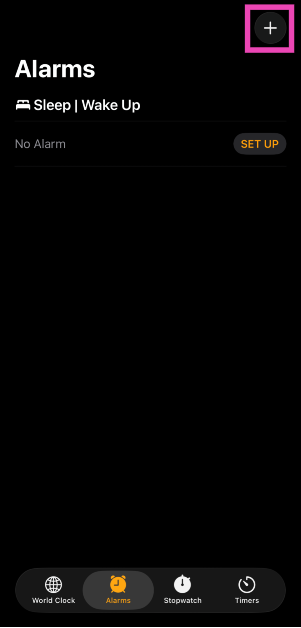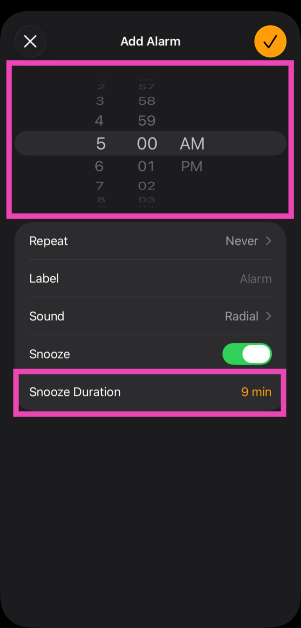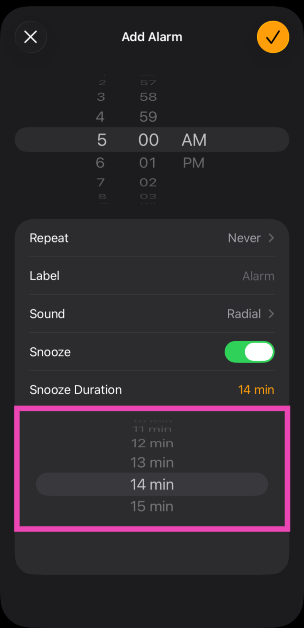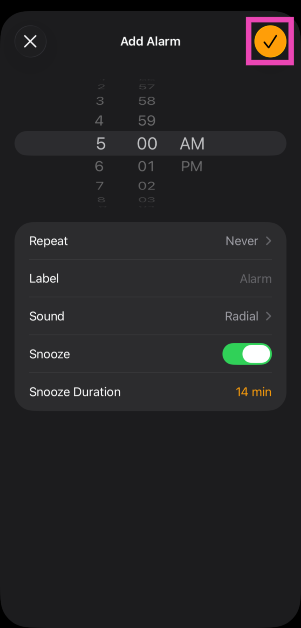Apple’s new iOS 26 fixes our biggest pet peeve with iPhone alarms – fixed snooze durations. Previously, hitting the snooze button on an iPhone alarm suspended it for 9 minutes. There was no way to customise the duration of this function. iOS 26 has finally given users an option to set the snooze length anywhere between 1 and 15 minutes. So, without further ado, let’s take a look at how you can change the snooze duration of your iPhone alarms.
Read Also: How to share Spotify songs on Instagram Notes in real time
In This Article
What’s new on iOS 26?
iOS 26 ushers in a new design language for the iPhone. According to Apple, this is the biggest facelift that the mobile OS has gotten since iOS 7. The new ‘Liquid Glass’ aesthetic injects translucency into app icons, navigation controls, widgets, Control Center, and other elements. The transparent look of the home screen and lock screen makes them more personalised and expressive.
Apple Intelligence has been revitalised with new features. Users can use it to translate messages in real time. Additionally, it can translate phone calls on FaceTime and other third-party apps, allowing a seamless back-and-forth between two people who do not speak a common language. Like Google’s Circle to Search, Apple’s Visual Intelligence can perform an online search for items selected on the screen. Genmoji and Image Playground are now capable of fusing multiple emojis together and customising specific attributes.
Change the snooze duration of an iPhone alarm on iOS 26
Step 1: Launch the Clock app on your iPhone.
Step 2: Switch to the Alarms tab.
Step 3: Hit the plus icon in the top right corner of the screen.
Step 4: Use the slider to set up a time for the alarm.
Step 5: Tap on Snooze and use the slider to set a custom duration. It can be anywhere between 1 and 15 minutes.
Step 6: Once you’ve set up the snooze duration, hit the tick icon in the top right corner of the screen.
Frequently Asked Questions (FAQs)
How long do iPhone alarms snooze for?
Until iOS 26, iPhone alarms could only snooze for a period of 9 minutes. It was not possible to change this default setting. iOS 26 lets you set the snooze duration between 1 and 15 minutes.
How do I change the snooze duration of an iPhone alarm?
Launch the Clock app on your iPhone and switch to the Alarm tab. Pick an existing alarm or create a new one. Tap on ‘Snooze’ and use the slider to set the new duration. Hit the tick icon once you’re done.
When will Apple release iOS 26?
The Developer Beta version of iOS 26 is currently live. The first Public Beta version will be launched in July. The stable build will be officially released in September.
How do I update my iPhone to iOS 26?
As of now, you can only install the Developer Beta version of iOS 26 on your iPhone. To do so, go to https://developer.apple.com/ and log in using your Apple account. Go to Menu>Account and agree to the T&C. Then, go to Settings>General>Software Update>Beta Update, and select iOS 26 Developer Beta. Go to the previous page and hit ‘Update Now’.
Can I install iOS 26 on my iPhone?
All models from iPhone 12 onwards are eligible for the iOS 26 update.
Read Also: Top 11 tech gifts for Father’s Day 2025
Final Thoughts
This is how you can change the snooze duration on your iPhone. While you’re here, check out how you can enable Call Screening on your iPhone. If you have any questions, let us know in the comments!