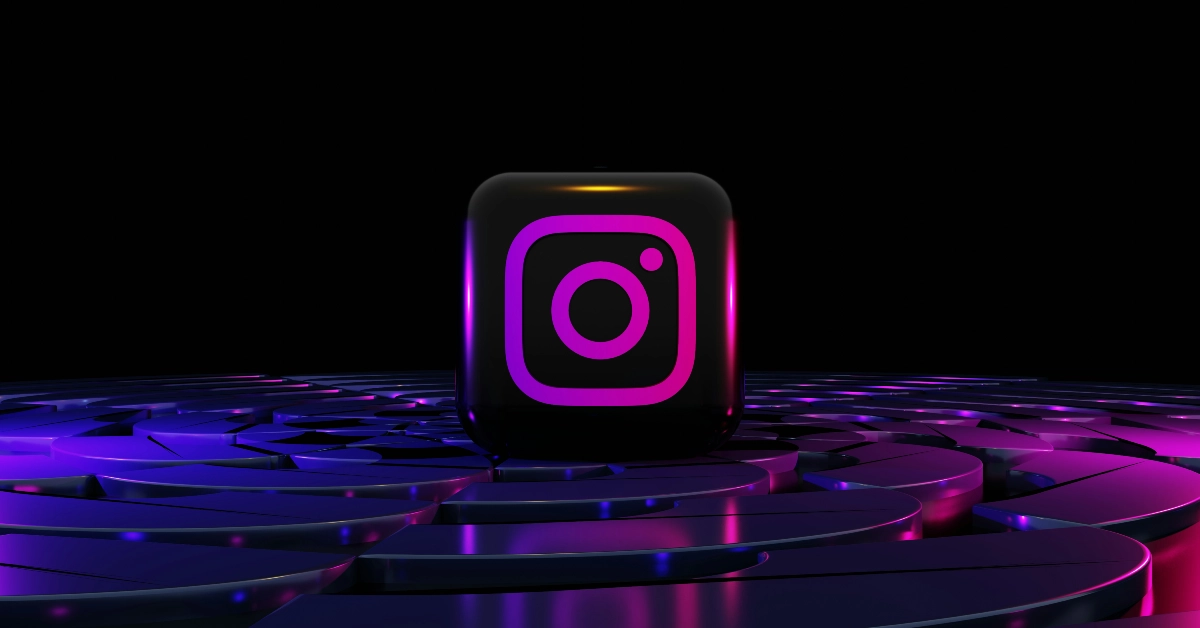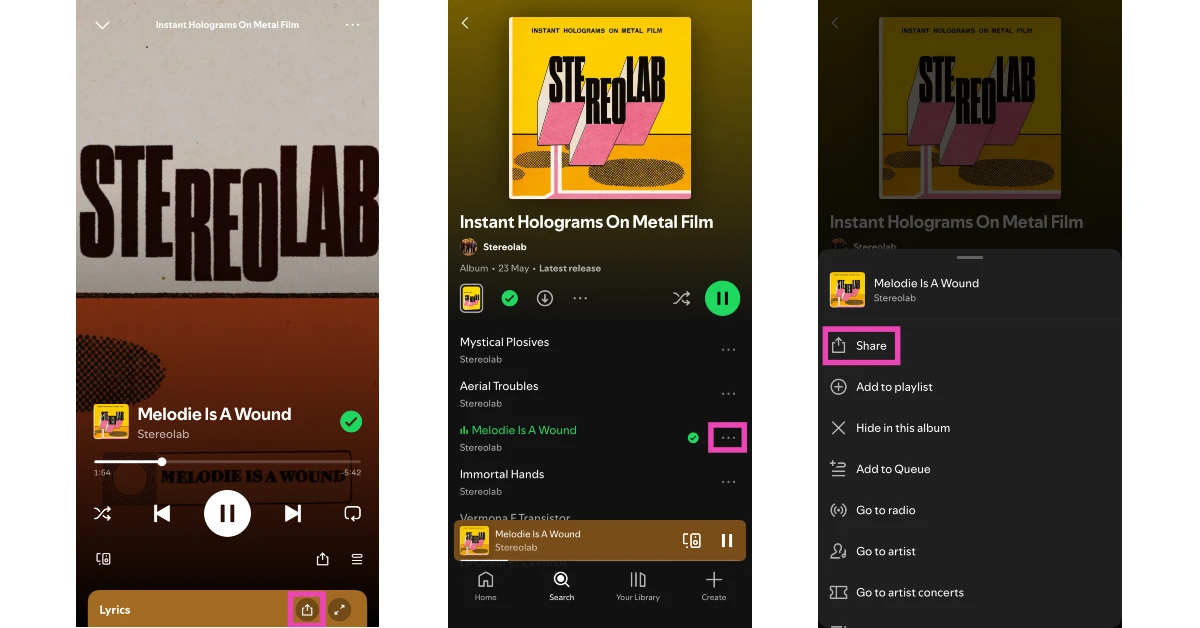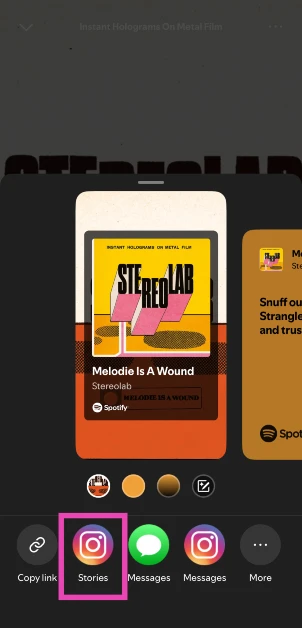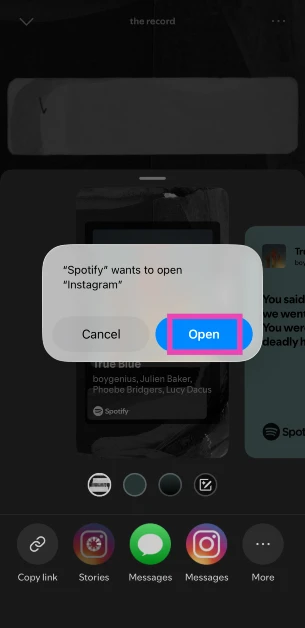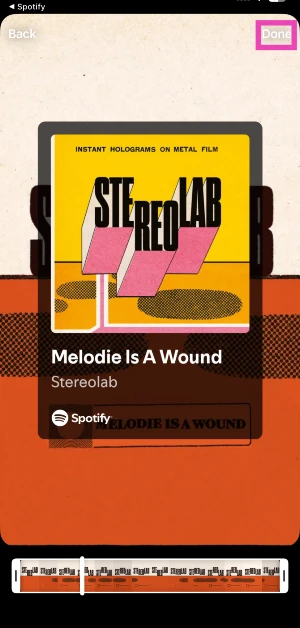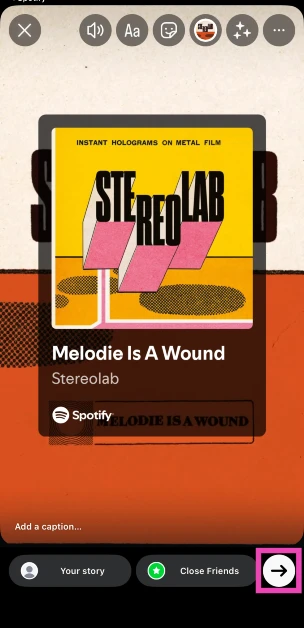The sharing process between Spotify and Meta platforms is more seamless than ever before. Previously, Meta rolled out song sharing on WhatsApp, allowing users to directly upload segments of Spotify songs with the appropriate artwork as their status. Now, a similar feature has been added to Instagram. Here’s how you can share songs from Spotify on Instagram Stories.
Read Also: Top 10 Smartphones Under Rs 50,000 (July 2025)
In This Article
Song sharing on Instagram
Spotify’s presence can be seen across Instagram. The social media platform allows users to add background music to their stories, posts, and reels using Spotify. Previously, you could share a song independently on your story, but only as a link. This meant that people viewing your story could not listen to a snippet of the song. Instagram has changed this by rolling out the new song-sharing feature.
If you want to share a standalone song on the platform, you have other options too. You can add a song to your profile and curate a unique experience while users glance through your posts. The ‘Notes’ feature in DMs lets you share your favourite song snippets with your followers. You can also choose to share your live music-listening activity on Notes. This requires linking your Spotify account to Instagram. When you move to a new song on Spotify, the change is reflected in IG notes.
Share Spotify songs on Instagram Stories
Step 1: Launch the Spotify app on your smartphone and go to the song you want to share.
Step 2: Tap the ellipses next to the song and hit Share, or tap the share icon in the media player.
Step 3: Tap on Stories.
Step 4: Instagram will automatically open on your phone. If you’re asked to open the app, hit Open.
Step 5: Hit Done in the top right corner of the screen.
Step 6: Tap the arrow icon in the bottom right corner of the screen.
Frequently Asked Questions (FAQs)
How do I add a song to my Instagram profile?
Go to your Instagram profile, tap on ‘Edit profile’, select ‘Music’, search for a song, and hit the arrow icon to add it to your profile.
How do I share my Spotify listening activity on Instagram Notes?
Go to Instagram DMs, tap on ‘Your note’, select the music icon, and tap on ‘Link to Spotify’. Once the two accounts have been linked, go to the music sharing page and tap on ‘Share from Spotify’.
How do I share an individual song on Instagram Notes?
Go to Instagram DMs, tap on ‘Your note’, and search for a song. Once you’ve selected a song, choose which part you want to post as a note, and hit ‘Share’.
How do I share a song on my WhatsApp status?
Select an image or video to post as your status, and hit the music note icon or select the music sticker. Search for a song and tap the arrow icon to add it to your status.
How do I share song lyrics from Spotify?
Play a song, scroll down to the lyrics tab, hit the ‘Share’ icon, and select the sequence of lyrics you want to share. Select the colours for the background and inlay of the lyrics card. Finally, select the platform where you want to share the lyrics.
Read Also: BOULT FluidX Series headphones with 40mm bass-boost speakers launched in India
Final Thoughts
This is how you can share Spotify songs on Instagram Stories. While you’re here, check out how you can share your live listening activity on Instagram Notes. If you have any questions, let us know in the comments!