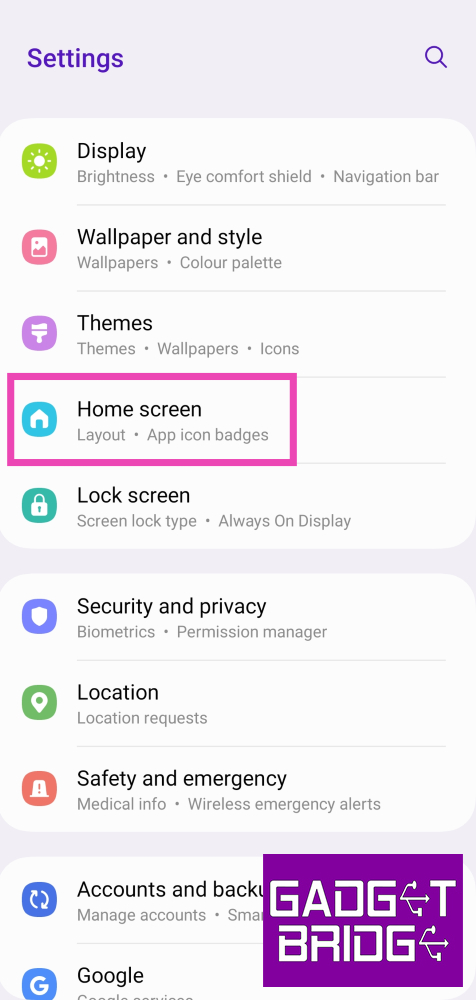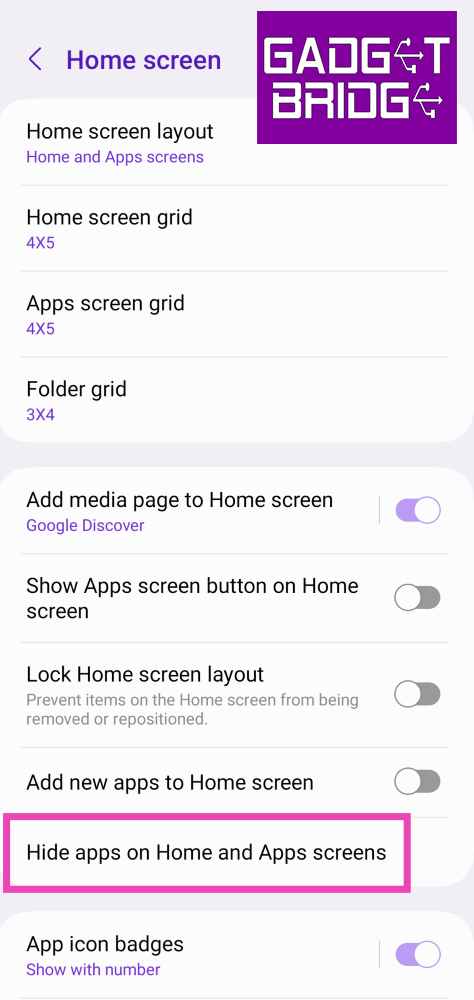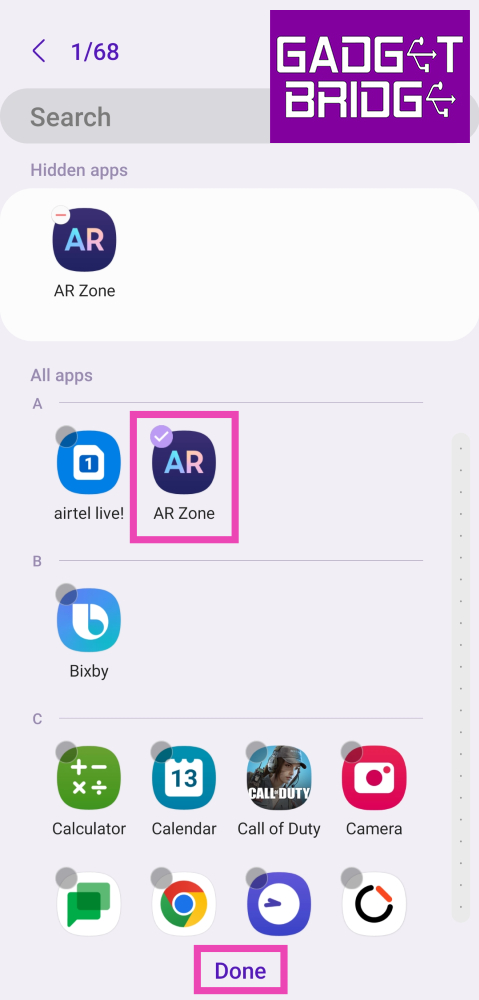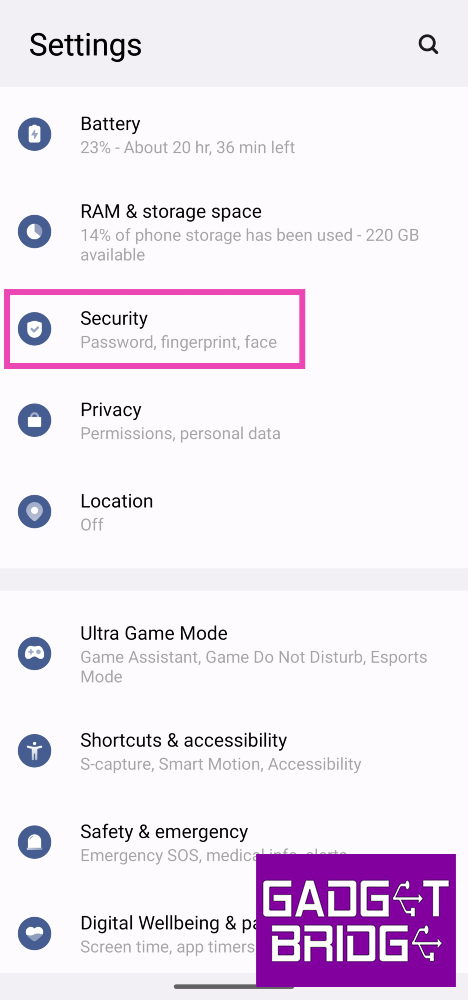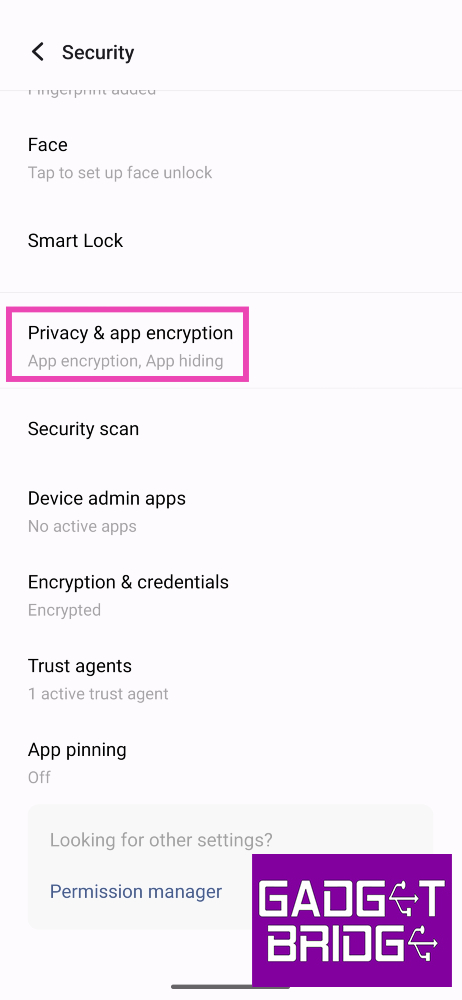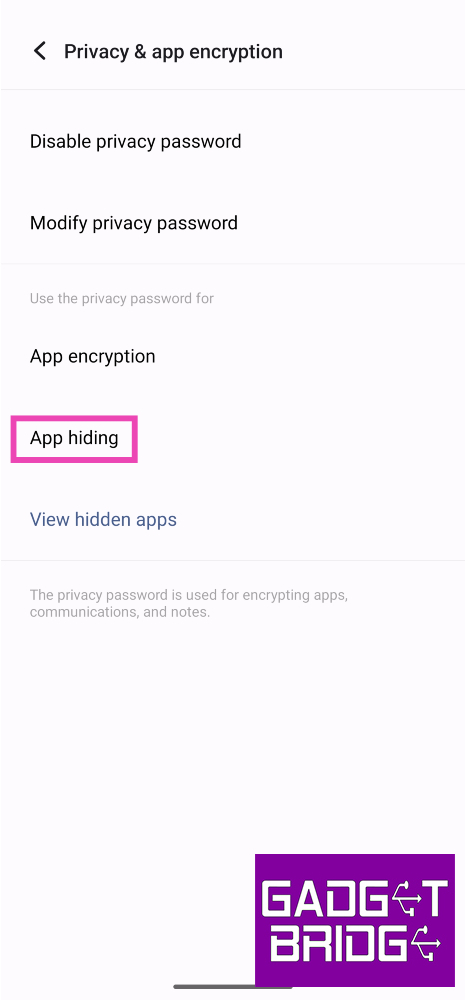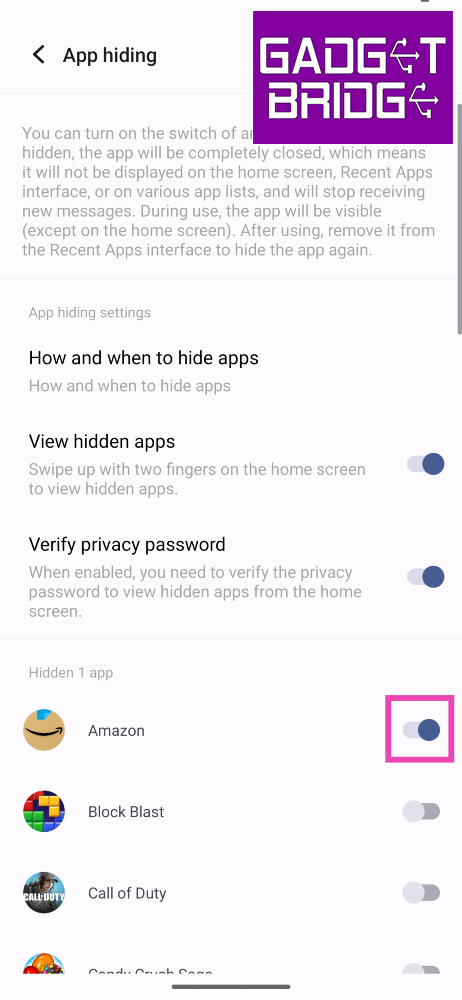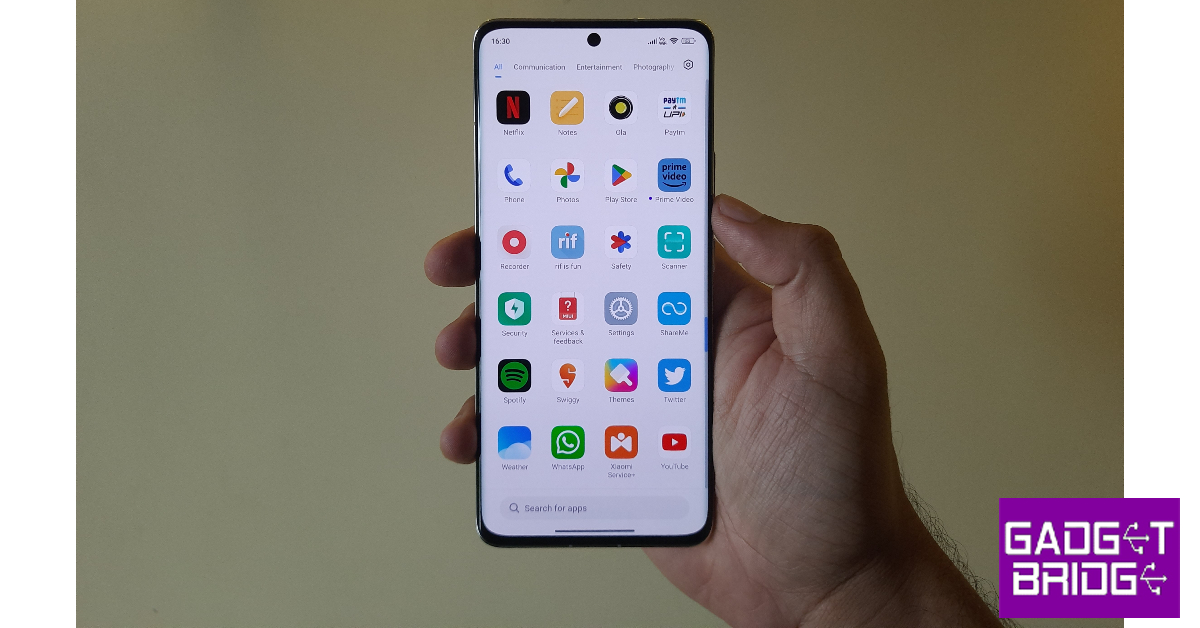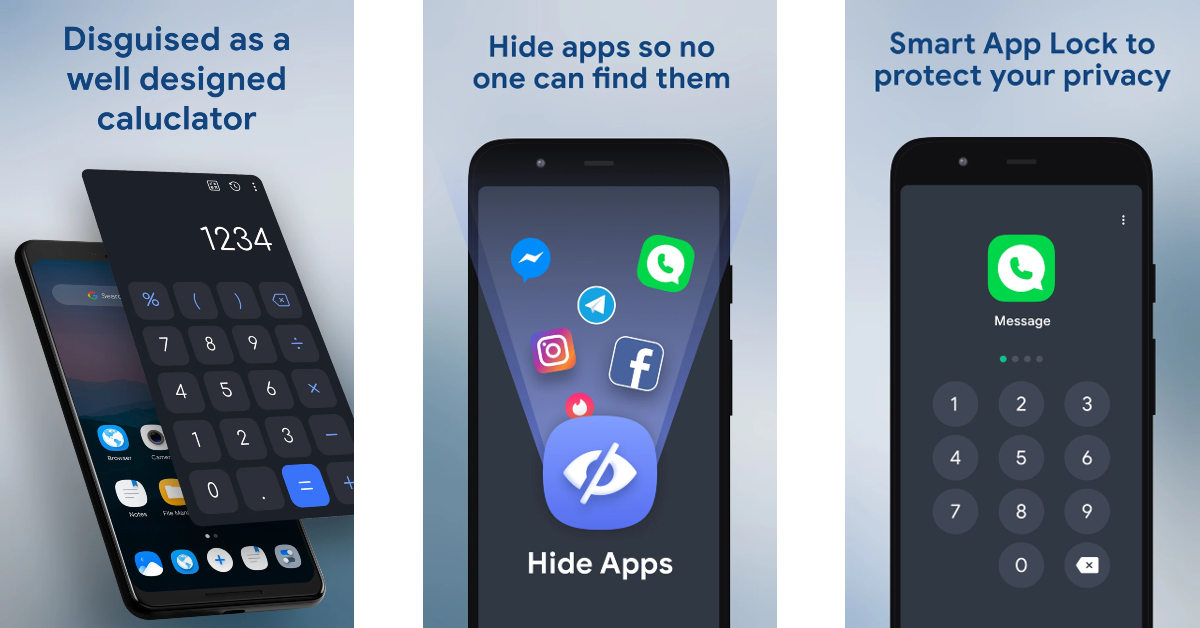The option to hide apps on your smartphone is offered by every major Android-based OS these days. For a lot of users, this is an essential feature that helps them keep their financial and personal apps away from prying eyes. Hiding an app also ensures that your personal files are secure in case your phone falls into malicious hands. In this article, we bring you the top 4 ways to hide apps on an Android smartphone.
Read Also: How to Sync Apps between Android devices automatically?
In This Article
Hide apps on a Samsung smartphone
Step 1: Go to Settings and select Home screen.
Step 2: Select Hide apps on Home and Apps screens.
Step 3: Select the app you want to hide and hit Done.
Hide apps on a Vivo or iQOO smartphone
Step 1: Go to Settings and select Security.
Step 2: Scroll down and select Privacy & app encryption.
Step 3: Enter your privacy password.
Step 4: Tap on App hiding.
Step 5: Turn on the toggle switch for the apps you want to hide.
Step 6: Turn on the toggle switch for View hidden apps to easily access them by swiping up with two fingers on the home screen.
Hide apps on a Xiaomi or Redmi smartphone
Step 1: Go to Settings and select Apps.
Step 2: Select App lock.
Step 3: Set up a password or enter the pre-existing password.
Step 4: Switch to the Hidden Apps tab.
Step 5: Turn on the toggle switch for the apps you want to hide.
Use a third-party app to hide apps on Android
Step 1: Install the HideU: Calculator Lock app on your Android smartphone.
Step 2: Set up a 4-digit PIN. Hit the = sign when you’re done.
Step 3: Tap on Hide apps.
Step 4: Select the app you want to hide.
Step 5: Make HideU your default home screen app.
Your phone’s home screen will no longer display the selected apps.
Frequently Asked Questions (FAQs)
How do I access hidden apps on Android?
Every Android skin has its own way of letting you access hidden apps. MIUI and Funtouch OS let you view hidden apps by swiping sideways and upwards on the home screen with two fingers respectively. On Samsung devices, you need to unhide the apps to access them again.
What are some good third-party app hiders for Android?
HideU: Calculator Lock, App Hider, and Private Zone are some of the best third-party app hiders for Android.
How do I unhide an app on Android?
To unhide an app on Android, go to the app hiding and encryption feature and turn off the toggle switch for the app you want to unhide.
Read Also: Google Pixel 8 Series first sale in India begins: Pricing and offer details inside
Conclusion
These are the top 4 ways to hide apps on Android smartphones across different manufacturers. Hiding an app is different from password-protecting it. Depending on the Android skin, your phone may ask you for the password before letting you access hidden apps. However, certain skins like OneUI let you view hidden apps without a password. Check out this article to learn how you can password-protect an app on Android.
For the latest gadget and tech news, and gadget reviews, follow us on Twitter, Facebook and Instagram. For newest tech & gadget videos subscribe to our YouTube Channel. You can also stay up to date using the Gadget Bridge Android App. You can find the latest car and bike news here.