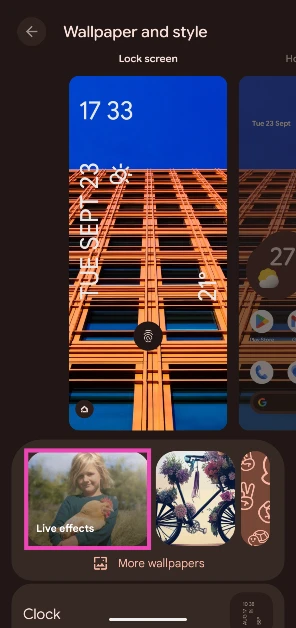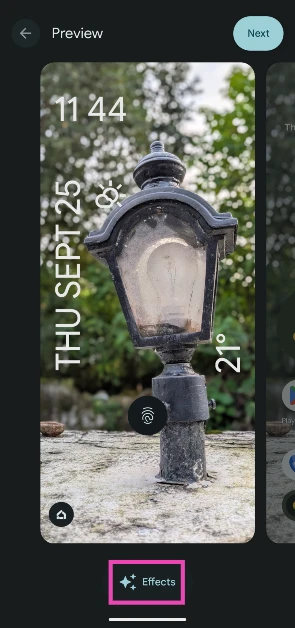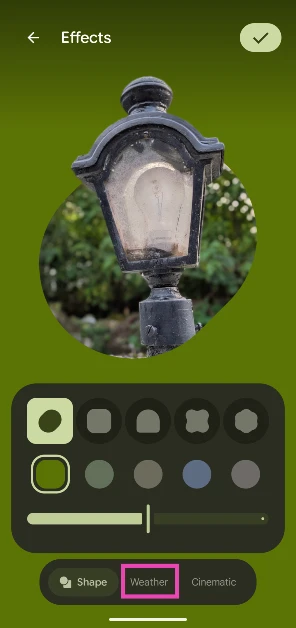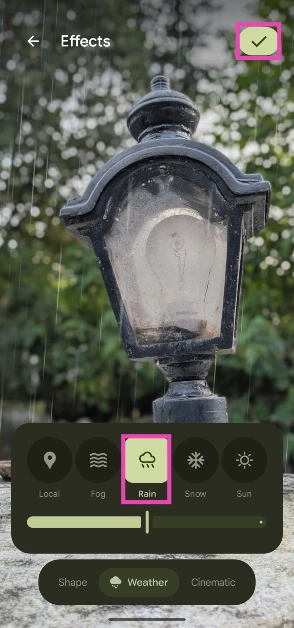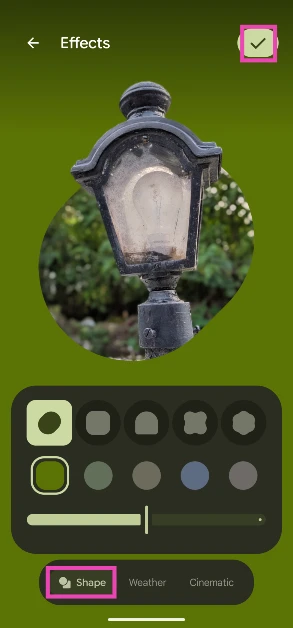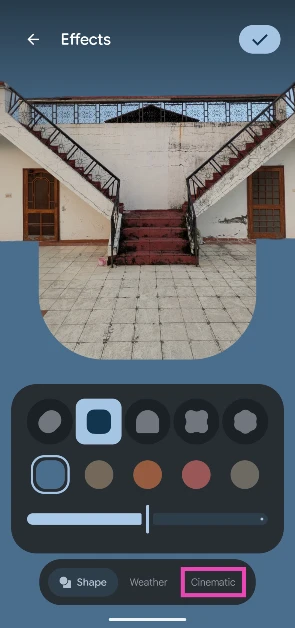Android 16 is live and ready to download on eligible Google Pixel smartphones. Apart from the new Material 3 Expressive design language, what we like the most about the mobile OS is the new set of customisation options for the lock screen. You can change the shape of the wallpaper, mess with the clock shape and colour, add weather effects, create a parallax effect, and a whole lot more. Let’s take a quick look at how you can add lock screen weather and 3D motion effects on your Android 16 smartphone.
Read Also: Upcoming iPhone 17 Series is expected to bring several changes: Details
In This Article
Android 16’s lock screen customisations explained
On Android 16, Google has taken heavy inspiration from its peers. The Shape effect is something straight out of a OnePlus or Oppo device. It lets you create a cutout of the subject in an image and use it as the lock screen wallpaper. The space around the cutout is filled with matching colours. Android 16 presents you with a good range of shapes and colours to choose from.
The Weather effect is inspired by Samsung’s One UI OS. It lets you add 4 effects to the lock screen wallpaper – Fog, Rain, Snow, and Sun. You can change the intensity of an effect. If you don’t want to stick to just one effect, you can set it to change based on your local weather. If it’s raining in your area, you will see a drizzle appear on the lock screen.
The 3D motion effect uses your phone’s gyroscope to move your lock screen wallpaper when you move the device. It intelligently recognises any tilt or movement and swiftly transitions the wallpaper accordingly.
Add the weather effect to the Android 16 lock screen
Step 1: Go to Settings and select Wallpaper & style.
Step 2: Tap on Live effects.
Step 3: Select Choose a photo and pick an image from your phone’s gallery.
Step 4: Tap the Effects icon.
Step 5: Switch to the Weather tab.
Step 6: Choose a weather effect from the list. Select Local if you want an effect that’s representative of your local weather.
Add the shape effect to the Android 16 lock screen
Step 1: Go to Settings and select Wallpaper & style.
Step 2: Tap the Effects icon.
Step 3: Switch to the Shapes tab.
Step 4: Select a shape and colour from the list.
Step 5: Use the slider at the bottom of the screen to change the intensity of the colour.
Step 6: Hit the tick icon at the top right corner of the screen when you’re done.
Add the 3D motion effect to the Android 16 lock screen
Step 1: Go to Settings and select Wallpaper & style.
Step 2: Tap on Live effects.
Step 3: Tap the Effects icon.
Step 4: Switch to the Cinematic tab.
Step 5: Turn on the toggle switch next to Add 3D motion to this photo and hit the tick icon.
Frequently Asked Questions (FAQs)
How do I add a weather effect to my Android 16 smartphone’s lock screen?
Go to Settings>Wallpaper & style>More wallpapers>Choose a photo, and pick an image from your phone’s gallery. Tap on ‘Effects’, switch to the Weather tab, and choose an effect.
How do I add a 3D motion effect to my Android 16 smartphone’s lock screen?
Go to Settings>Wallpaper & style>More wallpapers>Choose a photo, pick an image as a wallpaper, then go to Effects>Cinematic, and turn on the toggle switch next to ‘Add 3D motion to this photo’.
How do I program the side button on my Android 16 phone to launch Google Wallet?
Go to Settings>System>Gestures>Double press power button, turn on the toggle switch next to ‘Use double press’, and select ‘Wallet’.
How do I update my Google Pixel to Android 16?
If you own a Google Pixel 6 or newer model, you can update it to Android 16. Go to Settings>System>Software update, and tap on ‘Check for updates’. The new OS update will download automatically.
When will Samsung release One UI 8?
Samsung will likely debut the Android 16-based One UI 8 OS at its Galaxy Unpacked event on July 9.
Read Also: How to disable automatic full-screen previews for iPhone screenshots
Final Thoughts
This is how you can add weather and 3D motion effects to your Android 16 smartphone’s lock screen. While you’re here, check out how you can program the side button to trigger Google Wallet on Android 16. If you have any questions, let us know in the comments!