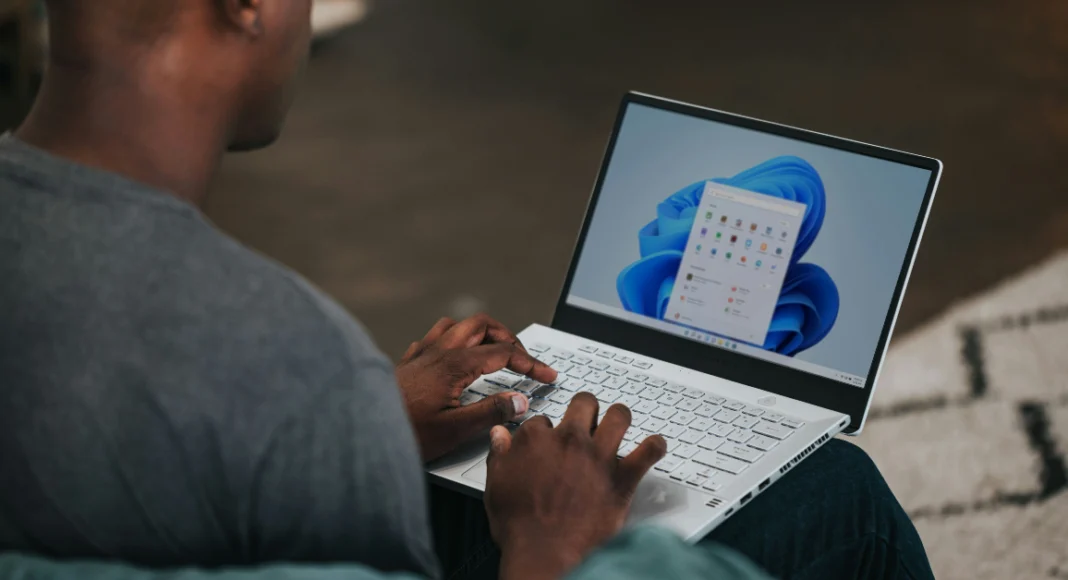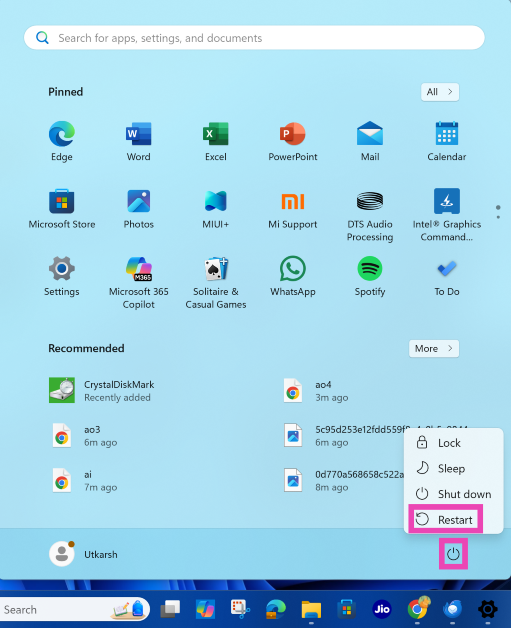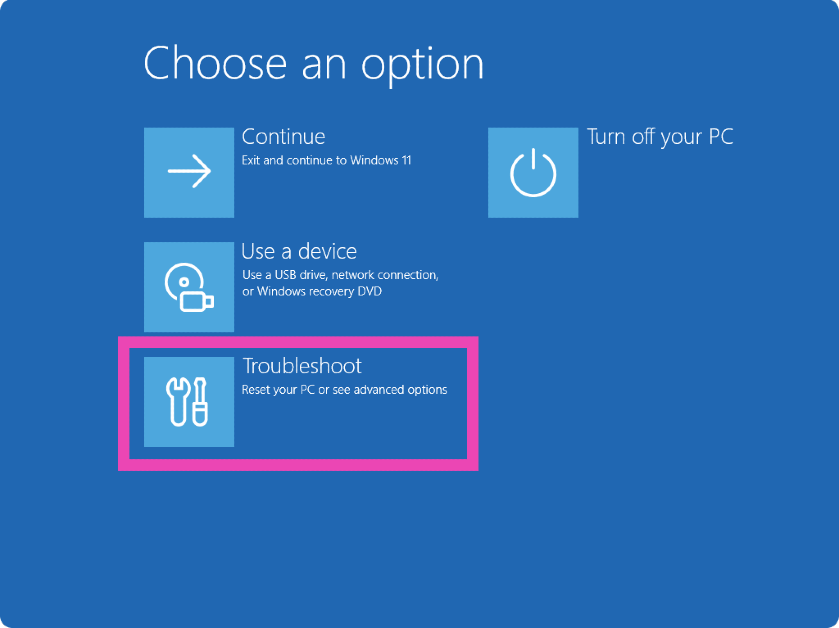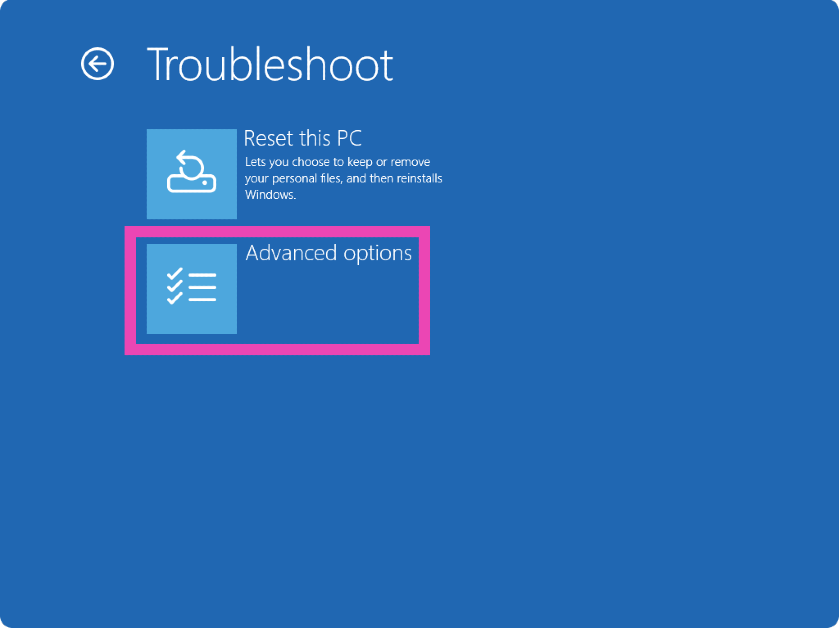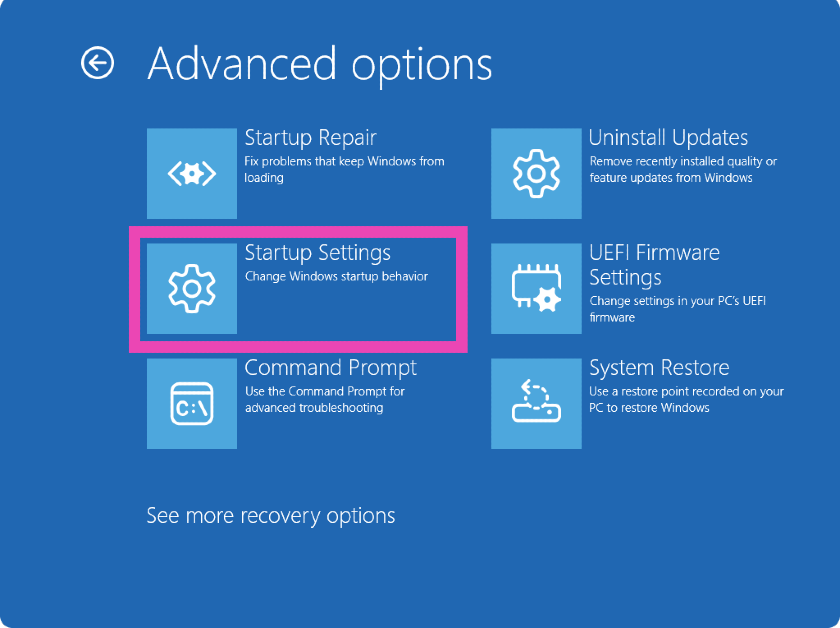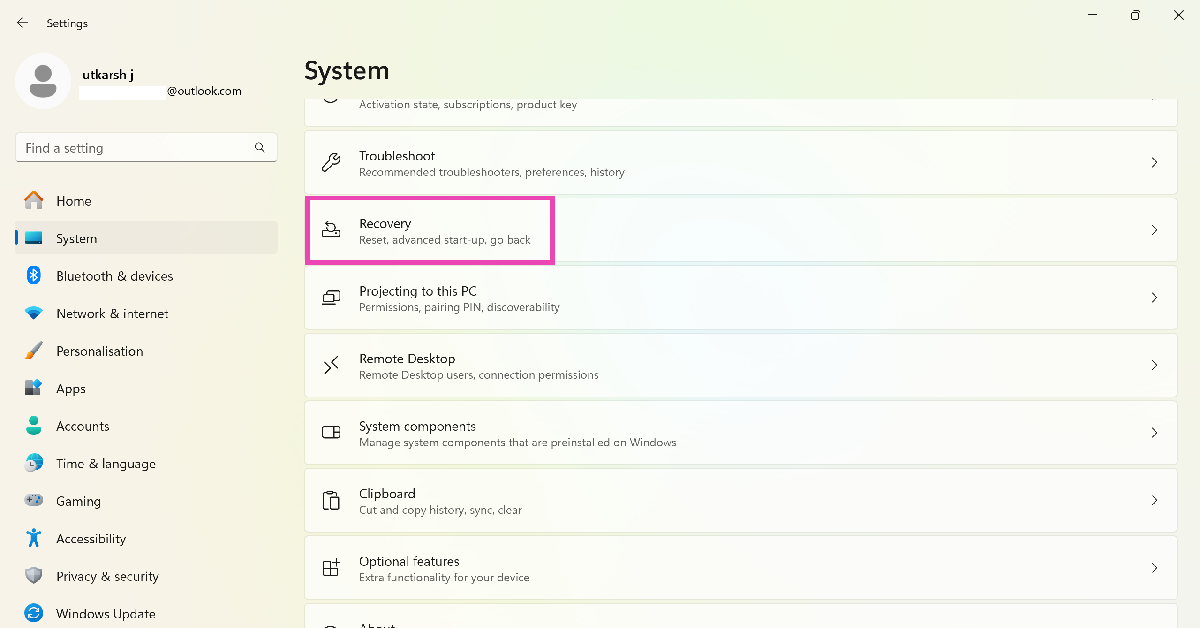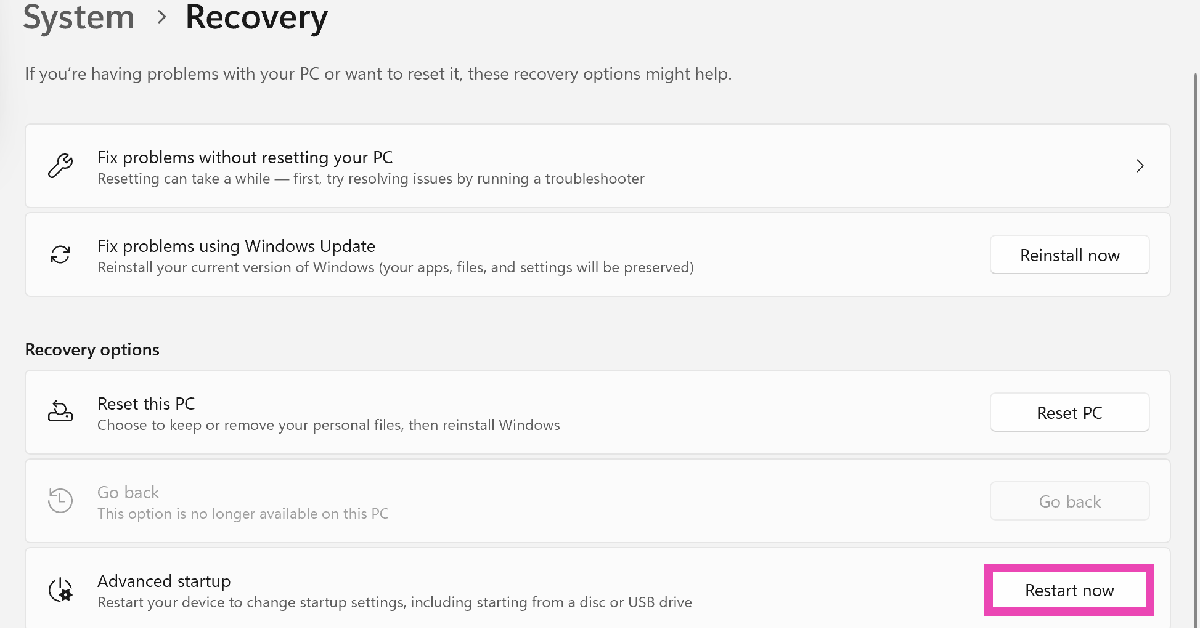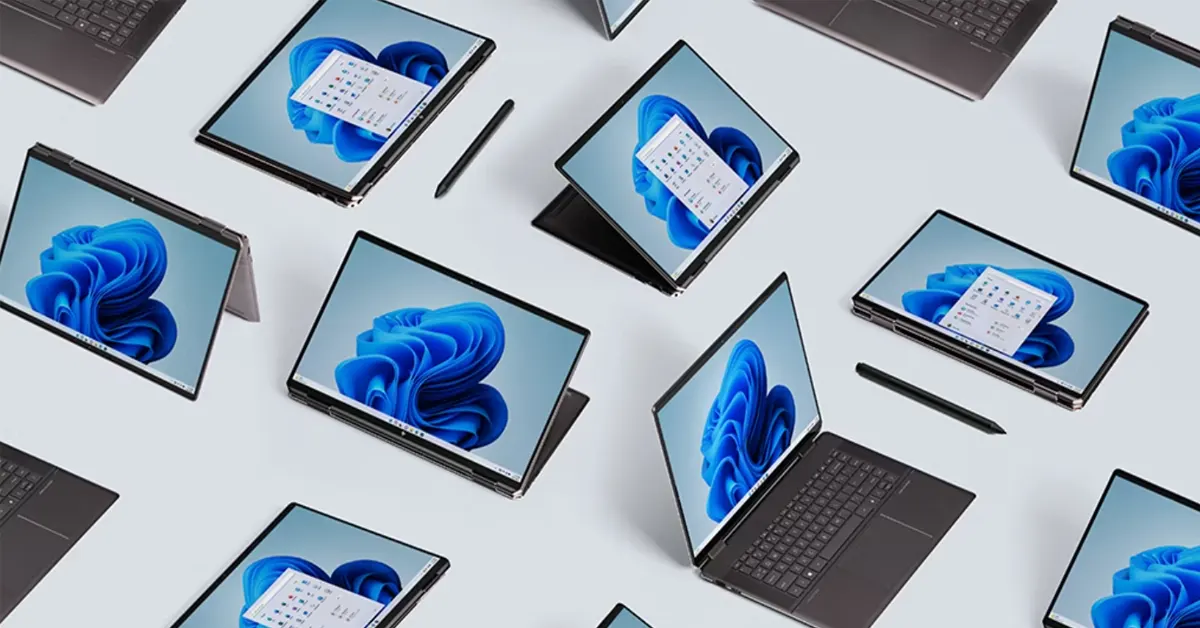Rebooting your PC in Safe Mode helps when you’re unable to diagnose the issue that’s causing it to malfunction. If your PC keeps restarting out of the blue or if it freezes while performing the most basic tasks, restarting it in Safe Mode can help you determine what’s causing the strange behaviour. In this mode, only the essential tasks are allowed to run on your PC. Third-party apps and non-essential functions are shut down. If your PC’s performance isn’t restored to normal in Safe Mode, then you can deduce that the third-party apps have nothing to do with the malfunctions it is experiencing. Here’s how you can restart your Windows 11 PC/laptop in Safe Mode.
Read Also: Lava announced Republic Day deals on smartphones and accessories
In This Article
Which Safe Mode configuration should you use?
Windows 11 PCs offer 3 Safe Mode options. As we mentioned earlier, all non-essential functions of your computer are shut down in Safe Mode. This includes internet connectivity as well. If you need internet access in Safe Mode, you can choose a particular configuration. Conversely, if you want to shut down all the frivolous functions, including the graphic interface, you can use Safe mode in Command Prompt.
Standard Safe Mode: You can access this mode by pressing 4 or F4 in Advanced Startup Options. It limits the files and drivers on your PC and is great for basic troubleshooting.
Safe Mode with Networking: This enables the network options in Safe Mode. Use this option if you want internet access. You can choose it by pressing 5 or F5.
Safe Mode with Command Prompt: If you don’t want the standard Windows interface, choose this option by pressing 6 or F6.
Use Advanced Startup in the Power Menu
Step 1: Click the Windows icon in the taskbar and hit the power icon.
Step 2: Press and hold the Shift key and click Restart. Keep holding the Shift and only let it go when the PC/laptop starts rebooting.
Step 3: Your PC will display the Advanced Startup Options. Select Troubleshoot.
Step 4: Click on Advanced options.
Step 5: Select Startup settings and hit Restart.
Step 6: Press 4 to restart your PC/laptop in Safe Mode, 5 to enable Safe Mode with Internet, and 6 to enable it with Command Prompt.
Use device settings
Step 1: Go to Settings and select System.
Step 2: Scroll down and select Recovery.
Step 3: Click Restart now next to Advanced startup.
Step 4: Once you’re in Advanced startup, follow the steps mentioned in the previous method to restart your PC/laptop in Safe Mode.
Use Recovery Mode
If you can’t restart your PC in Safe Mode using the 2 methods mentioned above, try booting your PC in Recovery Mode. Your computer automatically loads in recovery when it fails to boot 3 times. So, all you need to do is abort 3 boot attempts to access Recovery Mode.
Step 1: Long-press the power button to turn off your PC.
Step 2: Press the power button once to turn on the device.
Step 3: When the OEM’s logo displays on the screen, long-press the power button again to shut down the PC.
Step 4: Press the power button to turn on the device again.
Step 5: Repeat this process 2 more times.
Step 6: Once the Advanced Startup Options are displayed on the screen, follow the steps mentioned in the first method to restart your PC in Safe Mode.
Can’t disable Safe Mode? Try this fix
If you’re in Safe Mode, a simple reboot will help you disable it. However, if you’re unable to exit it, try using this fix.
Step 1: Press Win + R to launch the Run command box.
Step 2: Type msconfig and hit Enter.
Step 3: Switch to the Boot tab and uncheck the box next to Safe boot.
Step 4: Hit OK and restart your PC.
Frequently Asked Questions (FAQs)
How to start a PC in Safe Mode?
Go to Settings>System>Recovery>Restart, then select Troubleshoot>Advanced options>Startup>Restart. Press 4, 5, or 6 depending on your network/interface preference to restart your PC in Safe Mode.
How do I force startup in Safe Mode?
If you can’t your PC to boot in Safe Mode using Recovery Settings or ASO, long-press the power button to turn it off, then press it once to restart it. As soon as you see the OEM’s logo on the screen, long-press the power button again. Restart the PC and repeat this procedure 2 more times. This will load the ASO on the screen. Go to Troubleshoot>Advanced options>Startup>Restart to enable Safe Mode.
How do I exit Safe Mode?
A simple restart can disable Safe Mode on your computer. Hit the Windows logo on the taskbar, click the power icon, and select ‘Restart’.
Why won’t my laptop exit Safe Mode?
If you can’t get your laptop to exit Safe Mode, press Win + R, type msconfig, and hit Enter. Switch to the Boot tab and deselect the box next to ‘Safe boot’.
How do I restart my Android phone in Safe Mode?
Press the volume up button along with the side key to access power options. Long-press the power icon until it changes to the Safe Mode icon. Select this icon to boot your phone in Safe Mode.
Read Also: Top 10 apps for Samsung Galaxy S25 Ultra
Final Thoughts
This is how you can restart your Windows 11 PC or laptop in Safe Mode. A simple restart can exit your PC from Safe Mode. While you’re here, check out how you can find out your SSD’s read/write speeds. If you have questions, let us know in the comments!