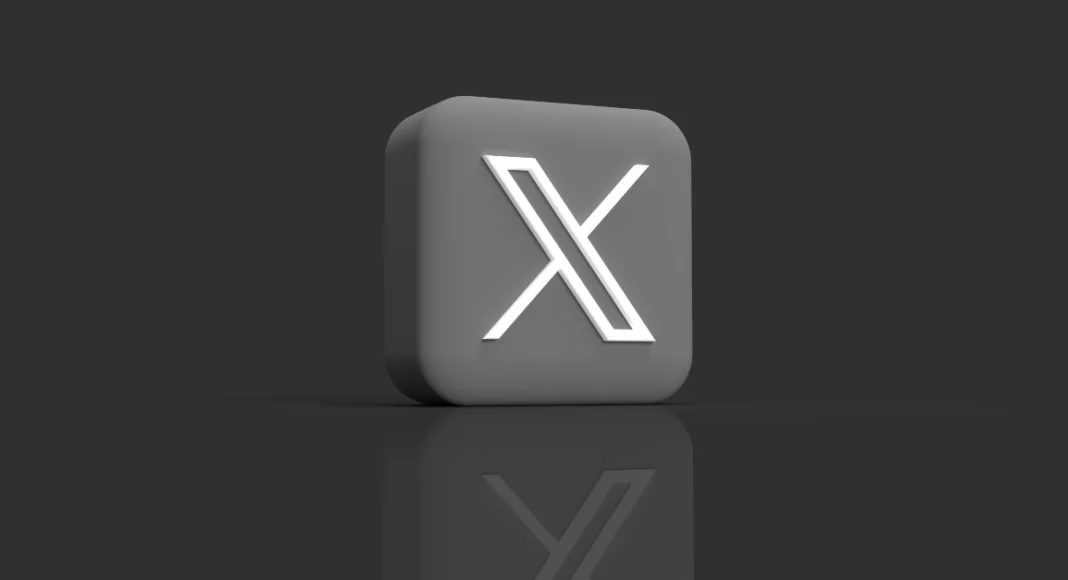Key Highlights
- X has expanded Passkey Support to all iOS users.
- Using a passkey increases the security of your account.
- They are less susceptible to security risks such as fraudulent, deceptive, or unauthorised attacks.
X aka Twitter announced the expansion of passkey support to iOS users globally. The feature was exclusive to iOS users in the US upon debut. Although the feature isn’t yet accessible on the website or its Android app. X introduced passkey support earlier this year that makes use of biometrics, PINs, and related mechanisms.
X formerly known as Twitter announced that Passkeys is now available as a login option for everyone globally on iOS. Note that this feature is only accessible to use when logging in on iOS.
Passkey makes it possible to log in to various devices more quickly and securely than using passwords. Since passkeys are created uniquely by your device for every account, they offer a higher level of security than traditional passwords and are less vulnerable to phishing attacks and unauthorised access.
After completing the setup process, you won’t need to remember or reset your password in order to access your account on many devices using your passkey. Public key cryptography from the WebAuthentication (or “WebAuthn”) standard is used to create a passkey.
Also Read: Xiaomi Priority Club Service launched in India, expanded to more devices
Every account you register results in a distinct key pair—one public and one private—being generated by your device. As per the company, the device retains the private key, whereas X shares and stores the public key. To maintain the highest level of security and lessen the possibility of unwanted account access, X never receives access to your passkey.
After setting up Passkey on your device, you can choose to log in to your account with Passkey instead of entering a traditional password. Using the public key that is stored on your device, X will establish a secure connection and verify your identity.
Also Read: Dell introduced AI-powered XPS, Alienware and Inspiron laptops in India
How to enable a passkey on X?
- To enable Passkey for an account, log in to the X app with that account.
- In the navigation bar, select Your Account.
- Choose Privacy and Settings, then select Security and Account Access, and finally Security.
- Select Passkey from the Additional Password Protection menu.
- When asked, enter your password.
- Select Settings and Privacy, then click Security and Account Access, then Security.