If you’re setting up WhatsApp on a device that has been switched off for a long time, you may run into a screen that says you need to update your phone’s date and time in order to proceed. This error also pops up when you move to a different time zone and do not update your device’s time and date accordingly. WhatsApp relies on your device’s date and time to assign accurate time stamps to the messages. In this article, we bring you the top 8 easy ways to fix the ‘phone date is inaccurate’ error on WhatsApp.
Read Also: Instagram users can now add Song Lyrics to their Reels just like Stories
In This Article
What’s causing the inaccurate date error on WhatsApp?
Modern smartphones are quite adept at keeping accurate time and date. Even when you start up the device for the first time, it displays the correct date and time as soon as you enter your location. Most of the apps on your phone rely on the date and time data to function properly. When there is an inaccuracy with this data, the apps relying on it fail to launch. It is essential for messaging apps like WhatsApp to have access to accurate time and date info at all times. If it starts displaying the inaccurate date error message, it could be due to one of the following reasons.
- You have manually changed your phone’s date
- Your phone isn’t able to sync its time and date with the network
- WhatsApp’s servers are down
- WhatsApp’s cache is corrupted
- Software bugs on your phone
Manually change your phone’s data and time
Your smartphone uses the GPS and cell services to keep accurate time. If this mechanism faces some malfunction, you can always set the date and time manually. Here’s how.
Step 1: Go to Settings and select General Management.
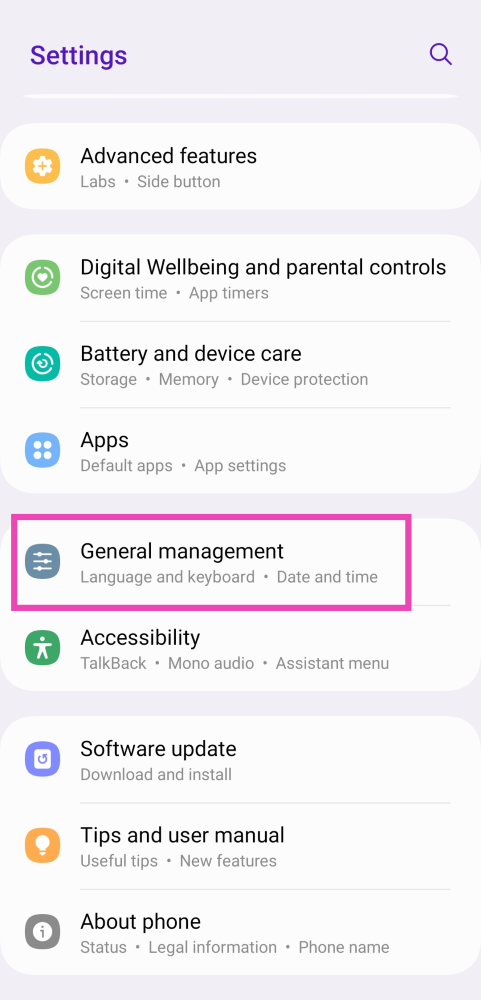
Step 2: Tap on Date and time.
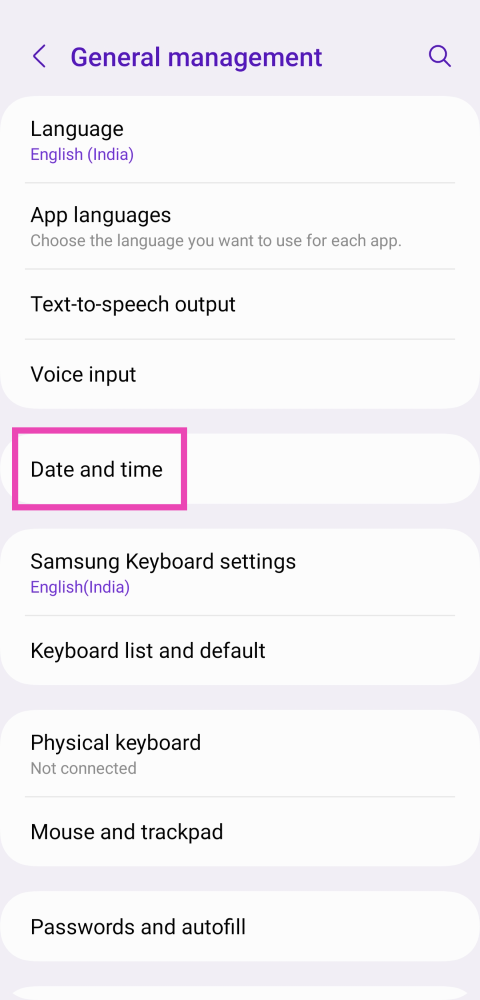
Step 3: Turn off the toggle switch for Automatic date and time.
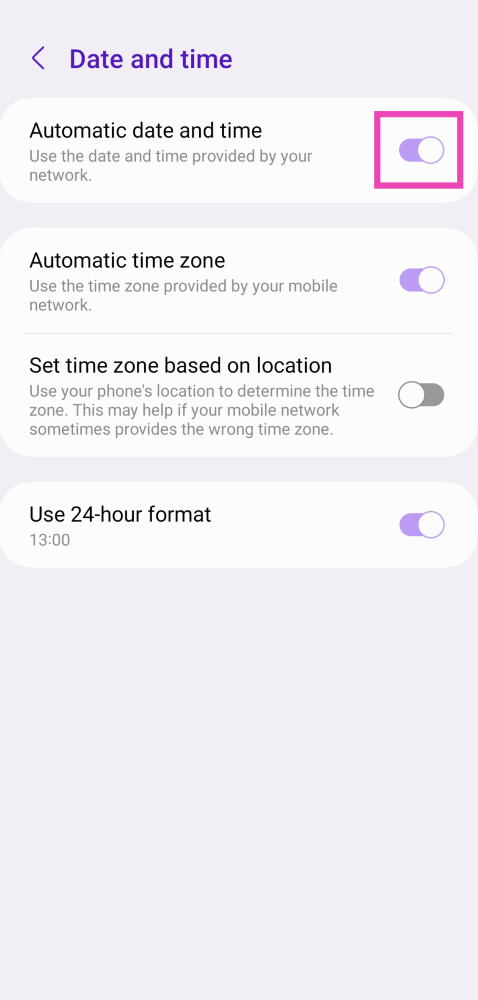
Step 4: Tap on Set date and use the pop-up calendar to set the current date.
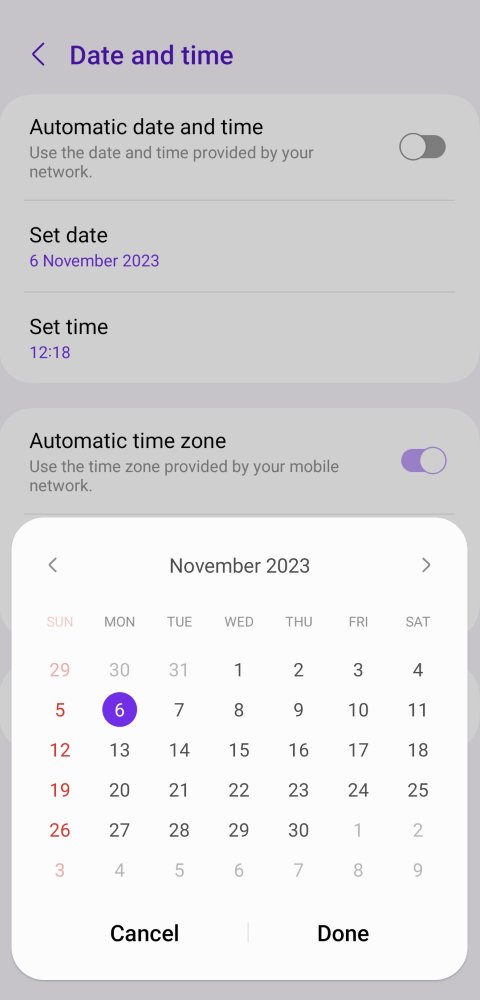
Step 5: Tap on Set time and use the pop-up clock to set the current time.
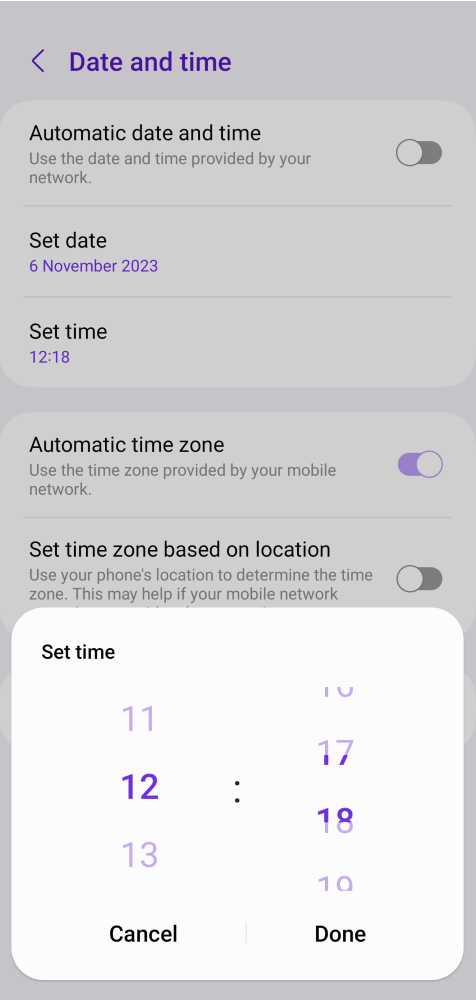
Turn on Automatic date and time
Step 1: Go to Settings and select General Management.
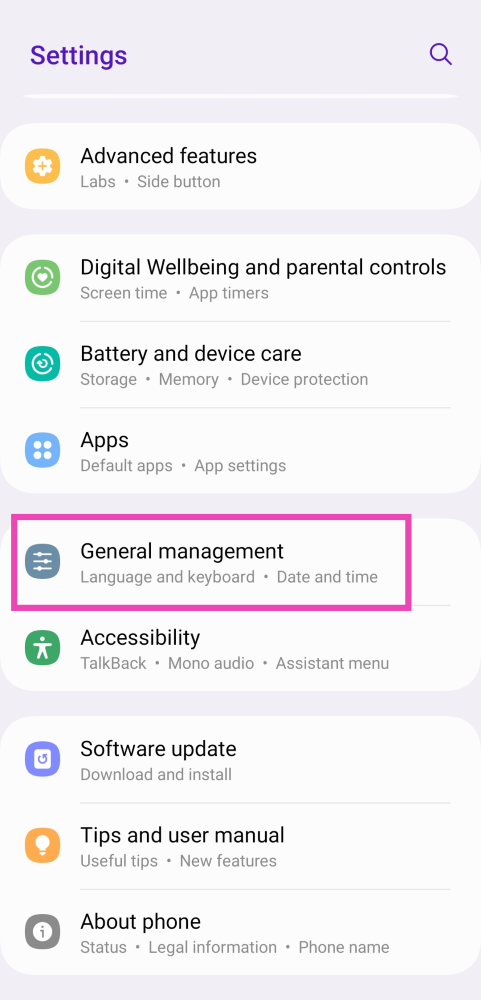
Step 2: Tap on Date and time.
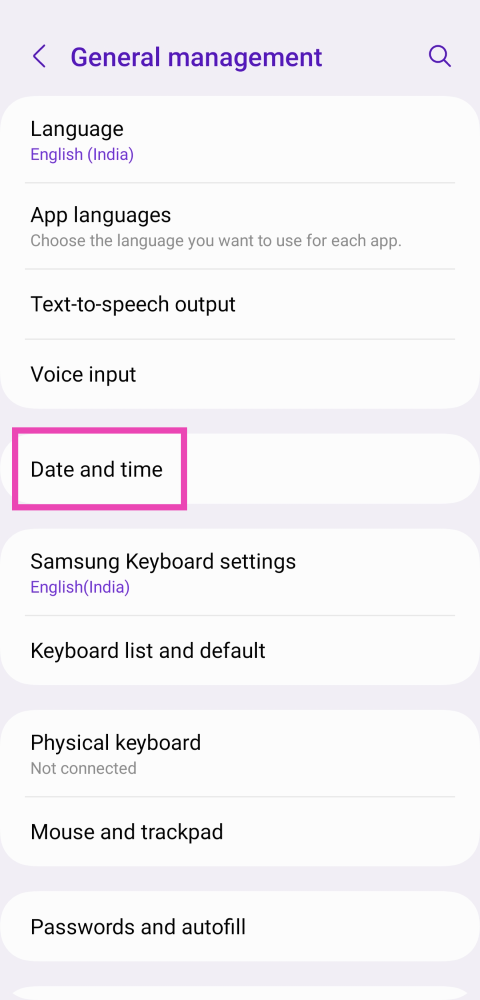
Step 3: Turn on the toggle switch for Automatic date and time.
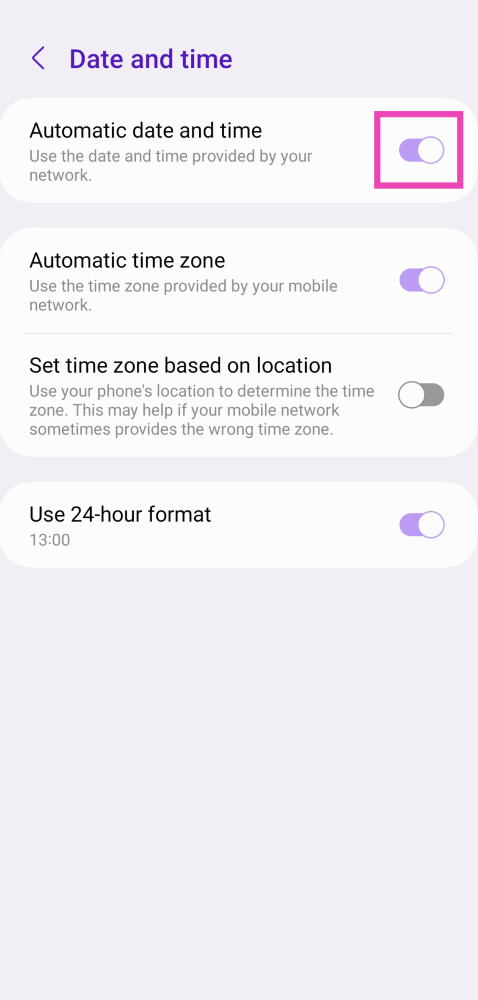
Restart your phone
Software glitches are all too common on Android smartphones, but the good news is that most of these problems can be quickly fixed by restarting your phone. If you’ve tried manually and automatically setting the date and time to no avail, your next step should be restarting the device. Press and hold the side key and select ‘Restart’ from the power menu to do so. If the side key triggers the voice assistant on your device, press and hold it along with the volume up or down key to access the power menu.
Check the internet connection
Your smartphone needs a steady internet connection and access to location services to keep the accurate time. The device syncs its clock with time servers so as to not drift over time. It also uses GPS to keep the time updated with respect to your location. If your smartphone does not have access to the internet WhatsApp may show the ‘phone date is inaccurate’ error. This is quite rare but it is known to happen. Fix your mobile data connection or switch to a WiFi network to get rid of this issue.
Clear WhatsApp’s cache
Step 1: Go to Settings and select Apps.
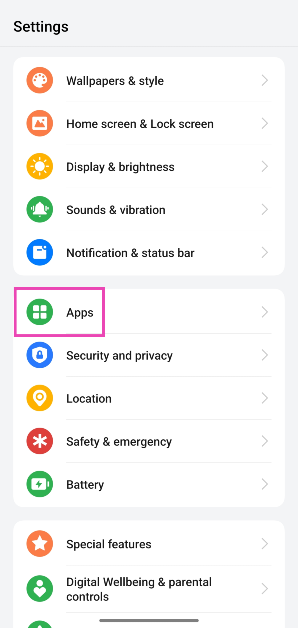
Step 2: Tap on WhatsApp.
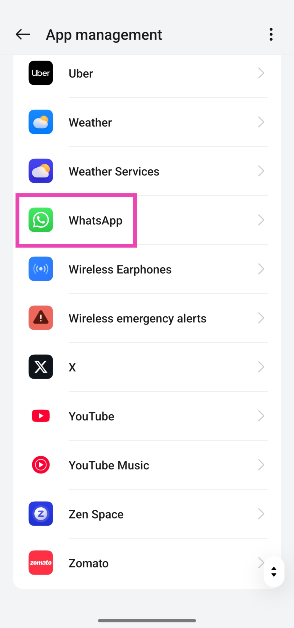
Step 3: Select Storage.
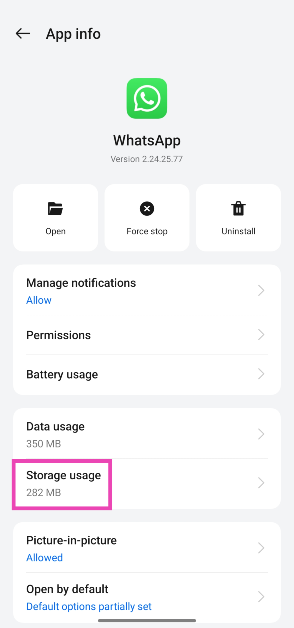
Step 4: Tap on Clear cache.

Update WhatsApp on your device
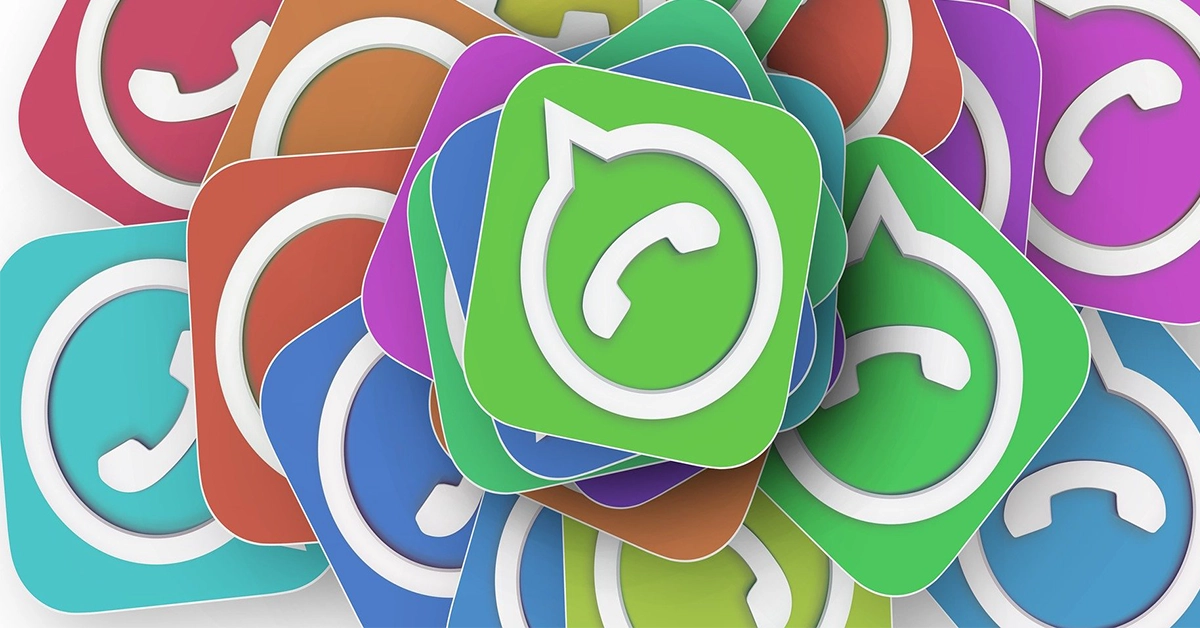
Older versions of WhatsApp, or any other app for that matter, are routinely phased out by developers. These versions are also more susceptible to bug-related issues that are no longer present in the newest version of the app. If you come across the ‘phone date is inaccurate error’ on WhatsApp, simply update it to the latest version. Go to the Google Play Store, search for WhatsApp and hit the ‘Update’ button on its app page.
Reinstall WhatsApp

Removing WhatsApp from your phone and reinstalling it can also fix the date and time error that is keeping you from using the messaging app. You can uninstall WhatsApp by going to Settings>Apps>WhatsApp>Uninstall or simply long-press its icon in the app drawer and hit ‘Uninstall’ in the pop-up menu.
Update your phone’s OS
Step 1: Connect your phone to a WiFi network and plug in its charger.
Step 2: Go to Settings and select Software update.
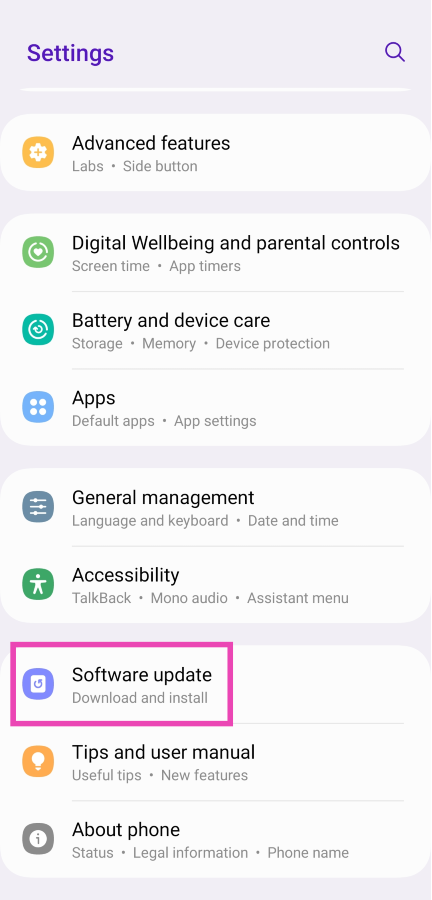
Step 3: Tap on Download and Install. Your smartphone will check for any new updates.
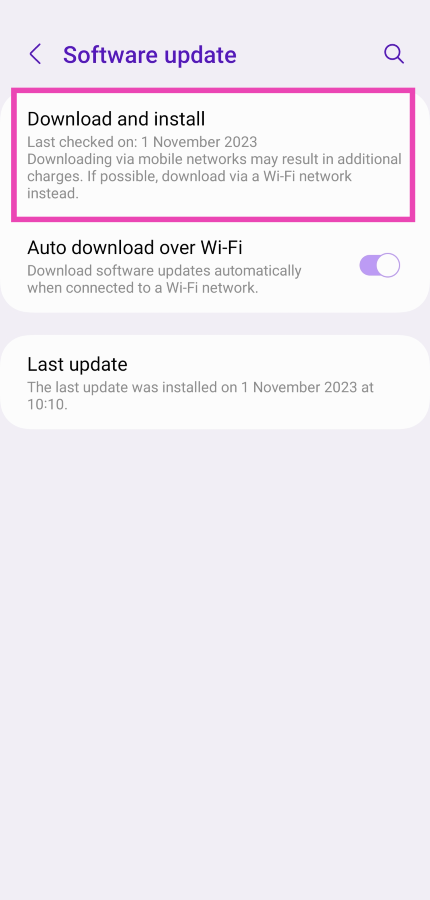
Step 4: If an update is available, tap on Install Now. You can also schedule the update for a later time.
Frequently Asked Questions (FAQs)
Why is WhatsApp showing the ‘phone date is inaccurate’ error?
WhatsApp needs the accurate date and time to assign the correct timestamps to the messages that you send and receive on the app. If there is a fault with the time and date on your phone, you will be unable to use the messenger.
How do I set the correct date and time on my phone?
Your smartphone automatically sets the date and time using the nearest cell tower and GPS services on your device. If you want to manually set the date and time on your device, go to Settings>General Management>Date and time and turn off the toggle switch for Automatic date and time.
How can I restore my WhatsApp date?
Your WhatsApp date will automatically be restored as soon as the date on your phone matches your physical location. Go to Settings>General Management>Language and region>Region and set the correct time zone.
How do I check if WhatsApp is down?
Go to DownDetector.in and look up WhatsApp to check if the messenger’s servers are down. If you notice a spike in user reports within the last few minutes or hours, it means that the app is experiencing a server outage.
How do I update WhatsApp on my phone?
Go to the Google Play Store, search for WhatsApp, open the app’s page, and hit the Update button.
Read Also: Here are the best deals on OnePlus flagship smartphones including OnePlus Open: Details
Conclusion
These are the top 8 ways you can fix the ‘phone date is inaccurate’ error on WhatsApp. If you come across a similar error on the WhatsApp app for PC, simply go to Settings>Time & language>Date and time settings and update them accurately. The same goes for other devices like iPhones and Macs.



