We don’t have to tell you how annoying bloatware on your smartphone can be. From occupying a significant chunk of storage to spamming notifications, bloatware apps on your device can turn out to be a real nuisance. While getting rid of these apps is the first thing most users carry out on their new smartphones, sometimes it can be trickier than you think. In this article, we show you how to fix the ‘Can’t Delete Apps’ issue on Android smartphones and tablets.
Read Also: Lenovo announced ThinkBook Plus Gen 3 laptop in India
In This Article
Disable Apps
Certain apps on your phone cannot be uninstalled. Apps like Google Play Store are essential to the working of your device; deleting them would defeat the purpose of a smartphone. Generally, the ‘Google Services’ apps are quite challenging to get rid of. While most bloatware can be completely uninstalled from a device, some apps like Facebook may be stubborn and refuse to be deleted. However, there is a way of disabling them.
Step 1: Go to Settings and select Apps.

Step 2: Select the app you want to disable.

Step 3: Select Disable from the bottom menu.

The app will be disabled on your device and you won’t see it on the app drawer anymore.
Uninstall apps using the Google Play Store

If you can’t find the option to disable or delete an app on your Android smartphone’s settings menu, try using the Google Play Store before moving on to other fixes. This method will work for bloatware apps but not for native apps like Calculator, Phone, Contacts, etc. Launch the Google Play Store, go to your profile, select ‘Manage apps and device’, switch to the ‘Manage’ tab, select the apps you wish to uninstall, and hit the trash icon at the top right corner of the screen. We found this method to work for Google’s suite of apps.
Revoke admin privileges from the app
Some apps require admin privileges in order to carry out their tasks effectively. Most antivirus and mobile tracking apps fall into this category. If you want to uninstall these apps, you will need to revoke their admin status first. Here’s how you can go about it.
Step 1: Go to Settings and select Biometrics and Security.
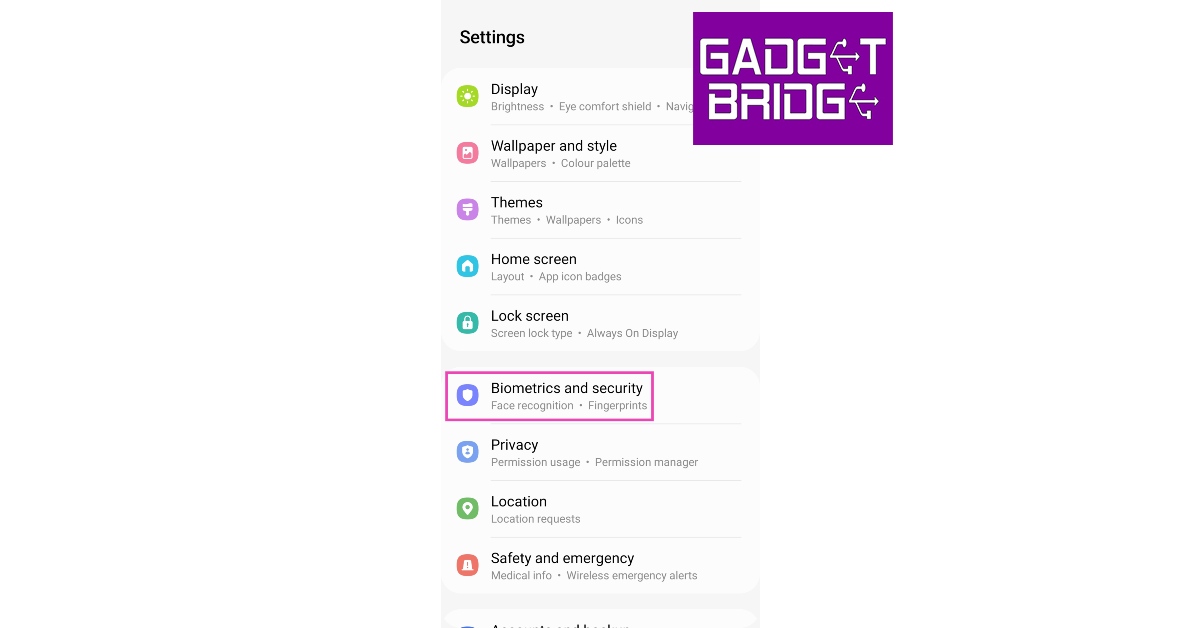
Step 2: Scroll down and tap on Other Security Settings.

Step 3: Select Device admin apps.

Step 4: Turn the toggle bar off for the app you want to uninstall. This will revoke the app’s admin privileges.

Step 5: Hit the back button and go to Apps.

Step 6: Scroll down and select the app you want to uninstall.
Use ADB to delete apps
This method may require some effort but it will remove the stubborn apps that refuse to be deleted even after trying the two methods mentioned above. Here’s how you can remove them using ADB.
Step 1: Go to Settings and select About Phone.

Step 2: Select Software Information.

Step 3: Tap on Build Number 7 times to enter Developer Mode.

Step 4: Go back to Settings, scroll all the way down, and select Developer options.

Step 5: Scroll down to the Debugging section and turn the toggle bar on for USB debugging.
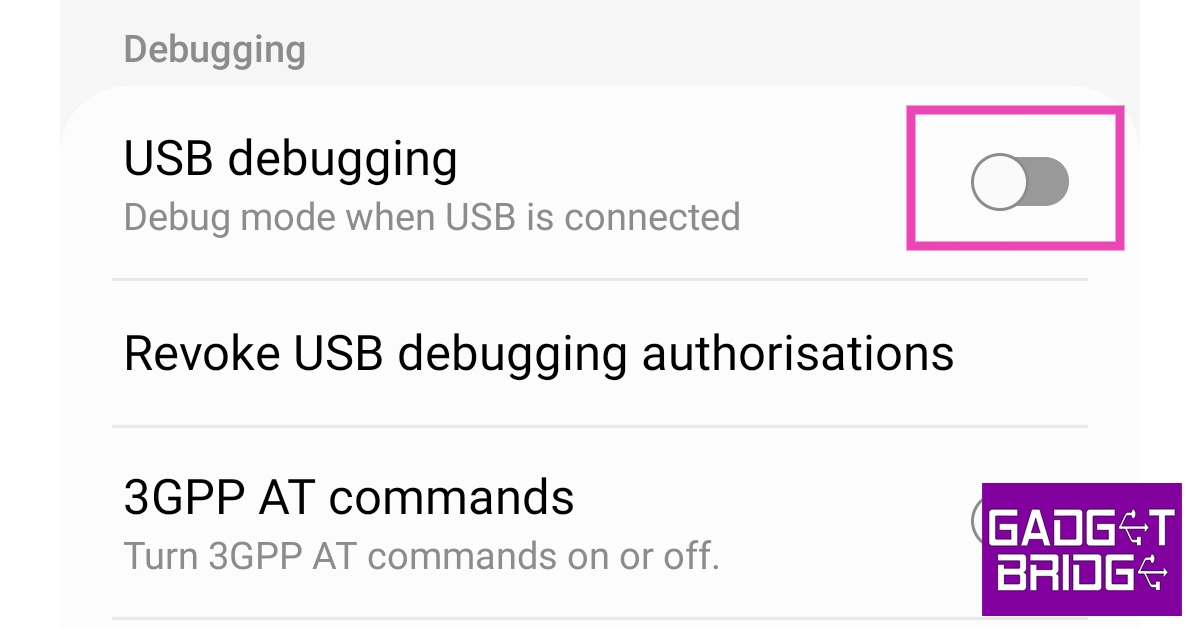
Step 6: Connect your smartphone to your PC and allow USB debugging from the popup that shows up on your phone.
Step 7: Here’s where the important part begins. First, you will need to download the official ADB driver for your PC. You can download it from this page.
Step 8: Extract the package, press Shift + right-click anywhere on the screen and select Open PowerShell Window here.

Step 9: In the following Window, type ./adb uninstall followed by a space and the name of the package. If you don’t know the name of the app package, use the ‘App Inspector’ app to find it. The apps from that package will be successfully removed from your device.

Frequently Asked Questions (FAQs)
Why can’t I uninstall some apps from my phone?
Most midrange and affordable phones come with pre-installed bloatware apps. Some of these apps cannot be removed from the device.
How do I delete the apps that cannot be uninstalled from my phone?
If an app cannot be deleted from your phone, you can choose to disable it. If you wish to completely get rid of the app, download ADB on your PC, connect your phone, run Powershell, and use the ./adb uninstall + [package name] command.
How do I mass delete apps from my phone?
Go to the Google Play Store, select your profile, tap on ‘Manage apps and device’, switch to the ‘Manage’ tab, select the apps you wish to delete, and tap the trash icon at the top right corner of the screen.
Read Also: Top 5 apps to keep track of festivals in India
Conclusion
These are the top 4 ways to fix the ‘Can’t Delete Apps’ issue on Android smartphones and tablets. These three fixes cover all kinds of apps and don’t require rooting your phone or performing a jailbreak. While disabling may not get rid of the app entirely, using the ADB tool will surely take care of it.



