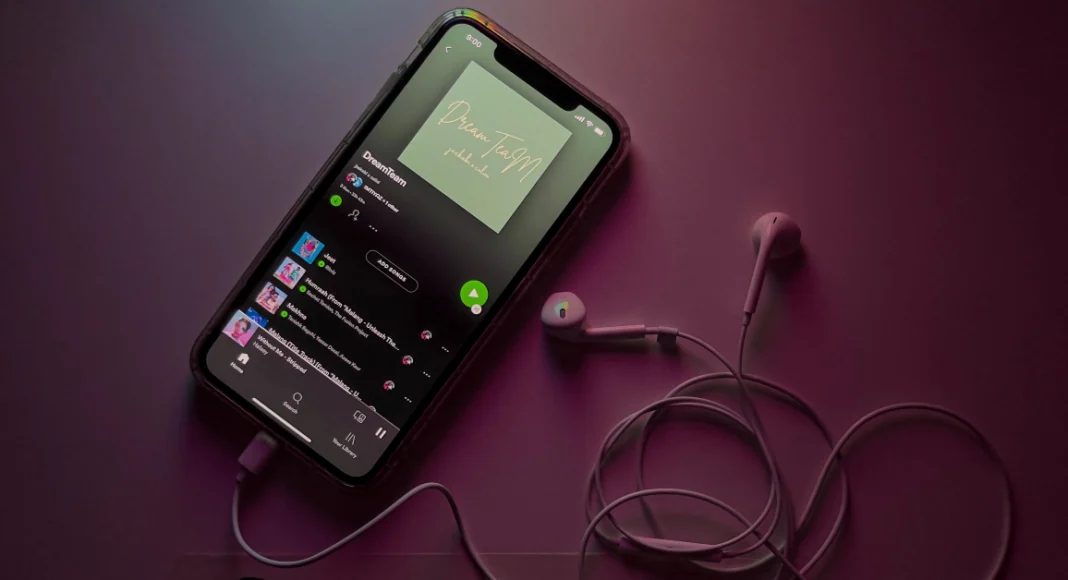Spotify is one of the biggest music streaming platforms in the world, along with Apple Music, YouTube Music, and Amazon Music. Over the years, the Swedish streaming giant has garnered its fair share of controversies, from hosting Covid misinformation to barely paying the creators on the platform. This has rightfully driven a lot of users to other platforms with relatively better policies. Users who have curated their special playlists on Spotify are reluctant to switch to another streaming service due to the enormous hassle of creating those playlists again. Luckily, there is a way around this situation. In this article, we show you how to move or transfer your Spotify playlists to Amazon Music or Apple Music.
Read Also: Samsung Galaxy A05s new variant launched in India
In This Article
Move your Spotify playlists to Amazon Music or Apple Music using TuneMyMusic
Step 1: Launch your preferred web browser on your PC and go to https://www.tunemymusic.com/.
Step 2: Click on Let’s Start.
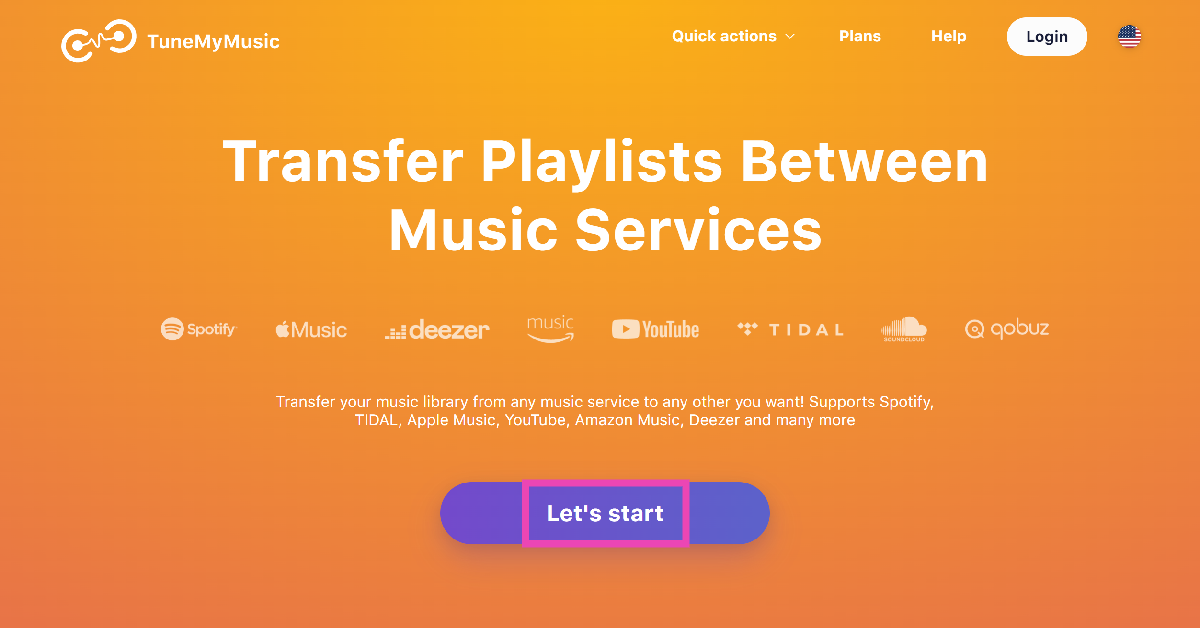
Step 3: On the following page, select Spotify as the source platform.
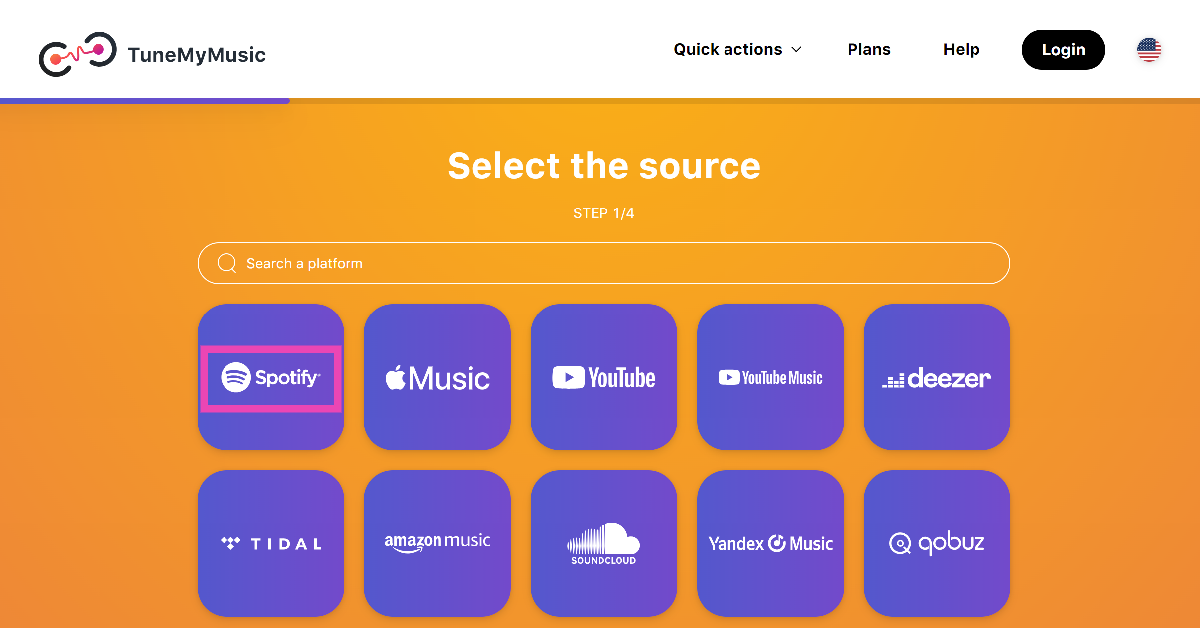
Step 4: Log into your Spotify account.
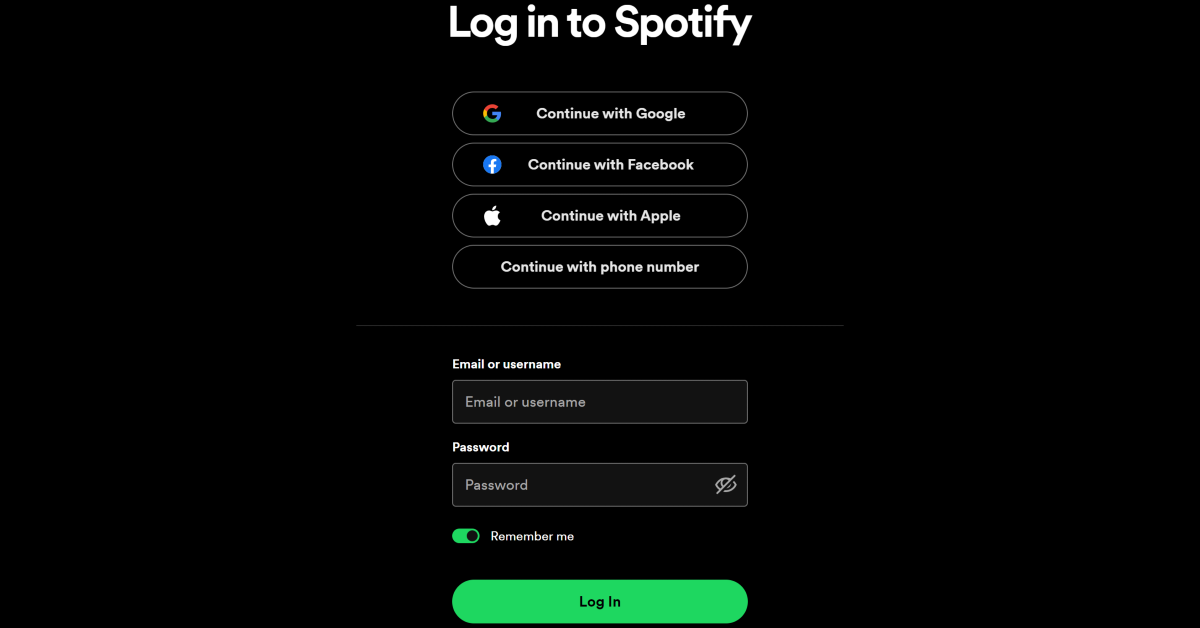
Step 5: If you want to transfer a particular playlist, paste its link in the box. If you want to transfer multiple playlists, click on Load from Spotify account.
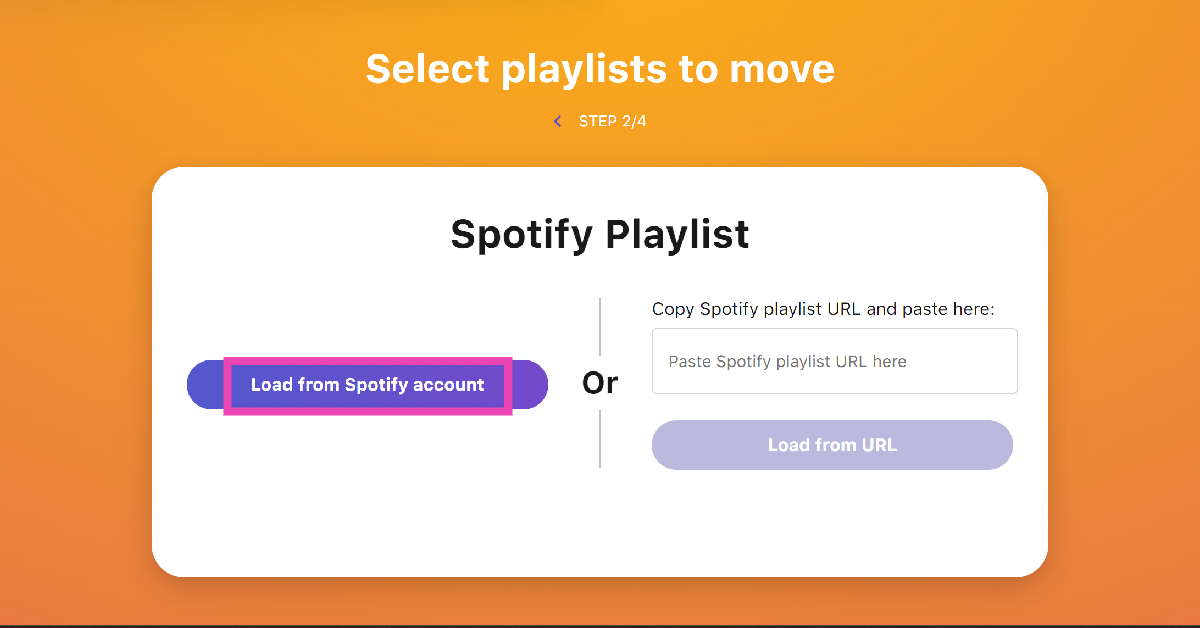
Step 6: Select the playlists you want to transfer and hit Choose Destination.
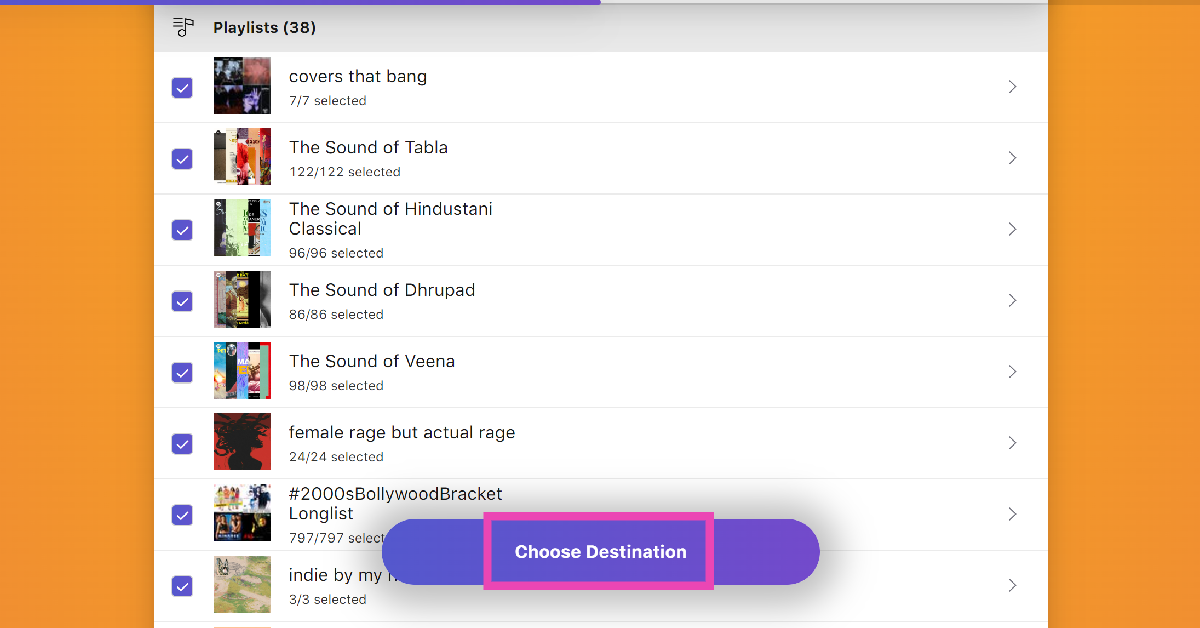
Step 7: Set Amazon Music or Apple Music as the destination.
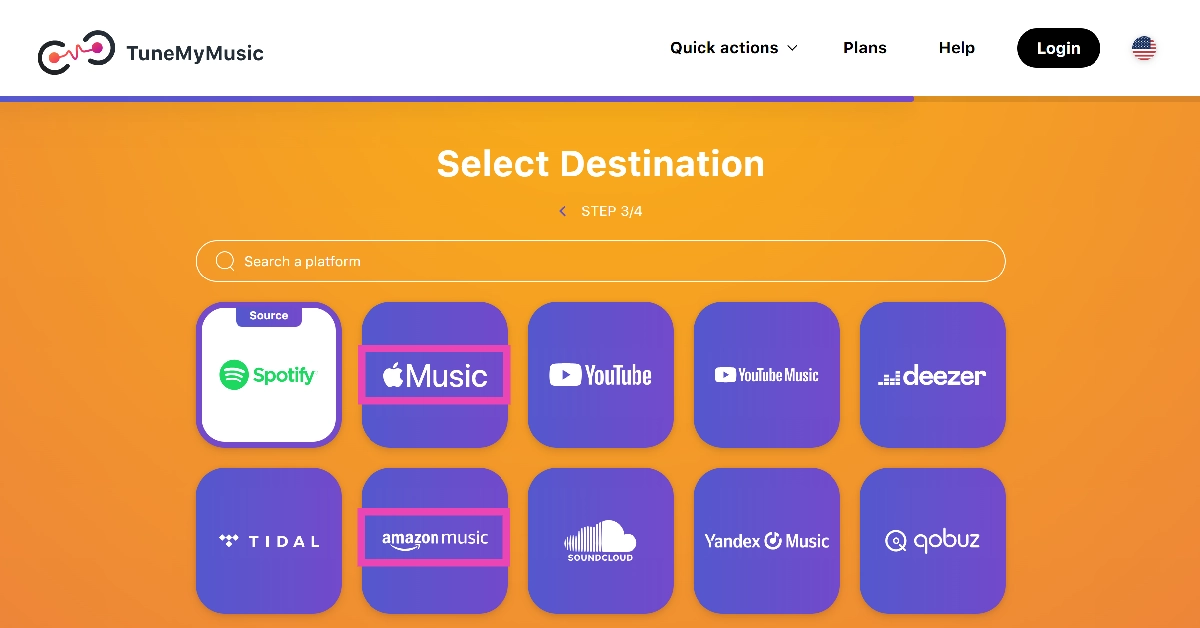
Step 8: Log into your Amazon Music/Apple Music account.
Step 9: Allow TuneMyMusic to access your Amazon/Apple Music account.
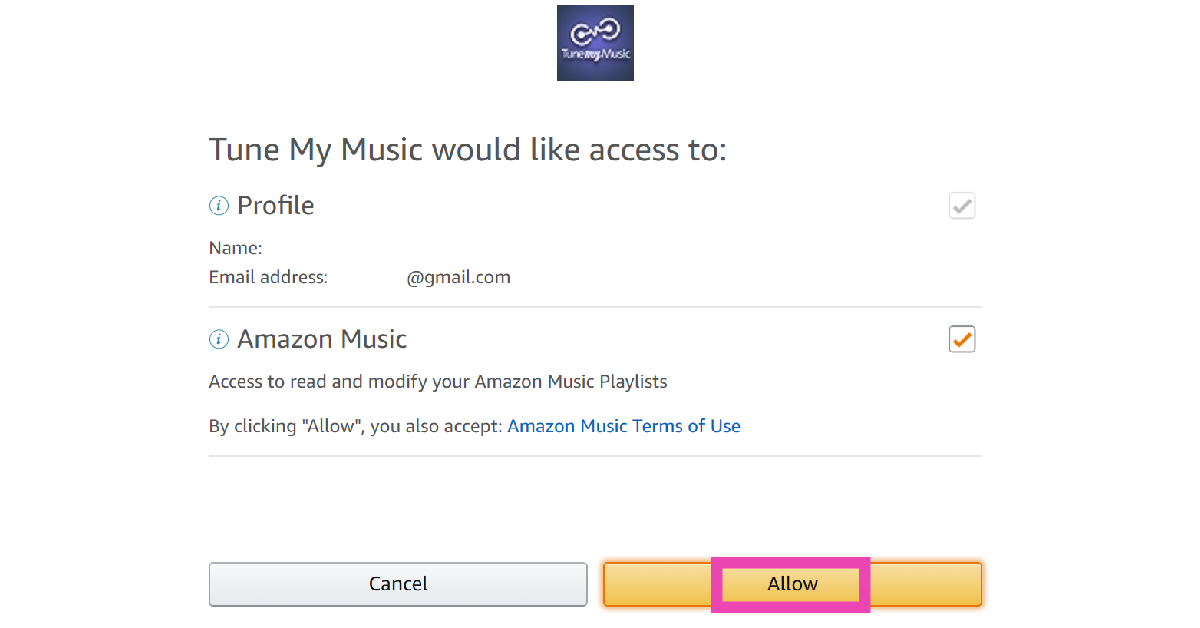
Step 10: Hit Start Transfer.
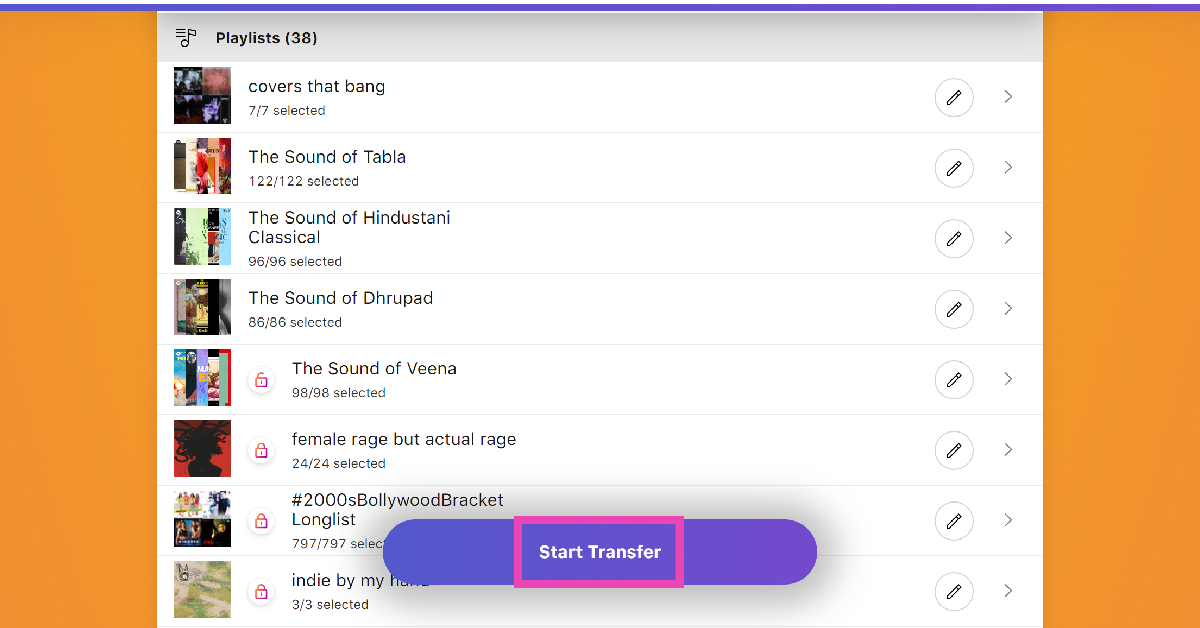
Move your Spotify playlists to Amazon Music using FreeYourMusic app
Step 1: Download the FreeYourMusic app on your Android smartphone.
Step 2: Launch the app and select Spotify as the source platform.
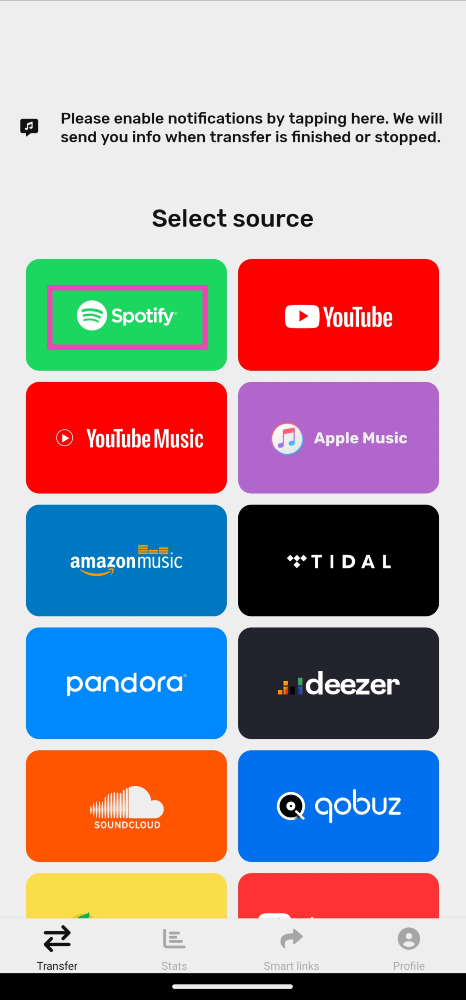
Step 3: Select Amazon/Apple Music as your destination.
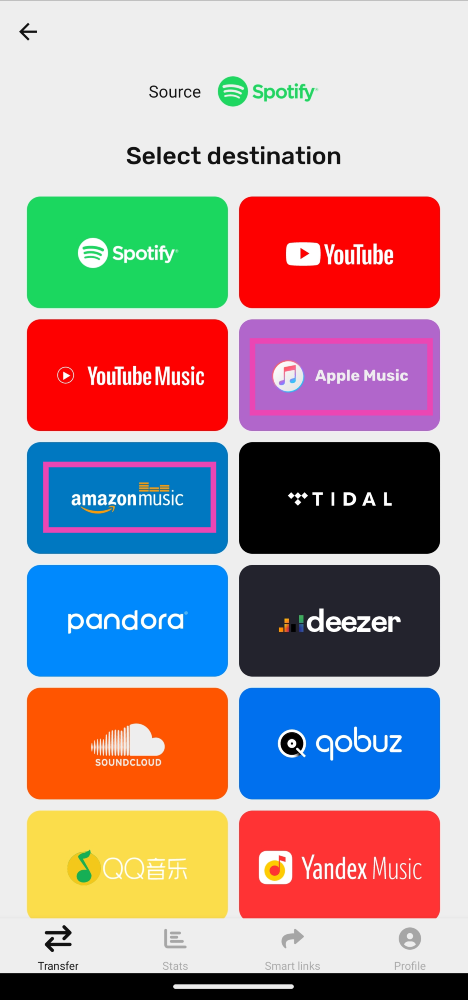
Step 4: Log into your Amazon/Apple Music account.
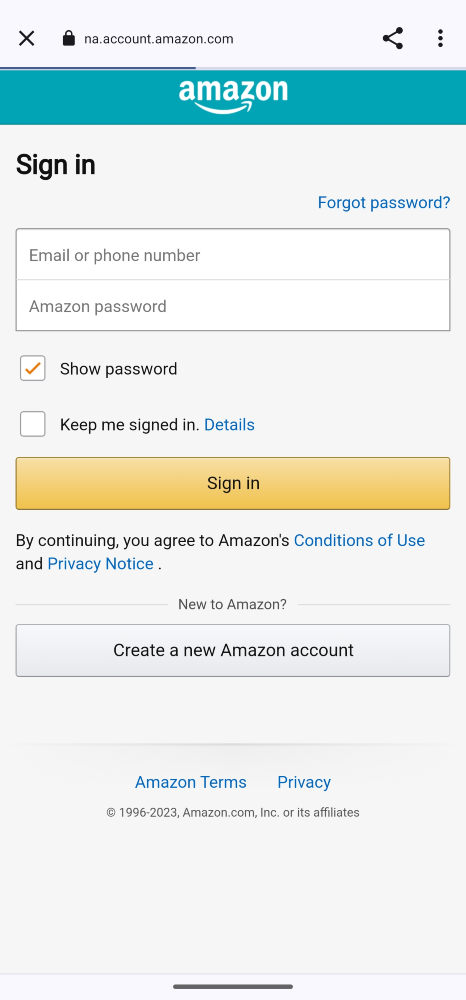
Step 5: Select the playlists that you want to transfer.
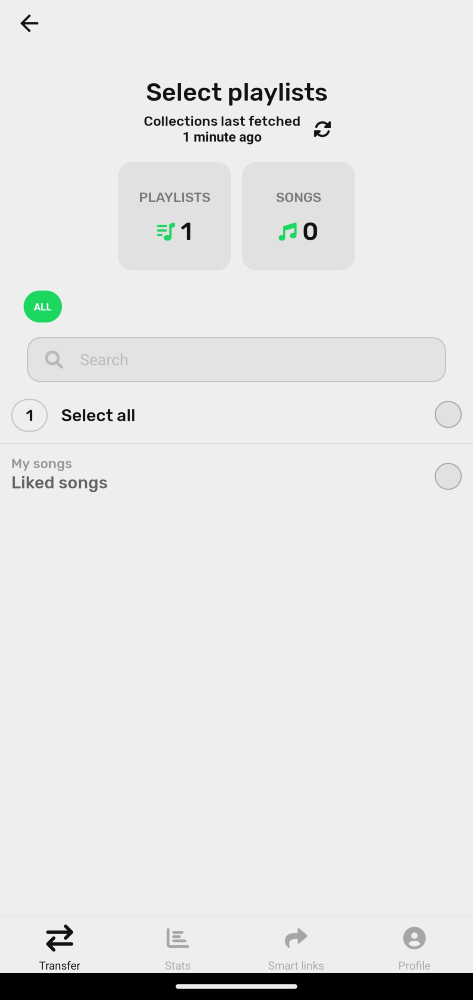
Step 6: Hit Begin Transfer.
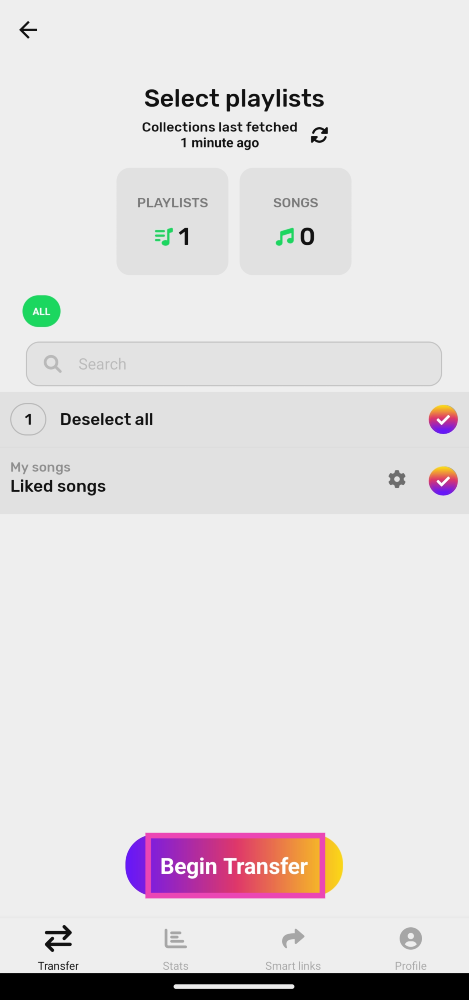
Frequently Asked Questions (FAQs)
How much does Spotify pay its artists per stream?
Spotify pays out anywhere between $0.003 – $0.005 per stream.
How much does Spotify Premium cost?
A Spotify Premium subscription costs Rs 119/month. Spotify also has a single-day plan that costs Rs 7. Users can also opt for Duo (Rs 149/month for 2 accounts) and Family (Rs 179/ month for 6 accounts) plans.
How do I transfer my Spotify playlists to Apple Music on my iPhone?
iPhone users can use the Songshift app to transfer their Spotify playlists to Apple Music on their devices.
Read Also: Easy Ways to Blur Out Part of a Picture on iPhone
Conclusion
This is how you can move or transfer your Spotify playlists to Amazon or Apple Music. You can also use these services to transfer your playlists to other services like Soundcloud, Tidal, YouTube, and more. While this is a great way to move your playlists, it does not work for your liked albums and artists. You will have to save them manually on Amazon/Apple Music.