Back in June, Meta rolled out its AI chatbot on WhatsApp. While the response to AI integration on WhatsApp has been positive for the most part, users have also pointed out the lack of on-device computation as a potential threat to privacy. The Meta AI chatbot uses external servers to carry out the computational tasks based on your prompts. While Meta has assured that personal chats on the messaging platform will remain end-to-end encrypted, its history of handling user data is rife with controversy. If you’re cynical about the chatbot, here are the top 3 ways to disable Meta AI on WhatsApp.
Read Also: Titan Celestor Smartwatch Review: A well-rounded smartwatch under Rs 10,000
In This Article
What are your options?
If you don’t want Meta AI on your WhatsApp account, there is only one native method to hide the chatbot. This option can be found in chat settings. While it doesn’t completely remove the chatbot from the app, it will hide its icon on the Chats tab and disable its integration with the search bar. You won’t be able to see the ‘Imagine’ option in the attachment menu either.
If the native option to disable Meta AI is not available on WhatsApp on your phone, you are left with two workarounds. You can either change the app’s language to something other than English or sideload an older version of the app which doesn’t have Meta AI. We advise against using the latter workaround unless it is absolutely necessary.
Disable Meta AI on WhatsApp using app settings
Step 1: Launch WhatsApp on your phone and hit the ellipses at the top right corner of the screen.
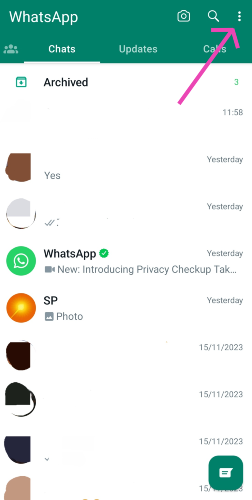
Step 2: Select Settings.
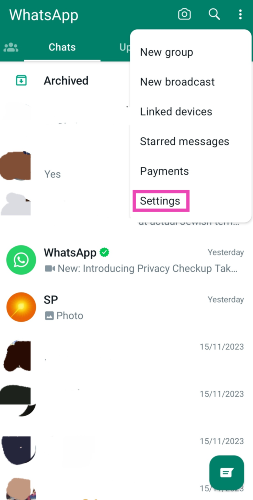
Step 3: Tap on Chats.
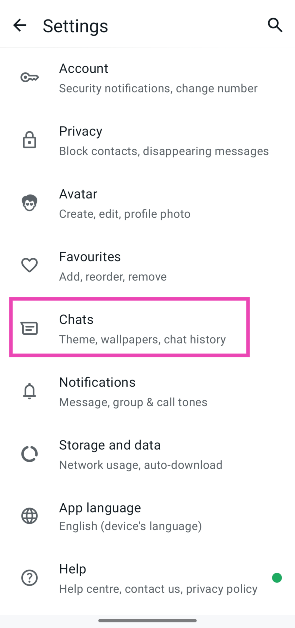
Step 4: Turn off the toggle switch for Show Meta AI Button.
Change the app’s language
We’ve noticed that if you remove English as WhatsApp’s default language, it can hide the Meta AI button from the app. We tried this workaround with a bunch of languages and were able to disable Meta AI using Gujarati, Marathi, Tamil, Urdu, Chinese, Dutch, Finnish, and more. However, using French, Portuguese, Italian, and other languages did not disable the chatbot. Here’s how you can change WhatsApp’s language on your phone.
Step 1: Launch WhatsApp on your phone and hit the ellipses at the top right corner of the screen.
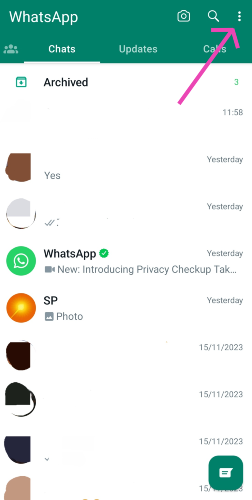
Step 2: Select Settings.
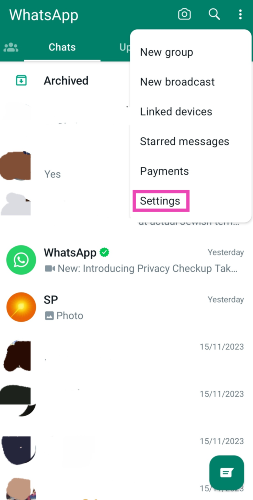
Step 3: Tap on Language.
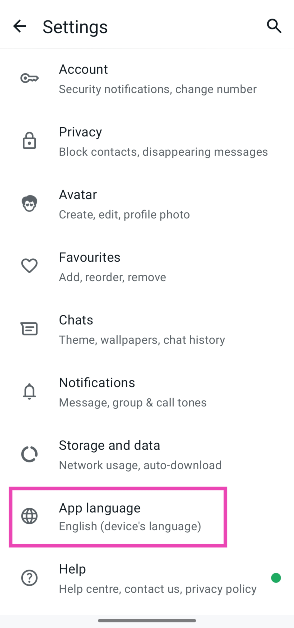
Step 4: Select a language from the list.
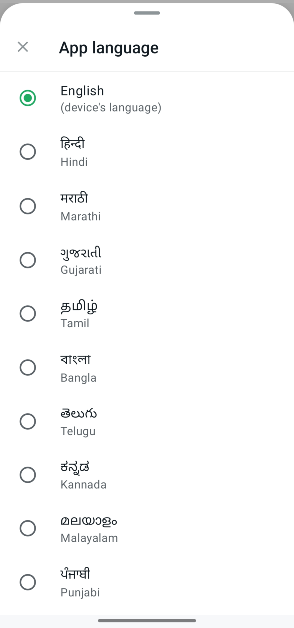
Use an older version of WhatsApp

If the option to hide Meta AI hasn’t been rolled out on your device yet, you can always uninstall WhatsApp on your phone and use an older version of the app without the chatbot. This will require sideloading the messenger from a third-party marketplace.
Before you begin, make sure you back up all your chats by going to Settings>Chats>Chat Back up and hitting the green ‘Back up’ button. Failure to do this will result in loss of your chat history when you uninstall the app from your device. Once the chats are backed up, use a third-party app marketplace to download the APK file of an older version of WhatsApp (before Meta AI was rolled out). Install the app on your smartphone and log in using your registered phone number.
The biggest drawback of using this method is that it hampers app security. Updated versions of apps not only offer the latest features but also elevate the level of security and make sure your device isn’t targeted by malicious entities. Sticking with an older version of WhatsApp is bound to make your device vulnerable to online attacks after a certain period.
Frequently Asked Questions (FAQs)
How do I disable Meta AI on WhatsApp?
Go to Settings>Chats and turn off the toggle switch for ‘Show Meta AI Button’. If you don’t see this option, change the app language to get rid of the chatbot. You can also sideload an older version of the app without Meta AI integration.
How do I change WhatsApp’s language on my phone?
By default, WhatsApp follows your device’s language. You can change this by going to WhatsApp Settings>Langauges.
How do I create an image using Meta AI on WhatsApp?
Open a chat, tap the paperclip icon, select Imagine, enter the prompt for the image and hit Enter.
Read Also: Samsung To Soon Launch India-Specific AI Washing Machine
Conclusion
These are the top 3 ways to disable Meta AI on WhatsApp. While you’re here check out how you can create events in WhatsApp groups. If you have any questions related to WhatsApp, let us know in the comments!



