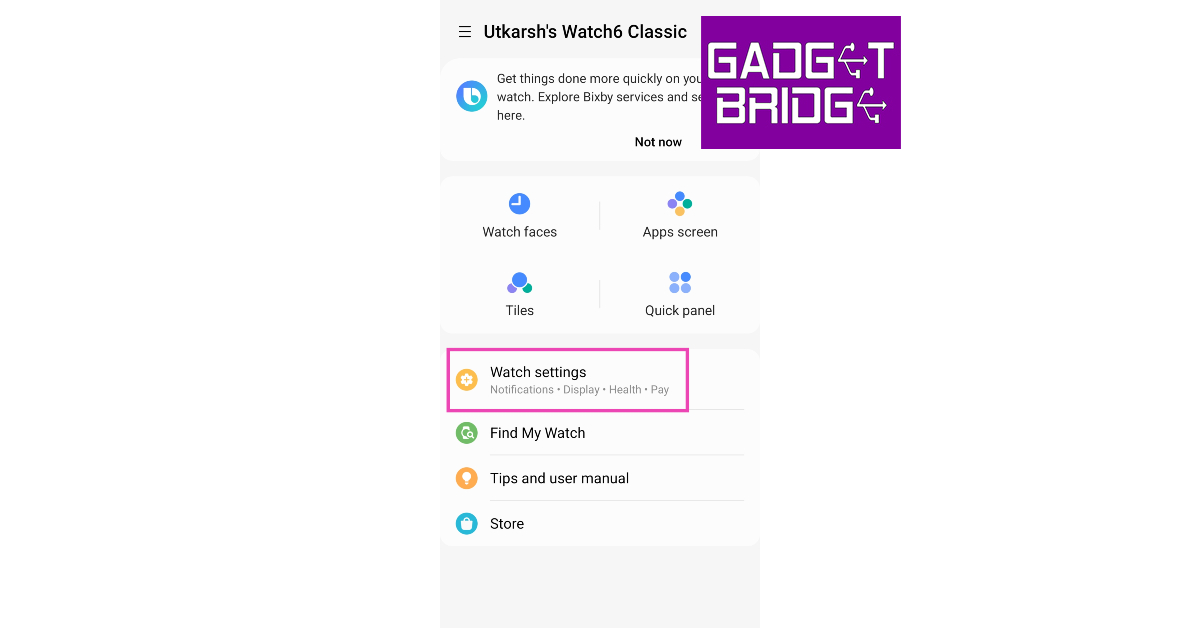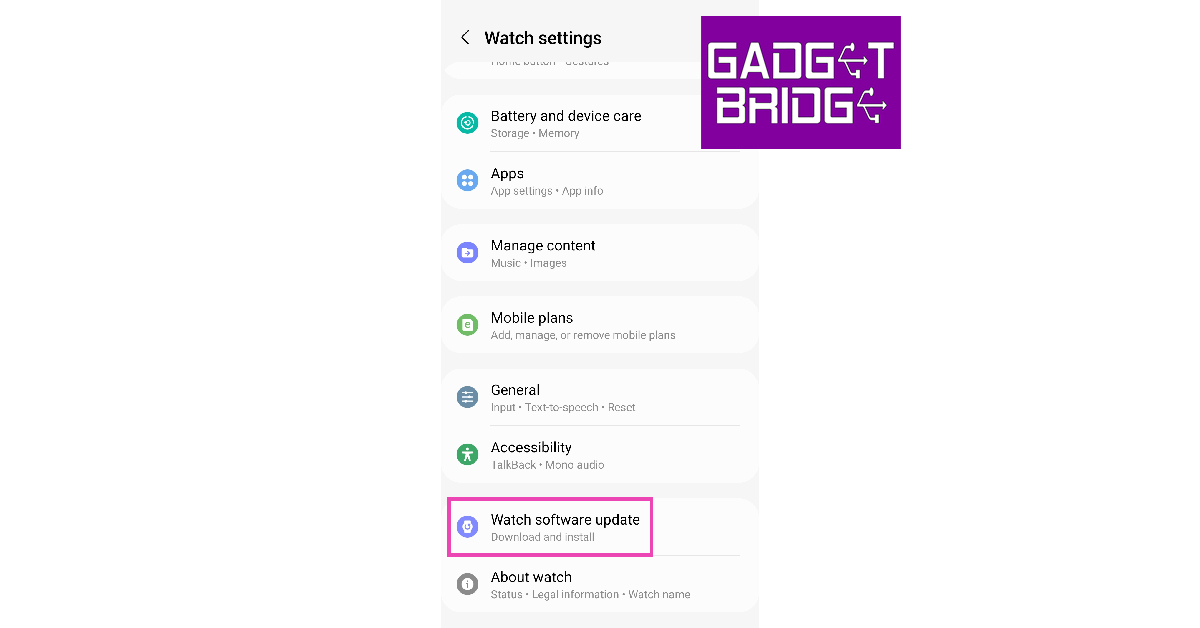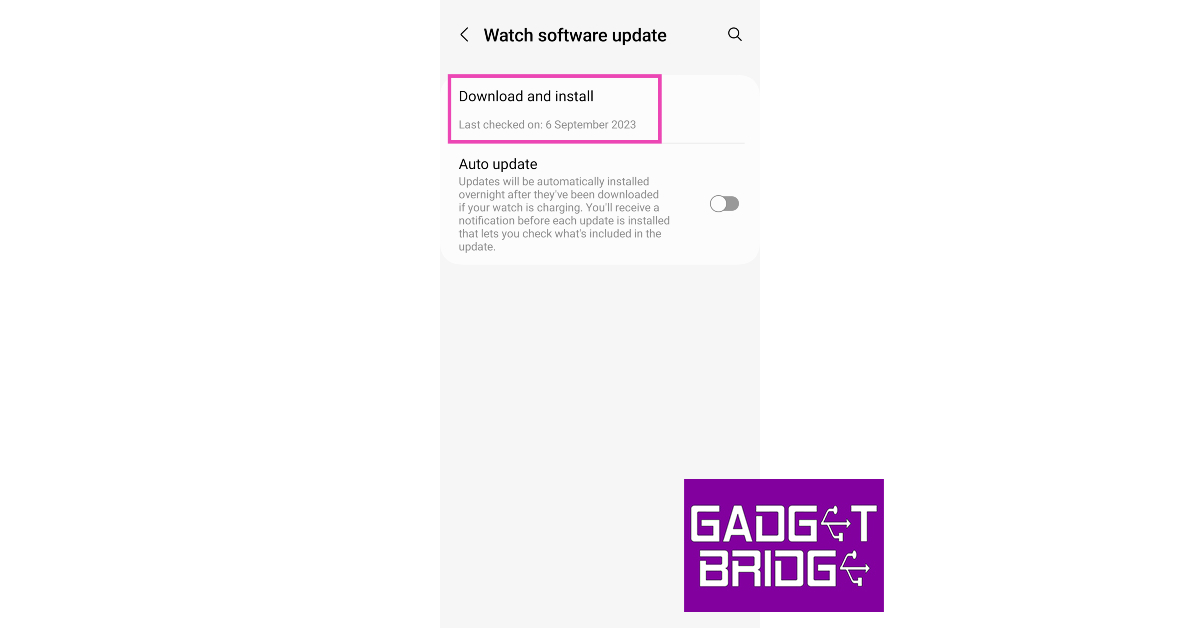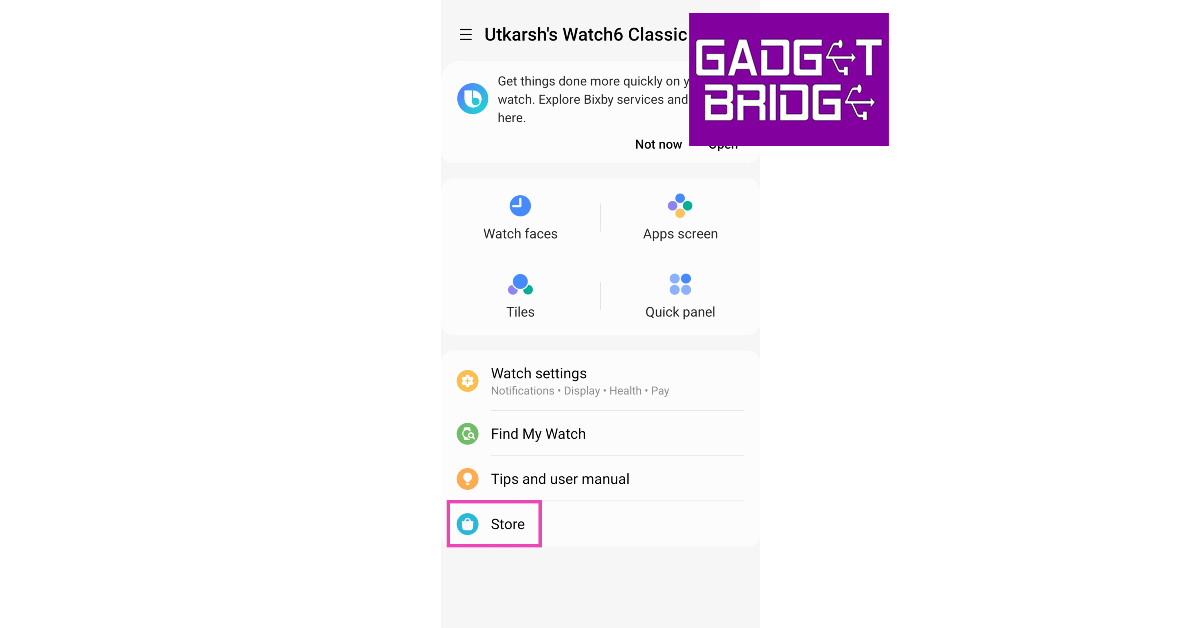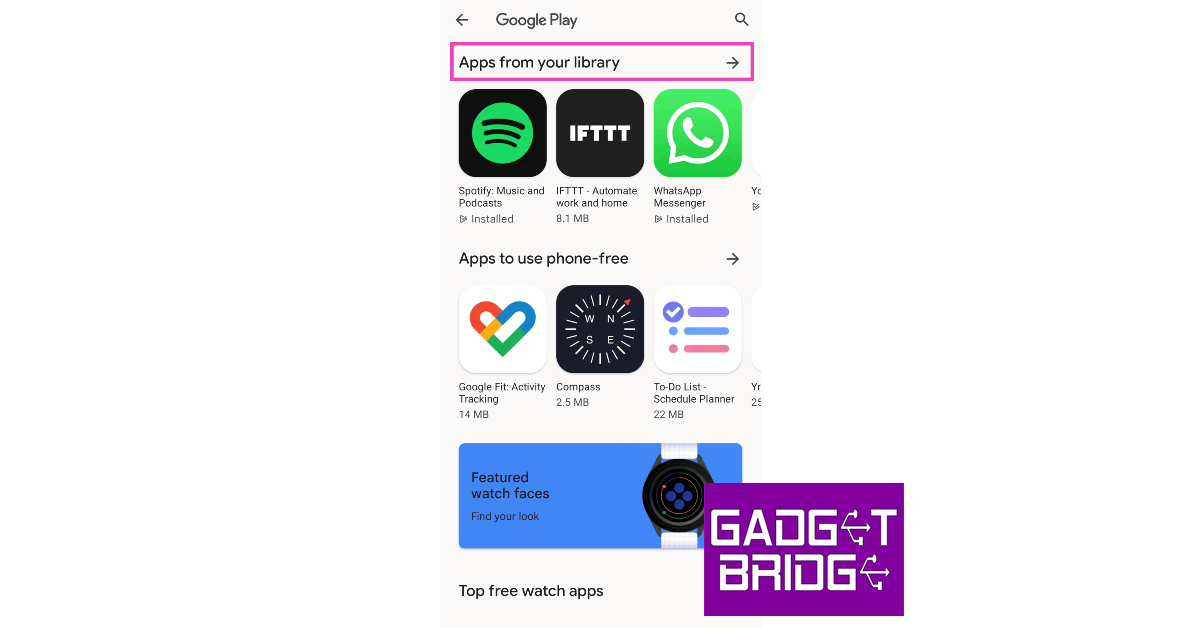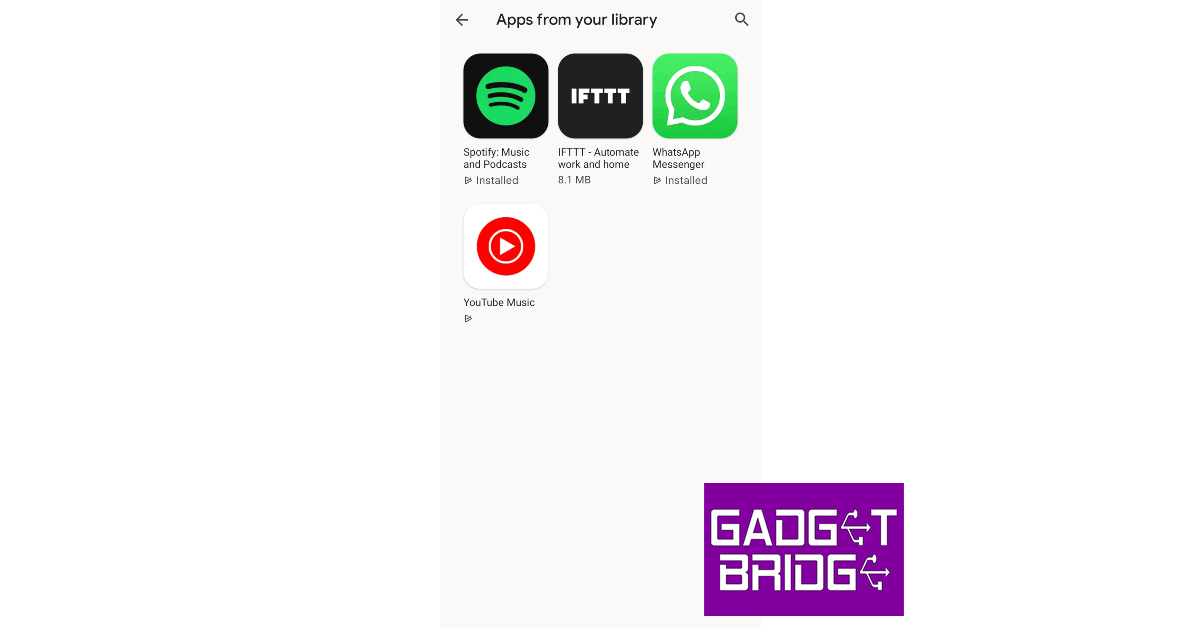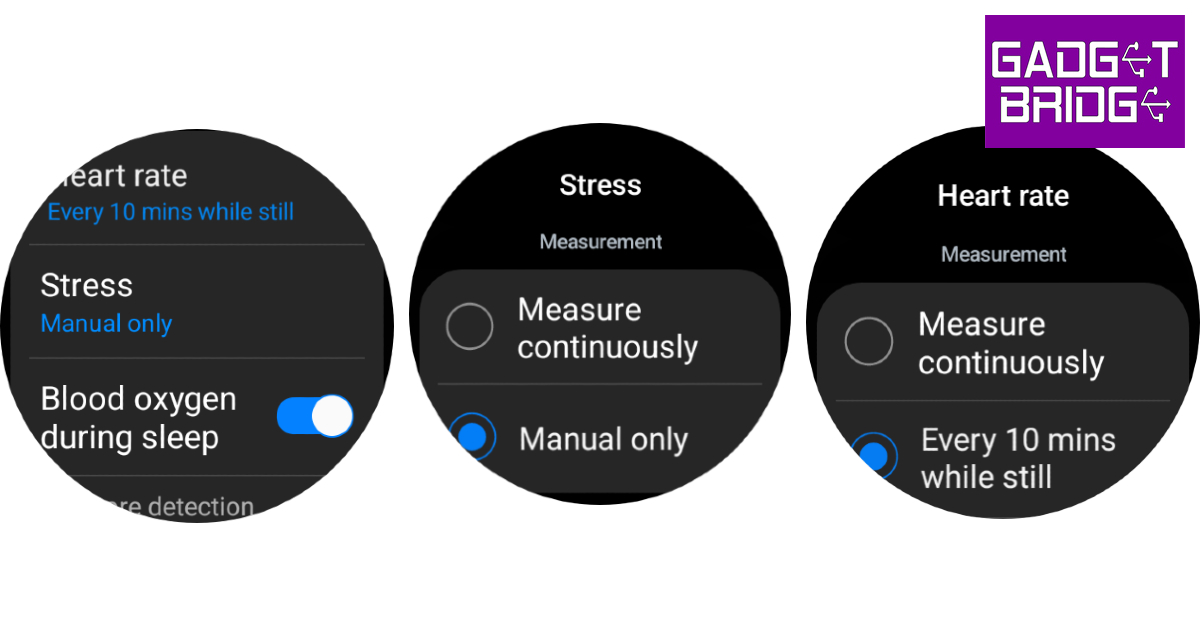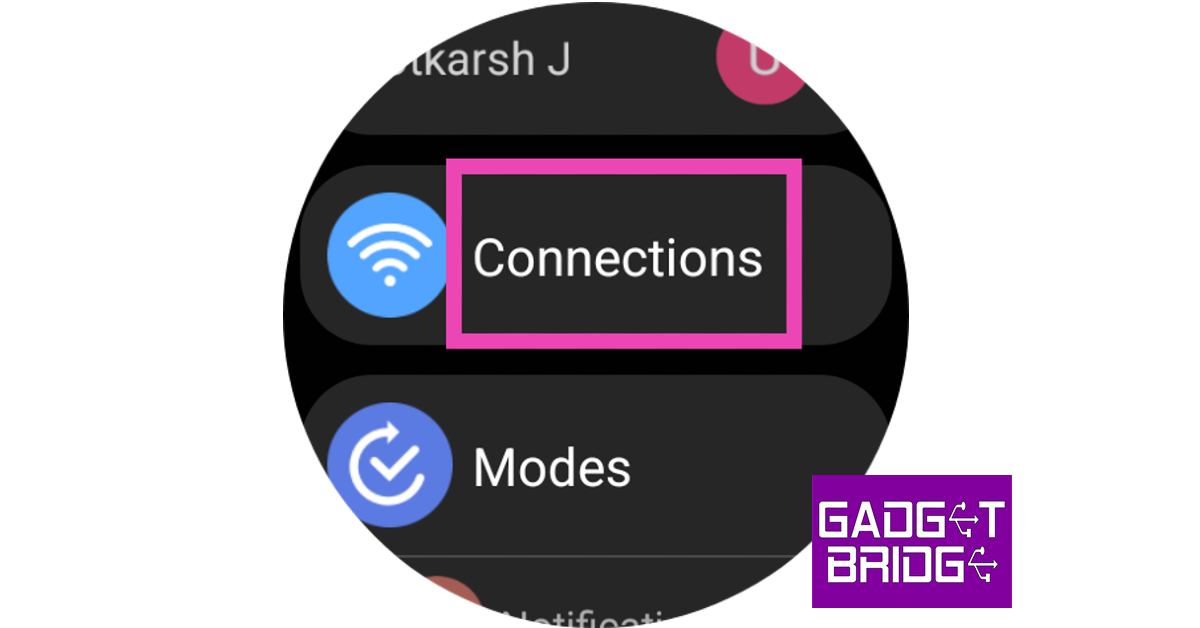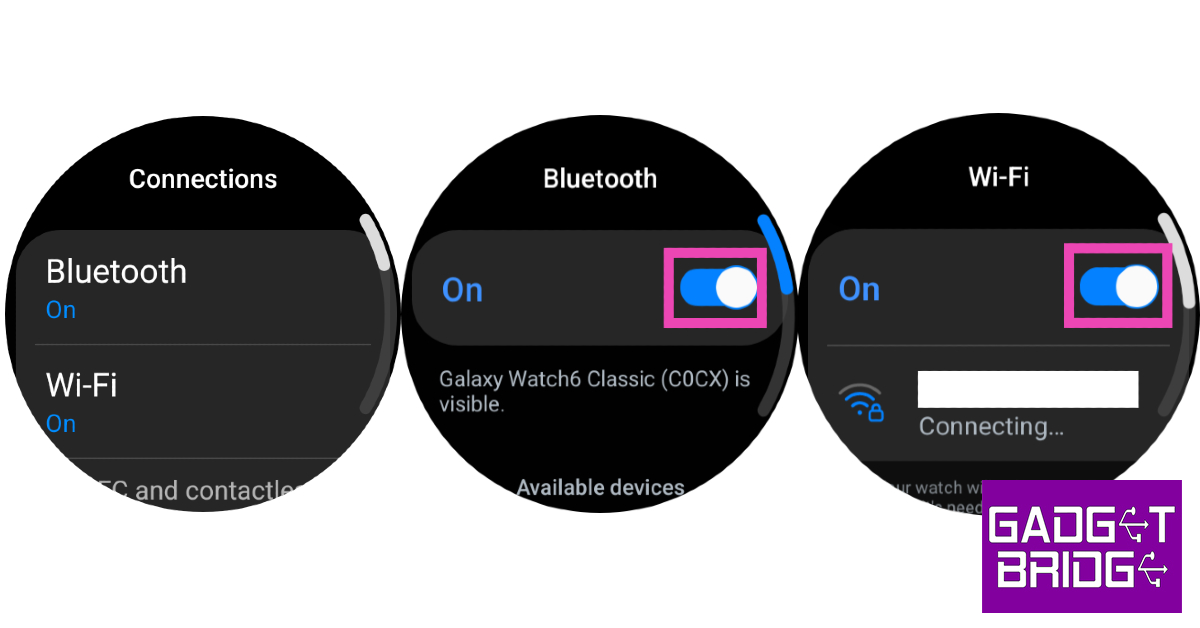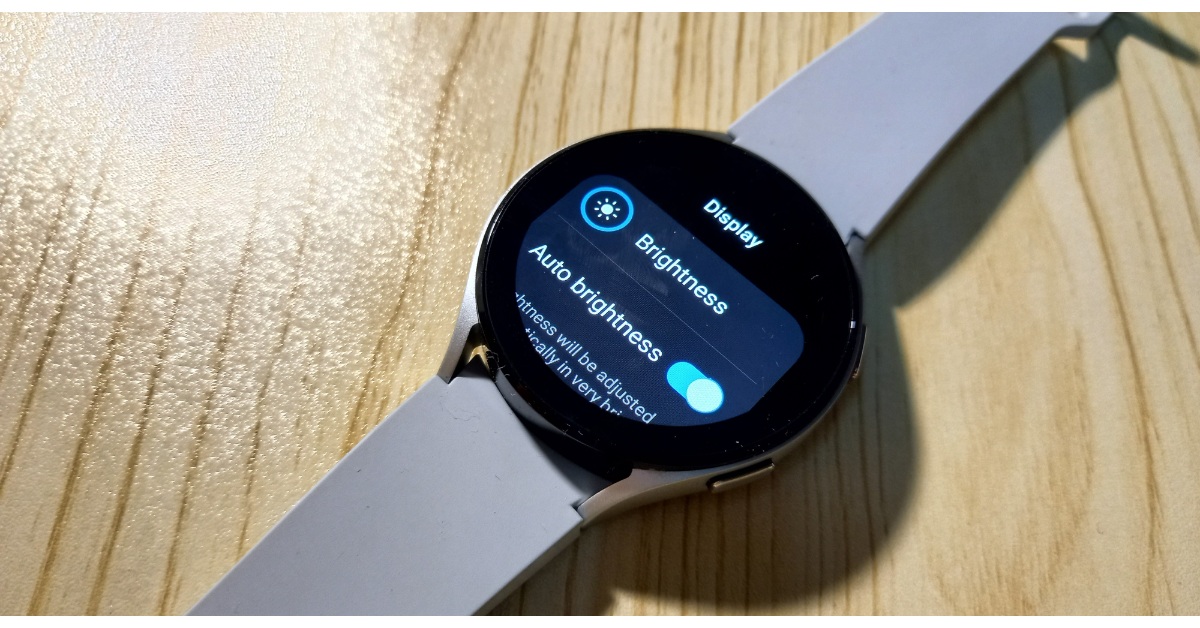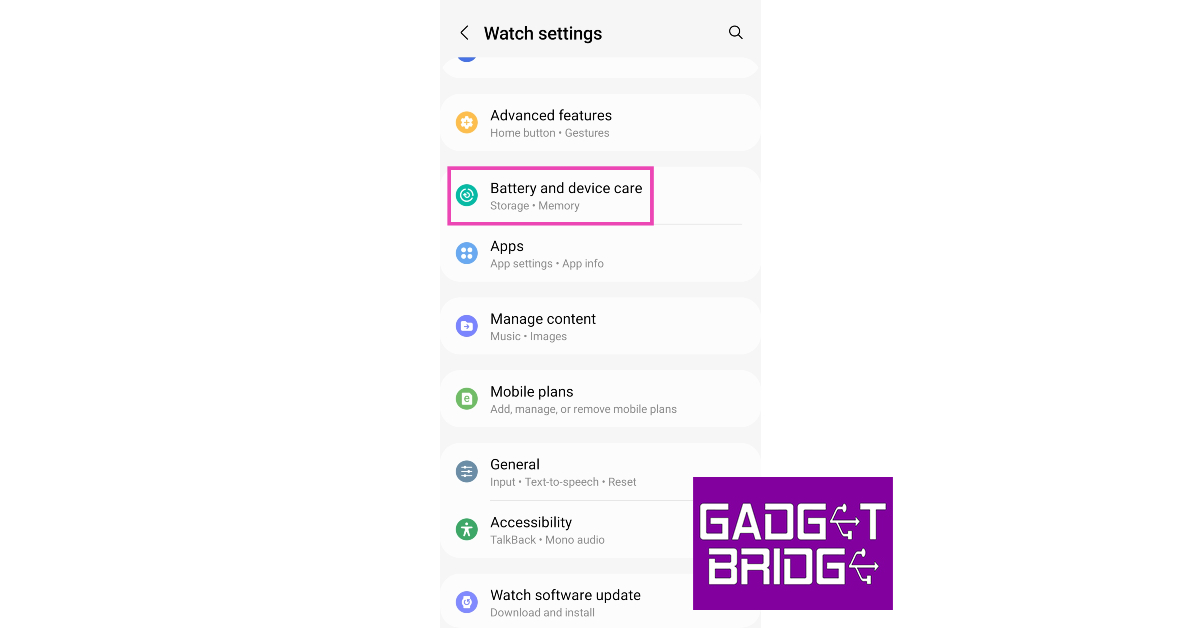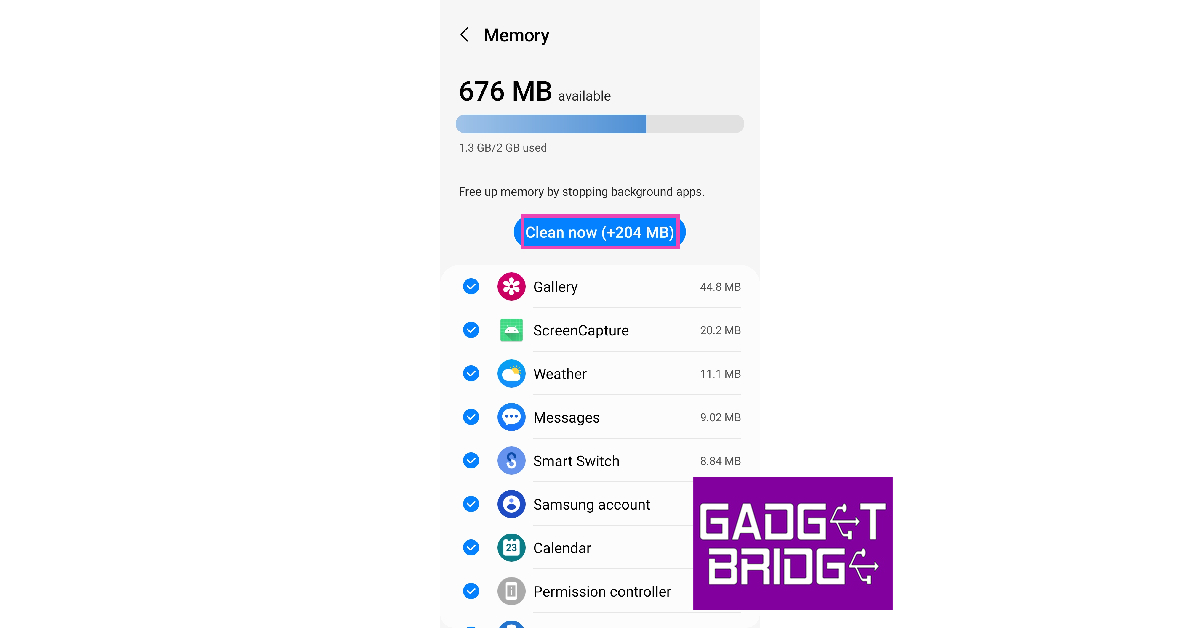Samsung’s Galaxy smartwatch is one of the better Android health and fitness trackers around. LTE variants of the Galaxy Watch allow you to set up a mobile network plan for the device, you don’t want to rely on your smartphone all the time. Integrated GPS, Bluetooth calling, and incredible app support make the Galaxy Watch one of the most premium wearables you can get right now. The only downside to having such high-end features is a less-than-average battery life. For most users, their Galaxy Watch barely lasts a day. But there may be something you can do about it. In this article, we bring you the top 11 ways to extend the battery life of your Samsung Galaxy Watch.
Read Also: OnePlus Bullet Wireless Z2 ANC Review: Still better than the average TWS?
In This Article
What causes battery drainage on your smartwatch?
Modern Android smartwatches are engineered to offer at least a day’s worth of battery life. Some smartwatches use dual processors to handle different kinds of tasks in order to conserve the battery. The new OnePlus Watch 2 is one good example. However, batteries don’t last forever. After years of use, they wear out and get worse at retaining charge. You can extend the battery life by cutting down on some functions and running the watch on its bare bones. But before you begin, you need to know which components of your watch consume the most battery.
The biggest culprit when it comes to battery drainage is your smartwatch’s display. AMOLED displays on the Galaxy Watches consume a lot of battery, especially when Always On Display is turned on. Turning off AOD can immediately create a difference. Reducing the intensity of brightness and disabling features like tilt-to-wake can also yield desirable results. Apart from the display, background apps and location services can also consume a huge chunk of the charge. Limiting the background tasks helps in extending your watch’s battery life.
Update the Samsung Galaxy Watch OS to extend battery life
Step 1: Launch the Galaxy Wearable app on your smartphone.
Step 2: Tap on Watch Settings.
Step 3: Scroll down and select Watch Software Update.
Step 4: Tap on Download and Install.
Step 5: If there is any pending OS update, download and install it on your watch.
Update the apps on your Galaxy Watch
Step 1: Launch the Galaxy Wearable app on your smartphone.
Step 2: Scroll down and select Store.
Step 3: Tap on Apps from your library.
Step 4: Check if any of the apps have any pending updates.
Step 5: Update the apps.
Turn off unused trackers to extend Samsung Galaxy Watch’s battery life
If you aren’t using any of the health trackers to actively measure your blood SpO2 level, sleep, stress, and heart rate, it is a good idea to turn them off while they’re not in use. While background monitoring produces comprehensive data, it can severely reduce the battery life of your Samsung Galaxy Watch. Here’s how you can turn it off.
Step 1: Swipe up from your Samsung Galaxy Watch’s home page and select Settings.
Step 2: Scroll down and select Health.
Step 3: Tap on Heart rate and set it to Every 10 minutes while still or Manual only.
Step 4: Go back and select Stress.
Step 5: Set it to Manual only.
Turn off Always On Display to improve Samsung Galaxy Watch’s battery life
One of the biggest battery drainers on your Galaxy Watch is its Super AMOLED display. With Always On Display in effect, the battery life of the watch takes a hit. If you want to make your Galaxy Watch last longer, turn off the Always On Display from the Quick Settings Menu.
Turn off network connections
Step 1: Swipe up from your Galaxy Watch’s home screen and select Settings.
Step 2: Tap on Connections.
Step 3: Turn off Bluetooth, WiFi, mobile network, and LTE.
Turning off Bluetooth will disconnect your watch from your phone.
Turn off Tilt-to-Wake
Step 1: Unlock your Galaxy Watch and swipe down to access the Quick Settings Menu.
Step 2: Hit the Settings tile.
Step 3: Tap on Display.
Step 4: Turn off the toggle switch next to Raise wrist to wake.
Reduce the screen timeout duration
Step 1: Unlock your Galaxy Watch and swipe down to access the Quick Settings Menu.
Step 2: Hit the Settings tile.
Step 3: Tap on Display.
Step 4: Select Screen timeout.
Step 5: Set the duration to 15 seconds.
Decrease the brightness
Step 1: Unlock your Galaxy Watch and swipe down to access the Quick Settings Menu.
Step 2: Hit the Brightness tile.
Step 3: Use the slider to reduce the brightness.
Lower the intensity of the haptic motor
Step 1: Unlock your Galaxy Watch and swipe down to access the Quick Settings Menu.
Step 2: Hit the Settings tile.
Step 3: Tap on Sounds and vibration.
Step 4: Tap on Vibration.
Step 5: Select Short under Vibration duration.
Step 6: Select Light under Vibration intensity.
Close background apps
Step 1: Launch the Galaxy Wearable app on your smartphone.
Step 2: Tap on Watch Settings.
Step 3: Select Battery and device care.
Step 4: Tap on Memory.
Step 5: Select Clean now.
Turn on Power Saving Mode
The Power Saving Mode on your Samsung Galaxy Watch is an excellent way to extend its battery life. This mode keeps the most essential functions on the device running while turning off the rest. To turn on Power Saving Mode tap the battery tile on the Quick Settings Menu.
Frequently Asked Questions (FAQs)
What is the average battery life of the Samsung Galaxy Watch 6?
The Samsung Galaxy Watch 6 has a 410mAh battery which lasts a day on average use.
Why is my Samsung Galaxy Watch draining so quickly?
If your Samsung Galaxy Watch’s battery is draining faster than usual, it can be because the background health functions are turned on to collect health metrics continuously.
How do I make my Samsung Galaxy Watch last longer?
To extend the battery life of your Galaxy smartwatch, turn off background health monitoring, update the OS and apps, and switch off the network connections and Always on Display.
Read Also: YouTube to be powered by generative AI, bringing helpful tools for creators
Conclusion
These are the top 11 ways to extend the battery life of your Samsung Galaxy Watch. Apart from these general measures, the temperatures that you expose your watch to also play a part in determining its battery health. Extreme cold and hot conditions can also permanently damage your smartwatch.