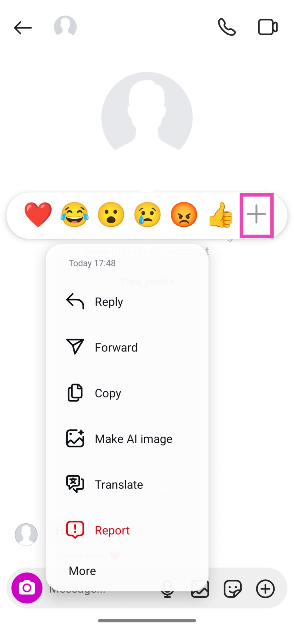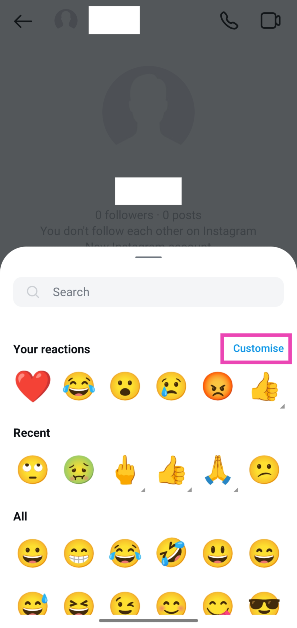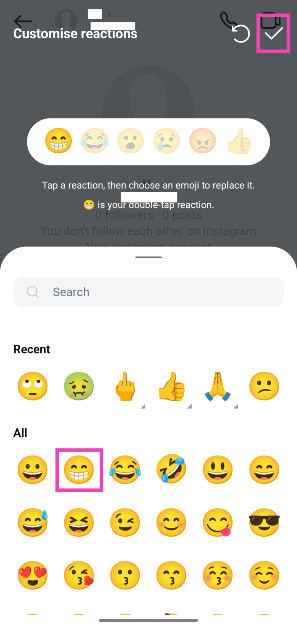Emoji reactions are a quick way of acknowledging that you’ve read a text. When you long-press a text on Instagram, you are served with a quick list of 6 emoji reactions. You can expand your options and send any emoji you want from your library. Double-tapping a text message sends a heart reaction. Interestingly, Instagram lets you change the default double tap emoji reaction for DMs. Here’s how you can go about it.
Read Also: How to transfer Google Chrome bookmarks to Microsoft Edge
In This Article
Before you begin
Instagram offers a wide range of customisation options for emoji reactions. Not only can you change the default reaction, but you can also choose which emojis appear in the popup menu when you long-press a message. Long-pressing an emoji in this popup menu sends a ‘burst’ reaction that covers the entire screen. The recipient is greeted with this animation when they open the conversation. It cannot be replayed.
Apart from reacting to texts with emojis, you can send DMs with special effects added to them. Currently, Instagram offers 4 special effects for text messages: Hearts, Gift box, Flames, and Confetti. You can apply these effects to your text by tapping the magnifying glass icon next to the reply box and selecting a special effect from the top row.
Change the default double-tap reaction for Instagram DMs
Step 1: Launch the Instagram app on your phone.
Step 2: Swipe left on the home page to go to DMs.
Step 3: Open a conversation.
Step 4: Long-press any message on the screen and tap the plus icon on the popup menu.
Step 5: Hit Customise.
Step 6: Choose the default reaction. You can also customise other reactions on the popup panel.
Step 7: Hit the tick icon in the top-right corner of the screen.
Frequently Asked Questions (FAQs)
How do I react to an Instagram message with an emoji?
Long-press a message and select a reaction emoji from the popup panel. Double tap a message to react with the default emoji.
How do I change the default double-tap reaction on Instagram DMs?
Go to your DMs and open a conversation. Long-press a message to access the reaction panel. Hit the plus icon and tap Customize. Select the default reaction emoji and hit the tick icon.
How do I hide the likes on my Instagram posts?
Go to your Instagram profile, navigate to Menu>Like and share counts, and turn on the toggle switch next to ‘Hide like and share counts’.
Why can’t I emoji react on Instagram?
If you’re using an older version of Instagram, you won’t be able to react to messages using emojis. Update the Instagram app on your phone to its latest version to use emoji reactions.
Can my followers see what I like on Instagram?
Yes, your Instagram likes are public and can be viewed by your followers when they visit the post.
Read Also: Samsung Revealed India pricing for the Galaxy Tab S10 FE and the Galaxy Tab S10 FE+
Final Thoughts
This is how you can change the default double tap emoji reaction for your Instagram DMs. While you’re here, check out how you can share your live location on Instagram. If you have any questions, let us know in the comments!