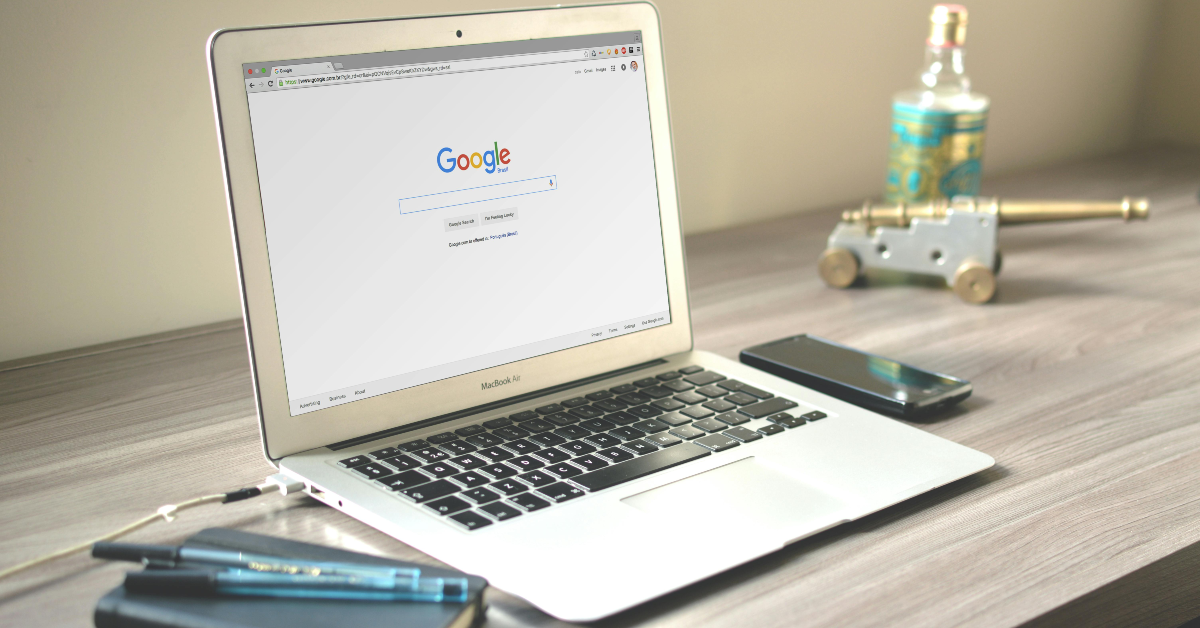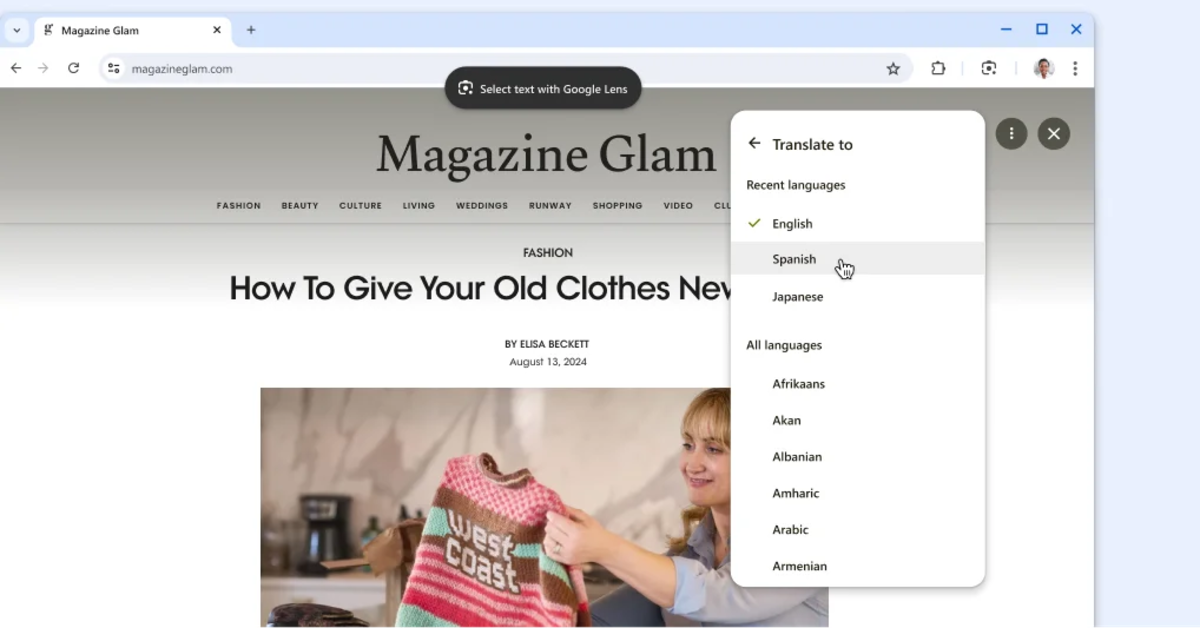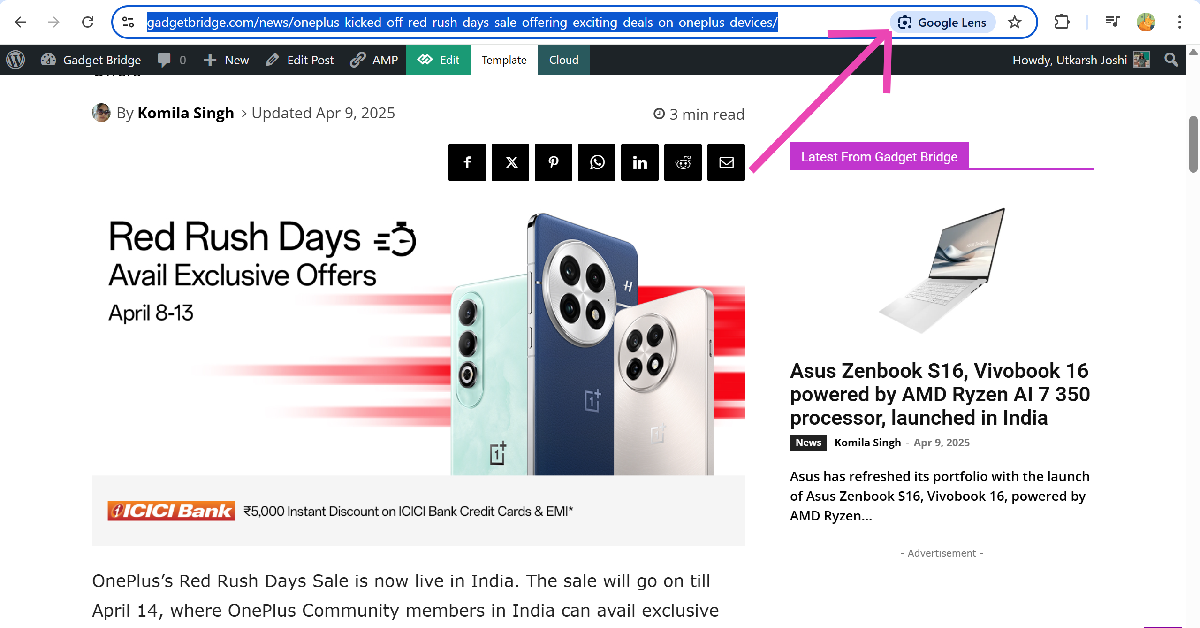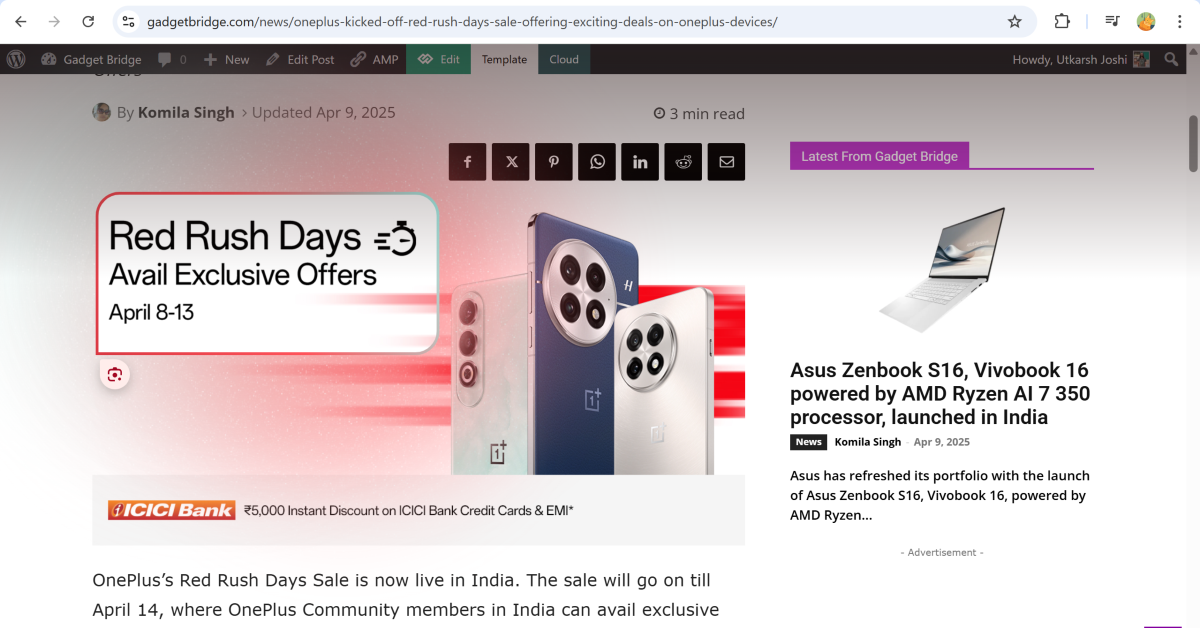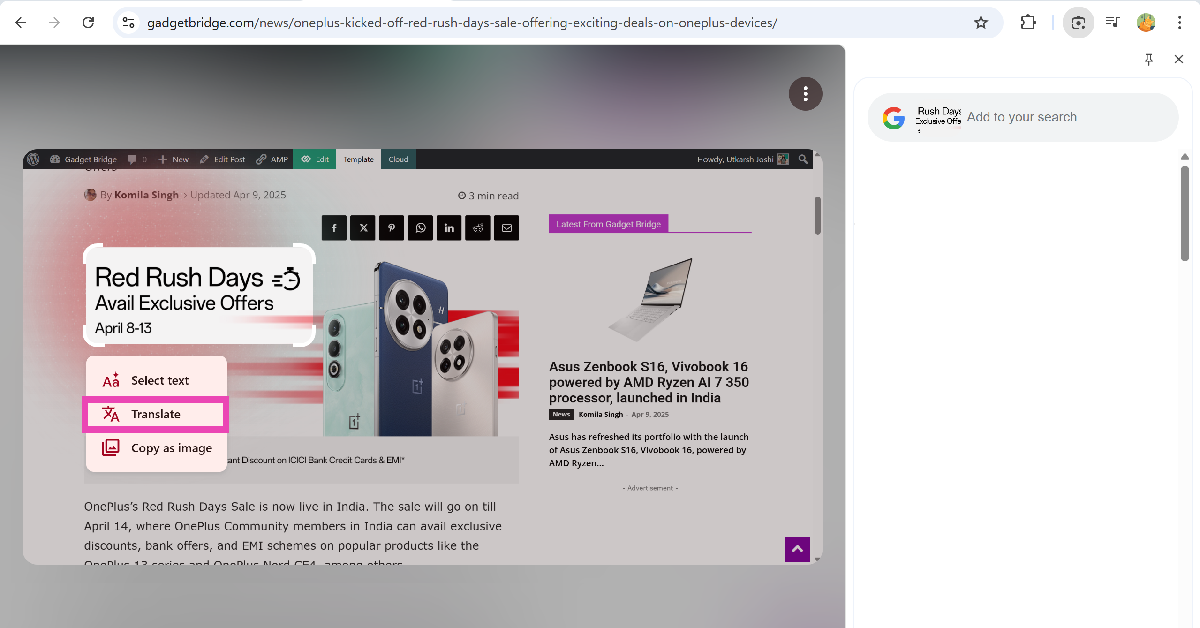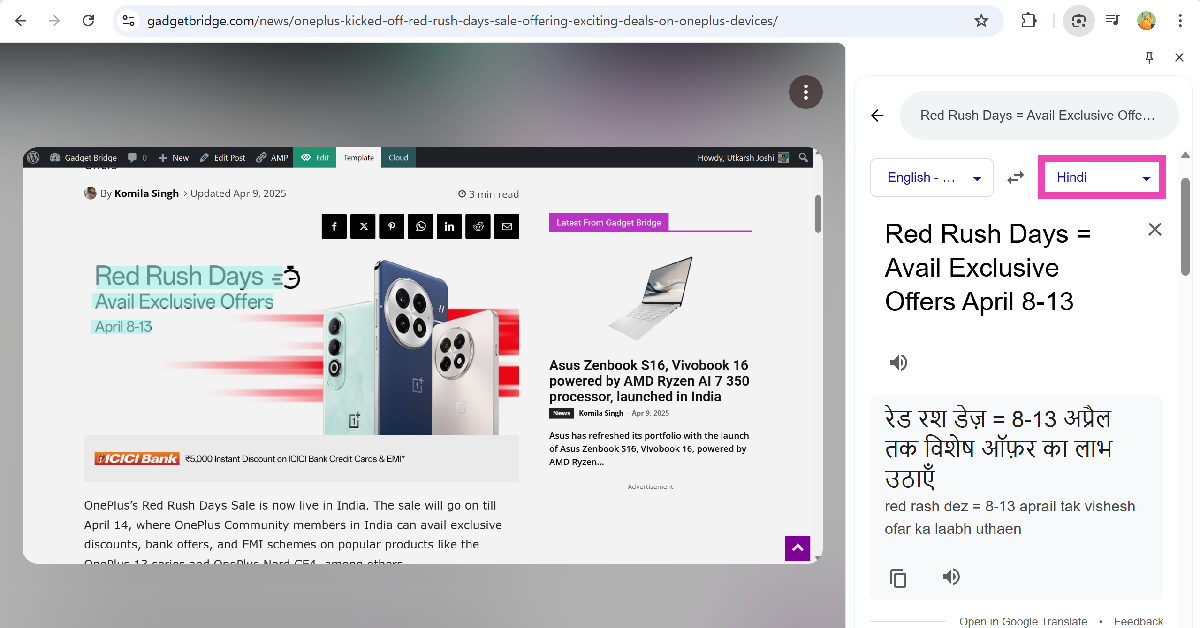Google has added a translation feature to Chrome. While translating web pages has never been a problem on Chrome, the web browser can now also translate the text inside images and videos. This function is integrated into Google Lens, which can be summoned from the address bar. The Google Translate plug-in cannot carry out this function. So, without further ado, here are 2 ways to translate the text inside the images and videos on Google Chrome.
Read Also: How to share passwords using Google Chrome on Android and iOS
In This Article
Before you begin
The tasteful integration of Google Lens into Chrome makes the tool readily available and quite fun to use. If you come across an image on the internet and need to view its source, Google Lens can quickly reverse-search the picture for you. If you’re watching a video and need help recognising the painting in the background, Google Lens can do that too.
Its ability to read text makes Google Lens an excellent translation tool. If you want to translate a paragraph on a webpage, you can do so using Lens. The upside is that, unlike the Google Translate plug-in for Chrome, Google Lens does not translate the entire page. This means you can spot-translate anything you like. Furthermore, you can copy the selected text to your clipboard as an image.
Translate the text inside images and videos on Google Chrome
Step 1: Go to the page containing the image or video.
Step 2: Click the address bar and select Google Lens.
Step 3: Click on Translate screen.
Step 4: The text inside the image or video will be translated into your default language.
Another way to translate the text inside images and videos on Google Chrome
Step 1: Go to the page containing the image or video.
Step 2: Click the address bar and select Google Lens.
Step 3: Draw a boundary around the text by dragging the cursor.
Step 4: Click on Translate.
Step 5: The selected text will be translated in the side panel. You can change the language from the sidebar.
Frequently Asked Questions (FAQs)
How do I access Google Lens in Chrome?
Click the address bar in Google Chrome to access Google Lens.
Can the Google Lens plugin on Google Chrome translate the text inside images?
The Google Lens plugin on Chrome can translate the entire screen to your desired language, including the text inside images and videos. Click the address bar, select Google Lens, then click on ‘Translate screen’.
How do I translate the text inside an image?
Go to the website containing the image, click Google Chrome’s address bar, select Google Lens, draw a boundary around the text, and click on ‘Translate’.
How do I add Google Lens to Chrome’s toolbar?
Click the ellipses, go to More Tools>Customise Chrome>Toolbar, and turn on the toggle switch next to ‘Search with Google Lens’ to add it to the browser’s toolbar.
How do I update Google Chrome to its latest version on my PC?
Launch Google Chrome on your PC, click the ellipses, and go to Settings>About Chrome. The browser will auto-download pending updates.
Read Also: Asus Zenbook S16, Vivobook 16 powered by AMD Ryzen AI 7 350 processor, launched in India
Final Thoughts
This is how you can translate the text inside images and videos on Google Chrome. You can also reverse-search videos using Google Lens. If you have any questions, let us know in the comments!