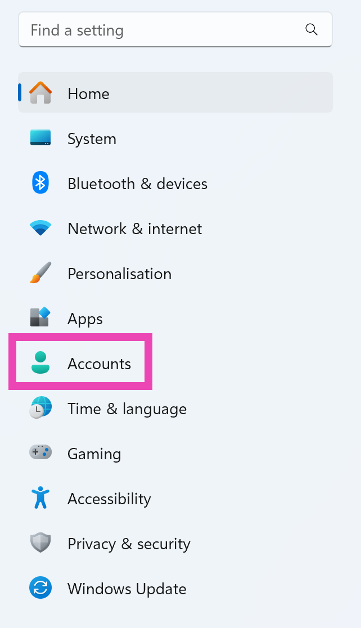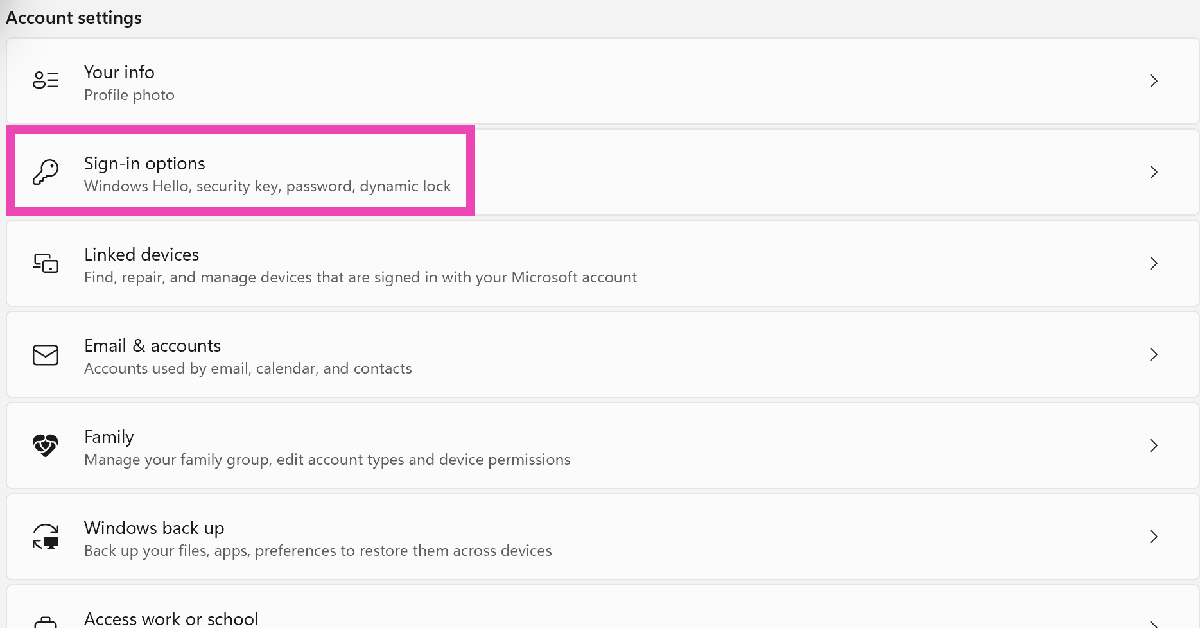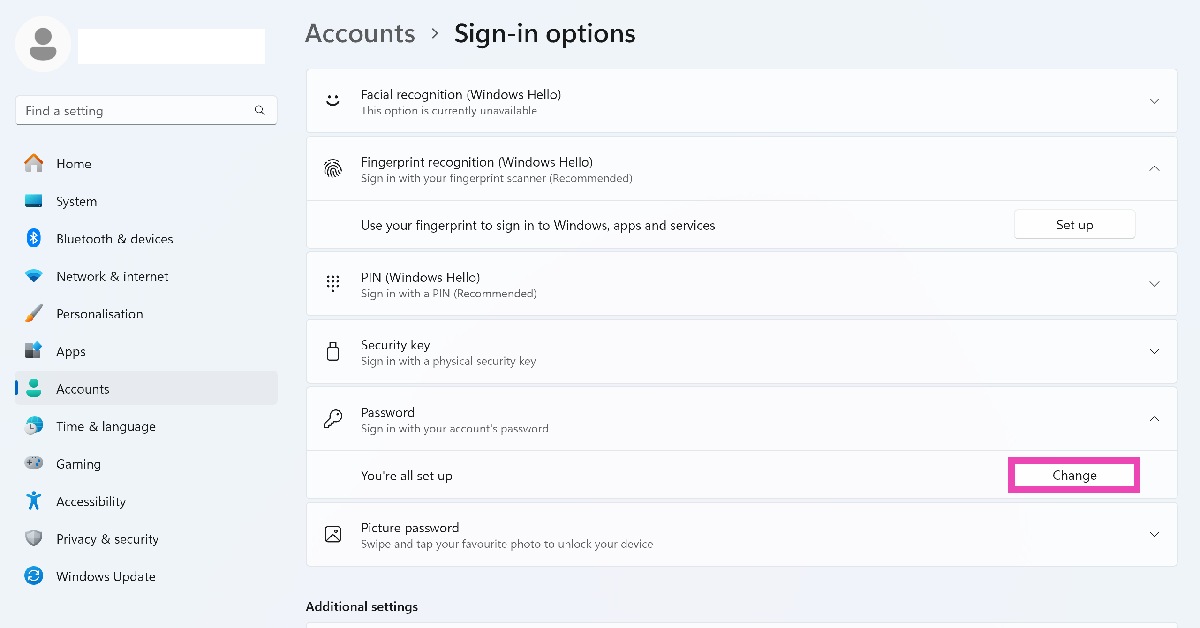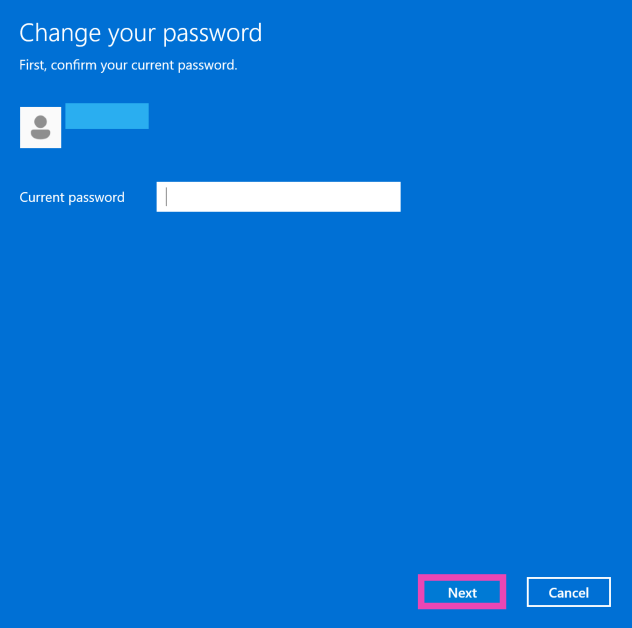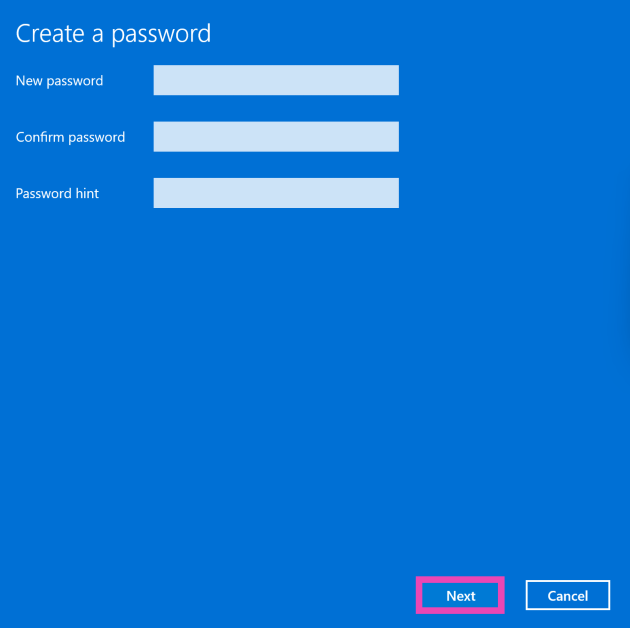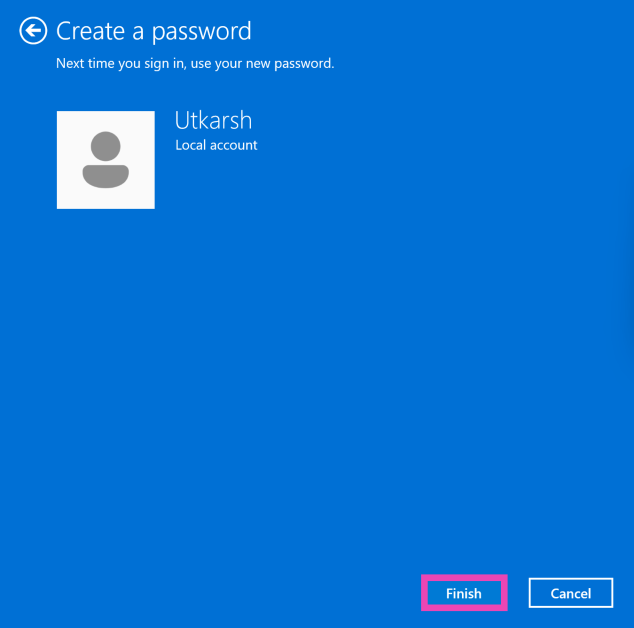Setting up a password for your PC or laptop is an essential part of securing the device. However, if you want to gain immediate access to the device upon powering it up, the login page can feel like a roadblock. If you’re setting up a laptop for your elderly grandparents, making them enter the password every time they want to use the device can be a little complicated. Here are 2 quick ways to disable or remove the login password requirement on a Windows 11 PC or laptop.
Read Also: Top 10 Upcoming Smartphones in May 2025
In This Article
Should you remove the password requirement on your PC?
Your PC’s local password does more than just gatekeeping access to the device. It also safeguards the key administrative settings of the device and acts as an extra layer of security when you want to access your saved passwords. If you don’t want anyone else to gain unauthorised access to your PC, setting up a local password is the least you can do.
Having said that, if you share your PC with other people in your house, then the password can often get in the way. While you can set up a different local account for each user, the administrative access will always lie with one user. In this case, you can remove the password altogether and let every user enjoy the administrative privileges.
Disable login password on a Windows 11 PC using Settings
Step 1: Go to Settings and select Accounts from the sidebar.
Step 2: Go to Sign-in options.
Step 3: Expand the Password category and click on Change.
Step 4: Enter your current password.
Step 5: Leave the New password field empty.
Step 6: Hit Next.
Step 7: Click on Finish.
Disable login password on a Windows 11 PC using Terminal
Step 1: Launch Windows Terminal as administrator.
Step 2: Enter the following command:
net user “enter username here” “”
Frequently Asked Questions (FAQs)
Is there a way to remove the login password requirement on my Windows 11 laptop?
Go to Settings>Account>Sign-in options>Password>Change, enter your current password, leave the new password field empty, and hit Next>Finish. This will remove the login password page.
Which Terminal command removes the Windows 11 PC password?
Enter net user “enter username here” “” in Windows Terminal to disable your PC’s password. Substitute enter username here with your actual username.
How do I remove my fingerprint from my Windows 11 PC?
Go to Settings>Accounts>Sign-in options>Windows Hello (Fingerprint recognition), and click on ‘Remove’.
How do I create a strong password for my PC?
A strong password should have at least 14 characters, including uppercase and lowercase letters, digits, and special characters. You can use an online password generator to create a secure password.
How do I create a shutdown shortcut in Windows 11?
Right-click on an empty spot on the desktop, go to New>Shortcut, enter ‘shutdown /s /t 0’, and hit ‘Next’. Give the shortcut a name and hit ‘Finish’. The shutdown shortcut will appear on the desktop.
Read Also: Realme C75 5G with 6,000mAh battery launched in India at this price: Details inside
Final Thoughts
This is how you can disable the login password requirement on your Windows 11 PC or laptop. While you’re here, check out how you can disable startup apps and programs on your Windows 11 PC. If you have any questions, let us know in the comments!