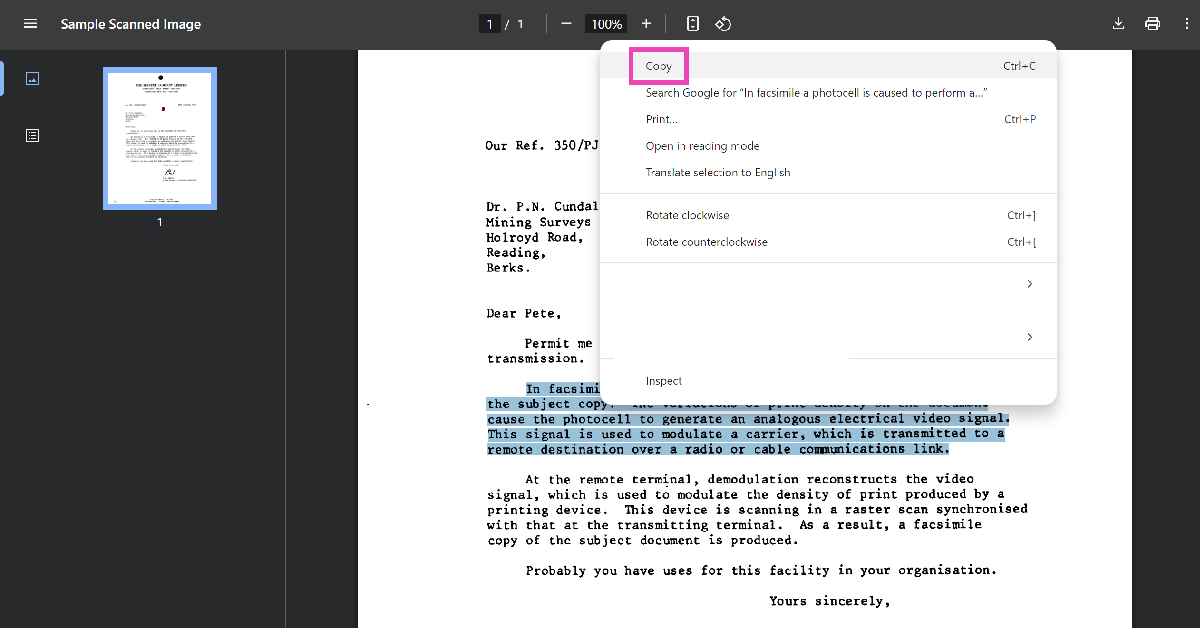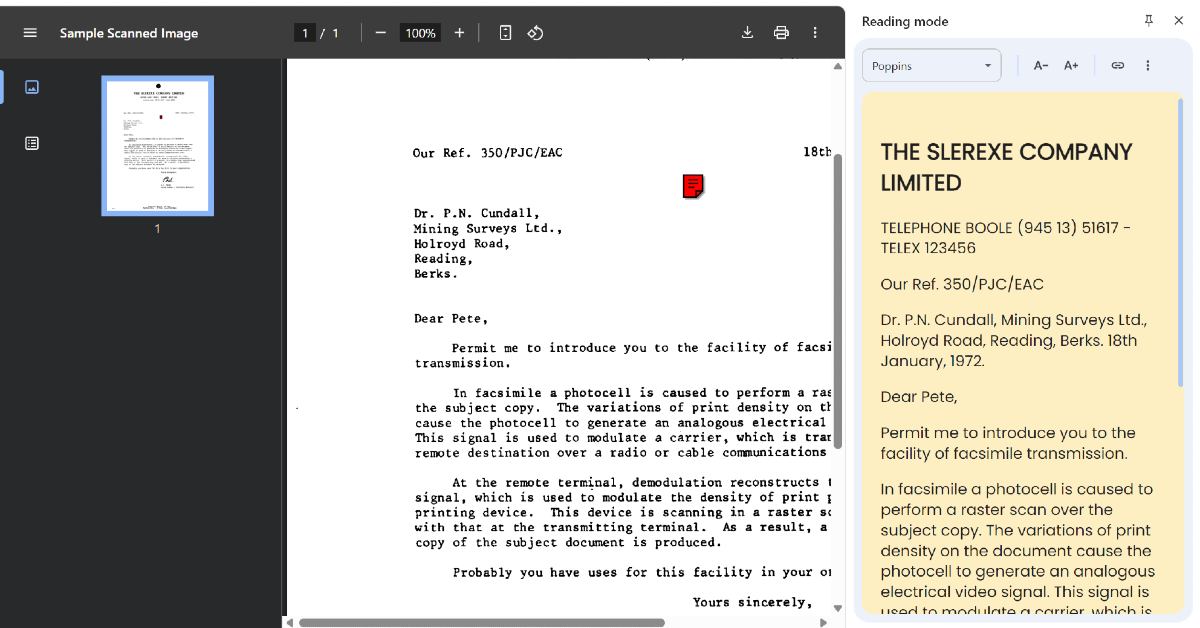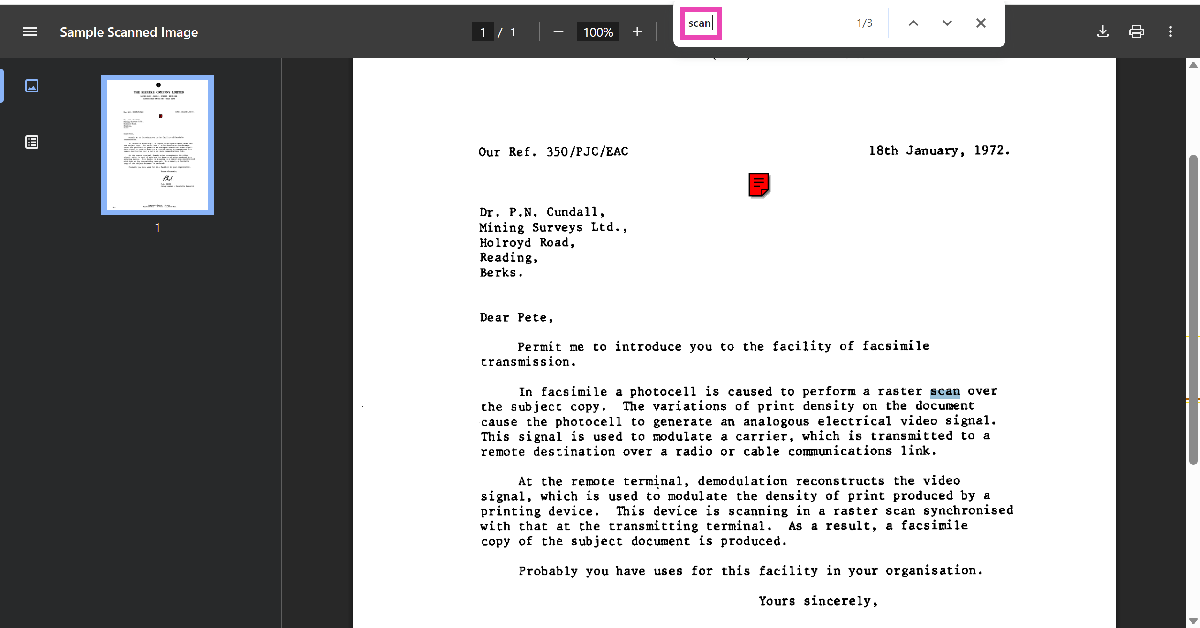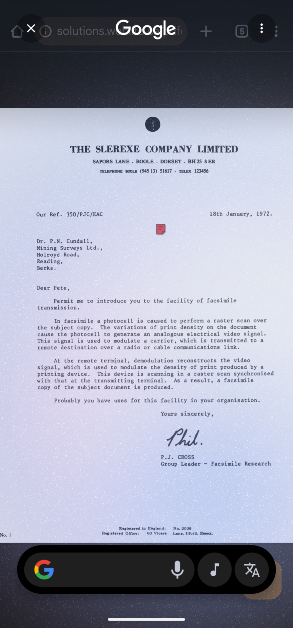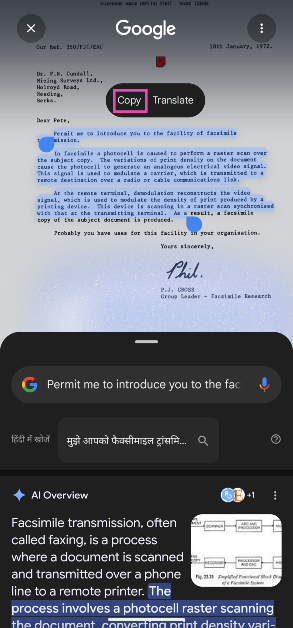Google Chrome’s native PDF viewer now lets you select, copy, and search text in scanned PDFs. The PDF becomes interactive as soon as you open it. It does not require any tweaks from the user. Google has also been rolling out its native PDF reader for Chrome on Android. The option to extract text from scanned PDFs is not available on Android devices yet. However, there is one workaround you can use to bypass this issue. Here’s how you can extract or copy text from scanned PDFs in Google Chrome for PC and Android.
Read Also: Top 10 Smartphones Under Rs 50,000 (May 2025)
In This Article
What are scanned PDFs?
As the name implies, a scanned PDF is created by scanning a physical document. A document can be scanned and converted into a PDF by using a physical scanner or a mobile app. In the scanning process, the text in the document is not processed. Rather, the scanning machine or app takes an image of the page and converts it to the PDF format. This makes it hard to select the text from the scanned PDF document.
The Chrome browser for PC now lets users interact with the text on scanned PDFs. While this feature has not been rolled out for Chrome on Android, users can expect it to launch in the coming months. In the meantime, Android users can use Google Lens and Circle to Search to copy and translate the text from a scanned PDF or image.
Copy and extract text from scanned PDFs in Google Chrome (PC)
Step 1: Launch Google Chrome on your PC and open the scanned PDF.
Step 2: Use the cursor to select the text. Right-click and hit copy to extract it.
Step 3: Right-click anywhere on the screen and click on Open in reading mode to view the text in a separate panel.
Step 4: Press Ctrl + F to search for a word in the PDF.
Copy and extract text from scanned PDFs in Google Chrome (PC)
Step 1: Launch the Google Chrome app on your phone and open a scanned PDF.
Step 2: Long-press the navigation bar at the bottom of the screen to trigger Circle to Search.
Step 3: Long-press a word to highlight it. Drag the borders to highlight more text.
Step 4: Hit Copy to extract the highlighted text.
Frequently Asked Questions (FAQs)
Can I copy text from a scanned PDF?
Google Chrome’s native PDF reader lets you copy text from a scanned PDF. As of now, this feature is only available on PCs.
How do I copy text from a scanned PDF on my phone?
Launch Google Chrome, open the scanned PDF, long-press the navigation bar, and highlight the text on the screen. Once the text is highlighted, tap on ‘Copy’.
How do I open Reading Mode in Google Chrome on PC?
Right-click anywhere on the web browser and click on ‘Open in reading mode’. Google Chrome will extract the text from the web page, remove popups and ads, and open it in a separate side pane.
How do I use Google’s Reading Mode on my Android phone?
Download Google’s Reading Mode app from the Play Store, then go to Settings> Accessibility>Reading Mode and create a shortcut. Go to Google Chrome, open an article, and tap the shortcut to view it in reading mode.
How do I translate the text in images and videos on Google Chrome?
Go to the website containing the image, click Google Chrome’s address bar, select Google Lens, draw a boundary around the text, and click on ‘Translate’.
Read Also: Tecno to rollout new HiOS 15 upgrade, to bring clean OS, Ella AI, and more
Final Thoughts
This is how you can copy and extract text from scanned PDFs in Google Chrome. While you’re here, check out how you can share passwords using Chrome on Android and iOS. If you have any questions, let us know in the comments!