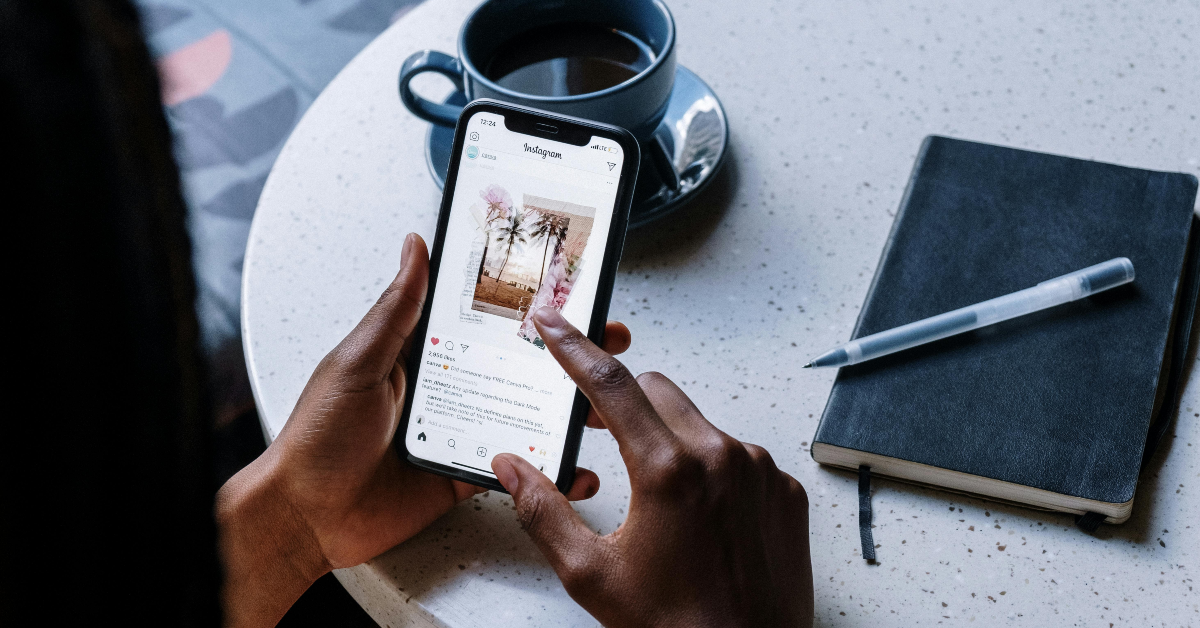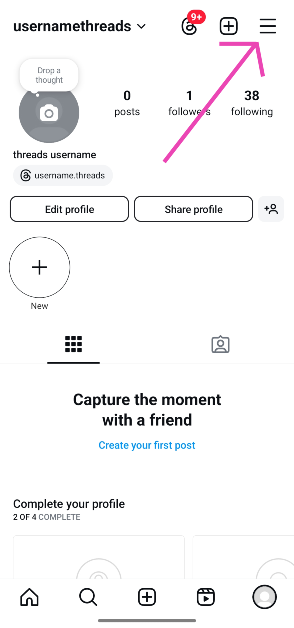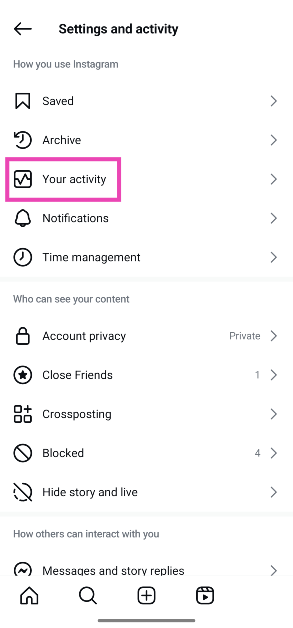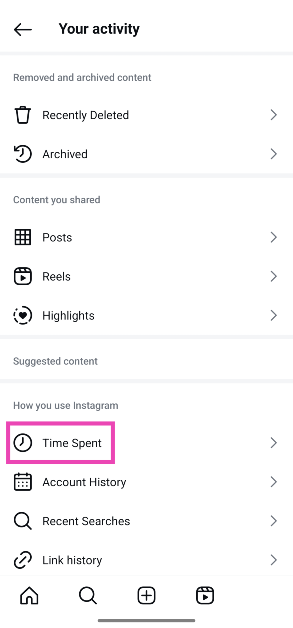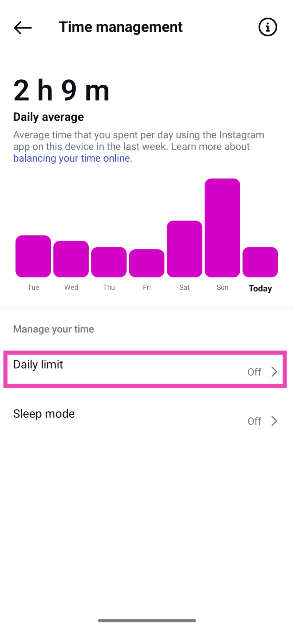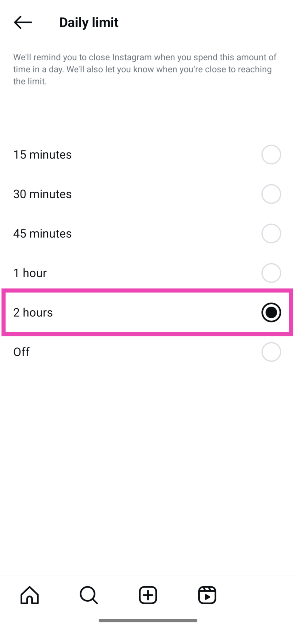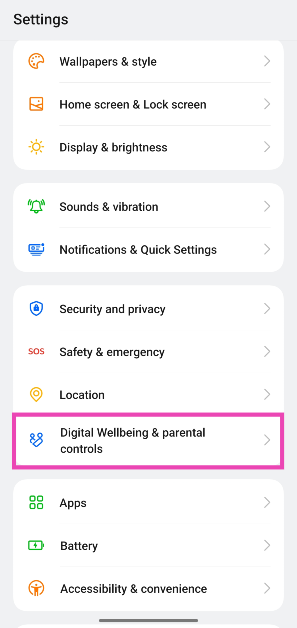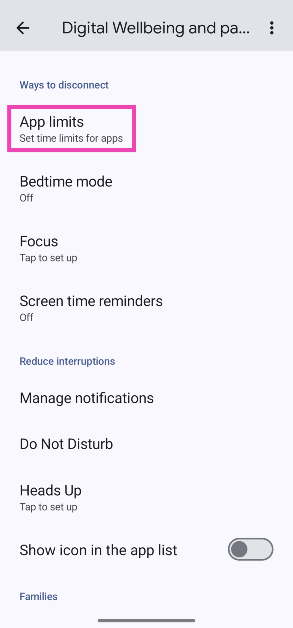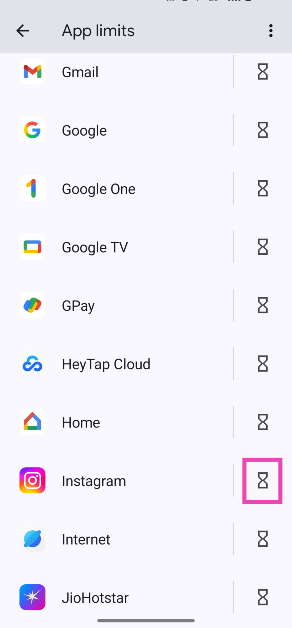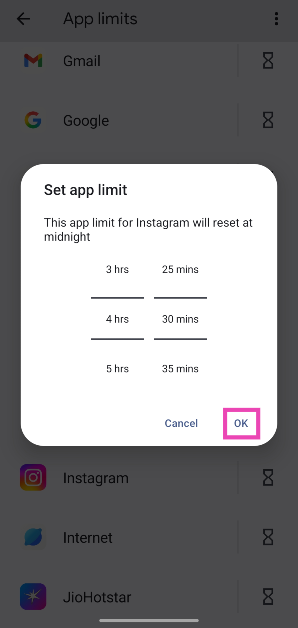Instagram is one of the biggest platforms for bite-sized content. Instagram Reels are short, fun, and very bingeable. It can get hard to keep track of time while scrolling through the Reels on your phone. To keep distractions to a minimum, Instagram has a timer that keeps your scrolling habits in check. Here’s how you can set a daily time limit on Instagram.
Read Also: iQOO Neo 10 with dedicated gaming features and Snapdragon 8s Gen 4 chip launched in India
In This Article
Some tips to reduce your Instagram usage
If you spend a lot of time on Instagram, here are some tips you can employ to get off the app.
- Use the time limit tool on Instagram
- Use the Digital Wellbeing tool on your Android phone
- Enable the data saver to cut off Instagram’s access to the internet after a certain time
- Turn on Instagram’s notifications
- Use greyscale mode on your phone
- Delete Instagram’s icon from the home screen to make it less readily accessible
- Delete the Instagram app and use it on a web browser instead
Set a daily time limit on Instagram
Step 1: Launch the Instagram app on your phone.
Step 2: Hit your profile picture in the bottom-right corner of the screen.
Step 3: Tap the hamburger menu in the top-right corner of the screen.
Step 4: Go to Your activity. Alternatively, tap on Time management.
Step 5: Tap on Time spent.
Step 6: This is where you’ll see a graph of the time you spent on Instagram in the last week. Tap on Daily limit.
Step 7: Select a time limit.
Set a time limit for Instagram using Digital Wellbeing tools
Step 1: Go to Settings and tap on Digital Wellbeing & parental controls.
Step 2: Tap on App limits.
Step 3: Scroll down and tap the hourglass icon next to Instagram.
Step 4: Use the sliders to set the time limit and hit OK. The time limit will reset at midnight.
Frequently Asked Questions (FAQs)
How do I see how much time I spent on Instagram?
Go to Instagram>Profile>Menu and tap on ‘Time management’ to view how much time you’ve spent on Instagram in the last 7 days.
Can you set a time limit on Instagram?
Instagram’s time management tools let you set a daily time limit for the app. Go to Instagram>Profile>Menu>Time management, tap on ‘Daily limit’, and set a time limit.
How do I set a time limit for an app on my phone?
Go to Settings>Digital Wellbeing & parental controls>App limits and tap the hourglass icon next to an app. Use the sliders to set a time limit and hit ‘OK’.
What is the Sleep Mode on Instagram?
The Sleep Mode on Instagram mutes the notifications from the app during a selected window. Other users can see when you’re in Sleep Mode.
How do I enable the Sleep Mode on Instagram?
Go to Instagram>Profile>Menu>Time management>Sleep mode, and turn on the toggle switch. Set the start time, end time, and the days when you want the mode to kick into action.
Read Also: iQOO Z10x 5G Review: Is this the no-brainer choice in the sub-Rs 15,000 segment?
Final Thoughts
This is how you can set a daily time limit on Instagram. While you’re here, check out how you can create a Reel blend with your friends on Instagram. If you have any questions, let us know in the comments!