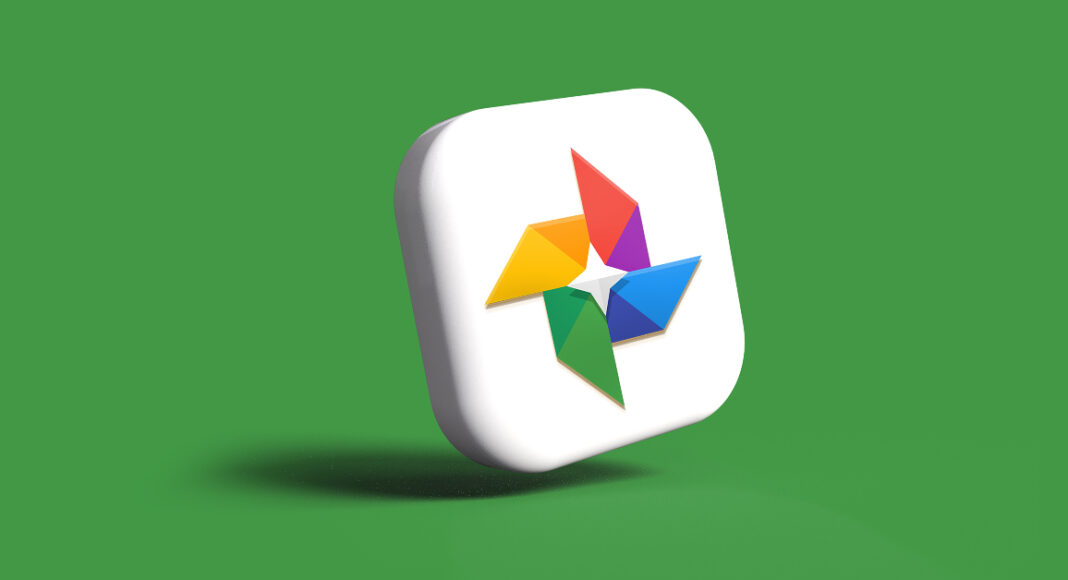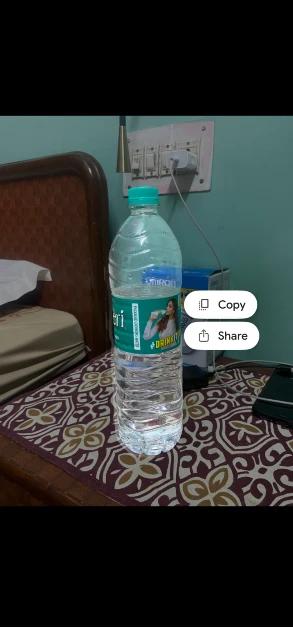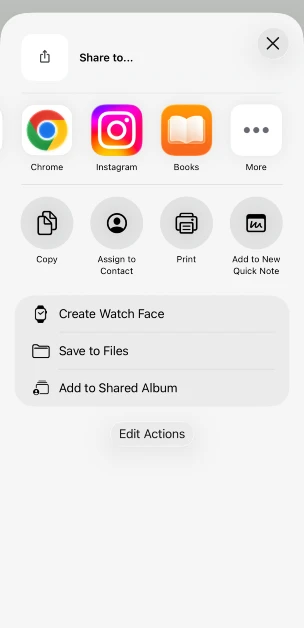Creating unique stickers on your phone is an essential part of the texting experience. On iOS 16, Apple introduced the Visual Look Up tool for its native Photos app to make the sticker-making process more seamless. Android OEMs like Samsung soon followed the trend, equipping their custom gallery apps with the tool. Interestingly, Google has only just introduced this feature on its Photos app. However, there is one small catch – it is only available on the iOS version of the app. Let’s take a quick look at how you can create a cutout sticker on Google Photos.
Read Also: National Sports Day 2025: Top 10 gadgets for athletes
In This Article
How do cutouts work on Google Photos?
The cutout sticker tool on Google Photos works exactly the same as its Apple counterpart. Long-pressing a subject or object in an image separates it from the background. This process takes no more than a couple of seconds. Once the subject is isolated, you can choose to copy it to the clipboard or directly share it as a sticker.
While Android users don’t have this feature yet, they can turn to third-party tools for the task. Online tools like Fotor and Remove.bg can not only let you create a cutout of the subject, but also offer the option to change its background. If you wish to create a sticker out of the subject, you don’t need to add another background.
Create a cutout sticker using Google Photos
Step 1: Launch the Google Photos app on your iPhone.
Step 2: Open an image with a clear subject.
Step 3: Long-press the subject in the image.
Step 4: The app will create a cutout of the subject. You can choose to copy it to the clipboard or share it as a sticker via a messaging app.
Frequently Asked Questions (FAQs)
Can I create a sticker using Google Photos?
The Google Photos app has added an option to create stickers out of the images saved on your phone. However, this feature is only available on its iOS app. Android users will have to wait for it to roll out on their devices.
How do I create a cutout sticker using Google Photos?
Open an image in Google Photos and long-press the subject to separate it from the background. Once that’s done, copy the subject to the clipboard or directly share it as a sticker on a messaging app.
How do I make a photo collage on Google Photos?
Launch the Google Photos app on your phone, tap the plus icon at the top of the screen, and tap on ‘Collage’. Select the images you want in the collage and hit ‘Create’. Choose a layout and hit ‘Save’.
How do I disable Google Photos backup?
Launch the Google Photos app on your phone, tap your profile picture, go to Photos settings>Backup, and turn off the toggle switch next to Backup.
How do I turn on Photo Stacks in Google Photos?
Launch the Google Photos app, tap on your profile picture, go to Photo settings>Preferences>Stack similar photos and turn on its toggle switch.
Read Also: Windows Update: Now Microsoft Word can automatically save new documents to the cloud
Final Thoughts
This is how you can create a cutout sticker on Google Photos. As we mentioned earlier, this feature is currently available in the iOS version of Google Photos only. If you’re on Android, check out how you can separate a subject from the image background. If you have any questions, let us know in the comments!