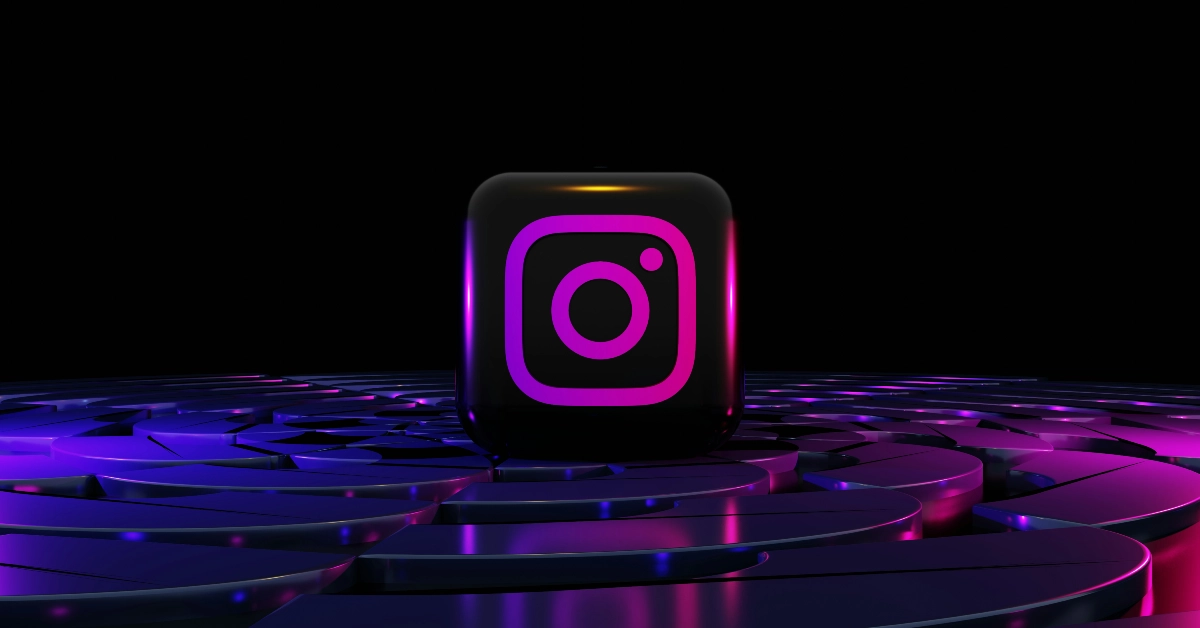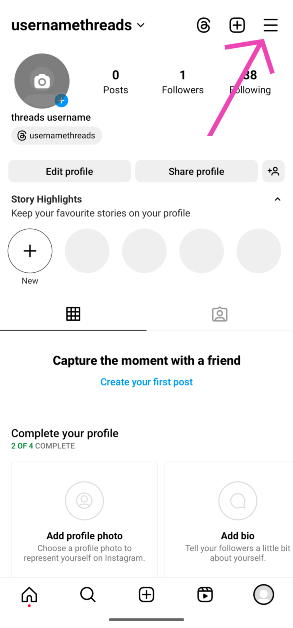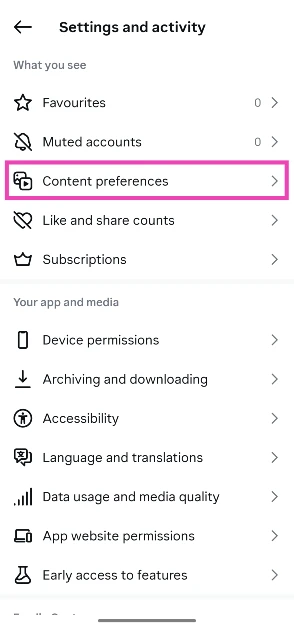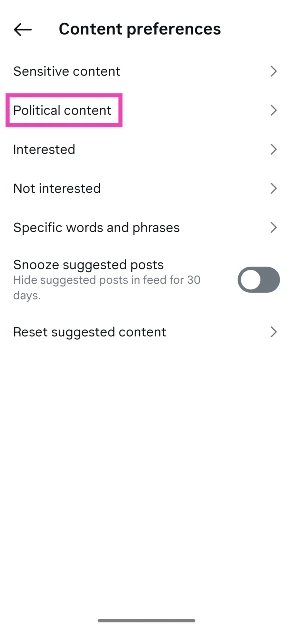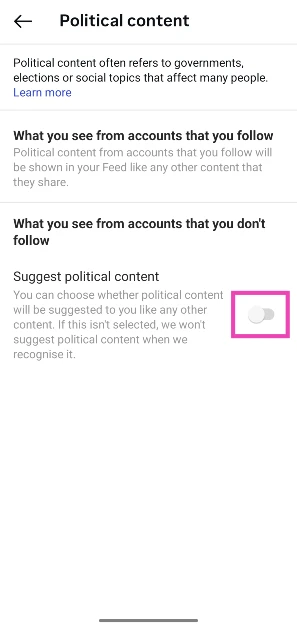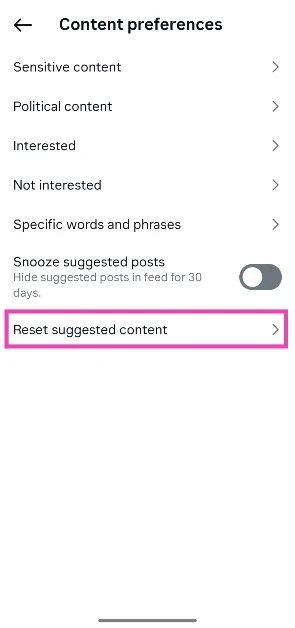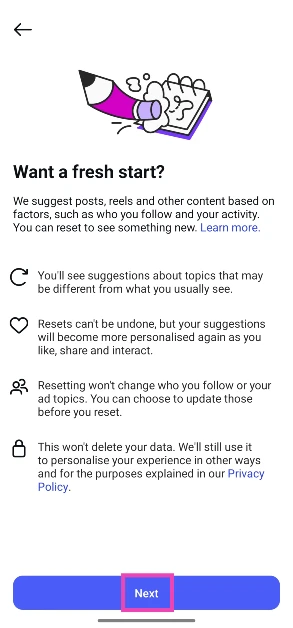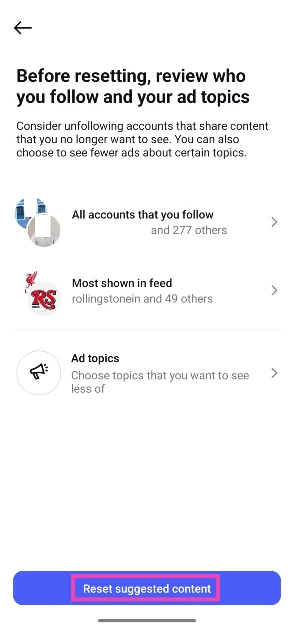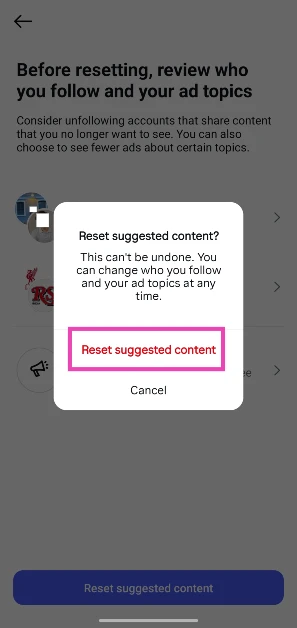Instagram Reels are a fun way to consume microcontent, but they’re not always the best medium for keeping up with the news. Rampant dissemination of misinformation is something that the platform has struggled to limit for years. Despite strict provisions against fake news, misleading videos, and blatant disinformation, politically volatile content manages to gain a lot of traction on Instagram. The best way to safeguard yourself against this is by following verified users and news outlets. Once that’s done, you can remove suggested political content on your Instagram feed from sources you don’t follow. Here’s how you can go about it.
Read Also: Sony LYTIA 901 200-megapixel image sensor announced
In This Article
What happens when you limit political content on Instagram
The ‘Content preferences’ section in Instagram settings gives you some control over what you see on your feed. If you notice a spike in sensitive content on your Explore page and Reels feed, you can limit it by tweaking your preferences. The same goes for political content. If you’re worried that limiting political content will completely eliminate all kinds of news and commentary videos from your Reels tab, you can rest at ease.
When you turn on the filter to reduce political content, you are merely eliminating suggested posts and Reels from people you don’t follow. The content from news outlets, media personalities, commentary accounts, and political influencers in your following list will not be affected by this change. If you still come across a political post from someone you don’t follow, you can always hit the ellipses (three dots) and select ‘Not interested’.
According to Instagram, political content includes content that mentions the following:
- Governments
- Elections
- Social topics
Limit political content on Instagram using ‘Content Preferences’
Step 1: Launch the Instagram app on your phone.
Step 2: Tap your profile picture in the bottom right corner of the screen.
Step 3: Hit the hamburger menu icon in the top right corner of the screen.
Step 4: Scroll down and go to Content preferences in the ‘What you see’ category.
Step 5: Tap on Political content.
Step 6: Turn off the toggle switch next to Suggest political content.
Bonus Tip: Reset your Instagram algorithm
Step 1: Launch the Instagram app on your phone.
Step 2: Tap your profile picture in the bottom right corner of the screen.
Step 3: Hit the hamburger menu icon in the top right corner of the screen.
Step 4: Scroll down and go to Content preferences in the ‘What you see’ category.
Step 5: Tap on Reset suggested content.
Step 6: Hit Next.
Step 7: Tap on Reset content suggestions.
Step 8: Confirm your selection in the pop-up box.
Frequently Asked Questions (FAQs)
Is there a way to limit political content on Instagram?
Go to your profile, tap the menu icon, then select Content Preferences>Political content. Turn off the toggle switch to see less political content on your feed.
Can I reset my Instagram explore page?
You can change what you see on your Instagram feed and Explore page by resetting your suggested content. Go to Profile Menu>Content preferences>Reset suggested content, hit ‘Next’, and tap on ‘Reset content suggestions’.
Is there a way to mute certain words and phrases from my Instagram feed?
Go to Profile Menu>Content preferences>Specific words and phrases, type the words and phrases you wish to mute in the text box, and hit ‘Done’.
How do I limit sensitive content on Instagram?
Go to Profile Menu>Content preferences>Sensitive content and select ‘Less’.
How do I view my Watch History on Instagram?
Hit the menu icon on your profile, then go to Your activity>Watch history to see your recently viewed Reels.
Read Also: Redmi 15C 5G India launch date announced: Details
Final Thoughts
Instagram will soon roll out a suite of features designed to give you more control over the content that shows up on your feed. Users will be able to choose from different topics and limit the subjects they don’t want to see. The ‘Your Algorithm’ section will be accessible by hitting the filter icon in the top right corner of the Reels tab.