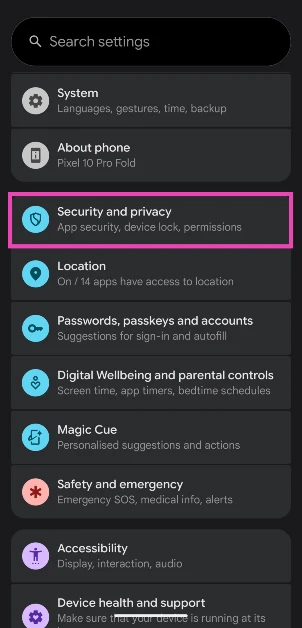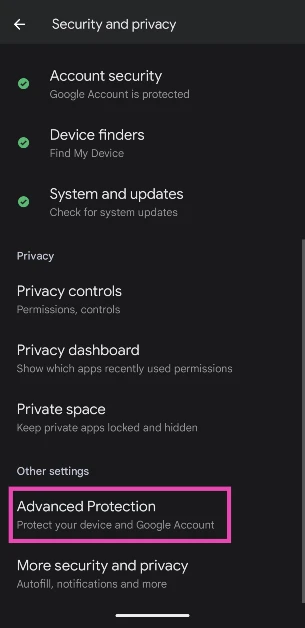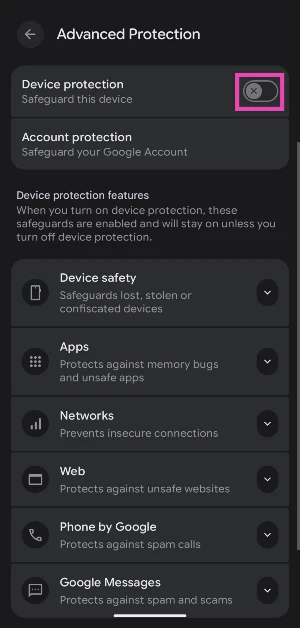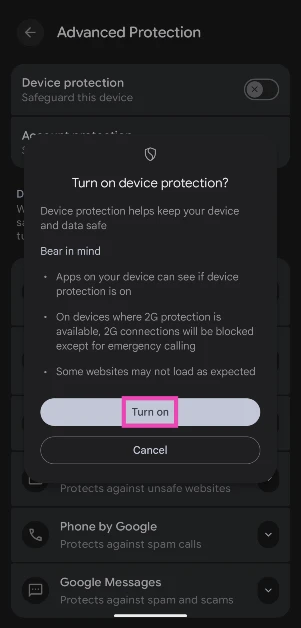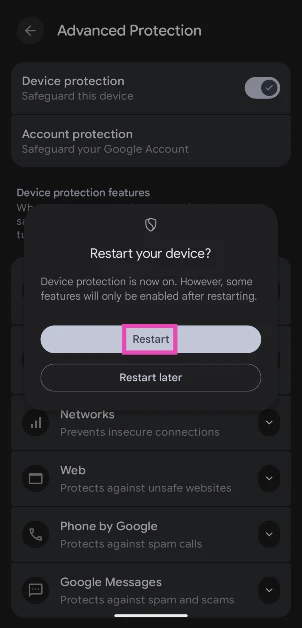Android 16 brings new cosmetic changes in the form of Material 3 Expressive design, but it also gets some crucial security upgrades that are worth talking about. The new Advanced Protection suite brings together several security features under one umbrella, making them easier to manage. Let’s take a look at what these Advanced Protection features are and how you can enable them on your Android 16 smartphone.
Read Also: How to remove political content from your Instagram feed
In This Article
What is Advanced Protection?
The Advanced Protection suite is a collection of security features that work to safeguard your device against online attacks, harmful apps, insecure connections, and other threats that put your data at risk. You can access some of these features individually outside of this suite. However, being grouped together makes them easier to manage. Here is the complete list of features in the Advanced Protection package.
Device safety
- Theft Detection Lock
- Offline Device Lock
- Inactivity reboot
Apps
- Google Play Protect
- Unknown apps
- Memory Tagging Extension
Networks
- 2G network protection
Web
- Android Safe Browsing
- Chrome browsing
- JavaScript protections
Phone by Google
- Caller ID and spam
- Spam filtering
Google Messages
- Spam protection
- Suspicious links
Enable Advanced Protection on your Android 16 smartphone
Step 1: Go to Settings.
Step 2: Scroll down and select Security & Privacy.
Step 3: Scroll down and tap on Advanced Protection.
Step 4: Turn on the toggle switch next to Device protection.
Step 5: Hit Turn on in the pop-up box.
Step 6: You will need to restart your phone in order to enable some Device Protection features. Tap on Restart to give it the go-ahead.
Frequently Asked Questions (FAQs)
What does Advanced Protection do on Android?
The Advanced Protection suite tightens up the security on your phone. It includes features like USB protection, Theft Detection Lock, Inactivity reboot, Google Play Protect, Memory Tagging Extension, and more.
How do I enable Advanced Protection on my Android phone?
Go to Settings>Security & Privacy>Advanced Protection and turn on the toggle switch next to ‘Device Protection’.
How do I scan my phone for harmful apps?
Go to Settings>Security & Privacy>App security>Google Play Protect, and hit Scan.
How do I enable Theft Detection Lock on my Android phone?
Go to Settings>Security & Privacy>Device unlock>Theft protection and turn on the toggle switch next to Theft Detection Lock.
How do I stop apps from sending content to the Android system?
Go to Settings>Security & Privacy>More security and privacy and turn on the toggle switch next to ‘Personalise using app data’.
Read Also: Dell Pro Max 16 Plus, powered by dual Qualcomm AI 100 NPUs, announced
Final Thoughts
Once you’ve enabled Advanced Protection, you will be prompted to restart your device. Some of the features won’t kick in unless a restart is initiated. If you have any questions, let us know in the comments!