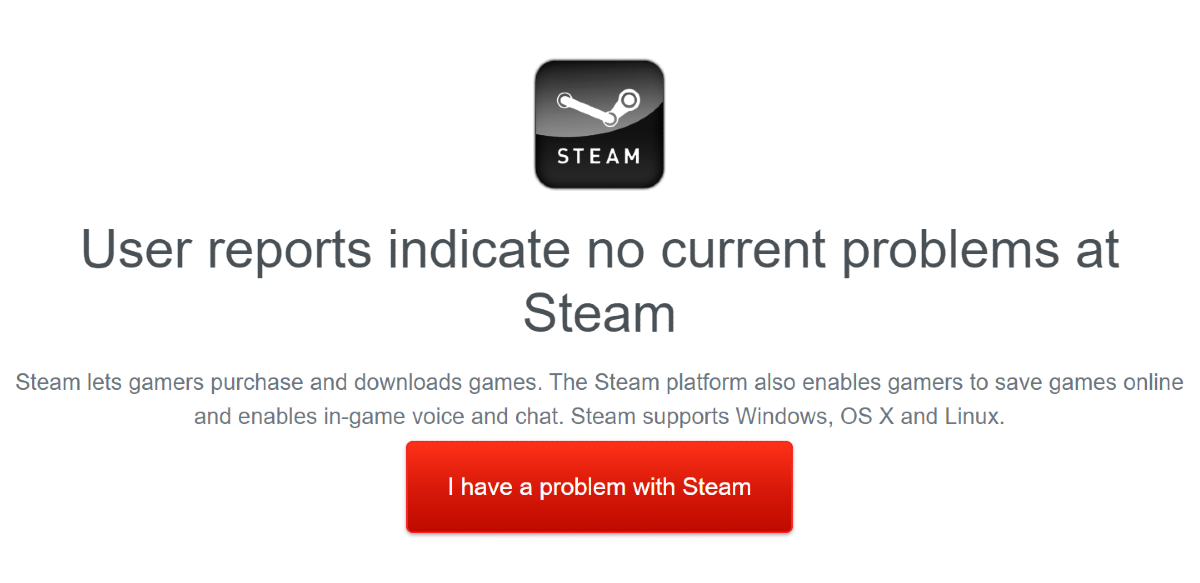Steam is a digital games distribution service where you can search and download PC Games from the Steam client. Though the downloads on Steam run smoothly most of the time there might be a few bumps at times. But this is not a problem that cannot be fixed or resolved. The following is the guide to fix Stream if it is not able to download games on your PC.
Read Also: 7 Best Websites for Safe APK Downloads (2024)
In This Article
Restart your PC
The first step towards fixing any problem on your PC should be restarting it. A quick restart will fix any background glitch that may be causing Steam issues with downloading new games. To restart your PC, hit the Windows start icon on the taskbar, click the power button, and select ‘Restart’.
Delete the Steam download cache

- Open the Steam app on your computer
- On the homepage go to the top right corner and click Steam
- From the drop-down window select settings
- On the Settings page from the left-side panel click on Downloads
- On the right-side window scroll down to find the Clear Download cache
- And click on it and press ok
Change the region
The next solution is to change the download region of your Steam client. The problem might be because of the download server of a region you have selected and the server is not able to connect properly. Steam has servers all over the world and chooses one based on your IP address. So choosing a better region server is important for optimal speeds. Check the steps below to change the region.
- Go to the settings on the Steam app
- From the left side panel click on downloads
- And from the open-up window on the right: On download region
- Choose a region
- Select the region and press Ok
Read more: Google Assistant Driving Mode now available in India and more countries
Make Steam run as administrator

- Go to the Windows homepage and right-click on the Steam shortcut
- Scroll down to properties and find Compatibility from the options
- From the Compatibility page scroll down and click on Run this program as an administrator with the tick
- Now press OK and run Steam, it should fix the issue
Check if Steam is offline
It is possible you may have gone offline on Steam by accident. To check if that is the case, hit the Steam option at the top left corner of the screen and notice if it shows the ‘Go Offline’ option. This option is only available when you are offline. If that is not the case, hit the ‘Go Online’ button
Check Compatibility mode
There might be many other reasons for not being able to download the game but checking the compatibility mode is a must. This will help in identifying the older games that you are trying to download and it is no longer compatible. Read the steps below to check the compatibility.
- Open the app
- Go to the library and right-click on the game you are trying to download
- Select Properties
- Search Local files on the side panel>Browse
- Find the file with exe/executable on it
- And click Properties again
- From the open up page: Tick on Run this program in compatibility mode
- And choose your Window
Check if Steam’s servers are down
If trying the above fixes did not work for you, maybe it’s Steam’s servers that are at fault. The good news is that it is very easy to check that. Go to Downdetector.in and search for Steam. If you see a spike in user reports, it means that Steam is currently experiencing a server outage. The only thing you can do now is wait it out.
Frequently Asked Questions (FAQs)
Why is Steam not downloading games on my PC?
If Steam is not downloading games on your PC, it could be because corrupt cache, compatibility issues, or simply because you accidentally went offline.
How do I check if Steam’s servers are down?
Go to Downdetector.in and search for Steam. If you see a spike in user reports, it means the website is experiencing a server outage.
How do I run Steam as an administrator app on my PC?
Right-click on Steam’s shortcut in the Start menu, go to Properties, select Compatibilty, and tick the checkbox next to ‘Run this program as an administrator’.
Read Also: 7 Things to Consider When Buying a Keyboard
Conclusion
These are the top 7 ways to fix Steam if it is not able to download new games on your PC. If you know of any other method to resolve this issue, let us know in the comments. While you’re here, check out this article to learn how to fix Steam’s voice chat if it is not working.