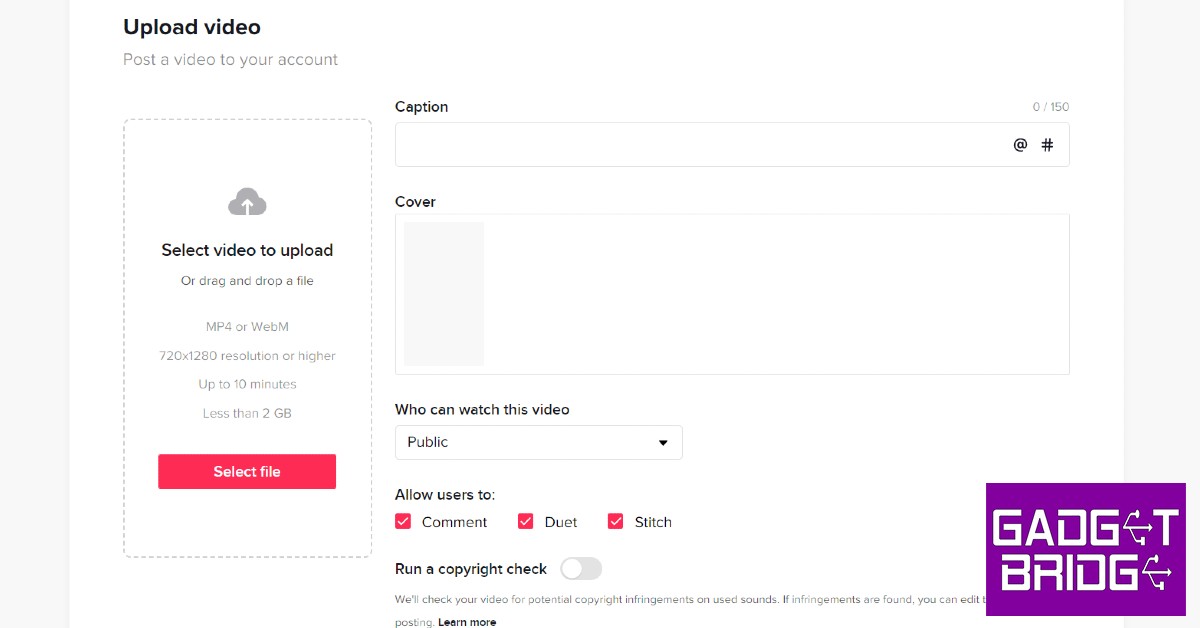TikTok’s rise as a video-sharing platform has been nothing short of astonishing. Within just a few years, the platform has gained global popularity and boasts over a billion monthly active users. Some users may not know this, but TikTok can be accessed from its website as well. While the experience isn’t as seamless and fun as its smartphone app, you can still carry out the basic functions through the website. In this article, we show you how to upload a TikTok video using a PC or a Mac.
Read Also: Qubo Car Air Purifier is now available for purchase via Amazon
In This Article
Here’s how you can upload a video on TikTok using a PC or Mac
Step 1: Open the web browser on your laptop and go to www.tiktok.com.
Step 2: Click on ‘login’ at the top right corner of the screen and enter your username and password to sign in.
Step 4: Click on the upload button with the plus sign.
Step 5: Select a video from your computer. The video must be in mp4 or WebM format and have a resolution of 720 x 1280p or higher. You can upload videos up to 10 minutes in duration. File size must be below 2GB. Make sure the video is edited before you upload it, as TikTok’s web portal does not allow you to edit videos.
Step 6: Enter a caption and select a cover picture. You can also select who can view the video.
Step 7: Click on the post button to publish your video.
Read Also: How to change the phone number linked to your Apple ID
Conclusion
This is how you can upload a video to TikTok from a PC or Mac using a web browser. Since TikTok’s website does not allow users to edit the videos, you will need to edit them on your laptop before uploading. There are a lot of video editing tools and software for Windows and Mac that you can use for your TikTok videos. You can check out our list of the top 10 free video editing software for Windows here.
For the latest gadget and tech news, and gadget reviews, follow us on Twitter, Facebook and Instagram. For newest tech & gadget videos subscribe to our YouTube Channel. You can also stay up to date using the Gadget Bridge Android App. You can find the latest car and bike news here.