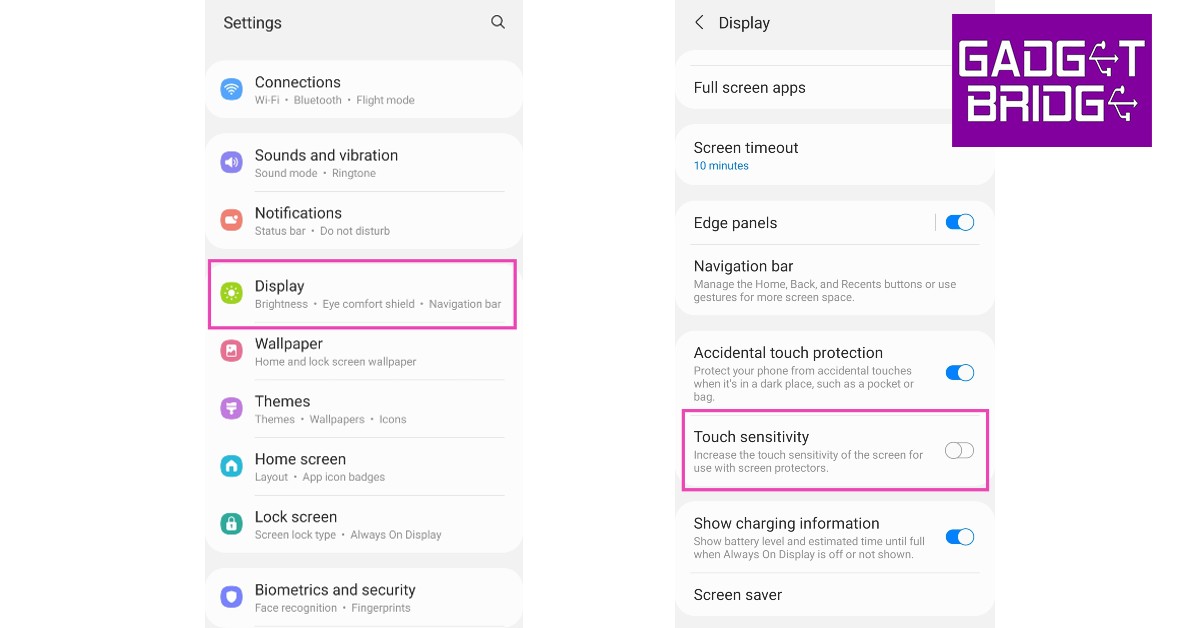Modern smartphones are built to take a significant amount of damage. Even if you crack your phone’s touchscreen, it won’t be rendered completely useless. If the touchscreen starts malfunctioning all of a sudden for no reason, there are a few things you can do before taking your phone to the repair centre. In this article, we bring you the best easy methods to fix touchscreen issues on an Android smartphone.
Read Also: Gadget Bridge Awards 2022: The Biggest, Best Consumer Technology and Gadget Awards Winners
In This Article
Restart your smartphone
Restarting your smartphone is the first thing you should do on encountering an issue. While it may not diagnose the problem, it will fix any minor background glitches that may be keeping your smartphone from working. A quick restart clears any temporary or corrupted files that may be causing the touchscreen to act up. To restart your smartphone, long press the power key and tap on ‘Restart’. If the touchscreen isn’t working entirely, press the volume down key and power key until your phone shuts down. Press the power key again to restart it.
Fix touch sensitivity
If you removed the screen protector from your smartphone’s display but forgot to lower the touch sensitivity, it may cause the screen to malfunction. Increasing the touch screen sensitivity is essential when you put on a screen protector, as it ensures that there’s no lag in touch response. However, when you take off the screen protector, the heightened sensitivity may create issues with the touchscreen. Go to Settings>Display and tap the toggle bar next to touch sensitivity to turn it off. Conversely, if the touchscreen started presenting issues right after you placed a screen guard, turn on the touch sensitivity.
Check the touchscreen for hardware-related issues
There are a few tests you can carry out to check the touchscreen for dead pixels. These tests will help you figure out if something is wrong with your screen’s hardware. You don’t need to download any app for this. Your smartphone comes embedded with certain tools and diagnostic tests. All you need to do is dial a star code.
- For Samsung devices, dial *#7353#
- For OnePlus, Oppo, Vivo, and Xiaomi devices, dial *#*#2664#*#*
- For Sony devices, dial *#*#7378423#*#*
- For Motorola devices, dial *#0*#
Once you carry out these tests, you will be able to check whether there are any ‘dead zones’ on your smartphone’s display.
Remove any physical attachments from the screen
If you have accessorised your smartphone by sticking a label or sticker on the screen, it may be keeping it from working properly. Even a faulty screen guard could cause this problem. Before buying a screen guard it is best you check whether it is approved for use by your smartphone manufacturer, or at least check the user reviews. Some screen guards use adhesives that may render some parts of the screen unresponsive.
Remove any peripherals and accessories
If your phone is connected to any accessories like an external mouse or keyboard, remove them from the device. If you want to be thorough, remove the SIM card and memory card as well. Sometimes a corrupted memory card can cause issues on your device. Restart your smartphone and check if the touchscreen is working again.
Use Display Tester
The Display Tester app is a great tool to figure out what’s wrong with your phone’s touchscreen. Use Display Tester to run tests for dead pixels, multi-touch detection, touchscreen dead spots and more. Once you have diagnosed the issue, it will be easier to determine whether it can be fixed or if you need to replace the screen.
Check your phone for moisture
If your phone got splashed recently, make sure you check your phone for any residual moisture. You can read out guide to completely removing water from any Android smartphone here. Make sure you regularly wipe the touchscreen whenever you operate it with sweaty or wet hands. It is always a good idea to invest in a smartphone with water resistant IP rating to prevent this issue from arising.
Reboot your smartphone in Safe Mode
Rebooting your smartphone in Safe Mode is an effective way to check whether the problem you are experiencing is caused by any of the installed apps. When you restart your phone in Safe Mode, it only uses the essential apps that came preinstalled in it. All third-party apps are restricted from functioning in Safe Mode. To reboot your phone in Safe Mode first, turn it off and then turn it back on using the power key. When the manufacturer logo appears on the screen while rebooting, press and hold the volume down key until ‘Safe Mode’ appears at the bottom of the screen. If the touch screen works fine in Safe Mode, it means that an app may be causing it to malfunction. Remove any recently downloaded apps one by one to see which app is responsible for the screen malfunction. If the problem persists in Safe Mode, then there may be a deeper issue causing the screen to act up.
Turn off developer options
You may have turned on the developer options on your device to enable USB debugging and then forgotten about it. Sometimes, leaving the developer options turned on can interfere with the core functions of your device. Go to Settings and scroll all the way down to access developer options. Switch off the toggle bar and restart your device. Your touchscreen should return to normalcy.
Check for any software update
It is not uncommon for software-related bugs to create touchscreen malfunction. Usually, these bugs are quickly fixed with a software update. To download any latest updates go to Settings>Software Update and select ‘Download and Install’. You can either download the update right there or schedule it for a later time.
Frequently Asked Questions
Why is my phone touch screen acting weird?
Your phone’s touchscreen may be acting weird due to numerous reasons. Install the Display Tester app to diagnose the issue.
What is Ghost touching?
When your phone responds to touch gestures you did not make, it is called Ghost touching. This may be caused by outdated software or faulty touchscreen hardware.
How do I fix touchscreen issues on my Android smartphone?
To fix your Android phone’s faulty touchscreen, reboot it in Safe Mode to determine if the problem is caused by a third-party app. If the touchscreen works fine in Safe Mode, remove the recently installed apps and restart your device. If your phone was exposed to water recently, make sure it is completely dry before using it again. Additionally, take off your phone’s screen protector and case to check if the touchscreen is malfunctioning because of them.
Read Also: How to Trace an Email Back to its Source IP Address
Conclusion
These are the best easy methods to fix any touchscreen issues on an Android smartphone. If these methods didn’t work for you, you should try performing a factory reset. Before performing a factory reset, make sure that all your data is backed up. If a factory reset doesn’t fix the issue either, take your phone to the service repair centre for further diagnosis.
For the latest gadget and tech news, and gadget reviews, follow us on Twitter, Facebook and Instagram. For newest tech & gadget videos subscribe to our YouTube Channel. You can also stay up to date using the Gadget Bridge Android App. You can find the latest car and bike news here.