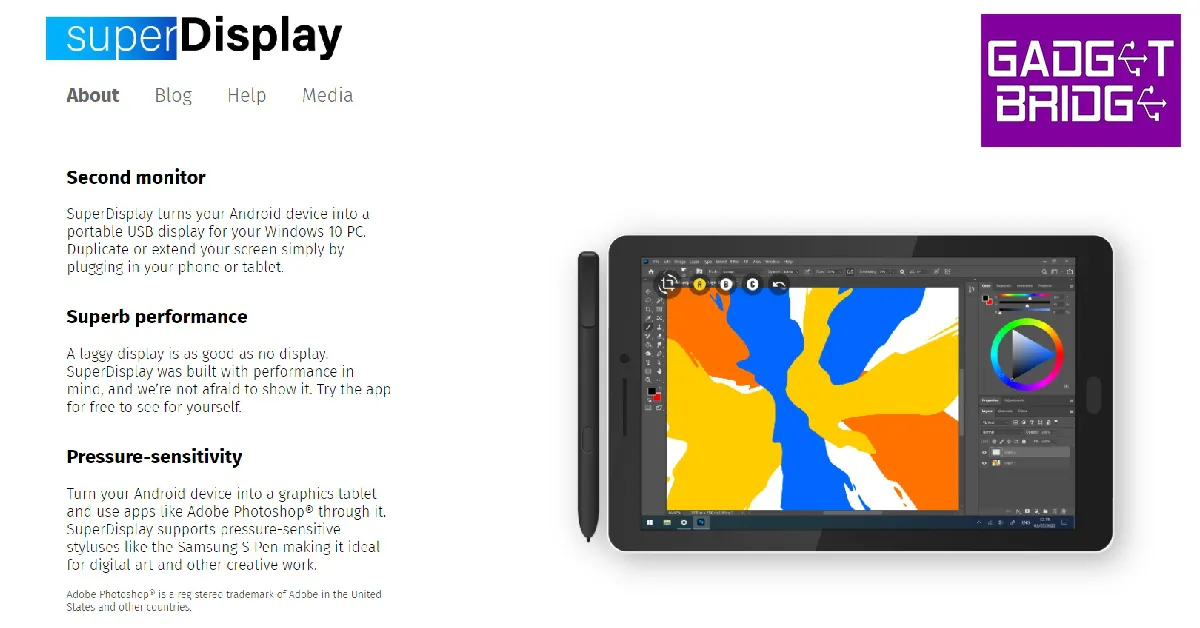If you have an old Android tablet or smartphone lying around, you can use it as a second monitor for your PC. Once connected, you can either mirror or extend your PC’s display to the tablet. Having a second display is pretty convenient and can vastly improve your productivity. In this article, we bring your the top 4 methods to use your Android tablet as a second monitor for your PC.
Read Also: Oppo Enco Air 3 with 13.4mm drivers launched in India
In This Article
Use Spacedesk
In order to use Spacedesk your PC and Android tablet must be connected to the same Wi-Fi network or have a connection established through a USB cable.
Step 1: Download the Spacedesk Driver Software for Windows on your PC from the Spacedesk website.
Step 2: Open the driver software and install it on your PC by following the onscreen instructions.
Step 3: Install the Spacedesk app on your Android tablet or smartphone from the Google Play Store.
Step 4: Launch the Spacedesk app on your Android tablet or smartphone and tap on the plus icon.
Step 5: Enter your PC’s IP address. If your PC is already listed on the app, tap on its name.
Step 6: Select ‘Connect’.
Your Android tablet’s screen will now act as a second monitor for your PC. You can either mirror your PC’s monitor or extend it to your tablet from Display Settings.
Use Splashtop
Step 1: Download the Splashtop desktop agent for Windows from the official website.
Step 2: Install the desktop agent on your PC by following the onscreen instructions.
Step 3: Install the Splashtop Wired XDisplay app on your Android tablet or smartphone.
Step 4: Allow USB Debugging from Developer Options. In order to enter Developer Mode, go to About Phone>Software Information and tap on Build Number 7 times. Now go back to Settings, scroll down to the bottom and select Developer Options. Turn on USB Debugging.
Step 5: Make sure your PC and tablet are connected by a USB cable.
After a connection has been established between your Android tablet and the desktop agent, your PC’s display will be mirrored on your tablet.
Use Super Display
The Super Display app costs $14.99 but comes with a free 3-day trial period. All you need to do is download the app on your tablet or smartphone and the Windows driver on your PC from the Super Display website. Connect your Android tablet to your Windows PC using a USB cable and launch the Super Display app on your phone. Your PC’s screen will be mirrored on your tablet instantly. One of the advantages of using Super Display is that it provides no lag whatsoever and is ideal for drawing and other creative tasks.
Use iDisplay
iDisplay was initially designed as software for Apple devices to share their display. If you own a Mac and iPad, you can use this app to mirror Mac’s display on the iPad. iDisplay now also allows connectivity for Android devices. Following the same process as all the display agents above, you will be able to use iDisplay on your PC and tablet. One thing you need to ensure is that your PC and tablet are connected by a USB cable as iDisplay does not work over a WiFi connection.
Read Also: 6 simple ways to fix YouTube video and audio not in sync on Android
Conclusion
These are the top 4 methods to use your Android tablet as a second monitor for your PC. If you are interested in creating digital art, then having a second monitor will greatly improve your creative output. Having a second monitor greatly improves your work output and elevates accessibility to a whole new level.
For the latest gadget and tech news, and gadget reviews, follow us on Twitter, Facebook and Instagram. For newest tech & gadget videos subscribe to our YouTube Channel. You can also stay up to date using the Gadget Bridge Android App. You can find the latest car and bike news here.