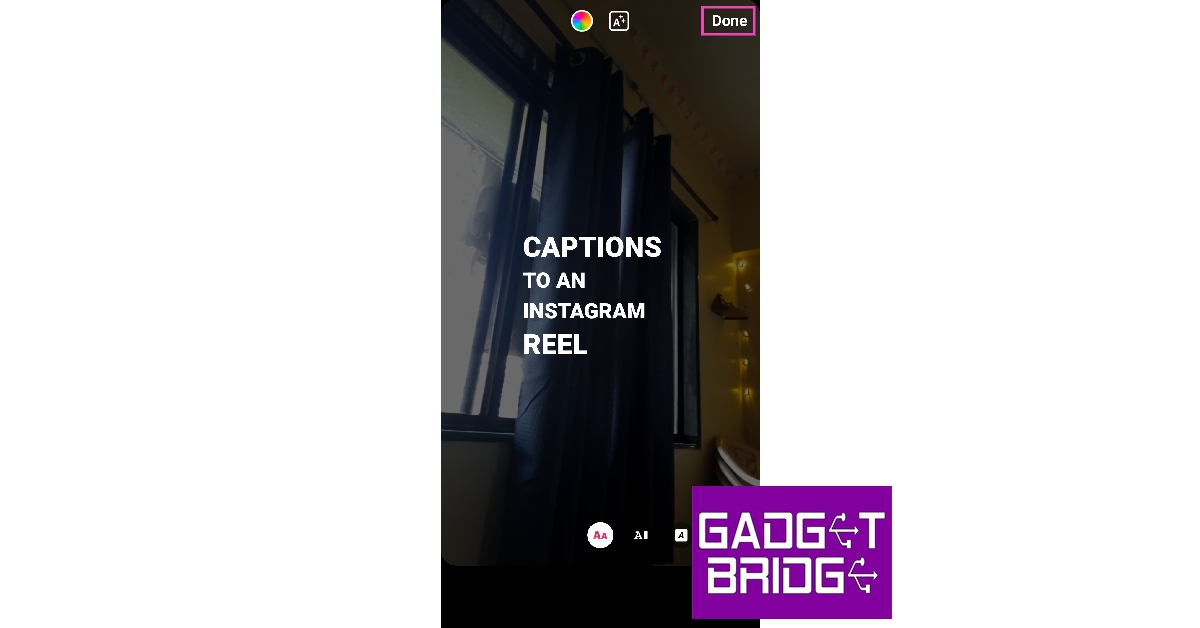If you have just started creating Instagram Reels, you should learn how to add subtitles to them. You’d be surprised to know that a major portion of your audience browses Reels on mute. If you don’t want them to skip your Reel, make sure it is appropriately subtitled. Adding subtitles to your Reel and videos also helps people with listening disabilities to watch your videos and follow what’s going on. In this article, we show you how to add subtitles to Instagram Reels and video posts.
Read Also: Best Android apps to turn your photos into cartoons
In This Article
Here’s how you can add subtitles to an Instagram Reel
Step 1: Launch the Instagram app and record a Reel. You can also load a saved draft to add subtitles to it.
Step 2: On the editing screen, tap on the sticker icon at the top.
Step 3: Select the ‘Captions’ sticker.
Step 4: In the following screen, tap on ‘Done’.
Step 5: Tap on ‘Next’ and select ‘Advanced Settings’ from the following window.
Step 6: Turn the toggle bar on for ‘Show captions’.
Step 7: Go to the previous window and share your Reel.
Here’s how you can add subtitles to an Instagram Video Post
Step 1: Tap the plus icon on the Instagram homepage and upload a video from your Gallery. You can also record a video using your phone’s camera.
Step 2: Tap on the sticker icon at the top.
Step 3: Select the ‘Captions’ sticker.
Step 4: Tap on ‘Next’ and select ‘Advanced Settings’ from the following window.
Step 5: Turn the toggle bar on for ‘Show Captions’.
Step 6: Go to the previous window and share your post.
Frequently Asked Questions
Can you add subtitles to Instagram Videos?
Using the ‘Captions’ sticker you can get Instagram to auto-generate subtitles for your Reel or Video.
Why can’t I add subtitles to my Instagram Reels?
If your Reel’s audio contains a banned hashtag, it won’t be transcribed in the subtitles. Furthermore, there needs to be a basic level of clarity in your audio for Instagram to correctly transcribe it.
Are there any good third-party apps to add subtitles to my videos?
Apps like Cliptomatic, Kapwing, Kaptioned, and Subcap are great apps to add subtitles to your Instagram and TikTok videos.
Read Also: Best third-party apps for Reddit (2023)
Conclusion
This is how you can add subtitles to your Instagram Reels and Videos. If you aren’t satisfied with the quality of subtitles, use third-party apps like Subcap, Kaptioned, and Cliptomatic to generate subtitles for your videos. Some of these apps may come with a premium subscription, but they offer a lot more customisation options for your subtitles.
For the latest gadget and tech news, and gadget reviews, follow us on Twitter, Facebook and Instagram. For newest tech & gadget videos subscribe to our YouTube Channel. You can also stay up to date using the Gadget Bridge Android App. You can find the latest car and bike news here.