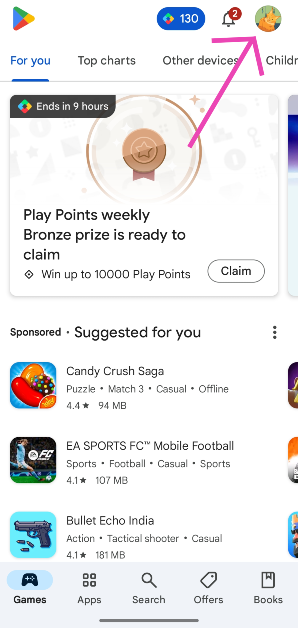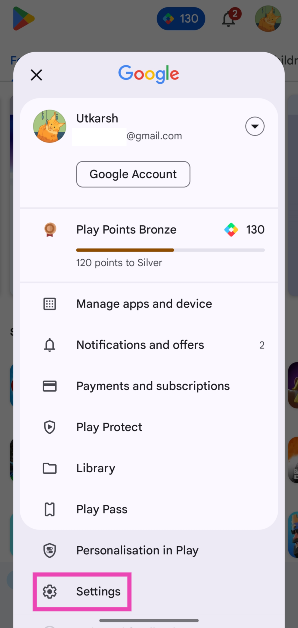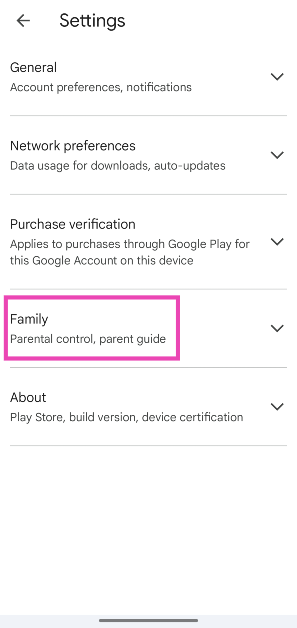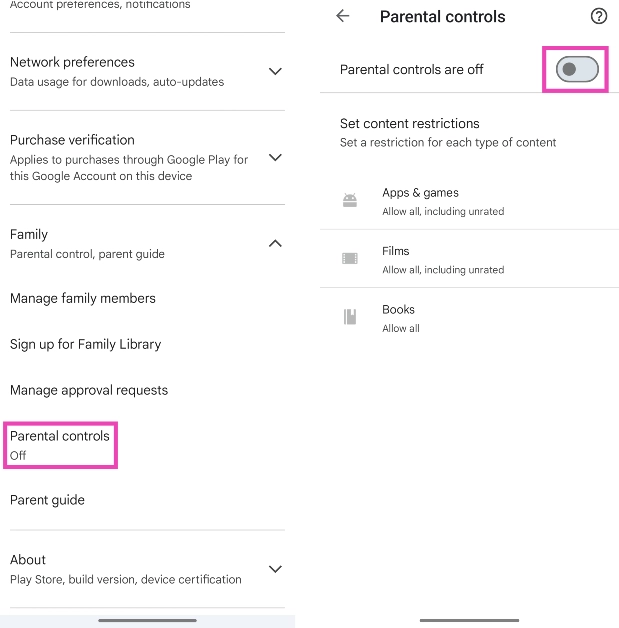Previously, we talked about what to do if your device is connected to the Wi-Fi but you can’t access the Internet. There is another kind of problem that you may run into while trying to connect to a Wi-Fi network. Sometimes, your device simply may not connect to a Wi-Fi network even after entering the correct password. In this article, we bring you the top 9 ways to fix an Android phone or device that won’t connect to Wi-Fi.
Read Also: Nothing Phone 2 India launch confirmed, will be manufactured in India
In This Article
Connect to Wi-Fi using another Android device
If your Android smartphone or tablet keeps failing to connect to a Wi-Fi router, the first thing you should investigate is whether the fault lies with the mobile device or the internet router. The process of figuring this out is very easy. Grab another Android device and connect it to the Wi-Fi. If it connects successfully, it means there’s nothing wrong with the internet router. If it fails to connect as well, you will need to troubleshoot the router.
Turn on and turn off Airplane Mode on your Android device
Toggling the Airplane Mode on your Android device refreshes the connections on your device, be it Wi-Fi, cellular, or Bluetooth. To enable Airplane Mode, simply swipe down from the status bar and tap the plane icon in the Quick Settings Menu. Tap the icon again after a few seconds to disable Airplane Mode.
Reboot your Android device
If toggling the Airplane Mode didn’t work, you will need to reboot your Android device. A quick restart resolves any minor glitches or background issues that may be hindering the performance of your device. To restart your device, long press the side key and select ‘Restart’ from the power options. If the side key triggers the Google Assistant, press the Volume Up key along with the side key to access power options.
Restart the router
Restarting the router can fix any temporary connectivity issues on its end. Simply turn off the switch of the wall outlet powering the router and turn it back on after a minute. You can also use the dedicated power button on the router to turn it off and then back on. Once you’ve restarted the router, try connecting your Android device to the network.
Did your router hit the device limit?
You won’t face this issue under normal circumstances, but if you’re hosting a party and everyone’s connected to the Wi-Fi, the router may hit a device limit. Most entry-level routers can accommodate 10-15 devices on the network. Once that limit is reached, the router will not let any other devices connect to the network. You may also face this issue if a lot of smart devices are connected to the Wi-Fi network.
There are a few things you can do to remedy this situation. Disconnect a few devices to add your Android device to the network. You can also switch the existing devices to a different Wi-Fi band (2.4GHz or 5GHz). A more permanent solution would be to get a premium Wi-Fi router that accommodates more devices on the network.
Turn off Dual-Channel Network Acceleration
In order to boost Internet speed, some Android smartphones use mobile data along with the connected WiFi network. If you’re having trouble connecting to the WiFi network, turn off this feature.
Step 1: Go to Settings and select WiFi & Network.
Step 2: Tap on Dual-channel network acceleration.
Step 3: Turn off the toggle switches next to ‘Intelligent network connection‘ and ‘Dual-channel download acceleration‘.
Forget the Wi-Fi network
If you recently changed the Wi-Fi router’s password without updating it in your device, you will not be able to able to connect to the network. To fix this, forget the Wi-Fi network on your Android device and pair it again. Go to Settings>Connection>WiFi and tap the gear icon next to the network you want to forget. In the following window, tap on ‘Forget’. Now, go back to the previous window and connect to the network again using the new password.
Turn off Parental Controls
Turning on Parental Controls on your kids’ devices can limit their access to the WiFi on certain occasions. Here’s how you can turn it off.
Step 1: Launch the Google Play Store.
Step 2: Tap the profile picture icon at the top right corner of the screen.
Step 3: Hit Settings.
Step 4: Tap on Family.
Step 5: Turn off the toggle switch for Parental Controls.
Update your device
If the connection issue is bug-related, check if there’s a pending update for your device’s OS. Developers are quick to fix these bugs with an OTA update. If you are using an old version of the OS, it is advised you update to the new one. Go to Settings>Software Update and select ‘Download and Install’.
Frequently Asked Questions
Why is my Android phone not connecting to Wi-Fi?
Your Android phone may not be connecting to the Wi-Fi network because of the router’s device limit. Disconnect a few devices from the network and try again. If you change the router’s password without updating it on your phone, you will not be able to connect to the network. Update the password on your device to fix this issue.
Why is Wi-Fi not working on my phone but working on other devices?
If the Wi-Fi is not working specifically on your device, restart it and connect it to the network again. If the issue still persists, you may have to carry out a network settings reset.
Why can’t my phone connect to Wi-Fi even with the correct password?
If you’re unable to connect to the Wi-Fi network even after entering the correct password, reset the router and try again.
Read Also: Confirmed: Samsung to soon fix camera blur issue on the Galaxy S23 and S23+
Conclusion
These are the top 9 ways to fix an Android device that won’t connect to the Wi-Fi. While trying out these fixes, make sure you are within the optimum range of the Wi-Fi router. If you move outside of the coverage area, your phone will disconnect from the network and switch to mobile data.