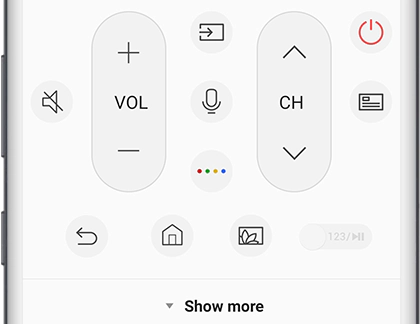Anyone who has tried searching for a movie title on a Smart TV must be familiar with the struggle of using the onscreen TV keyboard. Simply put, your regular TV remote simply isn’t cut out for the task of entering text. One of the best things you can do to elevate your TV experience is pairing your smartphone with the TV. This will allow you to enter text using your smartphone’s keyboard. In this article, we bring you the top 4 ways to use your Android smartphone as a TV remote.
Read Also: BGMI redeem codes for 4 July 2023, claim and receive rewards and benefits
In This Article
Use the Google TV app
All Android TV users can use the Google TV app to turn their Android phone into a remote control. Here’s how.
Step 1: Before you proceed, make sure your phone and TV are connected to the same WiFi network or paired together via Bluetooth.
Step 2: Launch the Google TV app on your Android smartphone.
Step 3: Tap the Connect TV button at the bottom right corner of the screen.
Step 4: Your phone will scan for nearby TVs. Select your TV from the list.
Step 5: Your TV will display a pairing code. Enter this code in the Google TV app on your phone.
Step 6: Once your TV and phone are paired, the Connect TV icon will be replaced by the remote control icon. Tap it to control your TV with your phone.
Use a third-party app
For non-Android Smart TVs, there are tons of third-party apps that can turn your Android phone into a TV remote control. You may also want to look into the TV manufacturer’s proprietary app to access this feature. Here’s how you can use your Android smartphone as a TV remote with Universal TV Remote app.
Step 1: Install the Universal TV Remote app on your Android smartphone.
Step 2: Tap on Smart TV Remotes. Make sure your phone and TV are connected to the same WiFi network.
Step 3: Select your TV model from the list.
Step 4: Once your TV is paired with the app, you will be able to use the onscreen remote.
Use your Android smartphone as an Amazon Fire TV remote
Amazon Fire TV Stick and Fire TV Cube owners can use the official Fire TV app to control their TV with their smartphones. This app covers all the essential features you want from a remote. You can input text into your TV using your smartphone’s QWERTY keyboard, perform a voice search using Alexa, and access all the TV functions with the help of the Amazon Fire TV app. Pairing the Fire TV app with your TV is not a hassle either. You need to ensure that your TV and phone are on the same WiFi network. The Fire TV app will take care of the rest.
Use the SmartThings app for your Samsung phone and TV
If you own a Samsung Smart TV, you can control it using the SmartThings app on your Samsung smartphone. Here’s how.
Step 1: Connect your Samsung smartphone to the same WiFi network as the TV.
Step 2: Launch the SmartThings app on your Samsung phone.
Step 3: Hit the Menu icon and tap on All devices.
Step 4: Select your Smart TV.
Step 5: Use the onscreen remote on your phone to control the TV.
Frequently Asked Questions (FAQs)
Can I use my smartphone as a TV Remote?
You use the Google TV app on your phone to control any Android TV.
Is there a free Smart TV remote app?
Apps like Anymote, Harmony Remote, and Universal TV Remote are available for free on the Google Play Store and can be used to control your TV from your phone.
Are TV Remote apps safe to use?
Google TV and other proprietary apps by TV manufacturers are safe to use. However, you should observe caution while installing third-party TV remote apps as they may contain malware. To avoid any risky downloads, always use the Google Play Store.
Read Also: Samsung Galaxy Z Fold 5 images leak showing no gap in the hinge
Conclusion
These are the 4 quick ways to use your Android smartphone as a TV remote. While most third-party TV remote apps are free to use, some of the premium features may be locked behind a paywall or a subscription. If you are an Android TV user, we’d suggest sticking with the Google TV app.