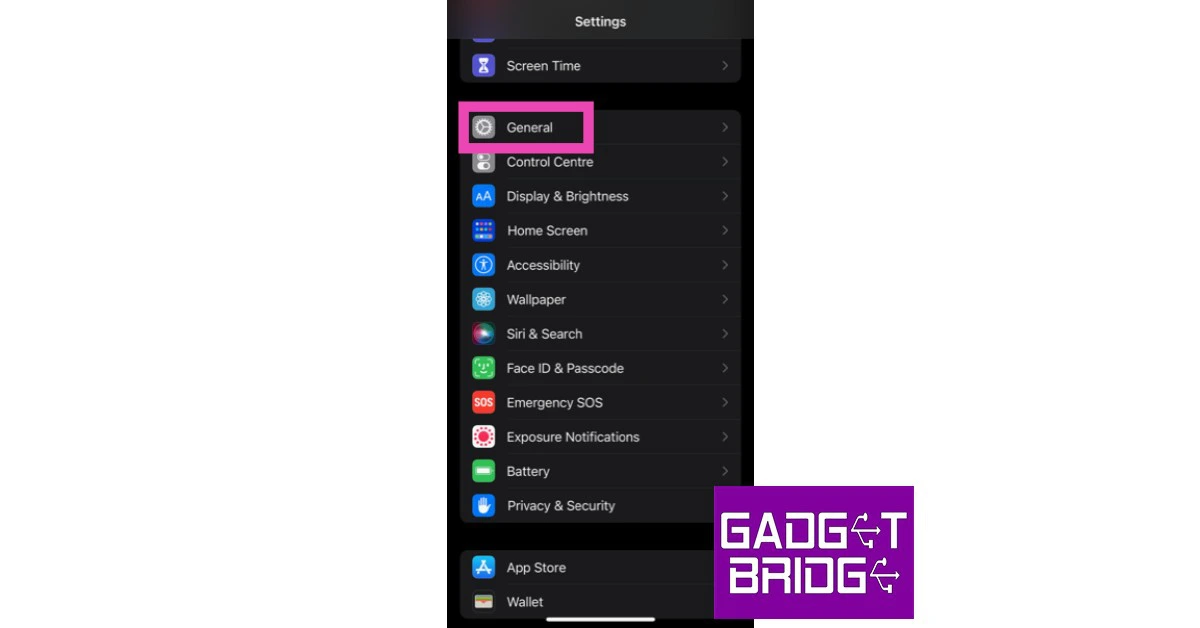Sometimes the most basic errors can be the most difficult ones to fix. This is largely because it can take a lot of time to determine the cause of the problem. While you can learn to live with certain issues on your phone, a functional problem with something as essential as placing calls cannot be ignored. In this article, we bring you the top 12 easy ways to fix the ‘call failed’ error on an iPhone.
Read Also: Your Threads profile can only be deleted by deleting your Instagram account
In This Article
Dial *#31#
Your iPhone may not be able to make a call if you have hidden your Caller ID. Hiding your Caller ID allows you to make anonymous calls, but it may not work if the receiver has turned on spam protection. In that case, your call will fail to connect. Simply dial *#31# and try again.
Restart your iPhone
Restarting your iPhone can fix minor background issues and software glitches that may be keeping it from functioning properly. To restart your iPhone, simply press one of the volume buttons along with the side key until the power slider appears on the screen. Drag the power slider to the right to turn off your iPhone. Power the phone back on by pressing and holding the side key.
Toggle Airplane Mode
Toggling the Airplane Mode on your iPhone can refresh the network and fix any background issues related to the cellular connection. Go to Settings and turn on the toggle bar next to Airplane Mode. Wait for a few seconds and turn it off. Place the call using the dialer. It will likely go through now.
Turn off WiFi calling
If WiFi calling is enabled on your iPhone, it may be keeping the cellular calls from getting connected. Turn off WiFi calling and try placing a call again. Go to Settings>Mobile Data>WiFi Calling and switch off the green toggle bar. Return to the dialer app and place the call.
Update Carrier Settings
Your iPhone’s network provider rolls out regular updates to improve the network connection. Usually, these updates are automatically installed on your phone, but you can always manually check for any pending updates. To update the carrier settings on your iPhone, go to Settings>General>About>SIM Details and tap the ‘Network Provider’ option to receive the latest settings.
Force stop and re-launch the Phone app
iPhone’s native dialer app is not known to malfunction, but on the rare occasion that it does, you can easily fix it by restarting it. Closing the app and opening it again performs a refresh and removes the temporary files that are causing the corruption. Access the app switcher and swipe up on the Phone app’s card to shut it down. Go back to the home screen and tap the app’s icon to restart it.
Make sure you are using the right network operator
If you have disabled automatic network selection on your iPhone, you need to make sure that your device is using the correct network operator to place outgoing calls. Go to Settings>Mobile Data>Network Selection and choose the appropriate network. We’d suggest turning on automatic network selection and letting your iPhone decide which network works for it.
Check your balance
It is possible that the talk time on your SIM card ran out, leading to the suspension of outgoing calls. Use your network provider’s app to check your balance. If you have enough balance, check the plan’s validity. If your calling plan is no longer valid, you will have to recharge it before placing a call.
Re-insert the SIM card
If your iPhone has a physical SIM card inside it, pull it out, give it a quick wipe, and re-insert it into the device. The placement of the SIM card may change slightly over a period of time, leading to minor network hiccups. Reinserting it into the phone can help solve that situation. Once you’ve inserted the SIM back in, try placing the call again and see if it goes through.
Have you been blocked?
If you’re facing the ‘call failed’ error while trying to ring a specific contact, it is possible that the user may have blocked your number. You can easily verify this by calling the user from another number. If the call goes through, it means that your original number is blocked on the user’s end.
Update iOS
If the ‘call failed’ error is related to a software bug, you may want to update your iPhone to the newest iOS version. Developers are quick to fix these annoying bugs with a software patch. These bugs are more likely to pop up on older iOS versions. Simply go to Settings>General>Software update and check for any pending updates.
Reset Network Settings
Resetting the network settings on your iPhone will un-pair all WiFi networks and Bluetooth devices connected to your phone. You will need to pair with them again. But it may fix the ‘Call failed’ error that you keep receiving on your iPhone. Here’s how you can go about it.
Step 1: Go to Settings and select General.
Step 2: Scroll down and select Transfer or reset iPhone.
Step 3: Select Reset followed by Reset Network Settings.
Frequently Asked Questions (FAQs)
Why is my iPhone saying ‘call failed’?
Your iPhone may throw the ‘Call failed’ error when it fails to connect to the number you dialled. The most probable cause of this issue is a faulty network connection.
What does dialling *#31# on iPhone do?
Dialling *#31# on your iPhone disables your anonymous caller Caller ID. You will not be able to make anonymous calls after dialling that code.
How do I fix the ‘call failed’ error on an iPhone?
To fix the ‘call failed’ error on your iPhone, try toggling the Airplane Mode and restarting the device. If that doesn’t work, check your talk time balance and reinsert the SIM card.
Read Also: Spotify is completely removing Apple’s App Store payments from its platform
Conclusion
These are the top 12 easy ways to fix the ‘Call failed’ error on your iPhone. If the problem still persists after trying the fixes mentioned above, it is possible that you are experiencing a hardware-related issue. Take your phone to an Apple-authorised repair centre for further diagnosis. If you have AppleCare+, you will be issued a temporary iPhone while our current device gets fixed.