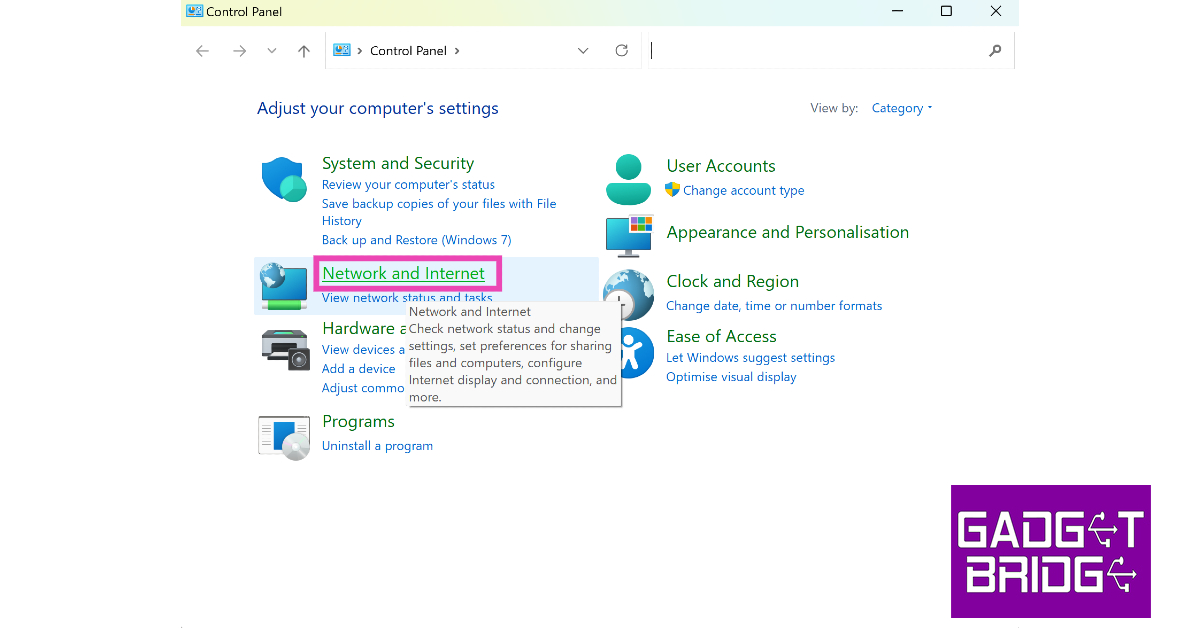Your Windows PC makes it easy to view the saved WiFi password of a connected network. Unlike your smartphone, you don’t have to jump through any hoops or install any third-party apps. In fact, there are a bunch of ways you can go about this task. In this article, we bring you the top 3 ways to view saved WiFi passwords on a Windows 10 or 11 PC.
Read Also: Compare: iQoo Neo 7 Pro Vs OnePlus Nord 3
In This Article
View the WiFi password on a Windows 10/11 PC from the Control Panel
Step 1: Go to the Control Panel and select Network and Internet.
Step 2: On a Windows 11 PC, click on Network and Sharing Centre. Windows 10 users need to click on Status>Network and Sharing Centre.
Step 3: Click on your WiFi network’s name. You will find it next to ‘Connections’.
Step 4: Click on Wireless Properties.
Step 5: Switch to the Security tab.
Step 6: Click the check box for Show Characters under the Network Security Key field.
View the WiFi password from Settings
Step 1: Go to Settings and select Network and Internet.
Step 2: Click on Advanced Network Settings.
Step 3: Select More network adapter options.
Step 4: Click on your WiFi network.
Step 5: Hit the two small arrows on the toolbar at the top.
Step 6: Select the View status of this connection option.
Step 7: Click on Wireless Properties.
Step 8: Switch to the Security tab.
Step 9: Click the check box for Show Characters under the Network Security Key field.
Use Command Prompt to find the WiFi password
This method will work even if you don’t have admin access on the PC.
Step 1: Launch Command Prompt on your PC.
Step 2: Enter the following command:
netsh wlan show profile name=”enter the wifi network’s name here” key=clear
Make sure you enter the WiFi network’s name within the quotes.
Step 3: Look next to ‘Key Content’ to view the WiFi password.
Frequently Asked Questions
How do I find the WiFi password of the network I am connected to on my Windows PC?
To find the saved WiFi password, go to Control Panel>Network and Internet>Network and Sharing Centre>WiFi name>Wireless Properties>Security and click on Show Characters.
How do I find the WiFi password on a Windows PC without admin access?
To view the WiFi password on a Windows PC without obtaining admin access, simply go to Command Prompt and enter the following line. netsh wlan show profile name=”enter the wifi network’s name here” key=clear. The WiFi password will be listed next to ‘Key Content’.
How do I view the WiFi password on a Windows 10 PC?
On a Windows 10 PC, go to Control Panel>Network and Internet>Status>Network and Sharing Status and view the WiFi password from network properties.
Read Also: Top 9 Ways To Fix ‘Android Apps Crashing and Closing Suddenly’
Conclusion
These are the three best ways to view the saved WiFi password on a Windows 10 or 11 PC. You can also use a third-party app to view the passwords of all the saved networks on your PC. However, since there are multiple native ways of going about this task, we wouldn’t suggest sharing your network information with a third-party app.
For the latest gadget and tech news, and gadget reviews, follow us on Twitter, Facebook and Instagram. For newest tech & gadget videos subscribe to our YouTube Channel. You can also stay up to date using the Gadget Bridge Android App. You can find the latest car and bike news here.