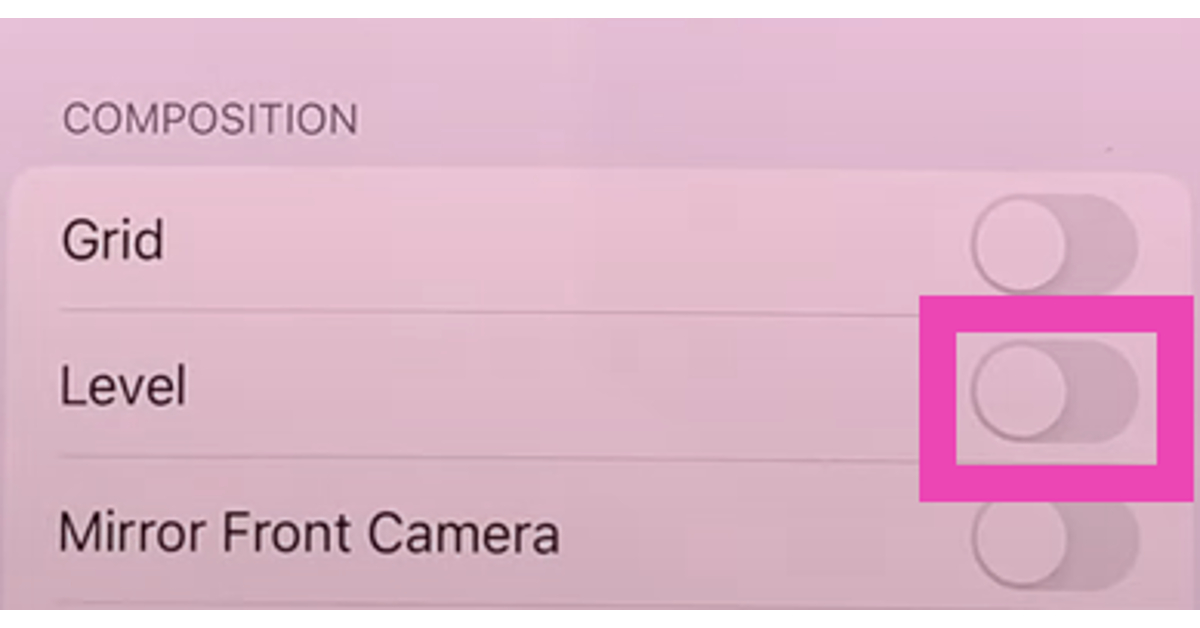iPhone has always had a native ‘level’ tool for the Measure app. You can use this feature to make sure that the objects around you are perfectly aligned and not tilting in either direction. This comes in handy when you want to hang a picture frame perfectly. In iOS 17, Apple has introduced this feature on the iPhone’s camera app as well. This will allow users to remove any tilt from their pictures. Integrated into the viewfinder, this tool serves as an excellent guide to taking aesthetically pleasing pictures. In this article, we show you how to enable the camera level tool in iOS 17.
Read Also: Apple’s first-generation iPhone sold for over $190,000
In This Article
Here’s how you can use the camera level tool on your iPhone
Before you begin, make sure your iPhone is running the iOS 17 Public Beta version. Read this article to find out how you can install the new OS version on your iPhone.
Step 1: Go to Settings and select Camera.
Step 2: Switch on the toggle bar for Level.
Step 3: Launch the Camera app.
Step 4: Hold your iPhone in landscape orientation.
Step 5: You will notice a horizontal white line on the screen with two horizontal dashes on either end. This is the level tool. Tilt your phone until this line rests at an angle of 0 degrees, connecting the two dashes to form a straight line. Once it does, it will turn yellow.
Step 6: Take a picture.
The picture you take will be untitled and align perfectly with the X-axis.
Frequently Asked Questions
Why does my camera take tilted images?
Pictures taken with your phone camera come out tilted because you do not hold your phone straight while shooting them. This can be resolved using the camera level tool on your iPhone.
How do I enable the camera level tool on iOS 17?
To enable the camera level tool for your iPhone’s camera app go to Settings>Camera and switch on the toggle bar for Level.
How do I straighten the crooked images on my iPhone?
You can straighten the titled images taken with your iPhone by using the native photo editor. After opening the image in the editor, tap the crop icon and use the Straighten tool to adjust the orientation of the image.
Read Also: 8 Best Emoji Keyboards for iPhone (2023)
Conclusion
This is how you can use the camera level tool in iOS 17. Once you get a hang of this tool, you will never take crooked pictures using your iPhone. As convenient as this feature is, it has a couple of drawbacks. Firstly, it doesn’t work in portrait mode. You will need to put your phone in landscape orientation if you want to use the camera level. Secondly, this tool only works for X-axis alignment. Meaning, you will be able to make sure that the images aren’t tilted along the X-axis but there is always a possibility of them being tilted vertically. To check out other interesting features on iOS 17, read this article.
For the latest gadget and tech news, and gadget reviews, follow us on Twitter, Facebook and Instagram. For newest tech & gadget videos subscribe to our YouTube Channel. You can also stay up to date using the Gadget Bridge Android App. You can find the latest car and bike news here.