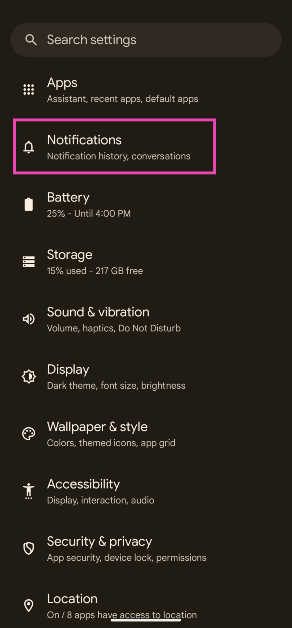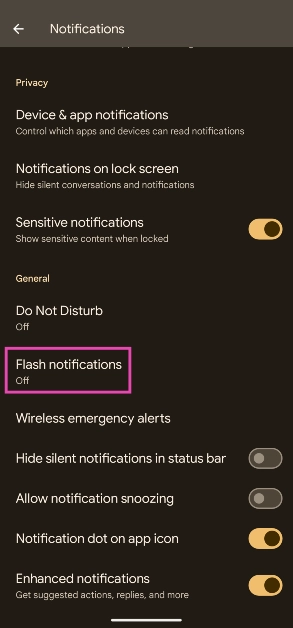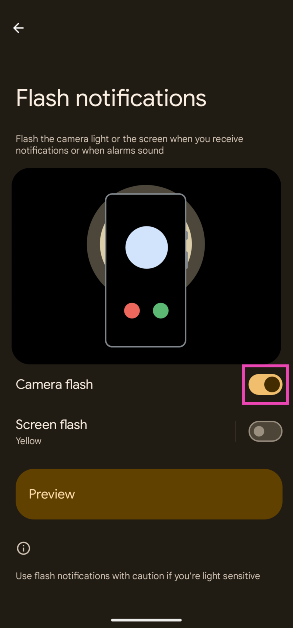If you always keep the silent mode on your smartphone turned on, it isn’t uncommon to miss a few notifications every now and then. To reduce the chances of this happening, you can get your phone’s LED flash to light up every time you receive a notification. This way, you’ll get an alert even when your phone is placed face-down on the desk. In this article, we bring you two ways to turn on flash light notifications on Android
Read Also: Maono DM30 USB Condenser Microphone Review: A powerful microphone at an affordable price
In This Article
Here’s how you can enable flash light notifications for your Android phone
Step 1: Go to Settings and select Accessibility.
Step 2: Select Advanced settings.
Step 3: Tap on Flash notification.
Step 4: Turn on the toggle bar for Camera flash notification.
Enable flash notifications on stock Android
Step 1: Go to Settings and select Notifications.
Step 2: Scroll down and select Flash notifications.
Step 3: Turn on the toggle switch for Camera flash.
Use a third-party app
Not every Android skin has the option to enable camera flash notifications. In case your Android phone’s proprietary OS skin is one of them, you can always use a third-party app to trigger the flash whenever you receive a notification. Apps like Flash Alert and Flash Notifications for All are cut out for this task. Make sure you give these apps camera access and permission to scan the notifications on your phone. Third-party apps offer added features like customising different flash patterns for notifications and enabling the notifications only for selected apps.
Frequently Asked Questions (FAQs)
How do I turn on flash light notifications on Android?
Go to Settings>Accessibility>Advanced settings>Flash notification and switch on the toggle bar for Camera flash notification.
Why can’t I find camera flash notifications on my phone?
Some Android smartphones do not offer camera flash notifications. In this case, you can use third-party apps like Flash Alert and Flash Notifications for All.
How do I add a custom flash pattern for notifications?
Your Android smartphone does not offer any custom patterns for flash notifications. However, third-party apps like Flash Alert let you customise the pattern of the flash notifications and even pause them for selected apps.
Read Also: How to sign a document on an iPhone?
Conclusion
This is how you can turn on flash light notifications for your Android smartphone. Flash notifications may be ideal when your phone is in silent mode, but they can be an annoyance to other people when you’re out in public. Flashing or flickering lights are also epileptic triggers, which is why it is recommended to turn off flash notifications when you’re in public.