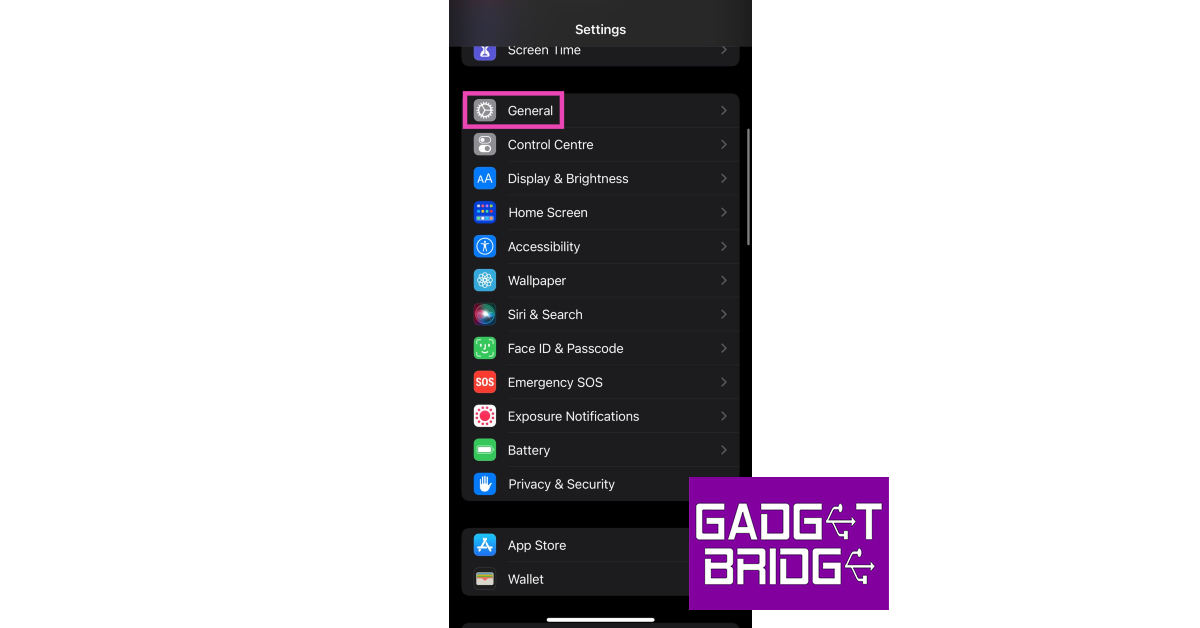Facebook Messenger is one of the key IM apps for iPhone, outside of iMessage and WhatsApp. But, if you don’t want it around, there are multiple ways of removing it from your device. You take a deep dive into the phone’s settings or simply remove it from the options provided on the home screen. In this article, we bring you the top 3 ways to remove or uninstall Facebook Messenger from your iPhone.
Read Also: Interviewed: Talking Point With Ranvijay Singh, Head of BRAVIA Business, Sony India
In This Article
Uninstall Facebook Messenger from the home screen
Step 1: Tap and hold the Messenger app on your iPhone’s home screen.
Step 2: Tap Remove App.
Step 3: Select Delete App to remove Messenger from your iPhone.
Step 4: Confirm your selection in the popup box.
Uninstall Facebook Messenger from App Library
Step 1: Go to the home screen and swipe left past all the pages to reach the App Library.
Step 2: Scroll down to the Facebook Messenger app and press & hold its icon.
Step 3: Select Delete App.
Step 4: Confirm your selection in the popup box.
Delete Facebook Messenger from iPhone Settings
Step 1: Go to Settings and select General.
Step 2: Select iPhone Storage.
Step 3: Scroll down and select Messenger.
Step 4: Hit Delete App.
Step 5: Confirm your selection in the popup box.
Frequently Asked Questions (FAQs)
How do I uninstall the Facebook Messenger app on my iPhone?
Press and hold the Messenger app icon on your iPhone’s home screen, select Remove, then select Delete app to remove it from your device.
How do I remove the Facebook Messenger app from the App Library?
Navigate to the Messenger app on your iPhone’s App Library, press and hold its icon and select Delete app.
How do I remove the Messenger app from my iPhone settings?
Go to Settings>General>iPhone Storage, select Messenger and hit Delete App.
Read Also: 7 Best EPUB to PDF Converters for Phones and PCs
Conclusion
These are the top 3 ways to uninstall and remove the Facebook Messenger app from your iPhone. If you want to remove the Messenger app from your phone without deleting its data (docs, images, etc), you can choose to ‘Offload’ it instead. To Offload the Messenger app, go to Settings>General>iPhone Storage>Messenger and select Offload App.
For the latest gadget and tech news, and gadget reviews, follow us on Twitter, Facebook and Instagram. For newest tech & gadget videos subscribe to our YouTube Channel. You can also stay up to date using the Gadget Bridge Android App. You can find the latest car and bike news here.