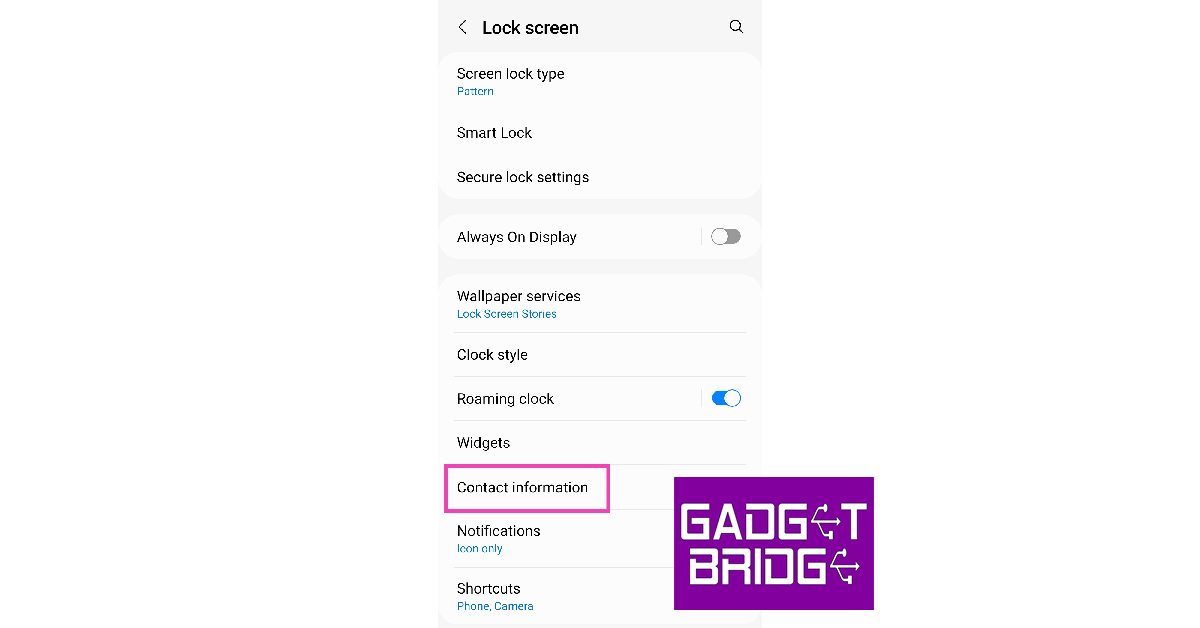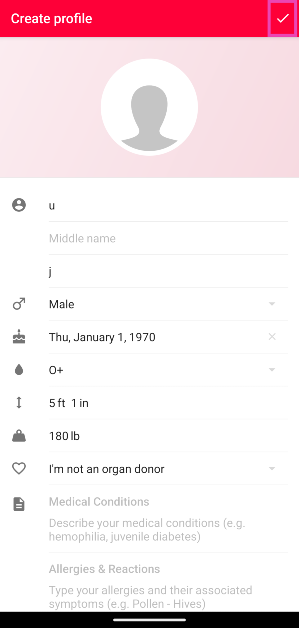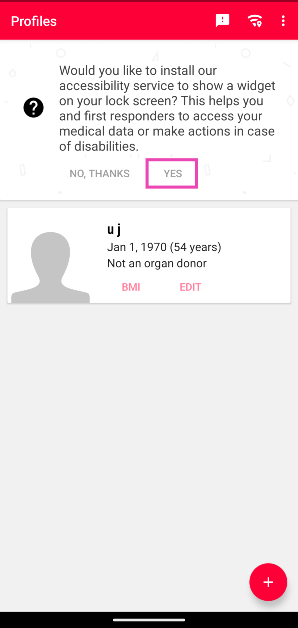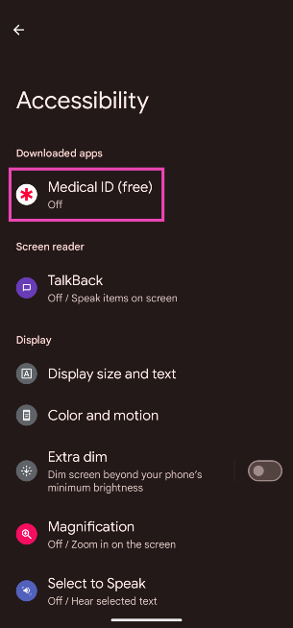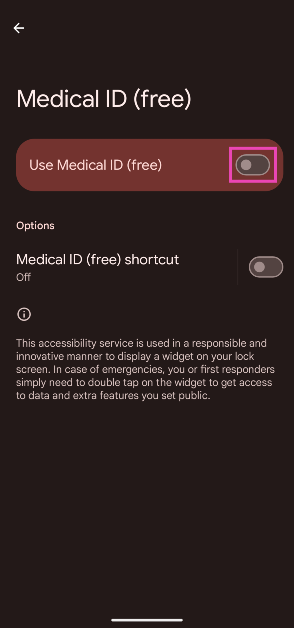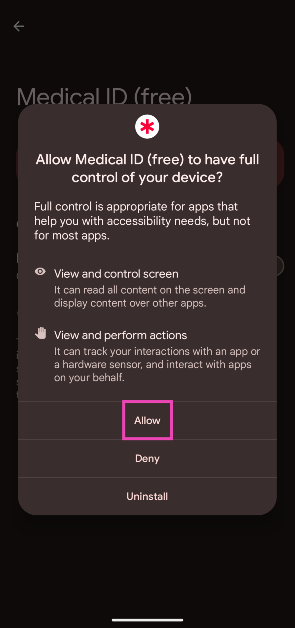If you ever end up in a situation where you need to use emergency services, your Android smartphone has you covered. Not only can you access your emergency contact without needing to unlock your phone, but you can also enter your medical information so first responders and medical professionals have an easier time tending to your condition. In this article, we show you how to add medical information to your Android phone.
Read Also: Changing the Risk Landscape: The Impact of AI on Trading
In This Article
Add your medical information to your Android phone
Step 1: Go to Settings and select Safety and Emergency.
Step 2: Scroll down and select Medical Info.
Step 3: Tap on Medical Info.
Step 4: Switch on the toggle bar for Show info when locked.
Step 5: Enter basic personal details like your Name, Height, Weight, Address, Sex, Blood Type, and Date of Birth. Also, specify whether you are an organ donor or not.
Step 6: Now, enter your health details like Medical conditions, Medications, Allergies & reactions, and other remarks.
Step 7: To save the details hit the tick icon at the top right corner of the screen.
Add an emergency contact on your Android phone
Step 1: Go to Settings and select Safety and emergency.
Step 2: Tap Emergency Contacts.
Step 3: Tap on the pencil icon on the right side of the screen.
Step 4: Tap on Add member.
Step 5: Select a person from your phonebook as an emergency contact.
Step 6: Hit Save.
How to add an emergency contact to your phone’s lock screen
Once you save an emergency contact on your phone, they can only be reached by tapping the ‘Emergency Call’ option on the lock screen. It is possible that the first responders going through your phone may not know where to look for the emergency contact. To avoid this situation, you can add the contact to your phone’s lock screen. You can also use this space to display any urgent medical information. Here’s how.
Step 1: Go to Settings and select Lock screen.
Step 2: Tap on Contact information.
Step 3: Add the phone number of your emergency contact in the popup box.
Step 4: Hit Done. The contact will show up on your lock screen.
Use a third-party app (Medical ID)
If your smartphone does not have the option to file your medical information, use a third-party app like Medical ID.
Step 1: Download and install the Medical ID app on your smartphone.
Step 2: Launch the app and give it the necessary permissions.
Step 3: Fill in information like your full name, birth date, gender, blood group, height, weight, medical conditions, allergies, medications, and more.
Step 4: Hit the tick icon in the top right corner of the screen.
Step 5: Tap Yes on the banner at the top of the screen. This will install a lock screen widget for the app on your phone.
Step 6: In the Accessibility menu, tap on Medical ID.
Step 7: Turn on the toggle switch next to Use Medical ID.
Step 8: Hit Allow in the popup box.
Step 9: The Medical ID widget will appear on your lock screen. Tapping it twice will open your medical profile.
Frequently Asked Questions (FAQs)
How do I add my medical information to my Android phone?
To enter your medical information on your Android phone, go to Settings>Safety and Emergency>Medical info and enter your health-related details.
How do I set an emergency contact on Android?
To set an emergency contact on Android, go to Settings>Safety and Emergency and select Emergency Contact.
How do I dial an emergency contact?
Your emergency contact can be called without needing to unlock your phone. All you need to do is select the ‘emergency’ icon on the lock screen.
Read Also: Xiaomi Uniblade Trimmer confirmed to launch in India next month, launch date announced
Conclusion
This is how you can add your medical information to your Android phone. To call an emergency contact, simply tap on Emergency Call on the lock screen. To use other emergency services, hit the SOS icon in the power menu. You can use the emergency services to flash SOS and ring a siren.