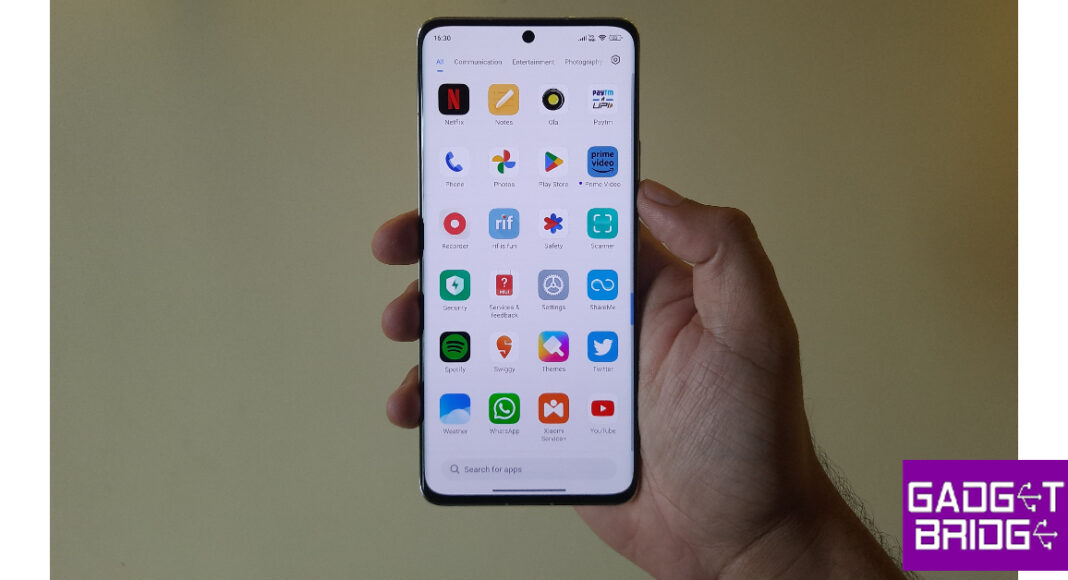Android’s privacy and security features allow users to protect the important stuff on their phones in different ways. While some smartphones may have a secret ‘App Safe’, others allow you to hide the apps on your phone and lock them with a password. You can use this trick to secure any personal or important apps on your phone. In this article, we show you how to hide and unhide apps on a Xiaomi or Redmi smartphone.
Read Also: Top 9 Ways to Fix ‘YouTube Keeps Lagging’ on Google Chrome and Other Browsers
In This Article
Hide and unhide apps on a Xiaomi smartphone
Step 1: Go to Settings and select Apps.
Step 2: Select App lock.
Step 3: Set up a password or enter the pre-existing password.
Step 4: Switch to the Hidden Apps tab.
Step 5: Turn on the toggle switch for the apps you want to hide.
Step 6: Turn off the toggle switch for the apps you want to unhide.
Step 7: To view the hidden apps on your Xiaomi phone, swipe two fingers in opposite directions on the home screen. You will be asked for your fingerprint or the password that you’ve set up for the app lock.
Frequently Asked Questions (FAQs)
How do I hide apps on my Xiaomi smartphone?
Go to Settings>Apps>App lock>Hidden Apps and turn on the toggle switch for the apps you want to hide.
How do I unhide apps on my Xiaomi smartphone?
Go to Settings>Apps>App lock>Hidden Apps and turn off the toggle switch for the apps you want to unhide.
How do I view hidden apps on my Xiaomi smartphone?
To view the hidden apps folder on your Xiaomi phone, simply swipe two fingers in opposite directions on the phone’s home screen. Before you access the hidden folder, you will be asked to verify your identity with a fingerprint or a password.
Read Also: iOS 17 and iPadOS 17 rollout today: Details Inside
Conclusion
This is how you can hide and unhide apps on your Xiaomi and Redmi smartphones. Apart from hiding apps, you can also use Xiaomi’s privacy settings to password-protect them. You can lock an app using a password or your fingerprint. This method will also work on all Redmi and POCO devices.
For the latest gadget and tech news, and gadget reviews, follow us on Twitter, Facebook and Instagram. For newest tech & gadget videos subscribe to our YouTube Channel. You can also stay up to date using the Gadget Bridge Android App. You can find the latest car and bike news here.