If you’re always seeking the help of a Photoshop-savvy friend to carry out the basic editing tasks, you will be pleased to know that there are several apps and online tools that make the photo editing process more accessible to the average user. With just a few taps and clicks you can get the desired results. These apps are designed to be easy to use and they are able to replicate the performance of a fancy photo editing software. In this article, we show you how to quickly change the background of a picture on an image on your PC and smartphone.
Read Also: OnePlus Open confirmed to launch soon, October 19 launch date tipped
In This Article
Change the background of a picture using Fotor
Step 1: Launch the web browser on your PC/smartphone and go to Fotor.com.
Step 2: Hover the cursor over Photo Editing Tools and select Change Background.
Step 3: Click on Change Background Now.
Step 4: Upload the image for which you want to change the background.
Step 5: Fotor will automatically remove the background of the image as soon as it is uploaded.
Step 6: If you want a monochromatic background, choose one of the colours from the toolbar on the left.
Step 7: Scroll through the toolbar for more background templates.
Step 8: If you want your own custom image as the background, hit Upload.
Step 9: Upload a picture from your device.
Step 10: The background will be changed to your image. Hit Download at the top right corner of the editing window to save the image to your device.
Change the image background using Remove.bg
Step 1: Launch your device’s web browser and go to remove.bg.
Step 2: Hit Upload image and select an image from your device.
Step 3: The tool will automatically remove the background of the image.
Step 4: Tap on Edit at the top right corner of the image.
Step 5: Choose a background from the list of templates. You can also upload an image from your device to set it as the background.
Step 6: Once you’re happy with the result, hit the Download icon at the top right corner of the screen and save it on your device. You can also directly share the image from this page.
Use the native photo editor on your Android smartphone
Step 1: Launch the native Photos app on your Android smartphone.
Step 2: Open the image you wish to edit.
Step 3: Long press the subject until you see the splash effect.
Step 4: Tap Add Sticker in the pop-up menu.
Step 5: Open the image that you wish to set as the background.
Step 6: Hit Edit at the bottom of the screen.
Step 7: Scroll through the tools and select Stickers.
Step 8: Select the sticker you just created.
Step 9: Adjust its size and place it in the ideal spot.
Step 10: Hit Save.
Use AI to change the background of your Instagram Story
Step 1: Launch the Instagram app and tap on Create Story in the top left corner of the screen.
Step 2: Take a picture or upload an image from your phone’s gallery.
Step 3: Tap the Stickers icon and select Backdrop.
Step 4: Hit Next.
Step 5: Enter a prompt for the background.
Step 6: Instagram will generate a new background based on your prompt. If you like it, hit Next.
Step 7: Follow the remaining steps to upload the image as your story.
Frequently Asked Questions (FAQs)
How do I change the background of a picture?
You can easily change the background of a picture, but uploading it to Fotor’s background removal tool and then selecting a template background or uploading one from your device.
Which is the best app to change the background of an image?
Apps like Fotor, Canva, Remove.bg, and PhotoRoom are some of the best tools you can use to remove and change the background of an image.
How to change the background of a picture?
Once you remove the background of a picture using Fotor or Remove.bg, you will be presented with templates and colours to fill the background of the picture.
Read Also: New Echo devices announced at Amazon Fall 2023 event
Conclusion
These are the 4 quick ways you can use to change the background of any picture or image on your smartphone or PC. Instead of using Fotor and Remove.bg’s online tools, you can also use their respective apps. Looking for a good photo editor for your phone? Here is our list of the top 5 photo editing apps for Android.


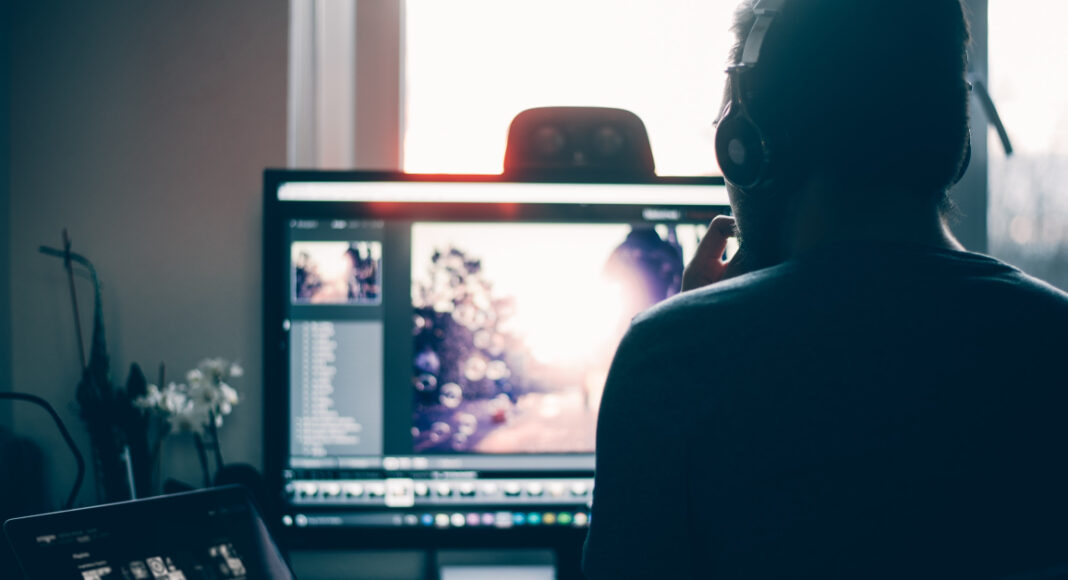
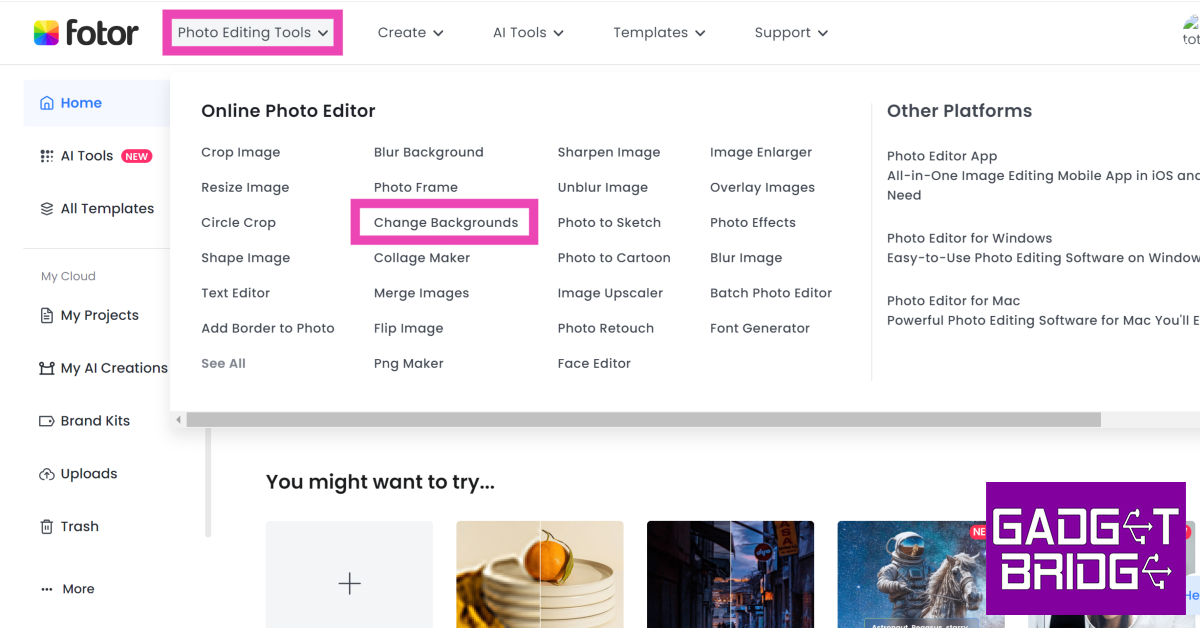

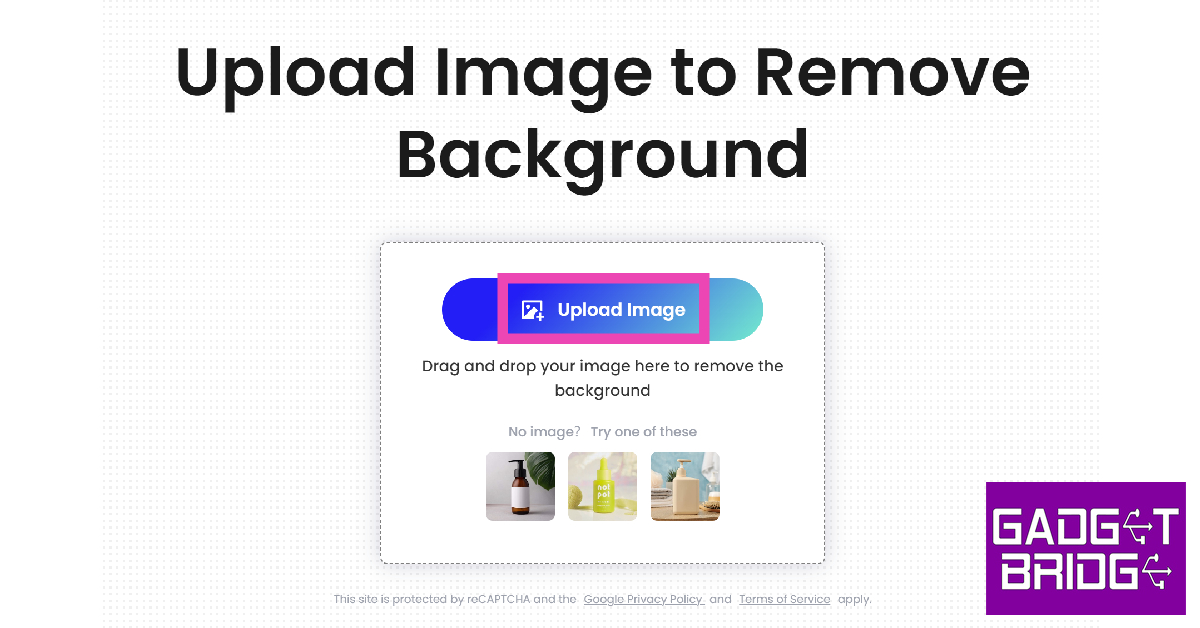
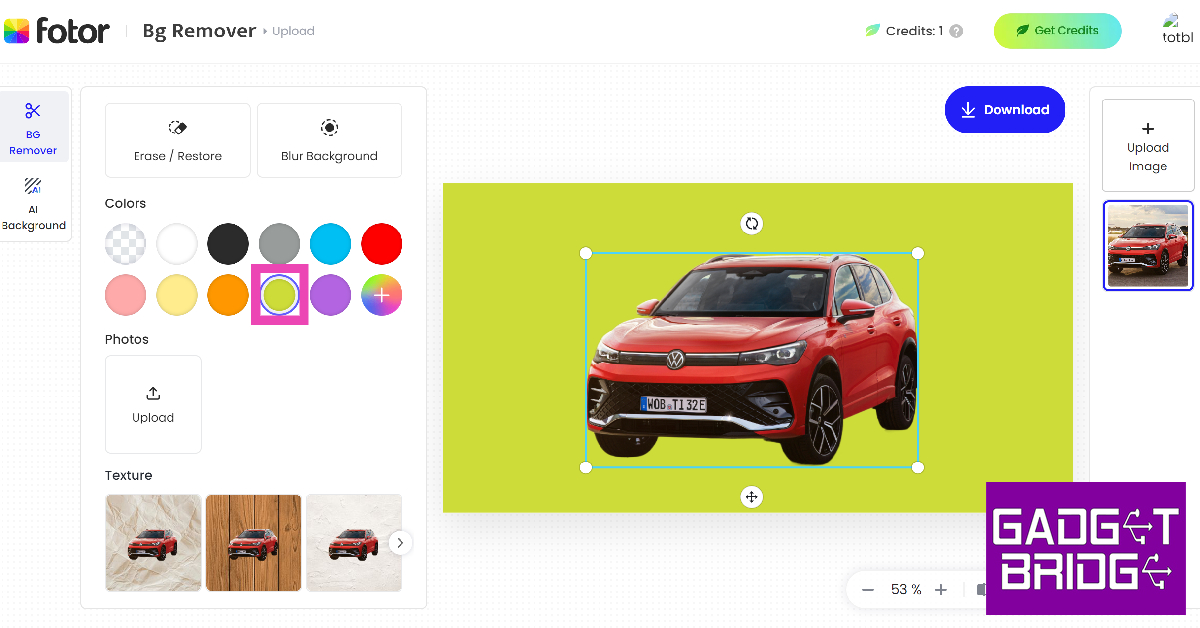

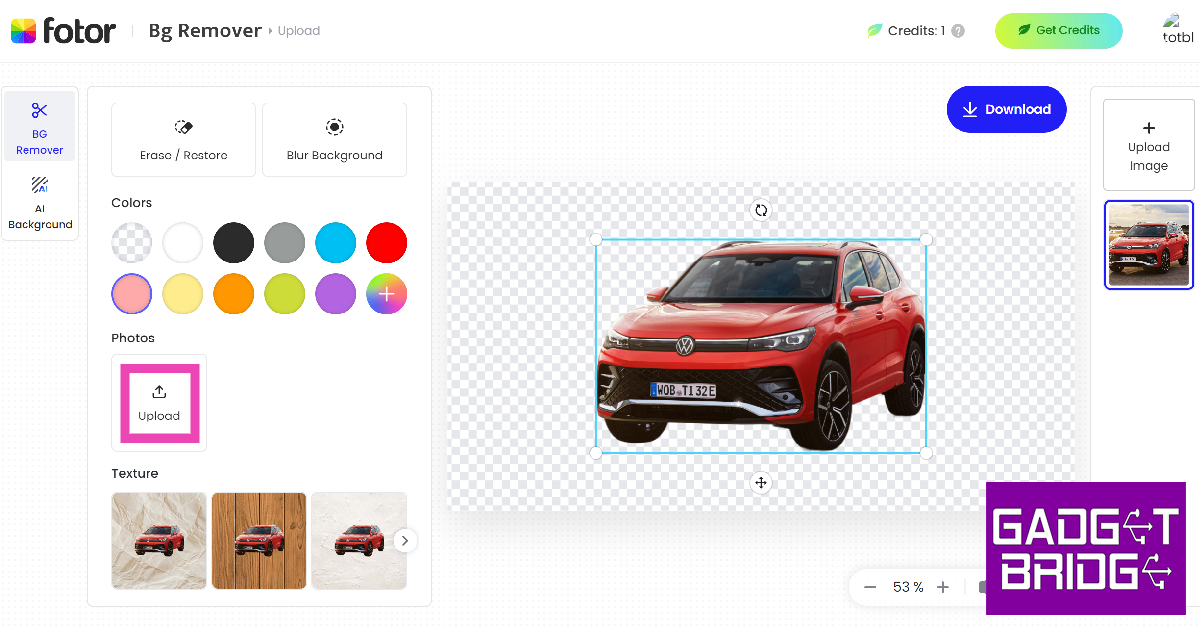
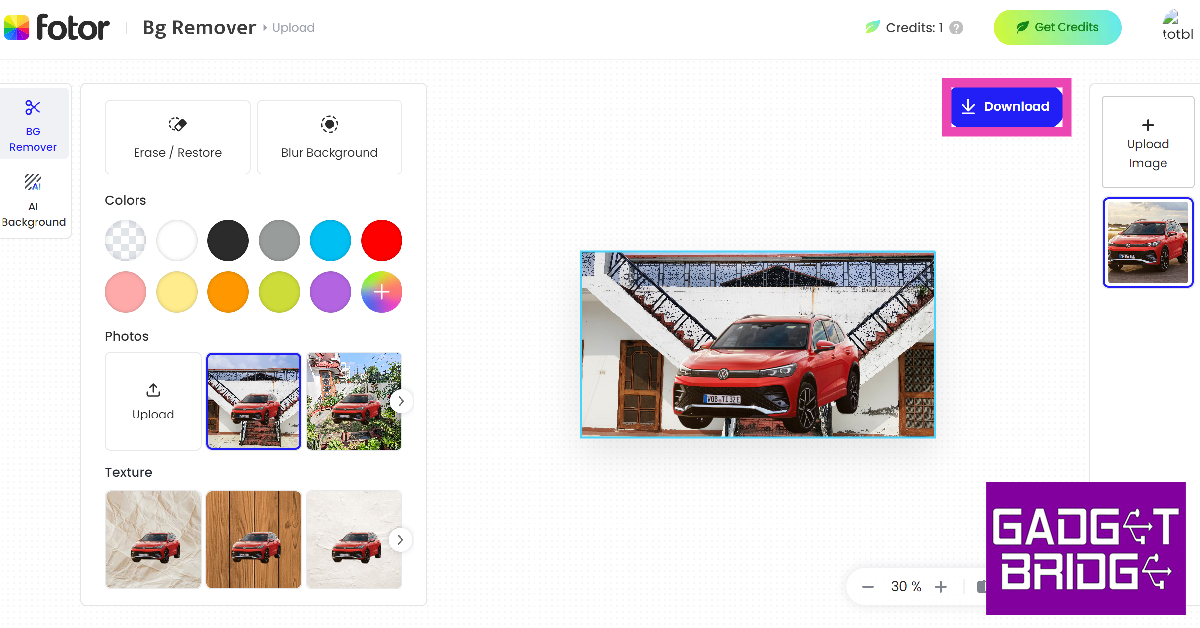





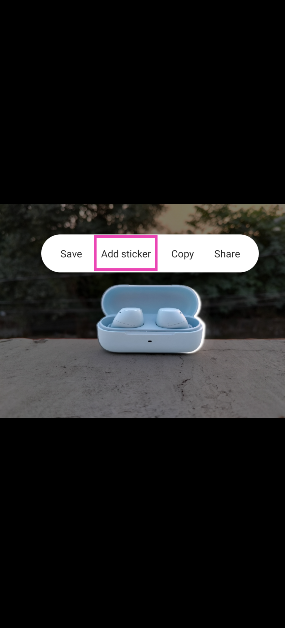


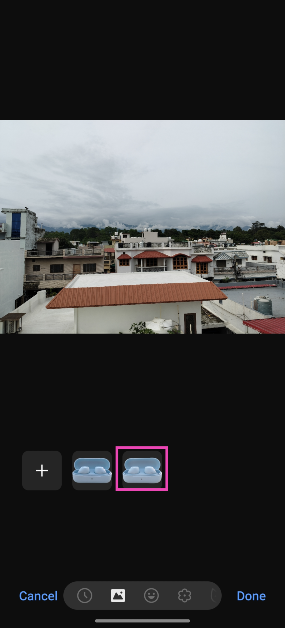
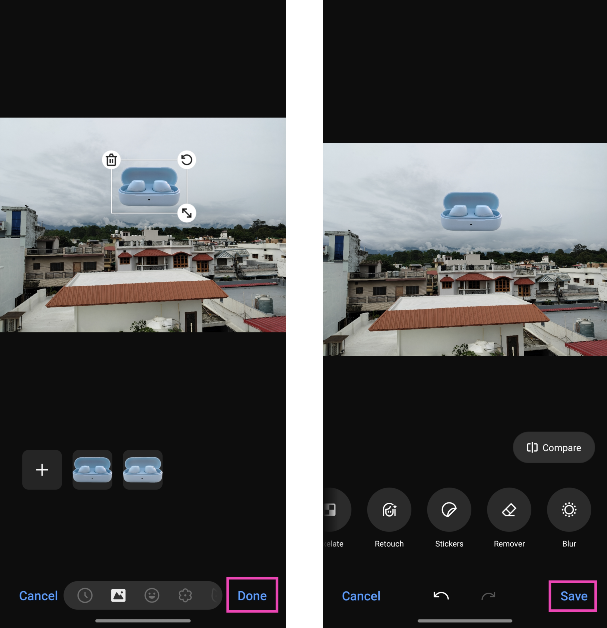
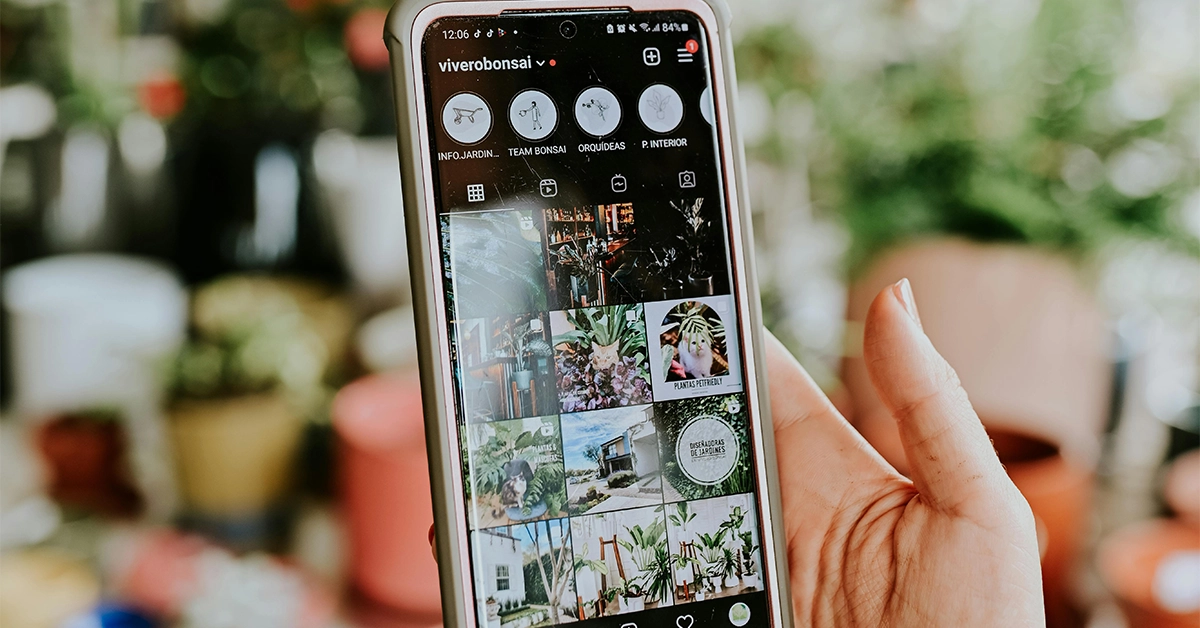

You make a really good point about blogs being public. Nice Blog With Full of Knowledge Thanks For Sharing.. Keep it up