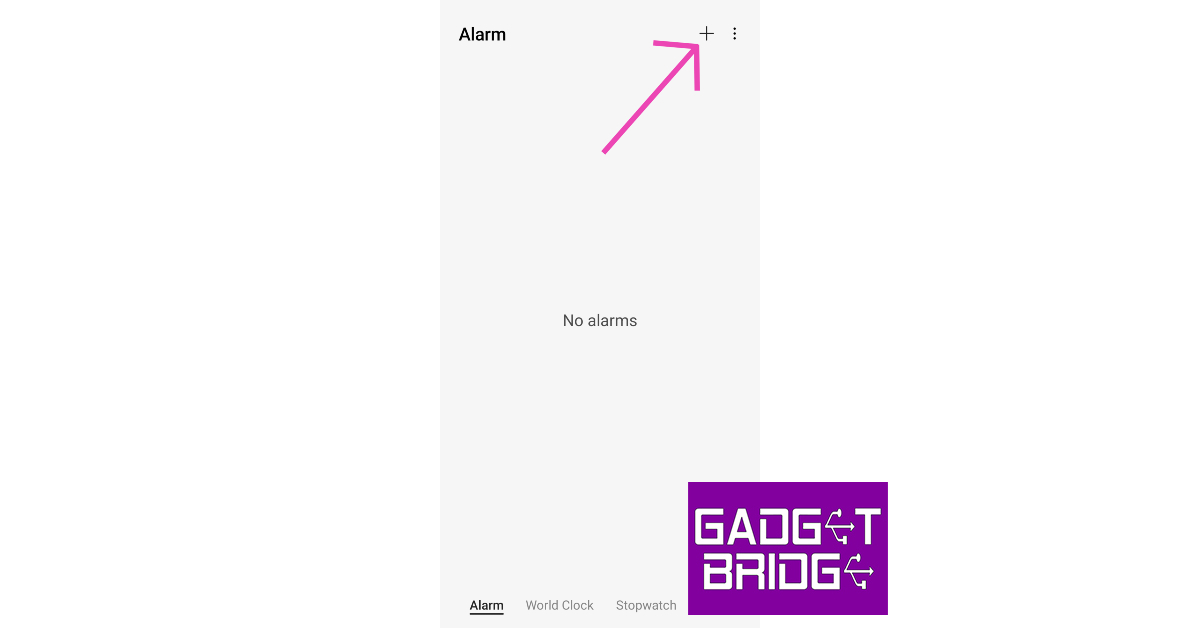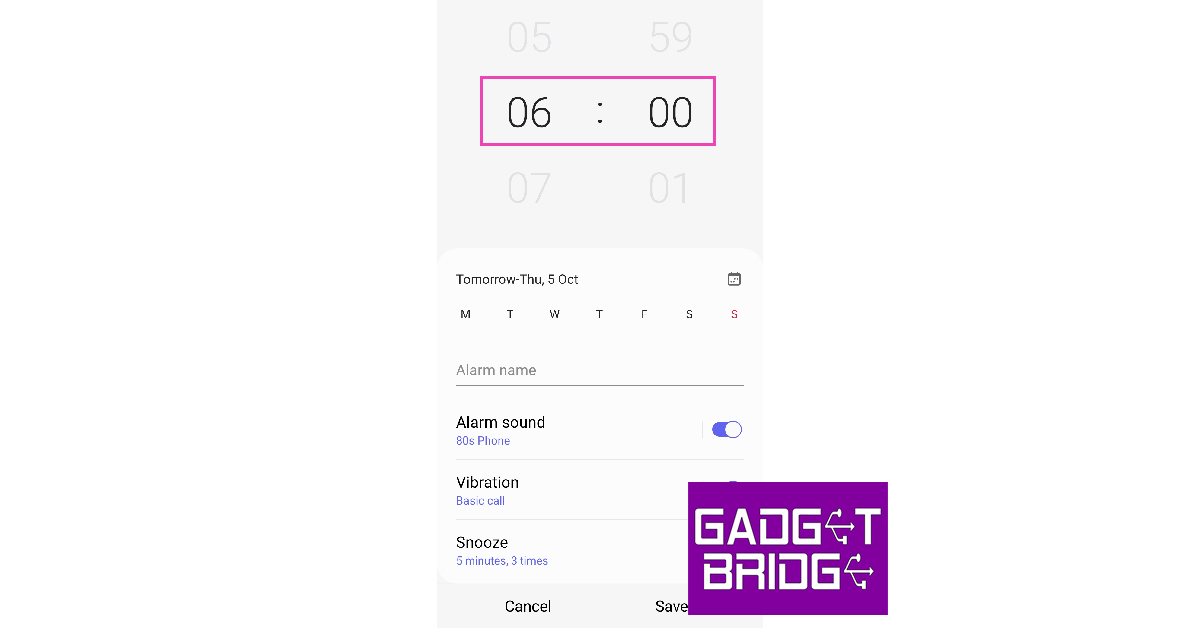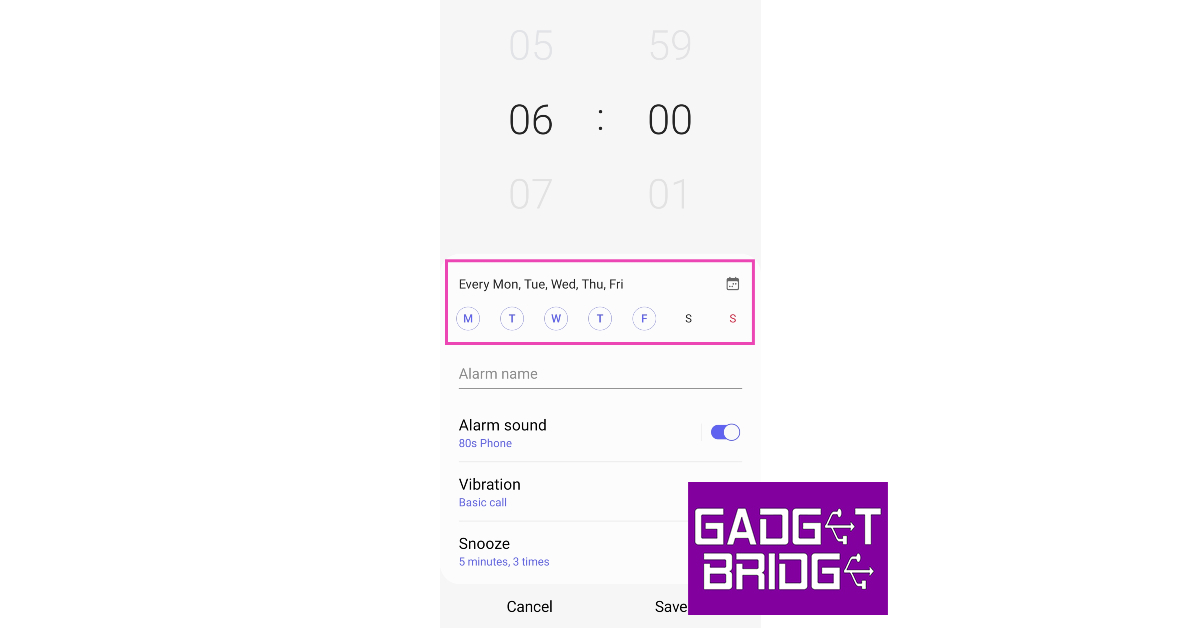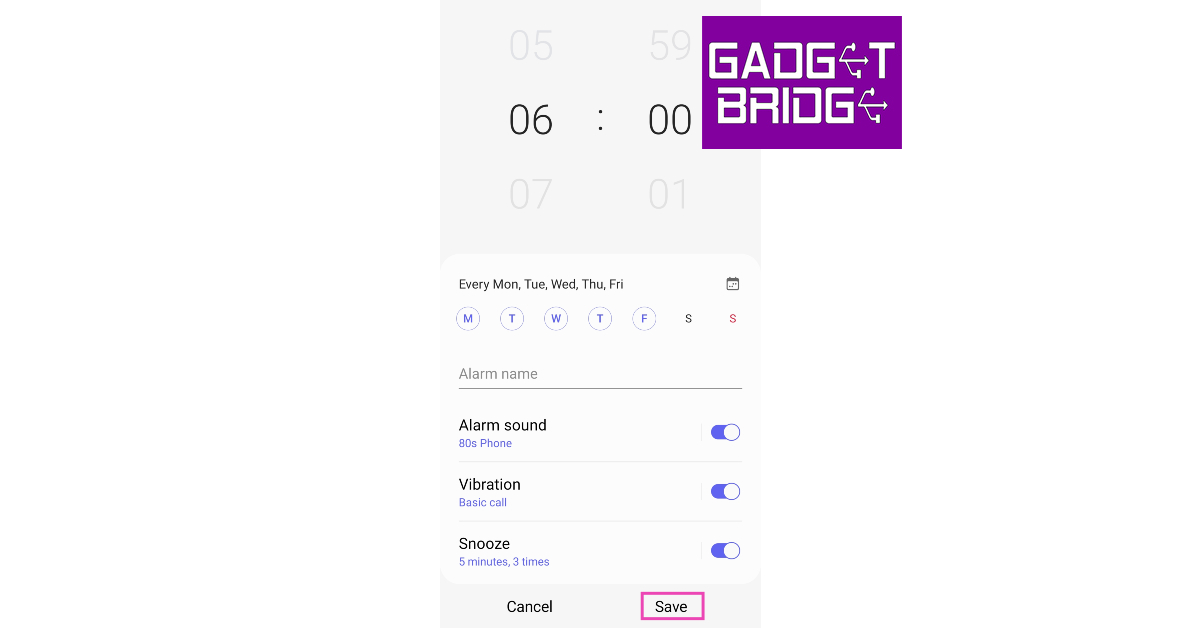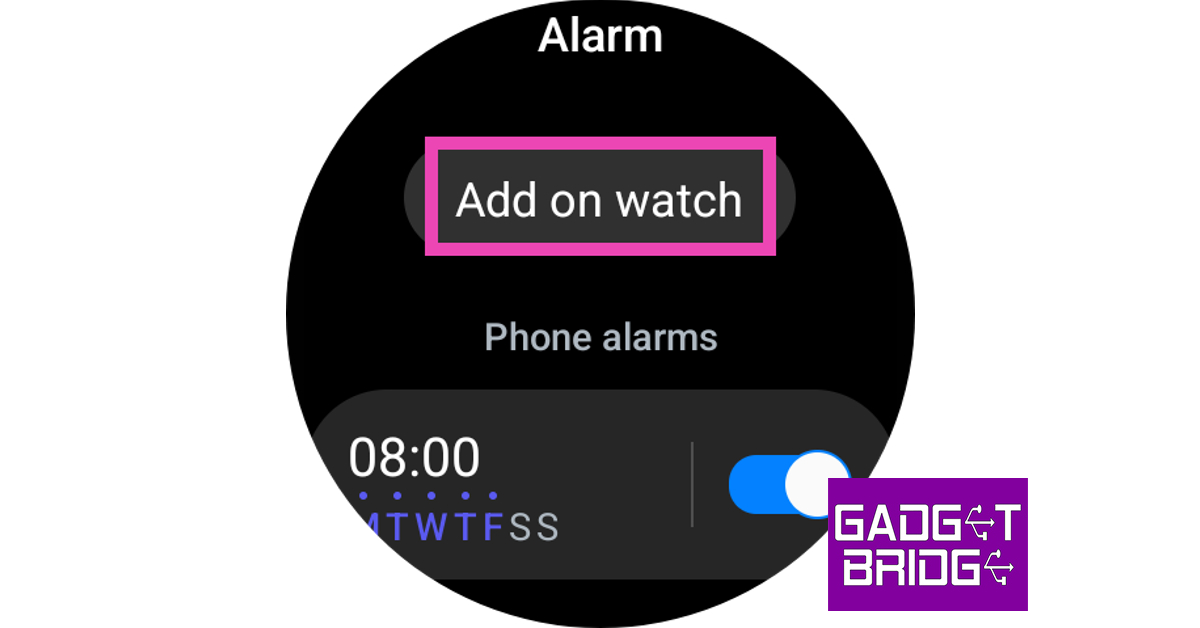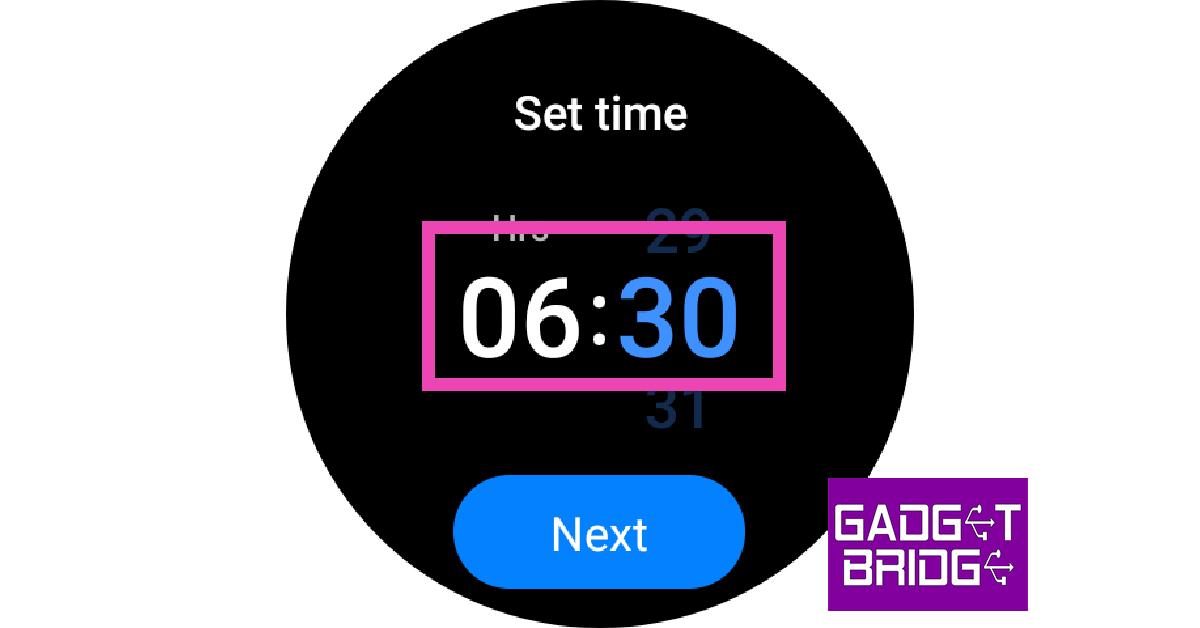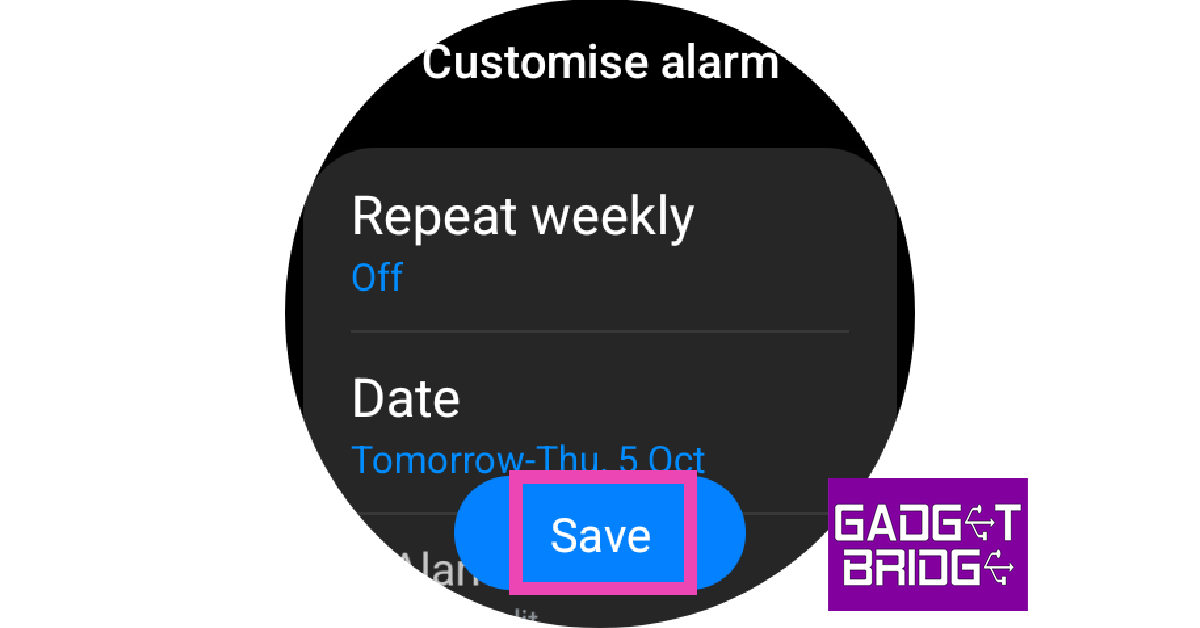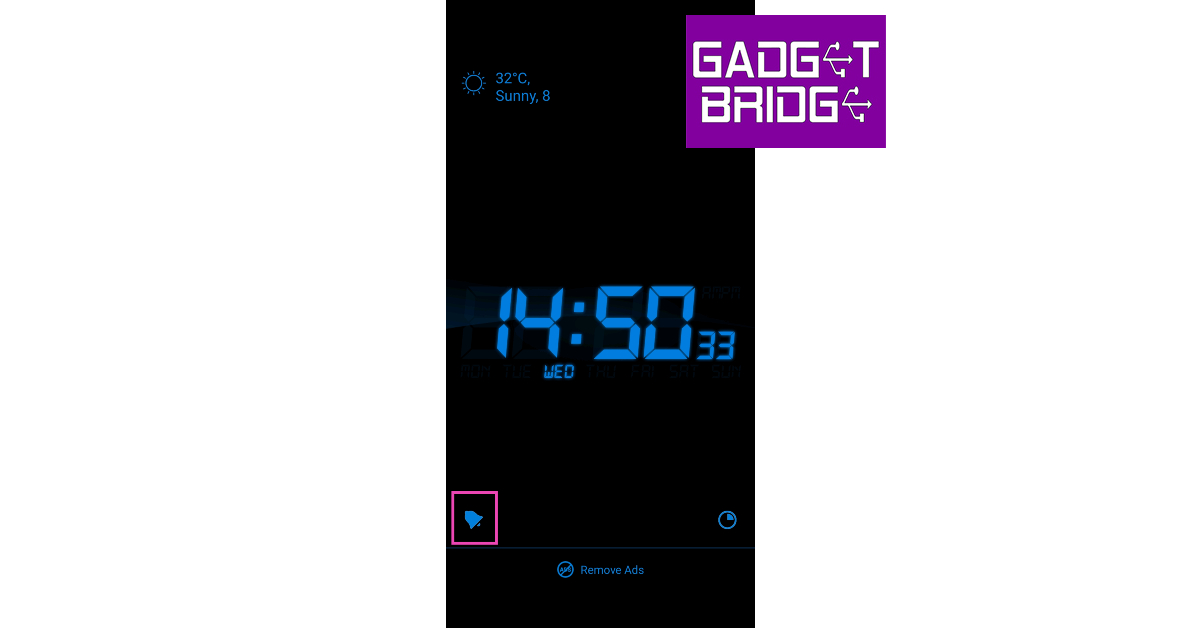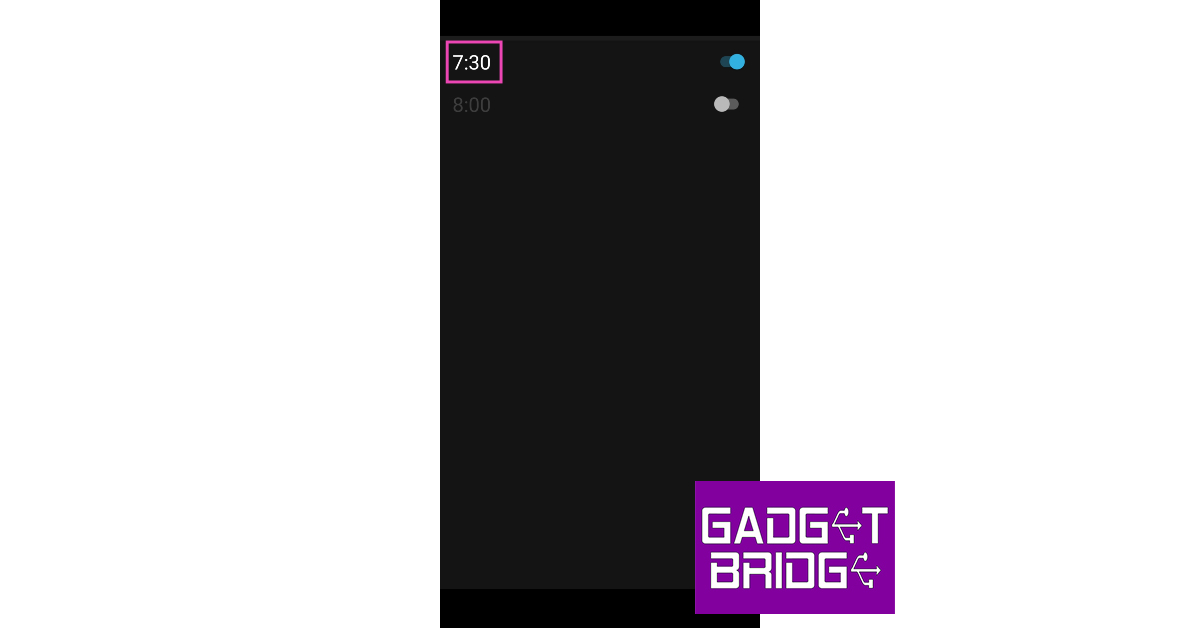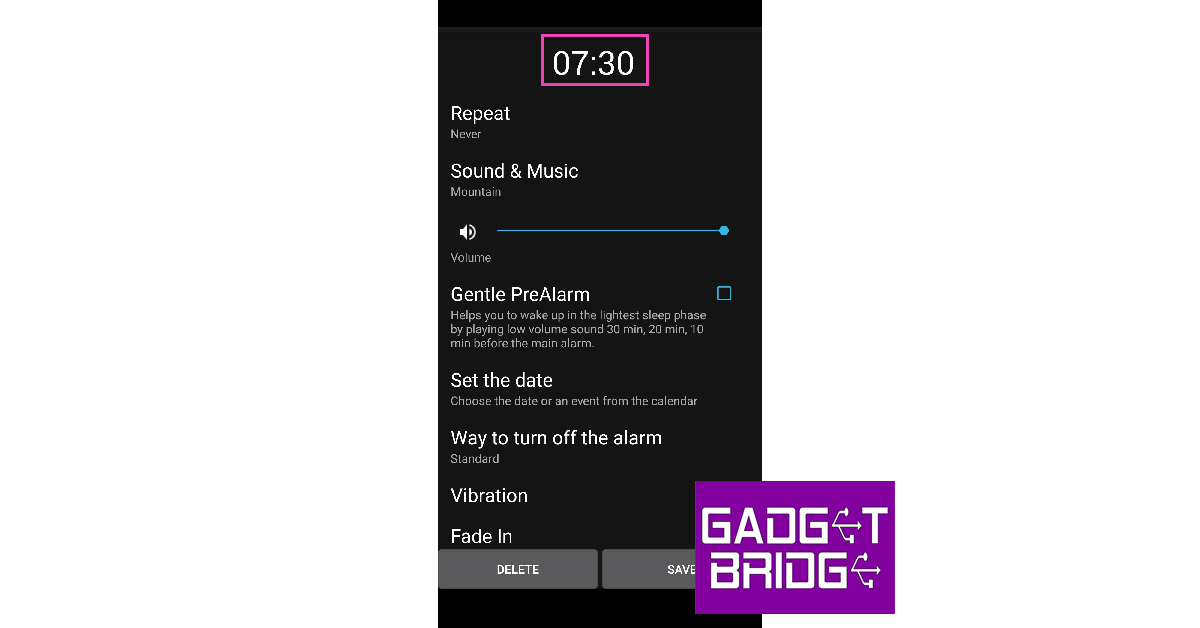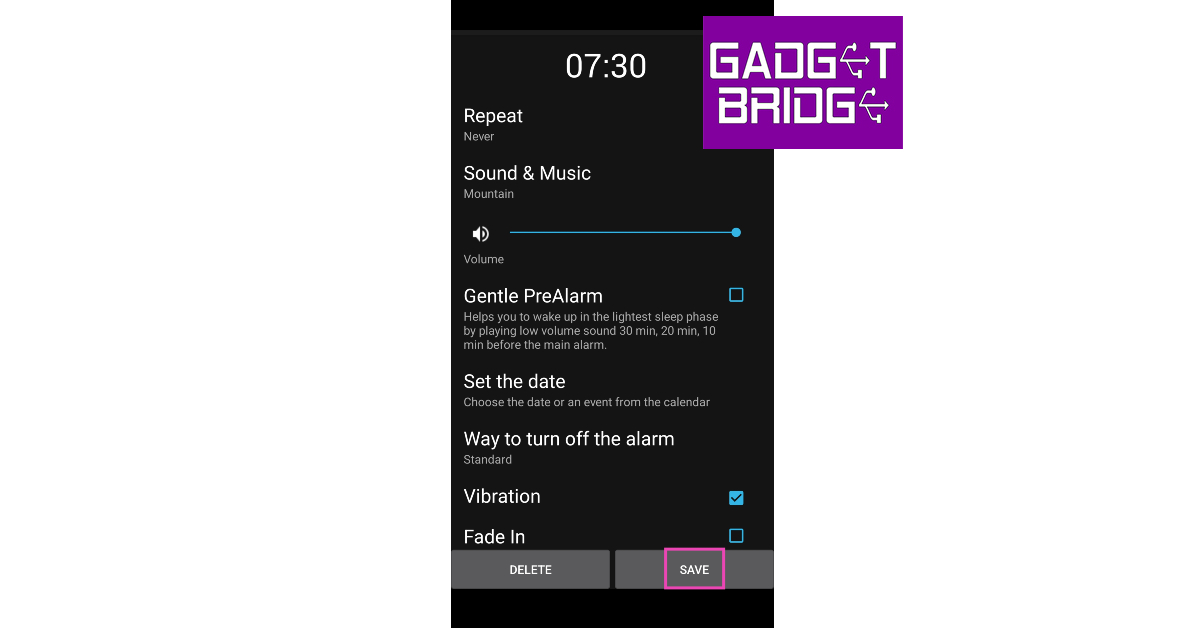If you sleep with your smartphone beside you, you don’t need an alarm clock to wake you up every morning. Your Android phone offers tons of customisation options and novel ways to set up and disable an alarm. It is one of the easiest things you can do on your phone, requiring minimal effort. In this article, we bring you the top 4 ways to set an alarm on your Android phone.
Read Also: Sennheiser Ambeo Soundbar Mini launched in India
In This Article
Set an alarm on your Android phone using the Clock app
Step 1: Launch the Clock app on your Android phone.
Step 2: Tap the plus icon at the top right corner of the screen.
Step 3: Swipe the numbers on the clock to set the time for the alarm.
Step 4: Select the days of the week when you want the alarm to ring.
Step 5: Set the alarm time and vibration. Hit Save to set the alarm.
Set an alarm on your Android phone using Google Assistant
The easiest way to set up an alarm on your phone is by using Google Assistant. If you’re in a hurry and can’t navigate to the Clock app, simply get Google Assistant to do it for you. If you wanna set an alarm for 7 a.m., all you need to say is, ‘Hey Google, set an alarm for 7 a.m.’. The only downside is that you cannot change the alarm settings using Google Assistant. You will need to launch the Clock app and visit alarm settings for that.
Set an alarm using your smartwatch
Step 1: Open the Clock app from the app drawer on your smartwatch.
Step 2: To set an alarm on your phone, tap Add on phone and carry out the process on your Android smartphone. To set an alarm on your watch, tap Add on watch.
Step 3: Swipe the hours and minutes counter to set a time for the alarm. Hit Next.
Step 4: Set the date, frequency, tone, and vibrational pattern for the alarm. Hit Save.
Use a third-party app
If you don’t want to rely on your phone’s native alarm clock app, there are tons of third-party apps you can turn to. Our favourite is the Alarm Clock for Me app. Here’s how you can use it to set an alarm.
Step 1: Install the Alarm Clock for Me app from the Google Play Store.
Step 2: Launch the app and hit the alarm bell icon at the bottom right corner of the screen.
Step 3: Turn on the toggle switch for a particular alarm.
Step 4: Tap on the alarm to change the time.
Step 5: Tap on the time to change it.
Step 6: Set up the alarm tone, vibration, and the method to turn it off.
Step 7: Hit Save.
Frequently Asked Questions (FAQs)
How do I set an alarm on my Android phone without using the clock app?
If you’re in a hurry and can’t access the clock app on your Android phone, you can quickly set an alarm using Google Assistant. Simply say, ‘Hey Google, set an alarm for (say the time)’, and the voice assistant will set the alarm for you.
What are some of the best third-party alarm apps for Android?
Alarm Clock for Me, Alarm Clock Xtreme, Early Bird Alarm Clock, and Sleep as Android are some of the best alarm clocks for Android.
How do I set up an alarm that only turns off when I solve a puzzle?
The Alarm Clock for Me app lets you set up a special method to disable a ringing alarm. You can set up a puzzle, shake gesture, or math question to turn off the alarm.
Read Also: Disney+ Hotstar announces new features ahead of the ICC Men’s Cricket World Cup 2023
Conclusion
These are the best ways to set up an alarm on your Android phone. You can also set up upcoming alarm notifications, snooze frequency and other alerts from alarm clock settings. Do you use a special app to wake you up every morning? Let us know what it is in the comments!
For the latest gadget and tech news, and gadget reviews, follow us on Twitter, Facebook and Instagram. For newest tech & gadget videos subscribe to our YouTube Channel. You can also stay up to date using the Gadget Bridge Android App. You can find the latest car and bike news here.