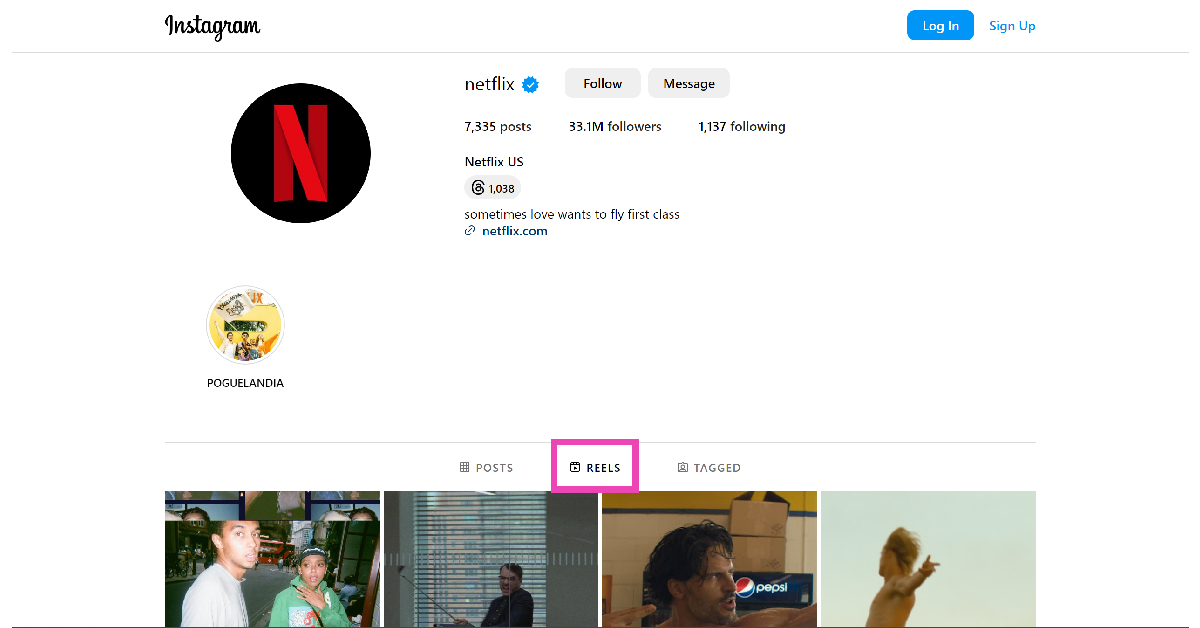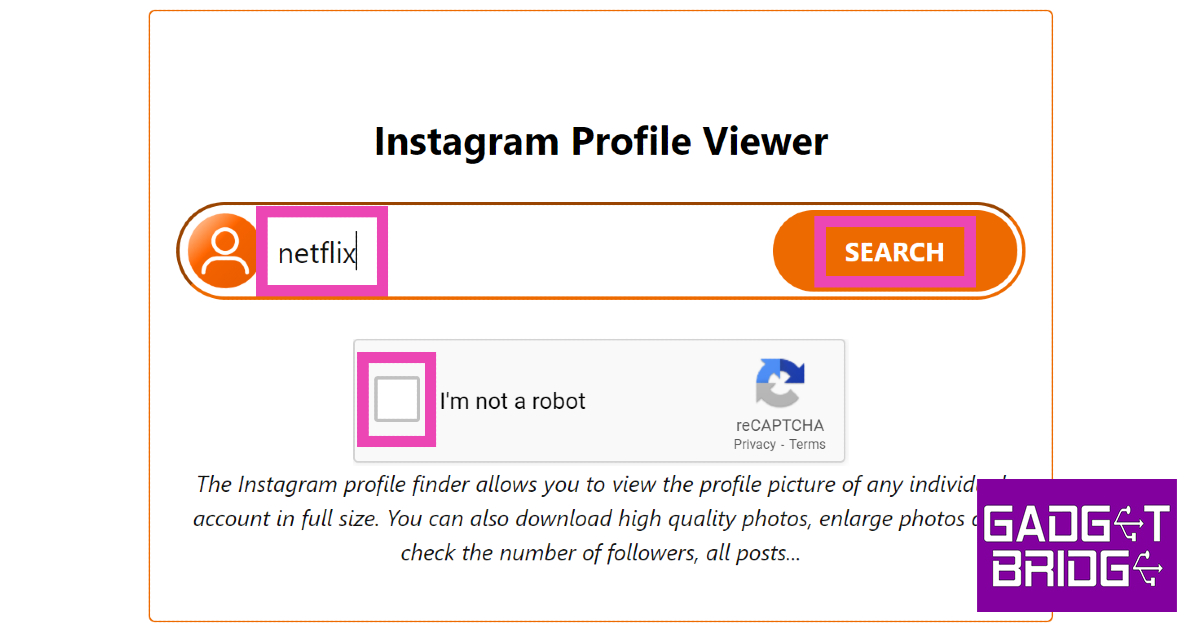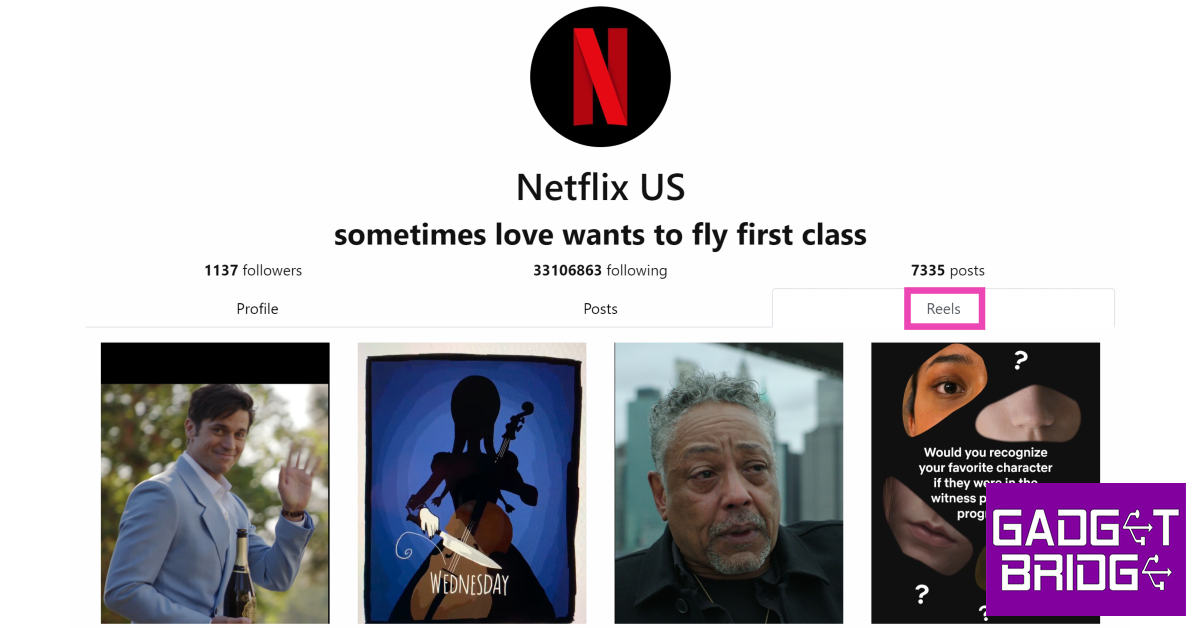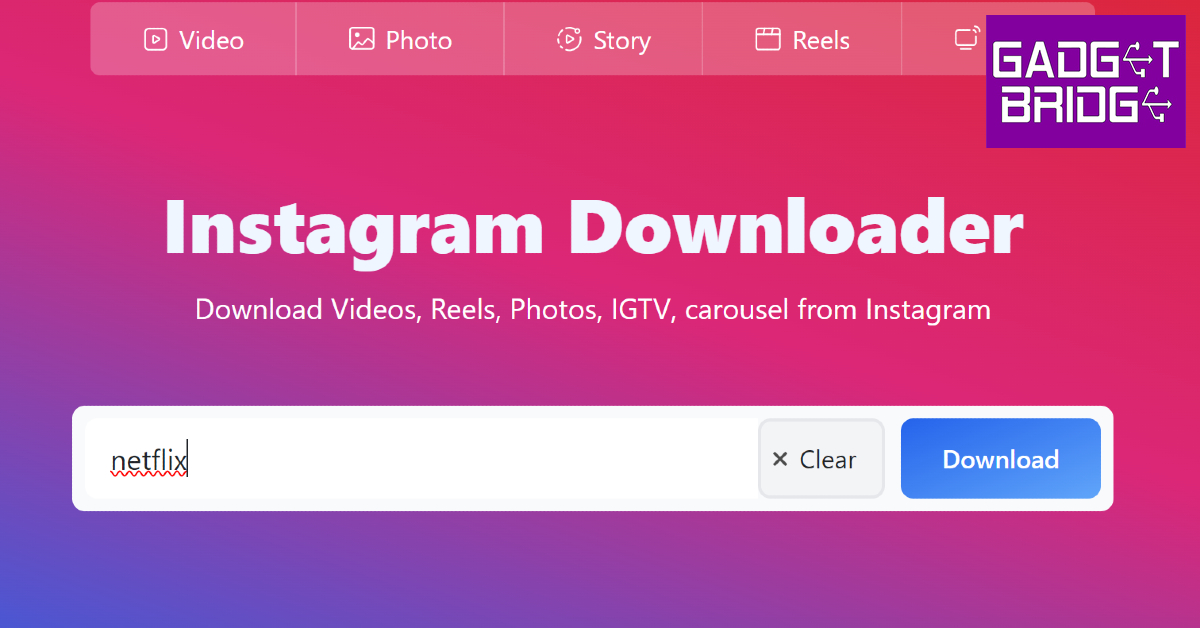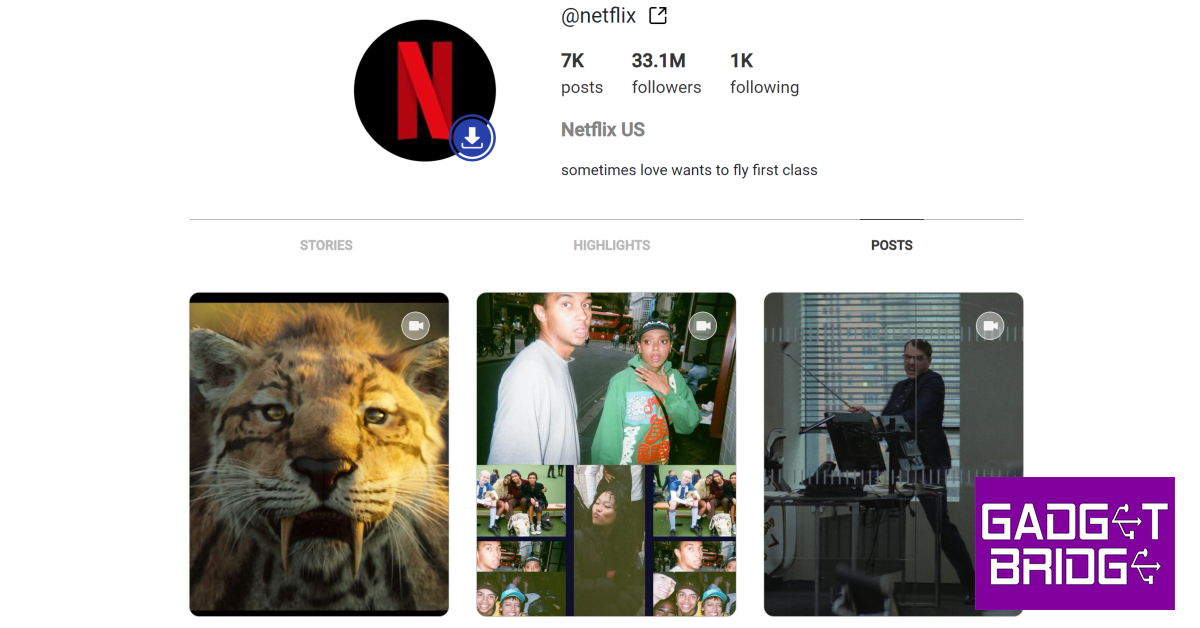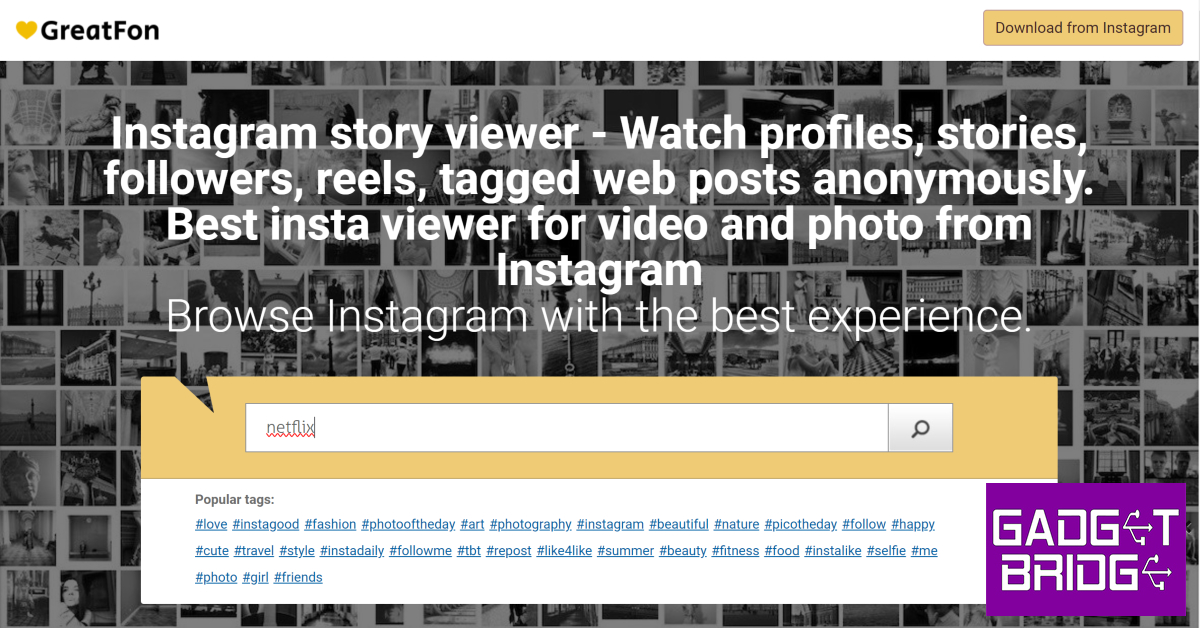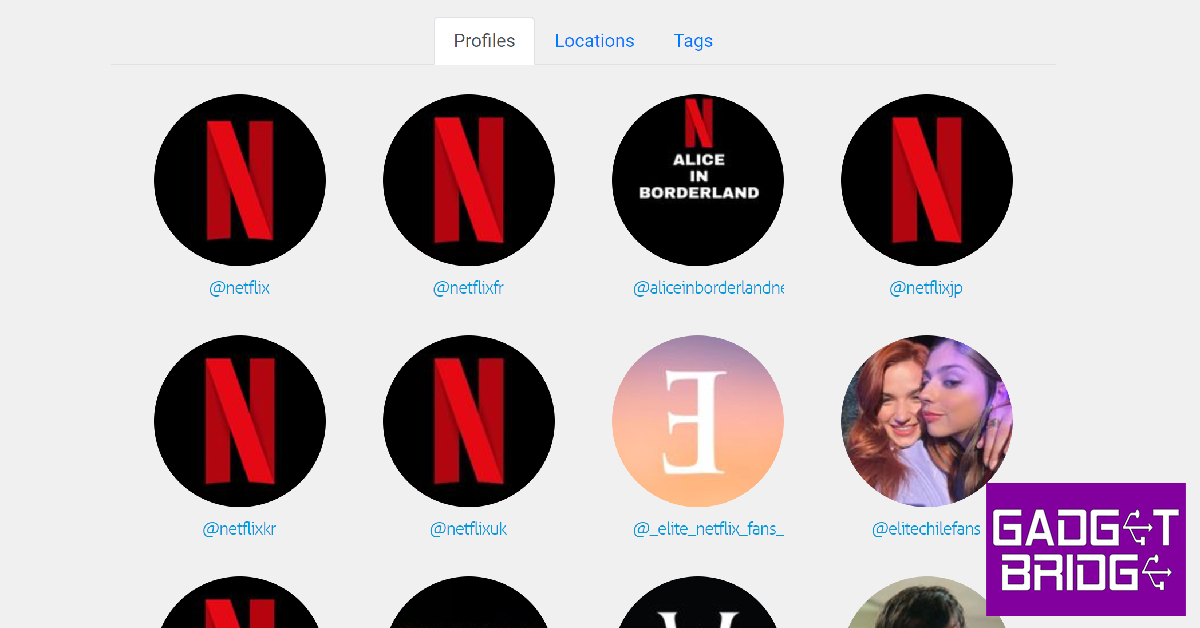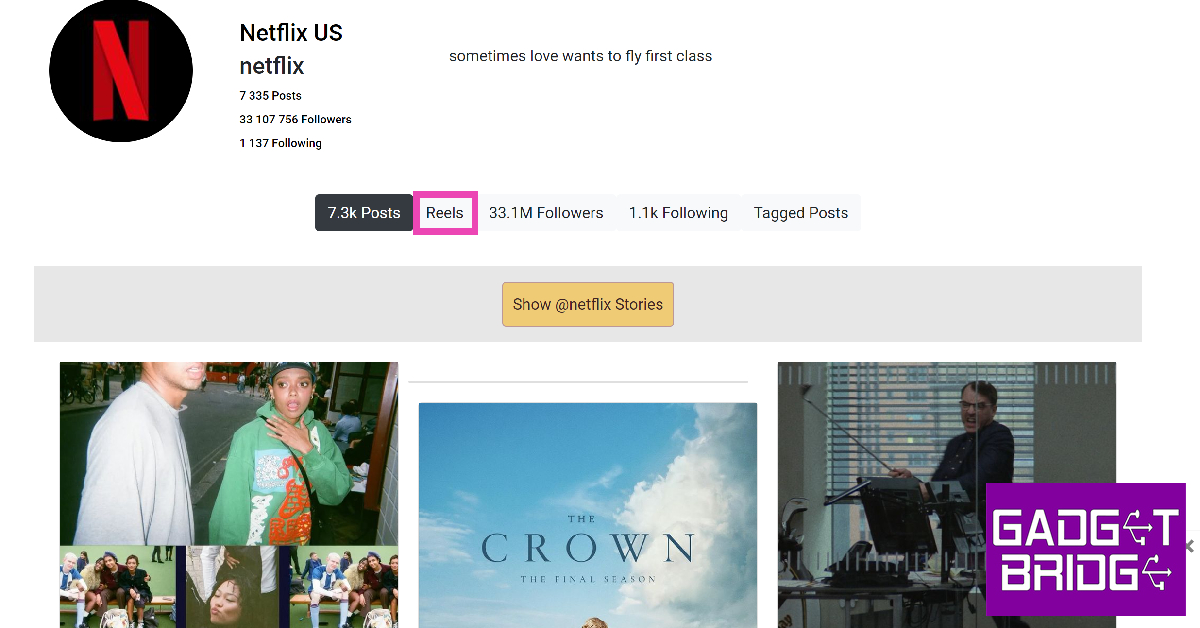Instagram’s bite-sized video content has become the website’s primary driver in just three years of being introduced to the platform. Instagram boasts thousands of original content creators who post Reels to the platform every day and develop new trends that make their way into other platforms as well. While mobile devices are more suited for watching Reels, you can view them on your PC as well. In this article, we bring you the top 4 ways to watch Instagram Reels on a Windows PC without logging into your Instagram account.
Read Also: Samsung SSD T9 with up to 2,000 MB/s transfer speed launched in India
In This Article
Watch Reels on Instagram’s Website
Instagram’s website for PC allows you to view posts and watch Reels without logging into your account. Content posted on public profiles can also be viewed by users who haven’t signed up to the platform. To view Reels from a particular account, add its username to the Instagram URL and hit ‘Enter’. For example, if you want to view the Reels posted by Netflix, type https://www.instagram.com/netflix/ in the URL box and hit Enter. Once you land on the profile, switch to the Reels tab to view all the Reels posted by the account in one place.
Use Imginn to watch Instagram Reels on your PC without logging in
The only downside to using the official Instagram website without an account is that it doesn’t let view all the posts on a profile. To get around this issue, use a third-party app like Imginn. Here’s how you can watch Instagram Reels using Imginn.
Step 1: Go to https://imginn.io/.
Step 2: Enter the Instagram username of the profile you want to view in the Instagram Profile Viewer box.
Step 3: Click on the Captcha checkbox and hit Search.
Step 4: The Instagram profile will be displayed in a popup window. Switch to the Reels tab to view all the Reels that the account has posted in one place.
Use Igram.world to watch Instagram Reels without an account
Igram.world is another third-party website that lets you view and download Reels from any public Instagram account. Here’s how you can go about it.
Step 1: Go to https://igram.world/reels-downloader.
Step 2: Enter the Instagram username in the search box.
Step 3: Hit Enter.
Step 4: Browse through the Reels posted by the account and hit the Download button under the ones you want to save on your device.
Use GreatFon
Step 1: Go to https://greatfon.com/.
Step 2: Enter the Instagram username, location, or hashtag you want to browse in the search box.
Step 3: Hit Enter.
Step 4: Select the profile from the results.
Step 5: Switch to the Reels tab.
Step 6: Click on the Reel you want to watch.
Frequently Asked Questions (FAQs)
Is it possible to view Instagram Reels on a PC without making an account?
Watching Instagram Reels on a PC without an account is possible, but it comes with some restrictions. Firstly, you will only be able to view Reels posted by a public account. Secondly, you won’t be able to interact with the content that the user has posted. To view Reels from a public Instagram profile, simply add its username to the Instagram URL in your URL’s address box and hit Enter. Upon landing on the profile, click on the Reels tab to view all the videos in one place.
How do I view all the posts made by an Instagram profile without making an account?
The only limitation of using the official Instagram website is that it lets you view only a certain number of posts without an account. To view all the content posted by a profile, use third-party websites like Imginn and Igram.world.
Does Instagram have an app for PCs?
To download the Instagram app for your PC, simply go to the official Instagram website and hit the computer icon in the address bar. You can also download the Instagram app for your PC from the Microsoft Store.
Read Also: Top 7 Free Apps to Compress Videos on Android
Conclusion
This is how you can watch and download Instagram Reels on a Windows PC without logging into your account. Apart from viewing Reels from a particular account, you can also use websites like Imginn and Igram.world to download them. These websites let you view and download posts, videos, and active stories from any public Instagram account. Got another way to view Instagram Reels without an account? Let us know in the comments!
For the latest gadget and tech news, and gadget reviews, follow us on Twitter, Facebook and Instagram. For newest tech & gadget videos subscribe to our YouTube Channel. You can also stay up to date using the Gadget Bridge Android App. You can find the latest car and bike news here.