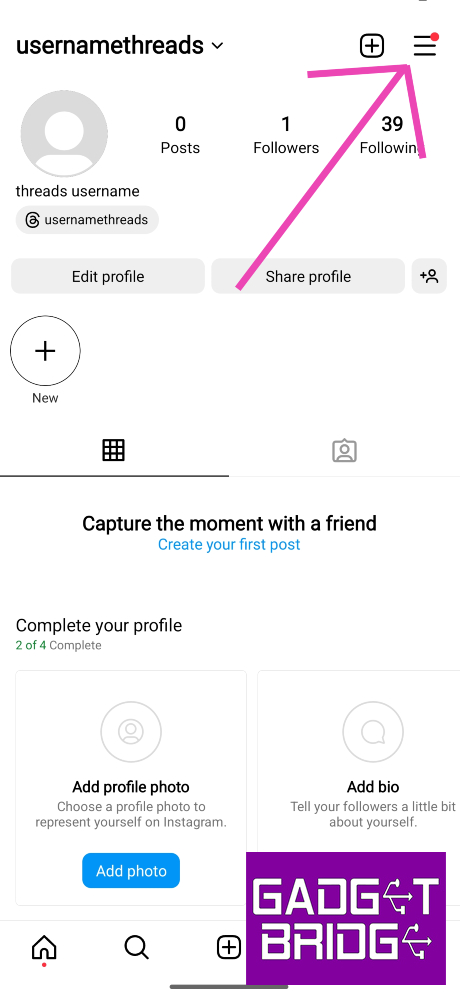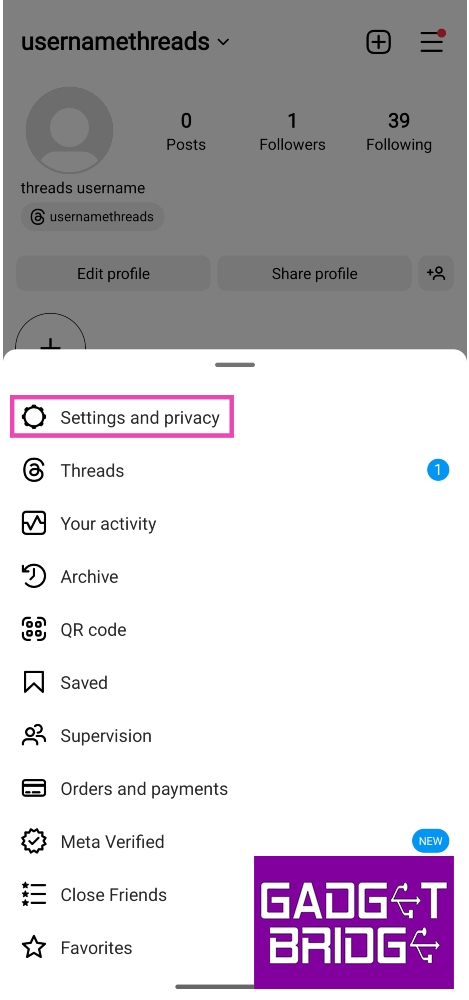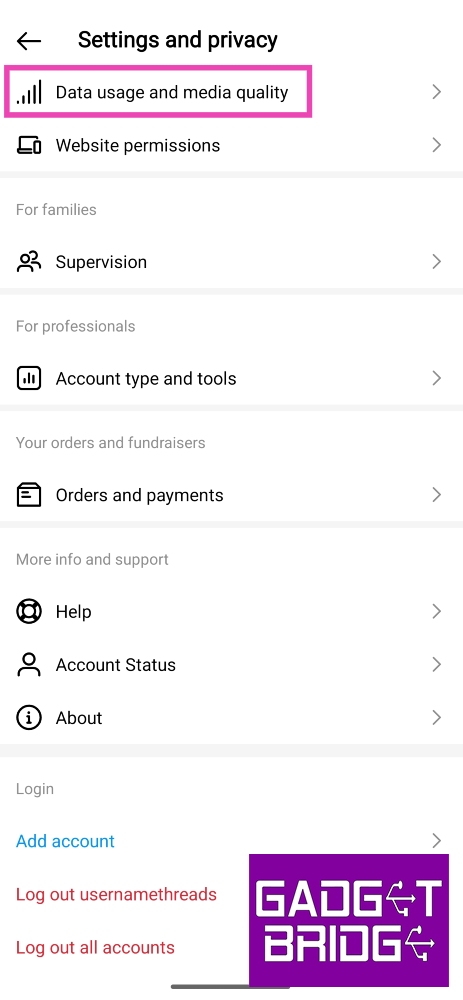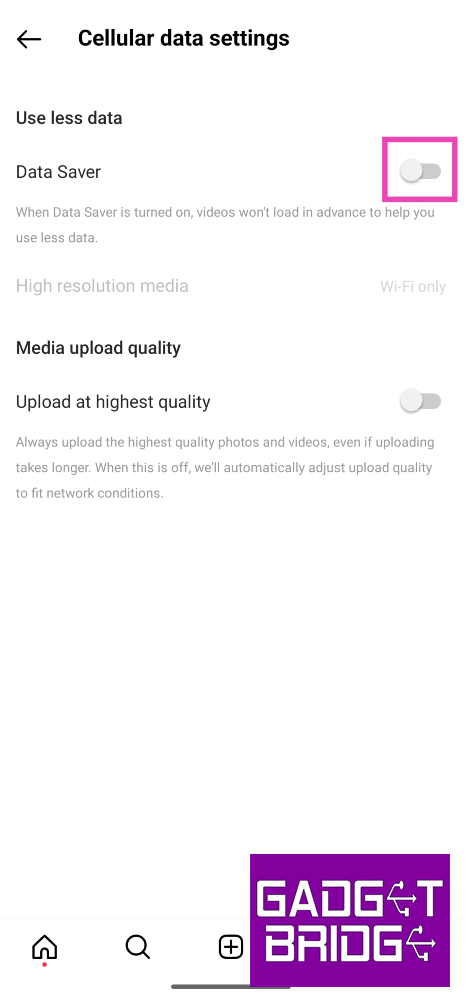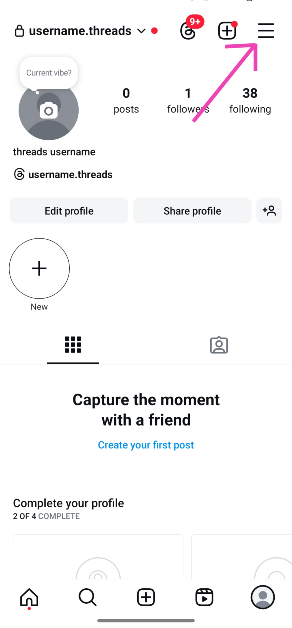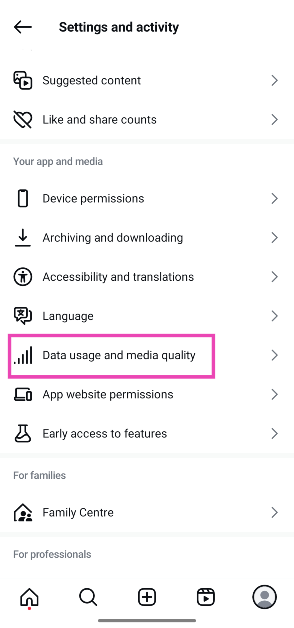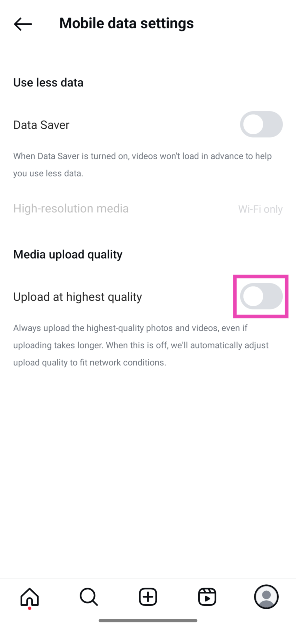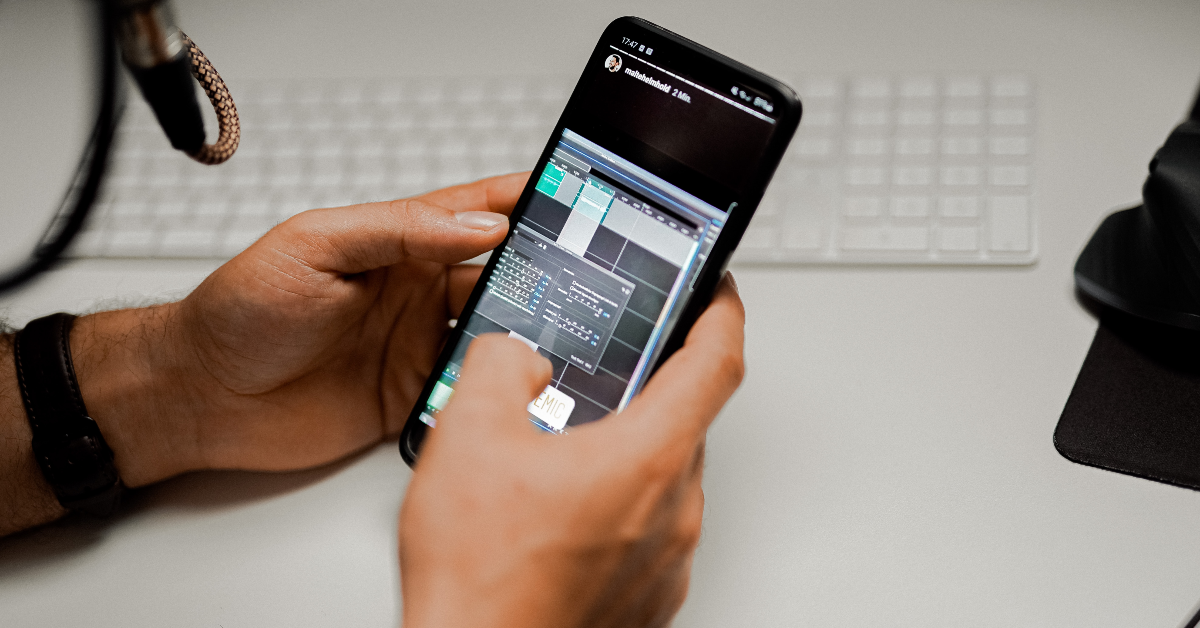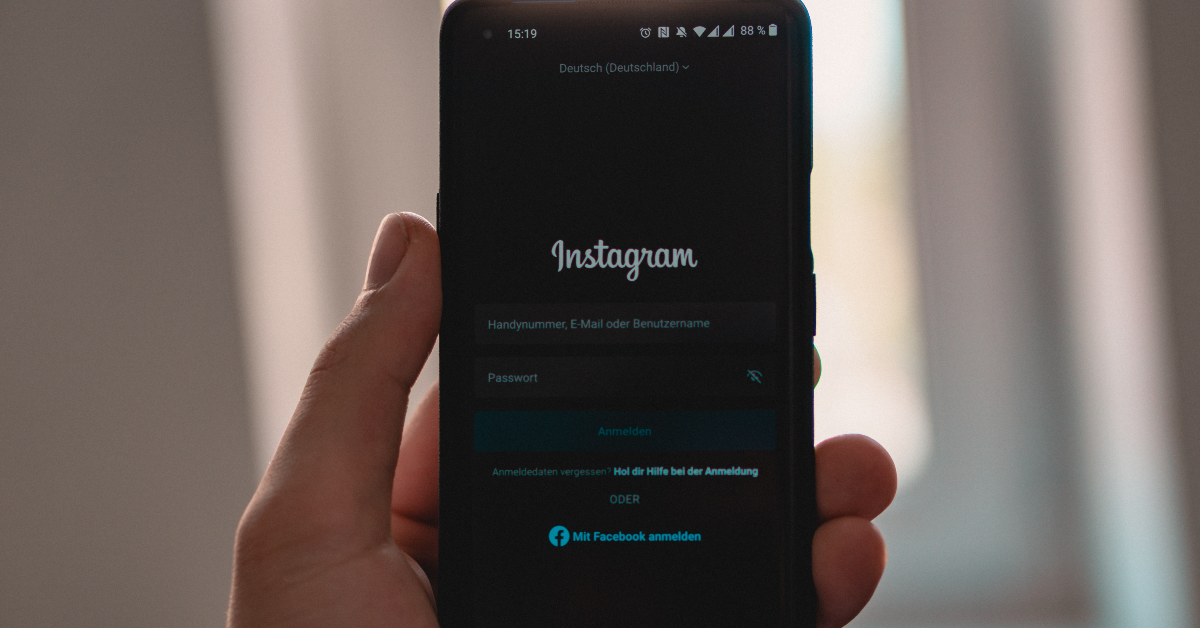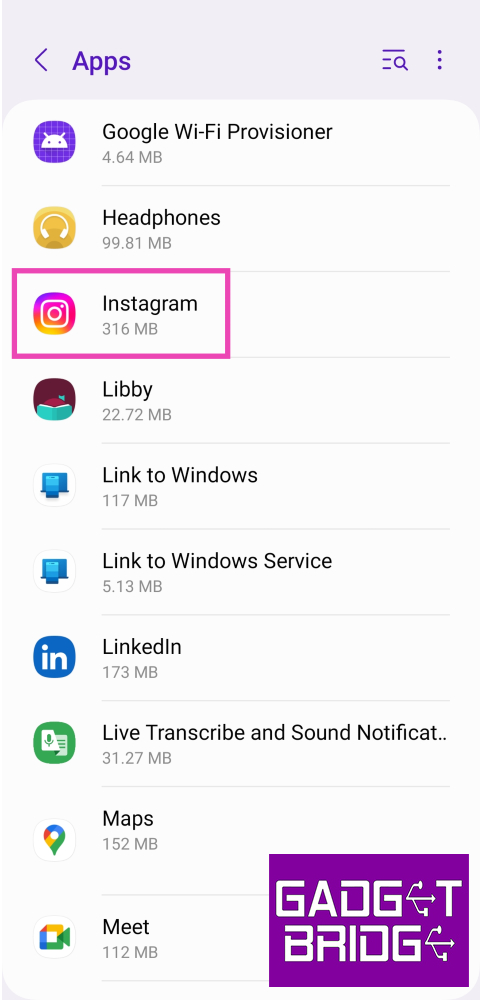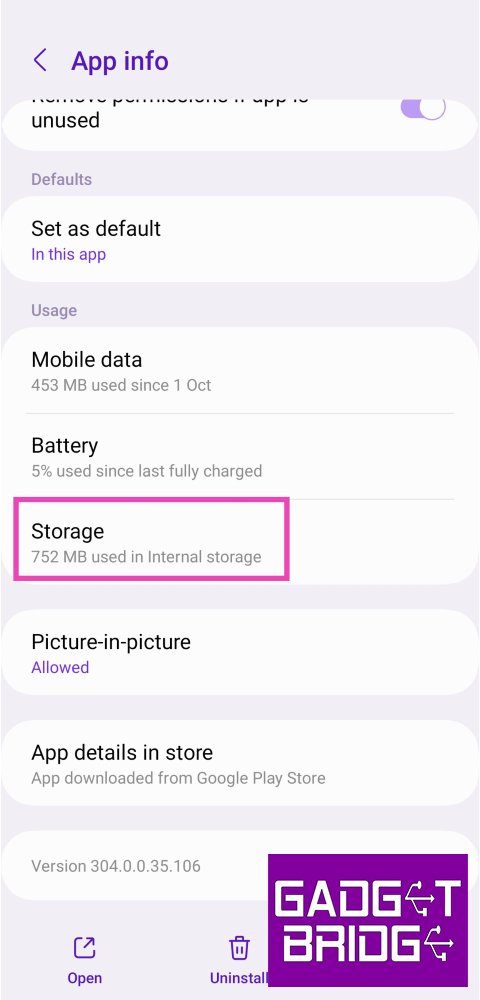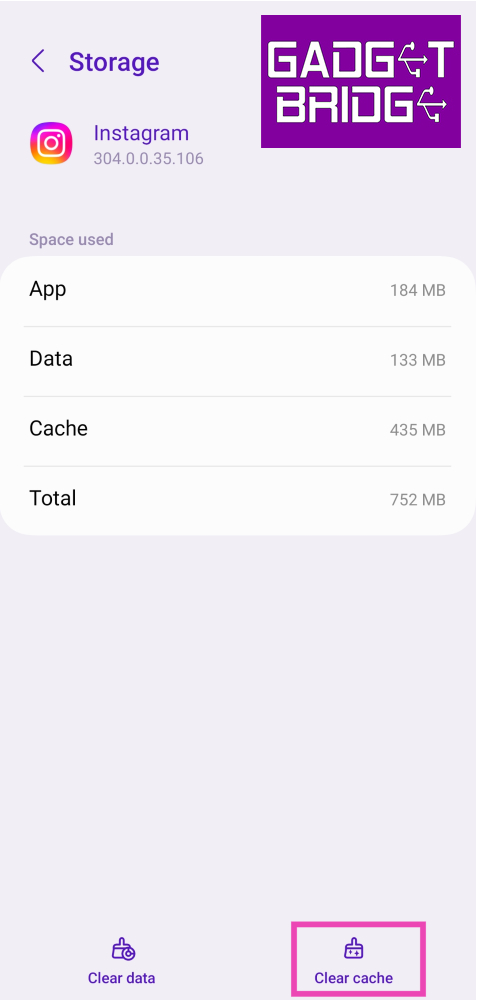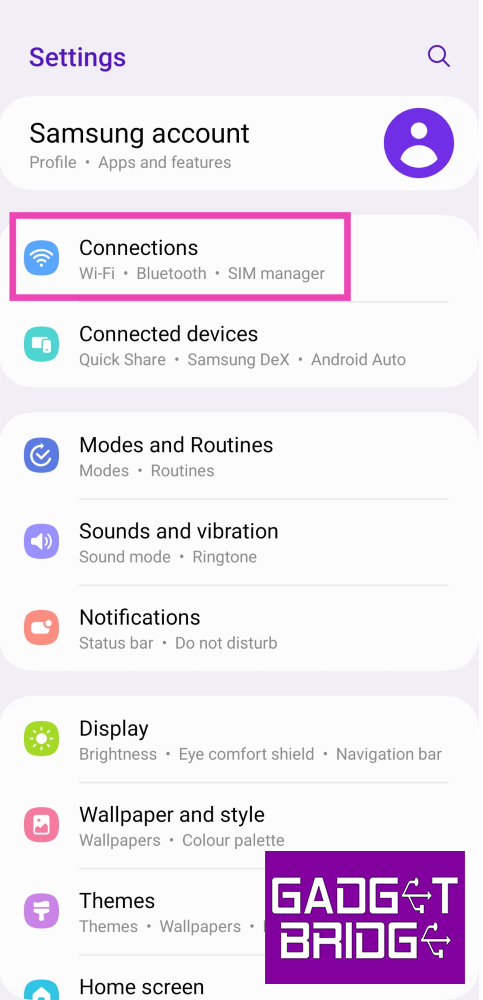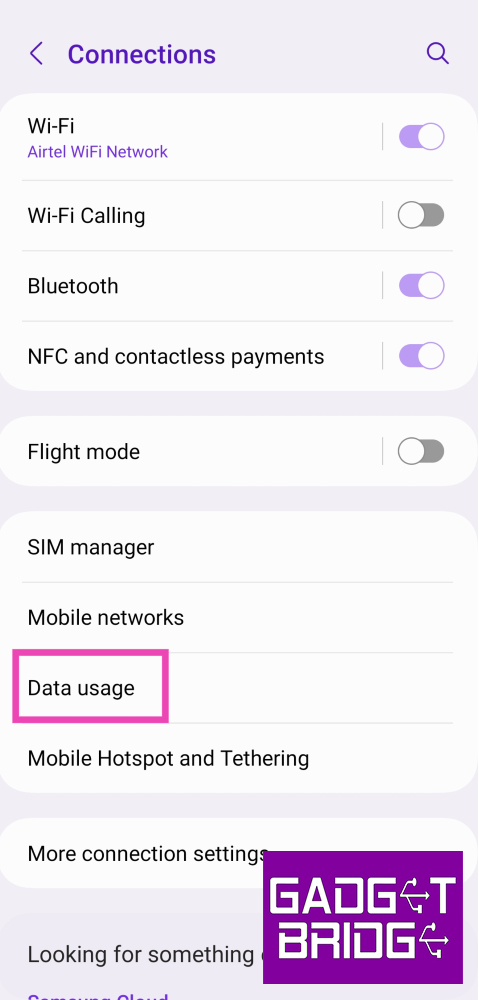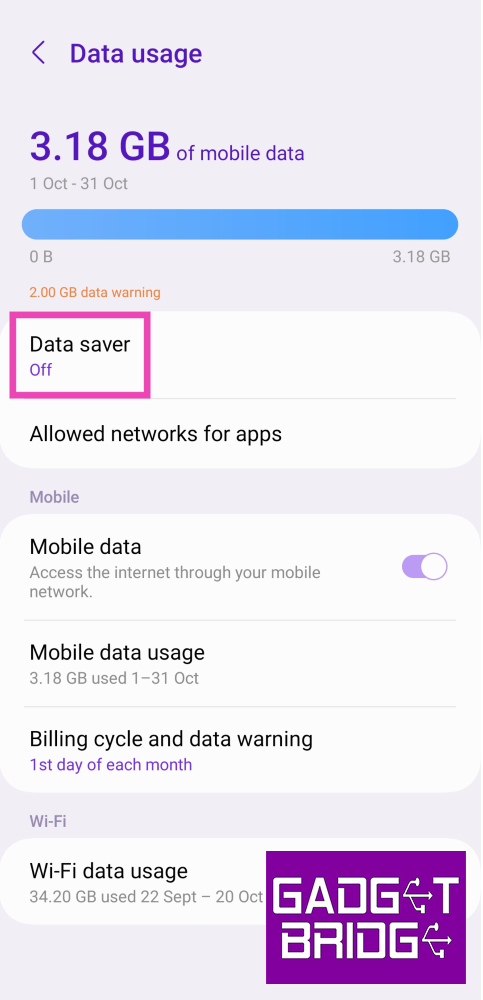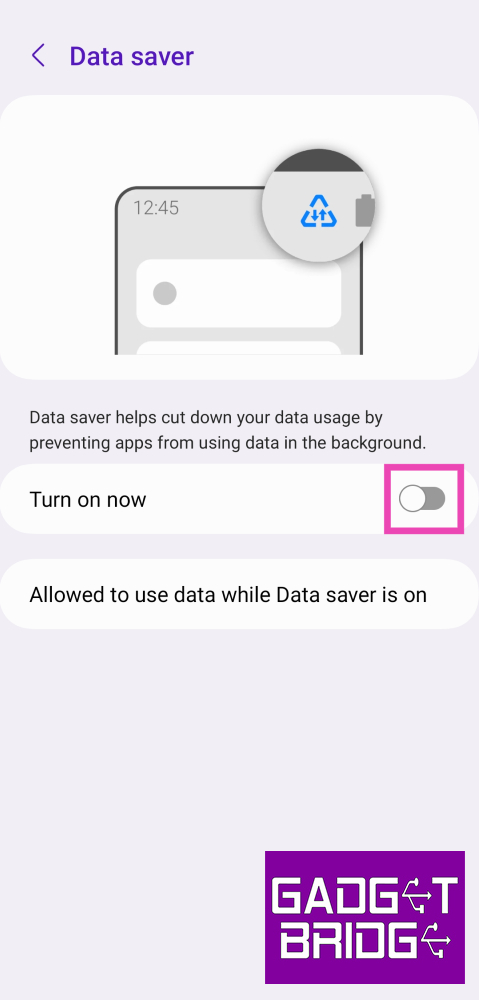Instagram started off as a photo-sharing app but now hosts some of the most engaging video content on its platform. If you ever notice a drop in quality while watching Stories and Reels on the platform, it may be due to several reasons. Don’t know where to begin fixing it? In this article, we bring you the top 10 ways to fix the ‘Instagram displaying low-quality and blurry Stories’ issue on your Android smartphone.
Read Also: How to create and join a Channel on WhatsApp?
In This Article
Why are your Instagram stories blurry?
If you notice a drop in quality or straight-up blurriness in your Instagram stories, it could be due to the following reasons.
Poor internet connection: If your internet connection isn’t up to the standard, it can cause your stories to upload at a poor quality.
Media compression: If you’re uploading bulky images or videos, Instagram may compress them to lessen the load on its servers.
Copyrighted content: Instagram often strikes down copyrighted content on its platform. If your story is blurry, there is a chance it could have been taken down.
Graphic content: If your Instagram story contains graphic content like gore or nudity, it will be automatically blurred by the platform.
Turn off Data Saver on Instagram
Step 1: Go to your Instagram profile and tap the hamburger menu at the top right corner of the screen.
Step 2: Select Settings and privacy.
Step 3: Tap on Data usage and media quality.
Step 4: Turn the toggle switch off for Data Saver.
Check your internet connection
A weak connection can lead to a severe drop in image and video quality on Instagram. As a result, Instagram stories, posts, and reels may appear blurry or pixelated. Perform an internet speed test on your device to know for sure. Switch to a better network connection to fix this problem.
Change media upload quality
Step 1: Go to your Instagram profile and tap the hamburger menu at the top right corner of the screen.
Step 2: Tap on Data usage and media quality.
Step 3: Turn on the toggle switch next to Upload at highest quality.
Use the in-app camera
Instead of uploading a picture from your phone’s gallery, use Instagram’s in-app camera to take a picture and then upload it as your story. Instagram’s in-app camera is optimised for the platform and the loss in quality is minimal compared to uploading a picture or video from your phone’s gallery. Of course, this method only works when you’re present in the scene you want to capture. If you want to upload an old picture to your story, this method is irrelevant.
Don’t add music or stickers to your stories
Adding music or stickers to your stories makes them bulkier. This dials down their quality during the upload process. To maintain the quality of your image or video, do not apply any add-ons available on the story creation page. Keep your media the focus of your story. This will ensure that it is uploaded at the highest possible quality.
Make sure your photos & videos follow Instagram’s upload guidelines
While uploading a picture or video on your Instagram story, make sure it adheres to the platform’s guidelines for resolution, size, and aspect ratio. If your media is too high-quality or large in size, Instagram will compress it, thereby making it blurry. The aspect ratio should be 9:16 and the resolution should be 1,920 x 1,080p. Images should not be larger than 30MP while the video size should not exceed 4GB.
Clear Instagram’s app cache
Step 1: Go to Settings and select Apps.
Step 2: Scroll down and select Instagram.
Step 3: Tap on Storage.
Step 4: Select Clear Cache from the bottom of the screen.
Update the Instagram app
If you’re using an older version of the Instagram app, it may present issues from time to time. New versions are better optimised and quicker than their previous versions. Go to Google Play Store, search for Instagram, and hit the Update button on the app’s page. You can also download the latest version of Instagram from a third-party app marketplace.
Delete and reinstall Instagram
If updating the app doesn’t fix the issue, delete it from your device and then reinstall it. To delete Instagram from your phone, tap and hold its icon on the app drawer and select Uninstall. Confirm your selection in the popup box. Launch the Google Play Store app, search for Instagram, and hit the Install button on the app’s page to download it again.
Turn off your phone’s data saver
Step 1: Go to Settings and select Connections.
Step 2: Tap on Data Usage.
Step 3: Tap on Data Saver.
Step 4: Turn off the toggle switch for Turn on now.
Frequently Asked Questions (FAQs)
Why am I seeing low-quality blurry images on Instagram stories?
Instagram may drop the quality of stories, posts, and reels when your internet connection is weak. Switch to a network with a better signal strength to fix this issue.
Why is my Instagram story low quality?
Instagram compresses your images and videos if they do not adhere to the upload guidelines, which makes them look they are in low quality.
How do I turn off the data saver on Instagram?
To turn off the Data Saver on Instagram, go to Settings and privacy>Data usage and media quality and turn off the toggle switch for Data Saver.
How do I make sure Instagram posts high-quality images on my profile?
Go to Settings and privacy>Data usage and media quality and turn on the toggle switch for Upload at highest quality.
How to upload stories on Instagram without losing quality?
If you want to upload stories at the highest possible quality, make sure they do not have any add-ons like music, stickers, or gifs.
Read Also: Sony WF-1000XM5 Review: Setting the benchmark yet again
Conclusion
These are the top 10 ways to fix the ‘Instagram displaying low-quality and blurry Stories’ issue on your Android smartphone. If you are facing issues with media quality while uploading pictures or stories to your profile, go to ‘Data usage and media quality settings’ and turn on the toggle switch for ‘Upload at highest quality’.