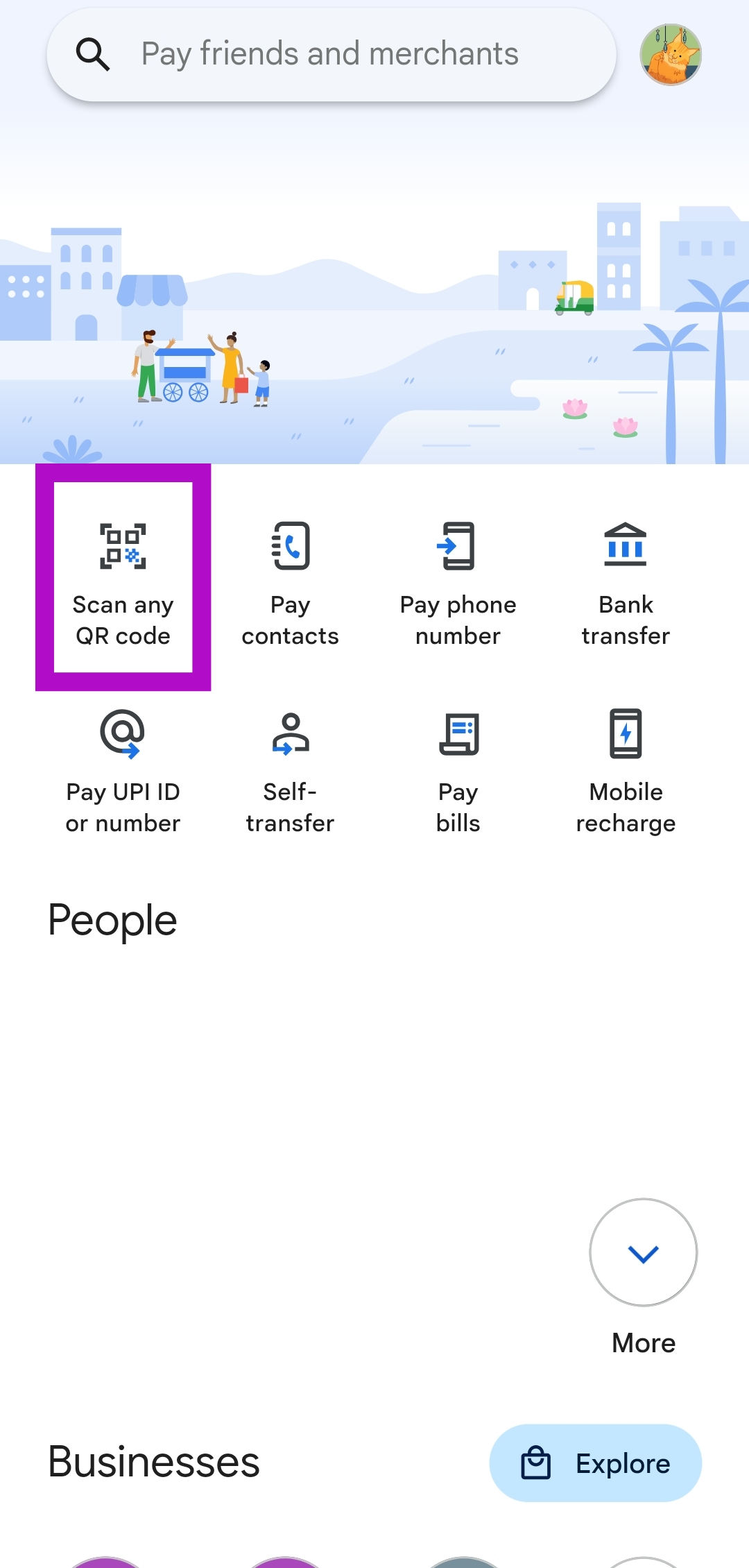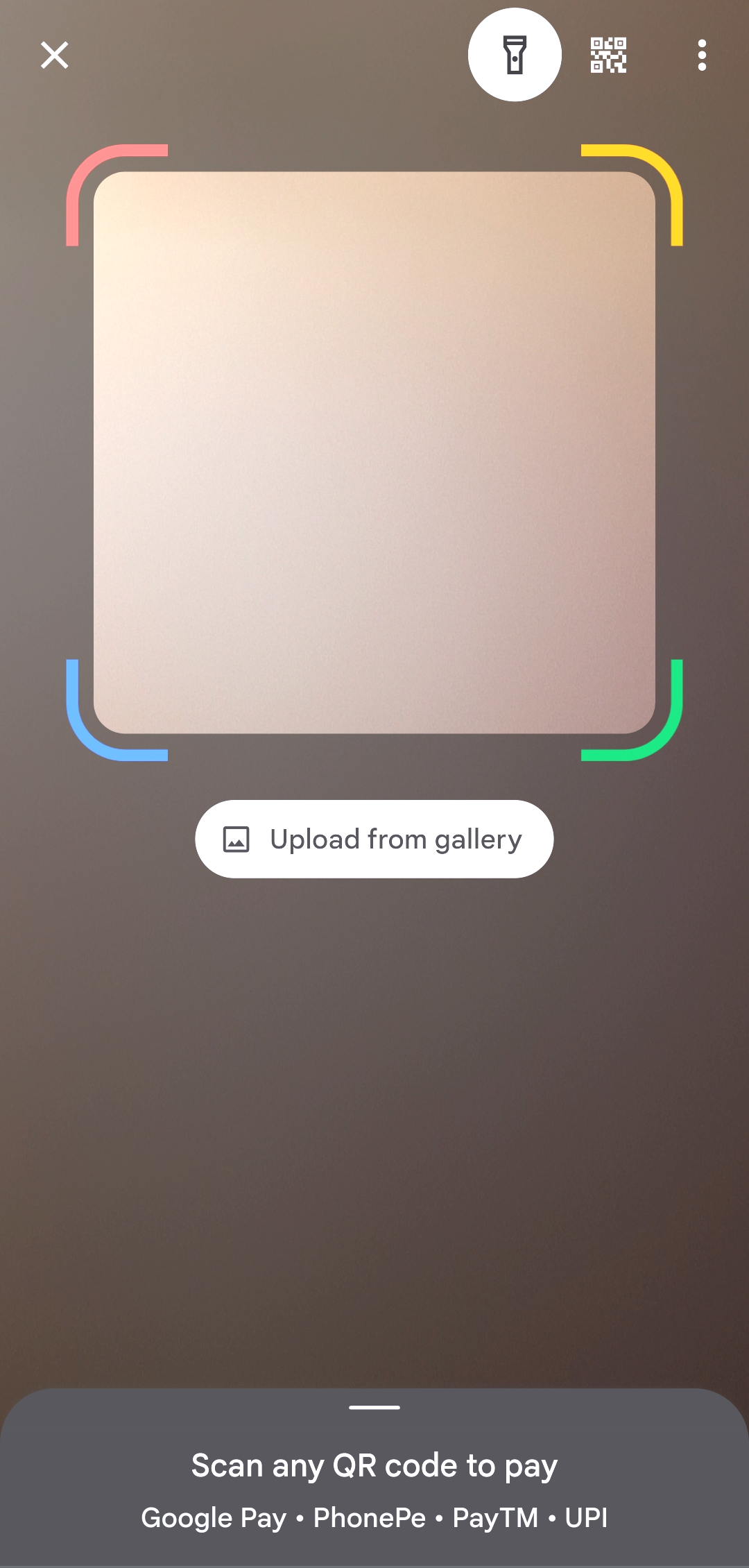Scanning a QR Code is one of the most efficient ways to make a UPI payment. Apps like Google Pay and Paytm make it incredibly easy to scan a QR code and quickly send money to the contact. While making a payment to a vendor, it is a lot quicker to simply scan a spot code rather than ask them for their phone number. In this article, we show you how to scan a QR code to send money from GPay to any contact in India.
Read Also: Top ways to watch videos in Incognito Mode on YouTube
In This Article
Use a QR Code to send money to any contact on GPay
Step 1: On the contact’s smartphone, launch the GPay app and tap on the profile picture to access their unique QR code.
Step 2: Launch the GPay app on your smartphone.
Step 3: Tap on Scan any QR code.
Step 4: Scan the QR code on the contact’s phone. You can also choose to send money on GPay using the contact’s phone number.
Step 5: Enter the amount you want to pay. Hit the arrow icon at the bottom right corner of the screen.
Step 6: Select your bank account and tap on Pay.
Step 7: Enter your UPI PIN.
The money will be transferred to the contact in a few seconds.
Frequently Asked Questions (FAQs)
How do I send money on GPay using a QR code that is saved on my phone’s gallery?
If the QR code of the recipient is saved on your phone’s gallery, you can still send them money on GPay. Simply, launch the GPay app and select Scan any QR Code>Upload from gallery and select the image with the QR code.
How do I access my QR code on Gpay?
Launch the GPay app on your smartphone and tap your profile picture at the top right corner of the screen. Tap on the profile picture with the small QR code icon to view your UPI QR Code. You can also choose the ‘Your QR Code’ option to achieve the same result.
How do I send money using a phone number?
Launch the GPay app and select ‘Pay phone number’ to send money to a contact using their phone number.
Read Also: How to use the magic eraser tool on Google Pixel 8 phones?
Conclusion
This is how you can send someone money by scanning their UPI QR Code on GPay. While you can make a payment to the recipient’s phone number, using a QR Code is the best way to go about it. This is because the recipient may have multiple accounts linked to their number, meanwhile, the QR code corresponds to a single UPI ID.