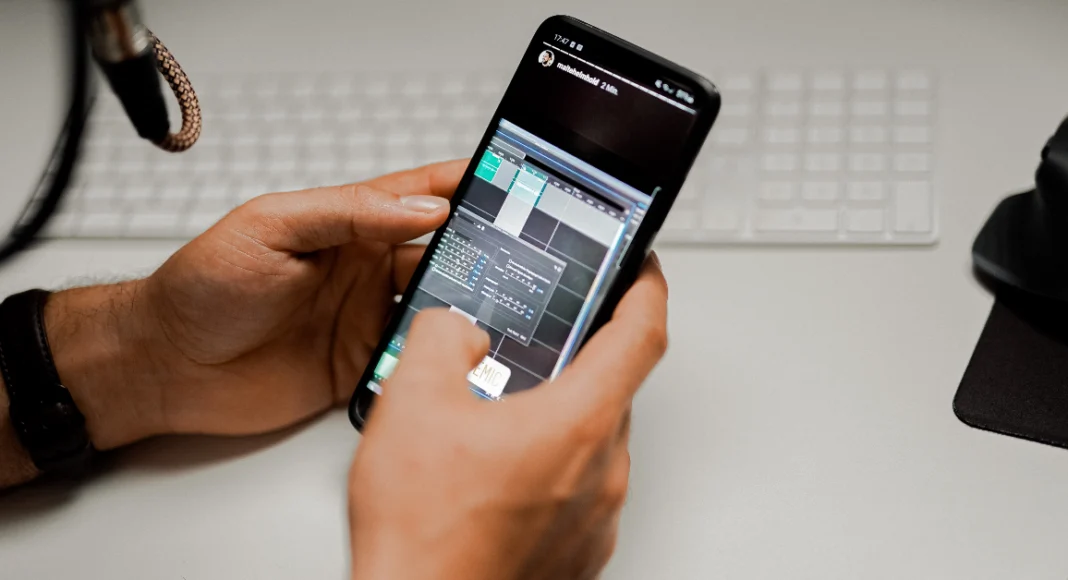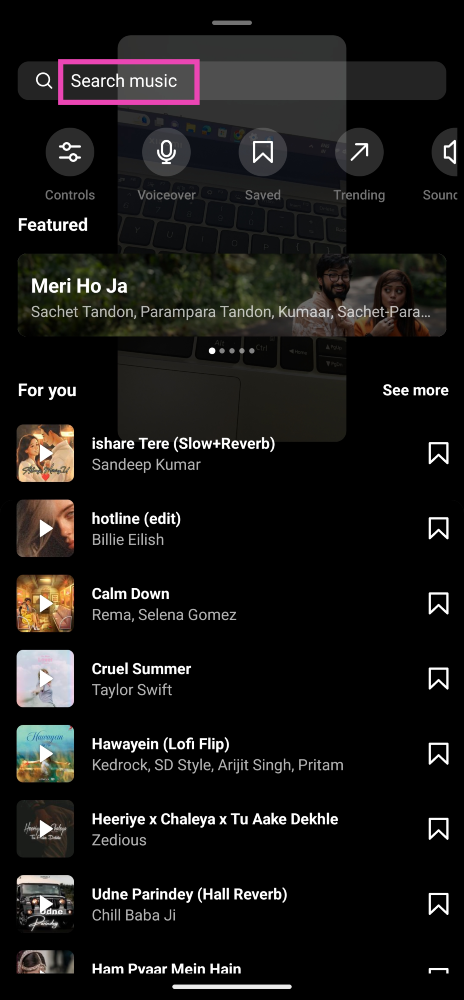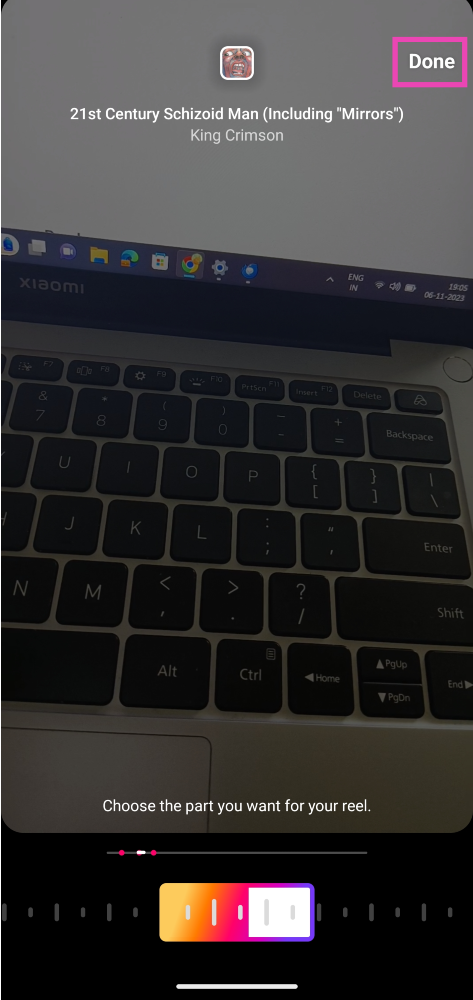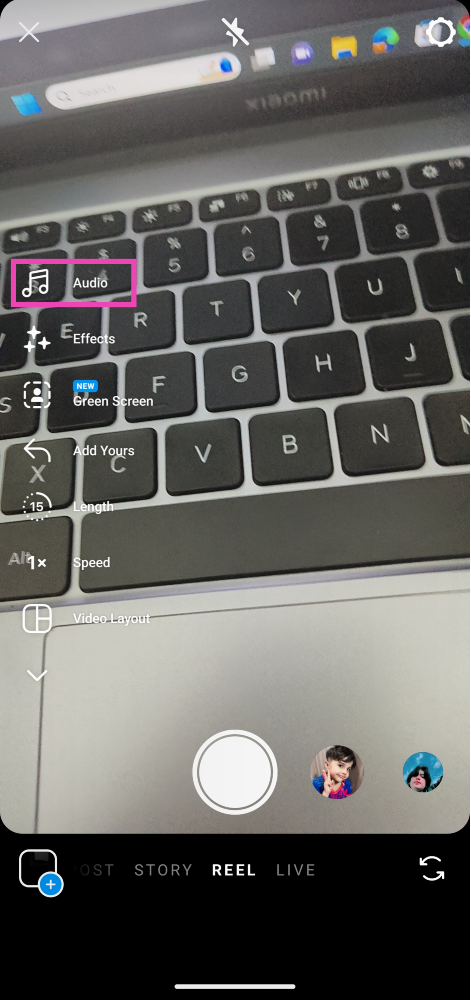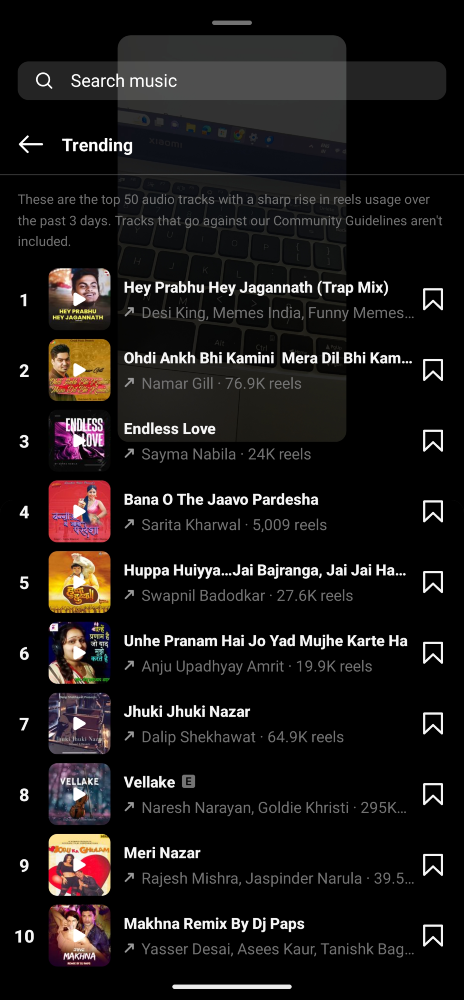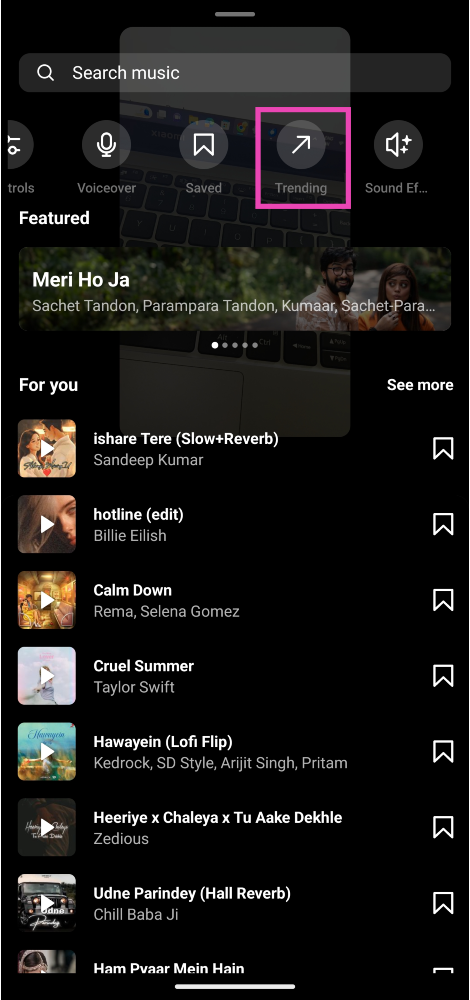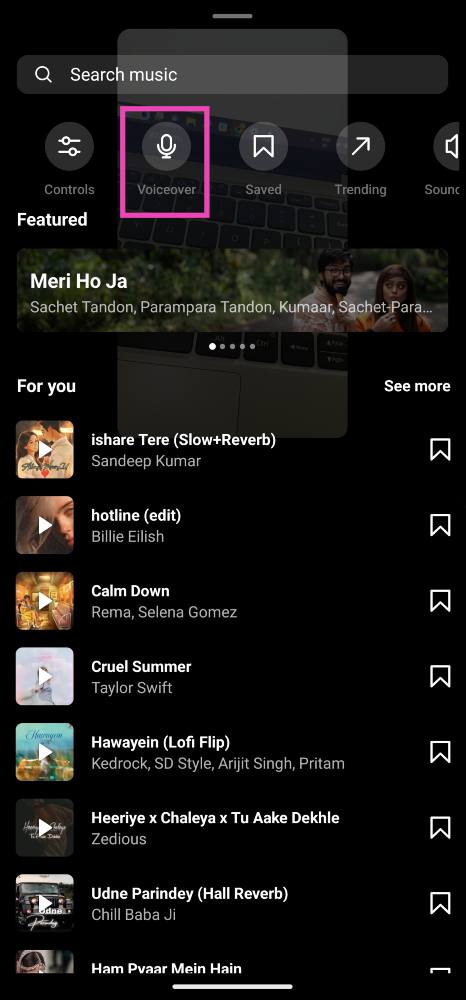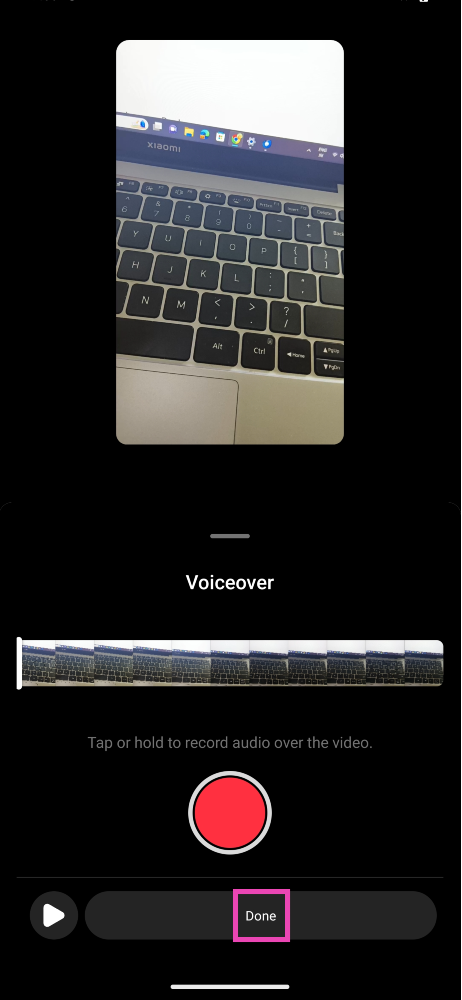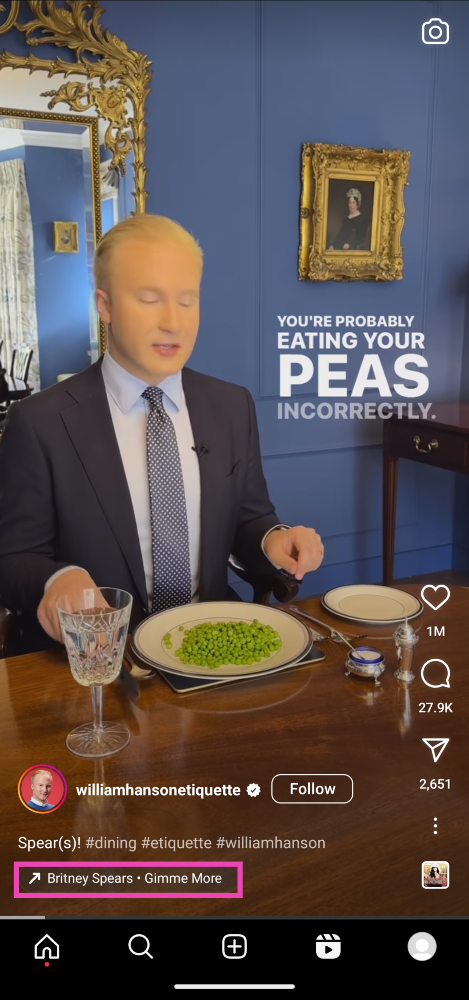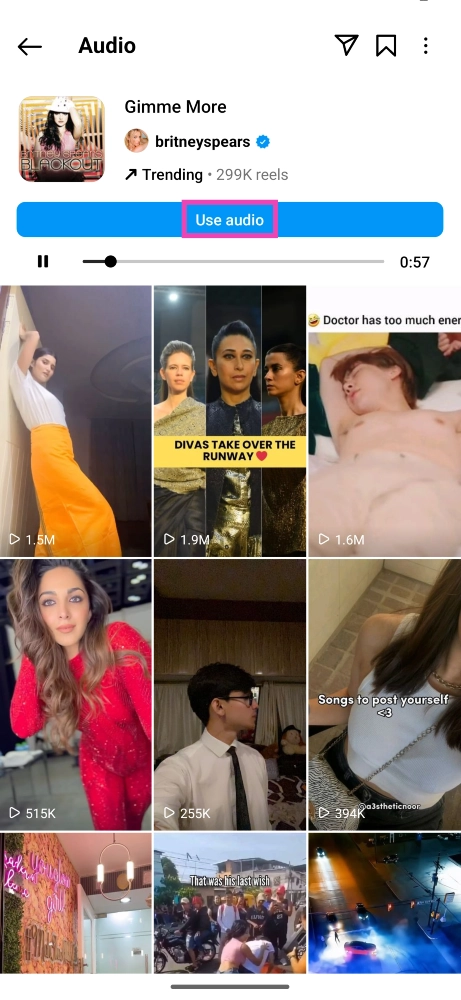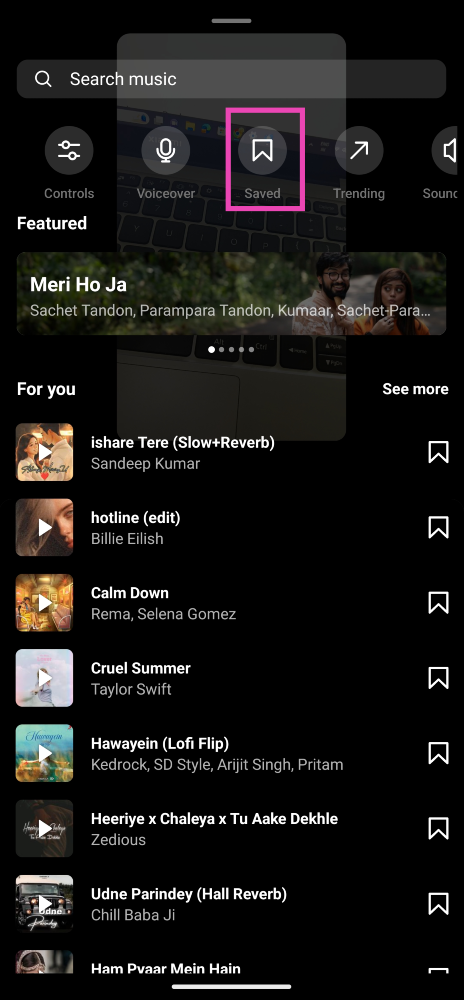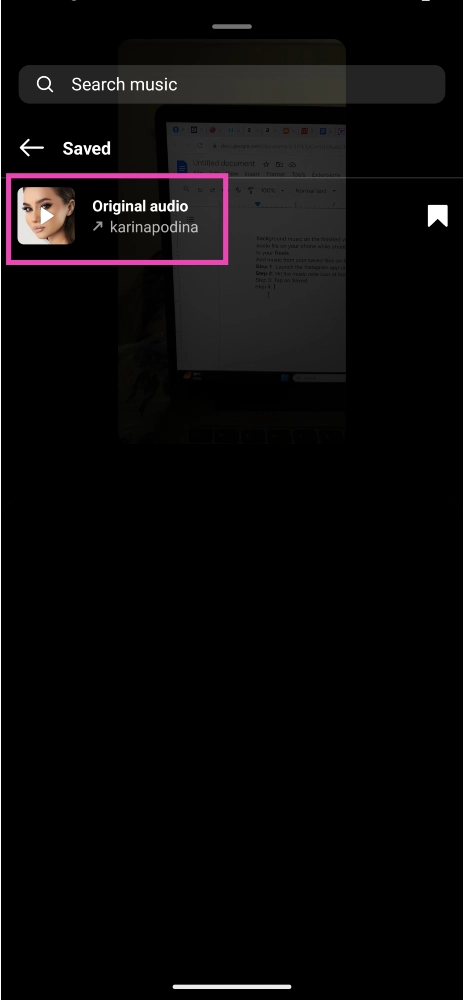Your Reel’s background music or audio plays a crucial part in determining the number of viewers it will reach. Instagram promotes content that uses trending songs and audio bites. Once a song goes viral, viewers are more likely to stay on the Reels that use it. In this article, we bring you the top 7 ways to add music, audio, and voiceover to your Instagram Reels.
Read Also: 6 Easy Ways to Fix the ‘Phone Date is Inaccurate’ Error on WhatsApp
In This Article
Add music to your Instagram Reels
Step 1: Launch the Instagram app on your device and shoot a Reel.
Step 2: Hit the music note icon at the top of the editing page.
Step 3: Tap the search bar and enter the name of the song that you want to use on your Reel.
Step 4: Use the seek bar to select the portion of the song that you want as background music for your Reel.
Step 5: Hit Done.
Add music before shooting the Reel
Some creators find it better to add music before shooting the Reel. This helps in matching the visuals with the background music. Here’s how you can do it.
Step 1: Launch the Instagram app and swipe right to the creation page.
Step 2: Switch to the Reel tab.
Step 3: Hit the Audio option on the left of the page.
Step 4: Select a trending song from the list or search for your desired song.
Step 5: Use the seek bar to select the portion of the song that you want as background music for your Reel.
Step 6: Hit Done.
Add trending music to your Reels
Instagram has a curated section for trending music that will help your Reels reach a wider audience. Here’s how you can use it on your phone.
Step 1: Launch the Instagram app on your device and shoot a Reel.
Step 2: Hit the music note icon at the top of the editing page.
Step 3: Tap on Trending.
Step 4: Select a song from the list.
Step 5: Use the seek bar to select the portion of the song that you want as background music for your Reel.
Step 6: Hit Done.
Add a voiceover to your Reels
Step 1: Launch the Instagram app on your device and shoot a Reel.
Step 2: Hit the music note icon at the top of the editing page.
Step 3: Tap on Voiceover.
Step 4: Tap or hold the red button to record a voiceover for your Reel.
Step 5: Hit Done.
Add music from another Reel
Step 1: Launch the Instagram app and open the Reel from which you want to lift the music or audio.
Step 2: Tap on the song title at the bottom of the page.
Step 3: Tap on Use audio.
Step 4: Start shooting your Reel. The music or audio will be added to the background.
Add music from another streaming service
Can’t find your desired song in Instagram’s music library? There’s no need to worry. All you need to do is play the song on your phone while shooting the Reel and it will be incorporated as background music on the finished video. You can stream a song on Spotify or even play a saved audio file on your phone while shooting the Reel. This is a great way of adding your own music to your Reels.
Add music from your saved files on Instagram
Step 1: Launch the Instagram app on your device and shoot a Reel.
Step 2: Hit the music note icon at the top of the editing page.
Step 3: Tap on Saved.
Step 4: Select an audio file.
Step 5: Use the seek bar to select the portion of the song that you want as background music for your Reel.
Step 6: Hit Done.
Frequently Asked Questions (FAQs)
How do I add trending music to my Instagram Reels?
Once you’ve shot a Reel, hit the music note icon on the editing page, tap on trending, and select a song. On the next page, use the slider to select the portion of the song that you want as background music for your Reel. Hit Done once you’re satisfied with the result.
Can I add my original music to an Instagram Reel?
You can add your original music to your Reel by playing the song on your phone, then launching the Instagram app and recording the Reel. Instagram will use the song as background music.
How do I use the audio from another Reel as the background music for my own?
Open the Reel on Instagram and tap on the song or audio title at the bottom of the page. Select ‘Use audio’ on the following page and start shooting your Reel.
Read Also: iPhone 14 is now available for as low as 15k during Flipkart’s Big Diwali Sale
Conclusion
These are the top 7 ways to add music, audio, and voiceover to your Instagram Reels. Instagram also gives you the option to add special sound effects to your Reels. You can find them on the editing page. To get ahead of the trend, find out which songs are on the rise on global charts and other apps like TikTok and use them for your Reels.